Even though the Verizon Galaxy Nexus is forgotten by Google, accounting to the fact that it won’t be getting an Official KitKat update, it will still be loved by developers for quite a while.
Recently, the recovery giant, ClockworkMod Recovery has released a latest version on the Verizon Nexus which promises to iron out the compatibility bug of KitKat.
So, you shouldn’t get the pesky ‘set metadata recursive’ error with this version of recovery while flashing Android 4.4 base ROMs.
At the time of posting, the latest version of CWM for Verizon Nexus is 6.0.4.3. Of course it will be updated again.
WARNING!
Warranty may be void of your device if you follow the procedures given on this page.
You only are responsible for your device. We won’t be liable if any damage occurs to your device and/or its components.
CHECK DEVICE MODEL NO.
To make sure your device is eligible with this, you must first confirm its model no. in ‘About device’ option under Settings. Another way to confirm model no. is by looking for it on the packaging box of your device. It must be GT-i9515/i9516! The process here is not for other variants of Verizon Galaxy Nexus, like: GT-i9250, GT-L700, GT-i9250T, etc.
Do not use the procedures discussed here on any device of Samsung or any other company. You have been warned!
BEFORE YOU BEGIN..
You must do this pre-installation stuff before attempting to install CWM recovery on your Verizon Galaxy Nexus in order to avoid any complications later, and have a smooth and successful process.
BACK UP YOUR DEVICE
Back up important data and stuff before you start playing around here as there are chances you might lose your apps and app-data (app settings, game progress, etc.), and in rare case, files on the internal memory, too.
For help on Backup and Restore, check out our exclusive page on that linked right below.
► ANDROID BACK UP AND RESTORE GUIDE: APPS AND TIPS
INSTALL GALAXY NEXUS DRIVER
You must have proper and working driver installed on your windows computer to be able to successfully install a firmware on your Galaxy Nexus. In case you’re not sure, follow the link below for a definitive guide for installing driver for your Galaxy Nexus on your computer.
► GALAXY NEXUS DRIVERS (ADB and Fastboot) INSTALLATION GUIDE
CHARGE YOUR DEVICE
If your android device powers off due to lack of battery while the process is underway, it could damage the device.
So, make sure your device is adequately charged — at least 50% battery of the device.
GUIDE: VERIZON GALAXY NEXUS CWM RECOVERY
DOWNLOADS
Download the either of the Installer file, for Touch edition and Non-touch edition of CWM recovery for your Galaxy Nexus.
Verizon Galaxy Nexus CWM Recovery Installer – Touch edition: DOWNLOAD LINK | (Mirror)
File name: verizon-galaxy-nexus-touch-cwm-recovery-installer.zip (7.3 MB)
Verizon Galaxy Nexus CWM Recovery Installer – Non-touch edition: DOWNLOAD LINK | (Mirror)
File name: verizon-galaxy-nexus-cwm-recovery-installer.zip (7.3 MB)
STEP-BY-STEP GUIDE
- You need to unlock bootloader of your Galaxy Nexus first to be able to install CWM recovery. Since unlocking bootloader would completely wipe (delete everything) on your Galaxy Nexus, be sure to backup your phone adequately before attempting to unlock bootloader and install custom recovery. Link – GALAXY NEXUS BOOTLOADER UNLOCKING GUIDE.
- Prepare your phone:
- Enable developer options: Go to your phone’s Settings » select About phone » Scroll to the bottom and tap on “Build number” seven times to enable developer options.
- Enable USB Debugging: Open phone’s Settings » select Developer options » Tick the “USB debugging” checkbox (under Debugging section).
- Connect your phone to PC with a USB cable and if a pop-up screen shows up on Phone asking you to Allow USB debugging for the computer, make sure you tick the checkbox and tap OK.
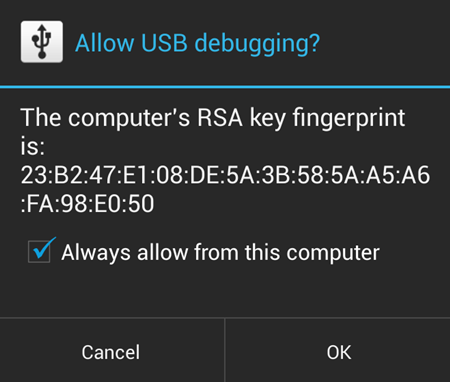
- Extract the installer file (using 7-zip, preferably). For touch edition, it’s verizon-galaxy-nexus-touch-cwm-recovery-installer.zip. And for Non-touch edition it’s verizon-galaxy-nexus-cwm-recovery-installer.zip. You’ll get the following files, and one folder:
- api (folder)
- 1-click-cwm-recovery-installer.bat
- adb.exe
- AdbWinApi.dll
- AdbWinUsbApi.dll
- fastboot.exe
- recovery-clockwork-6.0.4.3-toro.img (or) recovery-clockwork-touch-6.0.4.3-toro.img.
- source.properties
- Double-click/Run the 1-click-cwm-recovery-installer.bat’ file and follow the simple on-screen instructions like ‘Press any key to continue..’ to install CWM recovery on your Galaxy Nexus.
- Once the CWM recovery is flashed successfully on your Galaxy Nexus, your device will reboot automatically.
└ Note: In case the script gets stuck on < waiting for device > (see image below) for more than a minute or so, then it means you don’t have proper drivers installed on your computer for your Galaxy Nexus. Follow the drivers installation guide provided above in ‘Before you begin..‘ section for troubleshooting driver and other connectivity issues.
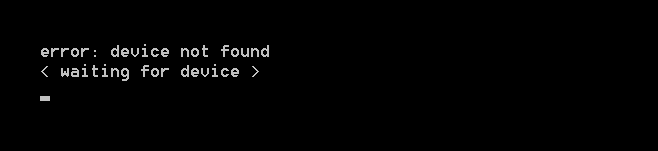
- Try booting into recovery to verify if CWM recovery has been installed successfully:
- Switch off your Galaxy Nexus.
- Press and hold ‘Volume Up + Volume Down + Power’ buttons together to boot into bootloader/fastboot mode
- Press Volume Down until the Start option at the top changes to Recovery Mode, then press Power button to reboot into recovery mode.
That’s all!
If you need any help with the guide above, let us know in comments below. We’d be happy to help!
Your suggestions are most welcomed!











Discussion