What to know
- On iOS 18, you can now continue playing audio while recording a video.
- Go to Settings > Camera > Record Sound > enable Allow Audio Playback.
- Most music apps are supported, including Spotify and Apple and the audio playing from the iPhone is recorded in mono. No audio is recorded if you’re connected to headphones.
iOS 18 has a super useful feature that lets you play audio and record videos at the same time. The feature supports audio playback from most apps, including Spotify, Apple Music, and YouTube Music and allows recording audio from your iPhone’s speakers as well as from whatever you’re shooting.
Here’s everything you need to know to play audio and record at the same time.
How to keep audio playing while recording a video on iOS 18
- Open the Settings app and go to Camera.
- Tap on Record Sound and make sure Allow Audio Playback is enabled.
- Then open your music app and play your audio.
- Open the Camera app and start recording.
Whenever you record a video and play audio on your device, the audio will keep playing and get recorded as well. The feature works well with different modes like Cinematic, Slo-mo, and Spatial video recording (if available).
With the new iOS 18 feature, you can change volume while recording as well. The audio from the iPhone’s speakers will be captured in mono. But if you’re using headphones, the audio will not be captured. So it’s a pretty useful feature if you want to record and listen to audio on your headphones at the same time.
Limitations for audio playback when recording videos
Note that some apps like Netflix will pause when video capture begins. The feature also doesn’t work with third-party camera apps, such as Snapchat and Instagram. But you can always record first and then upload on those platforms.
Earlier, users had to play audio, then hold down the Photo (not video) button and then swipe it to the right to lock. This would begin the QuickTake recording. However, the video was limited to 1440p recording and there was no way to change the volume. If you’re not updated to iOS 18, you can still use this method. But we highly recommend getting the iOS 18 for this feature.
Although it’s a nice little addition that lets you play and record audio while video recording, if you’re doing anything remotely professional, you’ll still need a proper video editor.
We hope this guide helped you record videos while playing audio on your iPhone. Until next time!

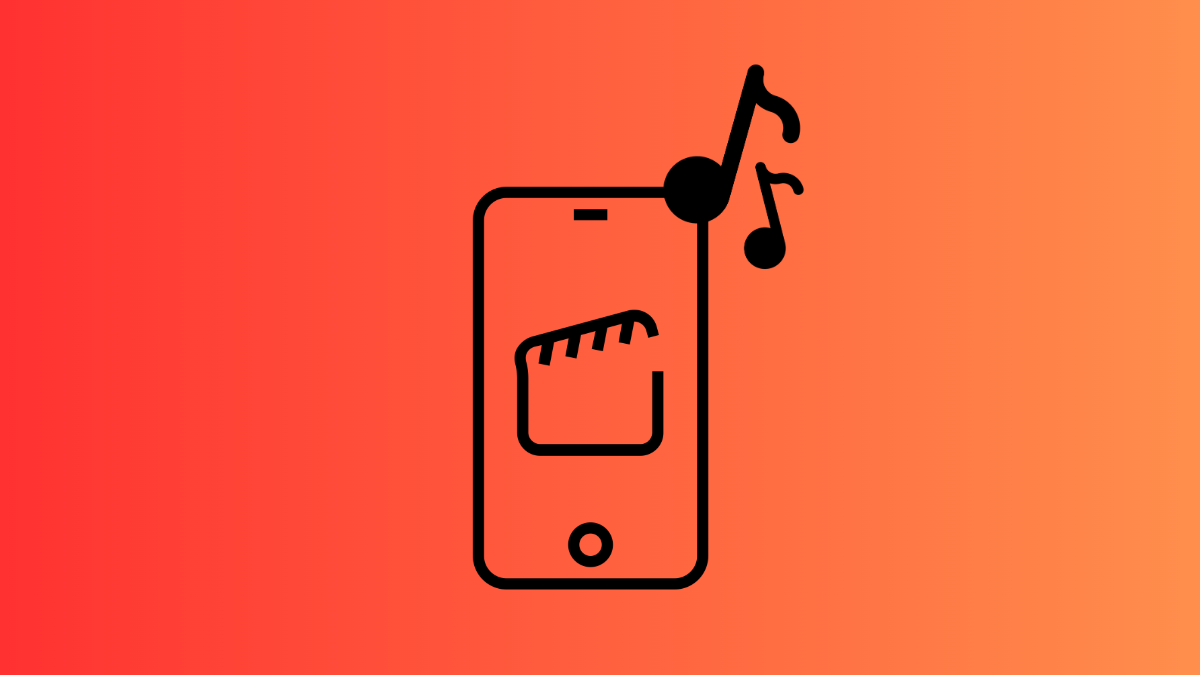
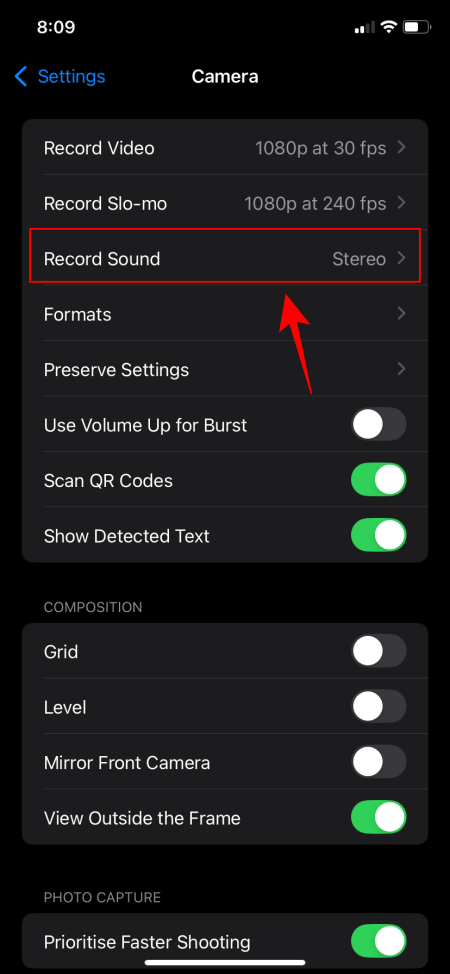
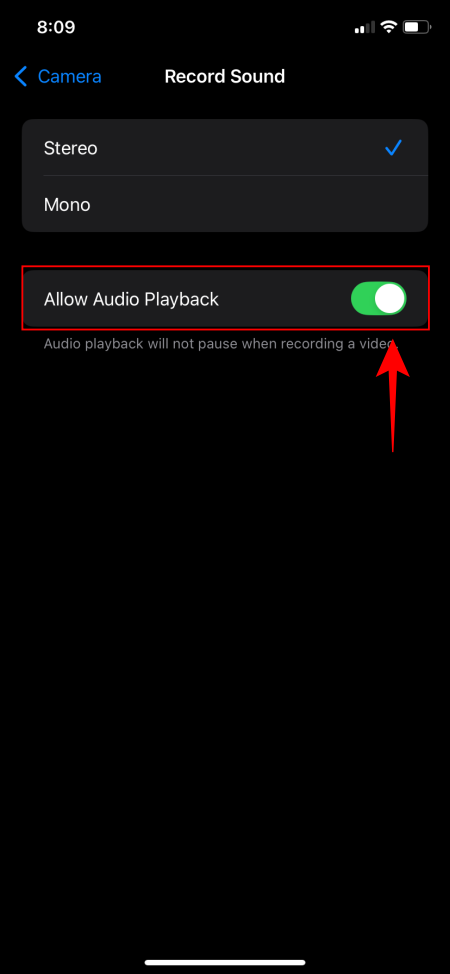











Discussion