It’s the best thing in the world to be an owner of Google’s Nexus line of Android devices, as we get to see many new ROMs constantly coming out for them. The Nexus S 4G has received another helping of a Jelly Bean based custom ROM, which is pretty stable already (as compared to Jelly Bean ROMs for other devices).
XDA Senior Member MichaelCampos has release Rasbeanjelly ROM, based on Jelly Bean Android 4.1, that aims for a pure and clean Android experience but with useful and helpful touches and additions in the ROM. So the ROM basically gives you the pure Jelly Bean experience with all its features such as the acclaimed butter smooth performance, improved actionable notifications, faster browser, smarter keyboard, advanced voice recognition, etc. The currently has one major issue as mentioned below (quoted from the developer), but should be quite stable otherwise:
KNOWN BUGS:
cannot connect usb storage
Let’s take a look at how Rasbean ROM can be installed on the Nexus S 4G.
Compatibility
This hack and the guide below are compatible only and only with the Nexus S 4G, model number SPH-D720. It’s not compatible with the US variants or other devices. Check your device’s model number in: Settings » About phone.
Warning!
The methods and procedures discussed here are considered risky and you should not attempt anything if you don’t know completely what it is. If any damage occurs to your device, we won’t be held liable.
How to Install Rasbeanjelly ROM on the Nexus S 4G
- This procedure will wipe all your apps, data and settings (but it will NOT touch your SD cards, so don’t worry about those). Backup your Apps and important data — bookmarks, contacts, SMS, APNs (internet settings), etc. This Android backup guide would help you.
Important! Don’t forget to at least make a backup of your APN settings, which you can restore later if your data connection does not work after installing the ROM. Use the backup guide to find out how. - Make sure you have ClockworkMod recovery installed on your phone and that its bootloader is unlocked.
- Download the latest version of the ROM from its development page.
- Copy the downloaded zip file from step 3 to the SD card on the phone.
- Boot into ClockworkMod recovery. To do so, turn off the phone. Then, press and hold the Volume Down and the Power buttons together to boot into fastboot mode. Here, highlight the RECOVERY option by navigating to it using the volume buttons, then select it using the Power button to boot into recovery.
In recovery, use the volume buttons to scroll up/down and the power button to select an option. - Perform a Nandroid Backup of your existing ROM, so that you can always restore it from recovery if something does not work out with this ROM. To perform a backup, select Backup and Restore –> On the next screen, select Backup again. Go back to main recovery menu after backup is complete.
- Select wipe data/factory reset, then select Yes on next screen to confirm. Wait a while till the data wipe is complete.
- Select install zip from sdcard, then select choose zip from sdcard. Scroll to the ROM file on the SD card and select it. Confirm installation by selecting Yes – Install _____.zip on the next screen. The ROM will start installing.
- After the ROM finishes installing, select go back then select reboot system now to reboot the phone and boot up into Jelly Bean.
NOTE: To go back to your previous ROM, boot into recovery (as given in step 5), select backup and restore then restore your previous ROM by selecting it from the list
Rasbeanjelly ROM is now installed and running on your Nexus S 4G. Visit the development page for updates and more info. Share your thoughts on the ROM in the comments.



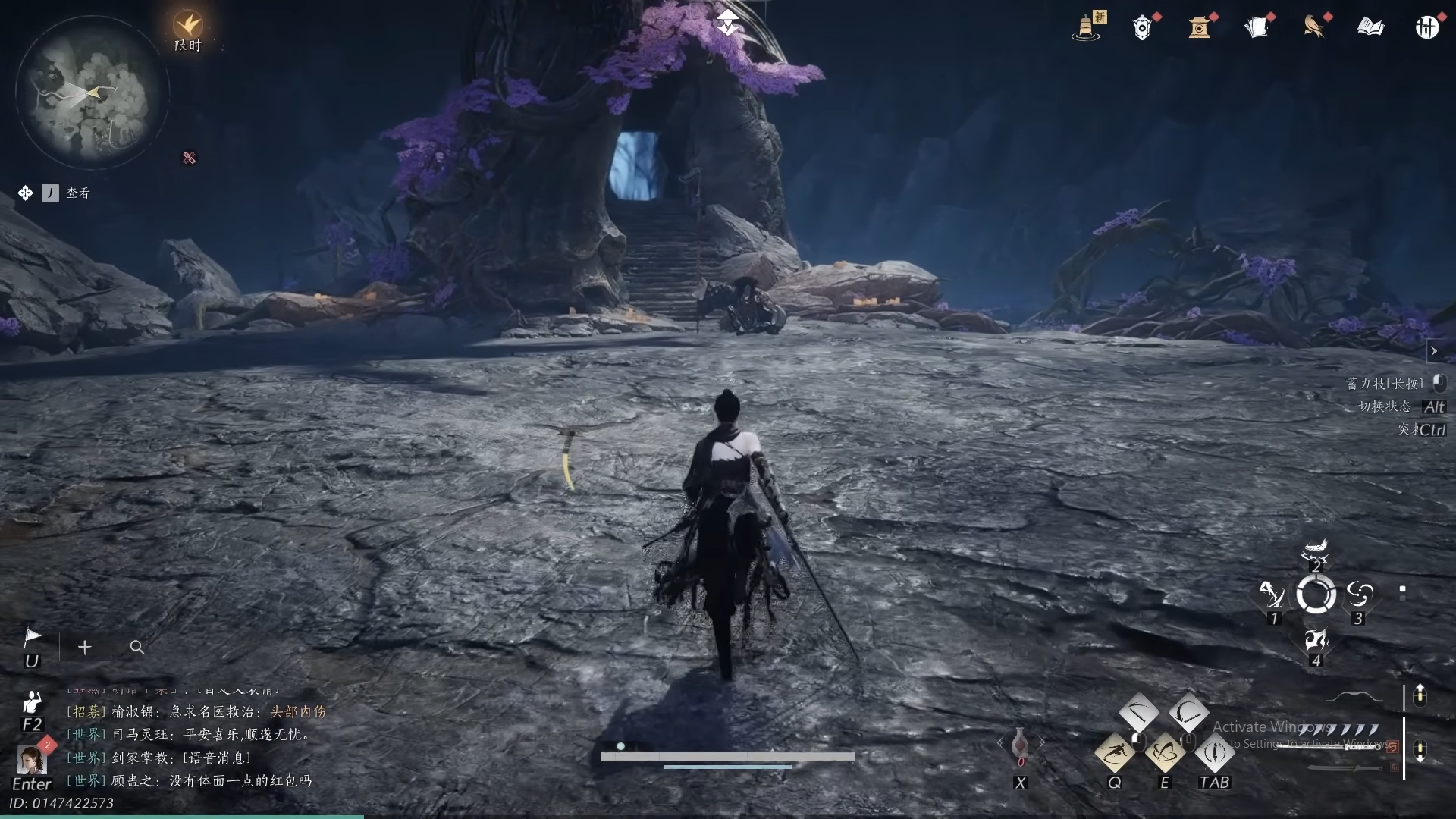









Discussion