Google’s smartest messaging app till date — Google Allo — is finally available to download over at Play Store for all Android users. But in case you don’t have an Android device, or you like the comfort of your PC’s keyboard to type & send messages, you can install Google Allo on your PC too.
Using an Android emulator we can install any Android app/game on a Windows PC or Laptop, which includes Google Allo as well. There are plenty of Android emulators out there, the most popular being Bluestacks and Nox App player. But these emulators run on an older version of Android which might not support all the glorious & sweet new features/animations of Google Allo.
So we’ll be using the recently released Remix OS Player to use Allo on PC. Remix OS Player runs on Android 6.0 Marshmallow, hence you’ll have all the good looking features of Allo running on your PC just like on Android devices.
How to Install Google Allo on PC
- Install Remix OS Player on your Windows PC.
└ Follow the Remix OS Player setup guide on the linked page. - Open Play Store app on Remix OS Player and search for Google Allo.
- Install Google Allo app from Play Store like you normally do on an Android device.
- Once installed, open the Google Allo app and follow the setup process and you’ll be good to use Google Allo on your PC.
Note: If you previously registered Google Allow with your phone number on another device, then your chats, contacts and other app data will be wiped from the previous device and the newer device won’t show the data from previous device. You’ll be a clean slate again.
Happy Androiding!

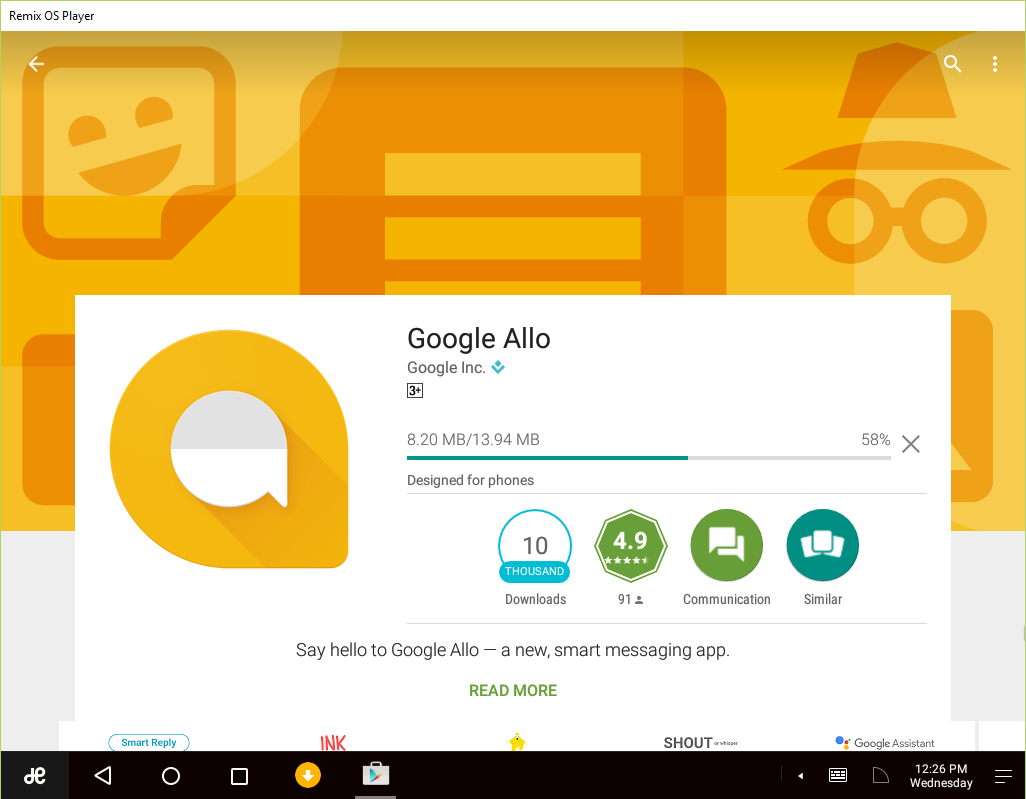











Discussion