AOKP ROM, based on Ice Cream Sandwich Android 4.0 has been available for the Galaxy S for quite a while now, with many different builds available for it from many different developers. This AOKP ROM is based on one of the pre-existing AOKP ROMs, however, goes one step ahead by providing you with Aroma Installer, an installation wizard that lets you customize the ROM before installing it, giving you different options like selecting the boot animation, different default apps, etc.
Let’s take a look at how you can install AOKP ROM using Aroma Installer on your Galaxy S.
Compatibility
This ROM and the guide below are compatible only and only with the Samsung Galaxy S, model number i9000. It’s not compatible with any other device. Check your device model in Settings » About phone.
Warning!
The methods and procedures discussed here are considered risky and you should not attempt anything if you don’t know exactly what you are doing. If any damage occurs to your device, we won’t be held liable.
Pre-Installation Requirements
- This procedure will wipe all your apps, data and settings (but it will NOT touch your SD cards, so don’t worry about those). Backup your Apps and important data — bookmarks, contacts, SMS, APNs (internet settings), etc. This Android backup guide would help you.
- Sufficiently charged battery, at least 50% is recommended.
How to Install AOKP ROM with Aroma Installer on Galaxy S
- Flash the original AOKP ROM by following the guide posted → here.
- Download the latest version of the Aroma Installer based AOKP ROM from the original development page.
- Copy the downloaded zip file to your internal SD card.
- Turn off the phone and boot into Clockworkmod recovery. To do this, press and hold these 3 buttons together: Volume UP + Home + Power till the screen turns on. You’ll boot into CWM recovery soon enough. In recovery, use Volume buttons to navigate and Power/home button to select options.
- Select install zip from sdcard, then select choose zip from sdcard. Scroll to the Aroma AOKP ROM file on the sdcard and select it. Confirm installation by selecting Yes – Install _____.zip on the next screen.
- Wait a while for the Aroma Installer to show up.
- Now, if you want to customize the installation, choose the Customize option when you get the choice. Then select the things you want to install in the menus that come up. Also, be sure to select at least one Gapps (Google Apps) package, either normal or inverted (which will give you black themed Google apps), to install Google apps like Market, Talk, etc.
- Wait a while for the ROM to finish installing, then press the Finish button to reboot the phone.
That’s it. You have successfully installed AOKP ROM on your Galaxy S and customized it using Aroma Installer. Visit the original development page for more info and to get the latest updates on the ROM. Share your thoughts on the ROM and the Aroma Installer in the comments.

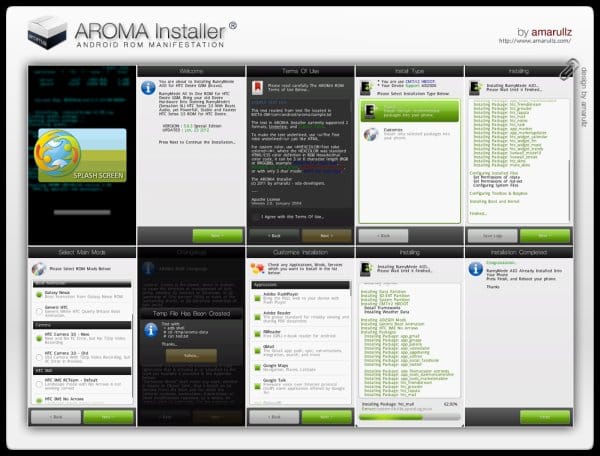











Discussion