Hyper Scape is Ubisoft’s highly anticipated upcoming Battle Royale FPS shooter that allows you to gain in-game items and rewards through twitch streams. Hyper Scape also allows your viewers on Twitch to help you by buying you different rewards and in-game items. The game was released for a ‘technical testing’ recently and gained a lot of attention. Many users signed up for the program, and here are some of the top issues with the game that you should know about.
Error Code: Oregano/Orchid
This error code is likely an indication that the game is unable to connect to its servers. Many users have encountered this issue and a potential solution seems to be to simply restart your browser. This resets the network connection as well as the network data on your system which should help you easily get back into Hyper Scape. If this does not work for you, you should try to flush the DNS of your system and then renew it again. This will refresh your DNS settings and help solve any conflicts with Hyper Scape. Follow the guide below to help you Flush your DNS on your system.
Windows Users
Click the search icon in the bottom right corner of your screen on the taskbar and type in “cmd“.
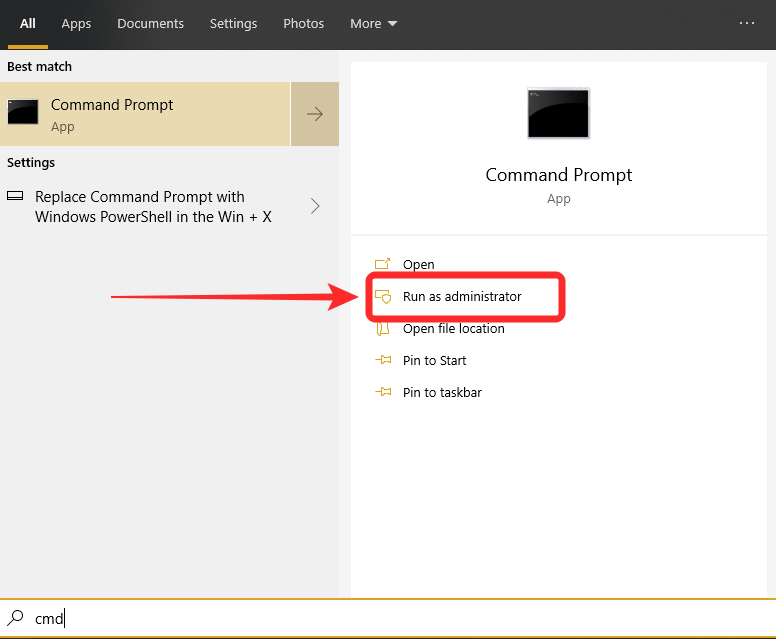
Now right-click the program that shows up and select ‘Run as administrator‘.
Once the program is up and running, type the following command in the text box;
ipconfig /flushdns
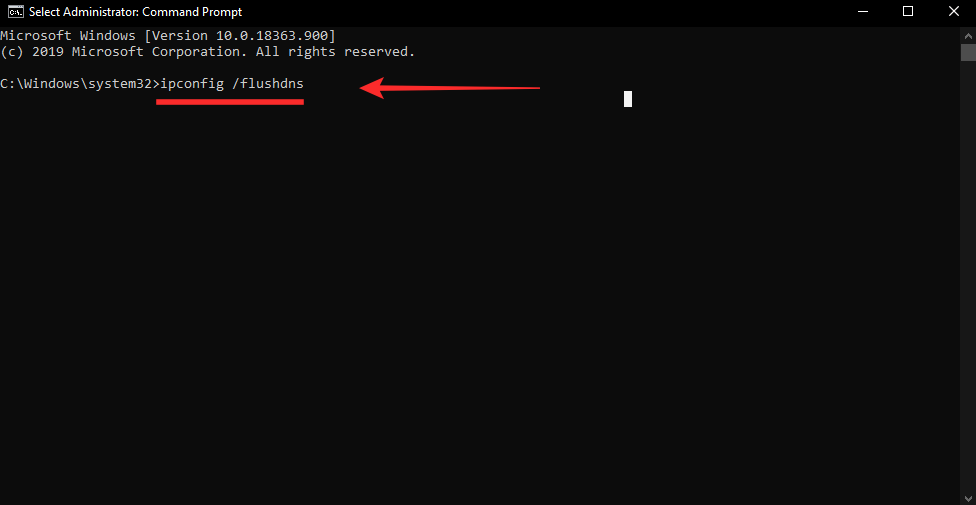
Press ‘Enter‘ once you are done.
Your DNS cache should now be cleared which should get Hyper Scape working normally as usual.
Related: What are Twitch Drops and how to get them
Error Code: Saffron – 1201
This is another common error code faced by a lot of users. It results in the inability to connect to any server on Hyper Scape which essentially prevents you from even starting the game. This is a result of the ongoing ‘Tech Test’ program. If you had enlisted in this program then it is likely the reason why you are facing this issue. ‘Tech Test’ was supposed to be a small duration program which ended on 9th July 2020.
Any member trying to connect to ‘Tech Test’ servers will be faced with this error. While it’s great that your game isn’t glitching or experiencing bugs, sadly you won’t be able to play the game again now. You can however look forward to the upcoming open beta release which will hit the official website on 12th July 2020.
Drops available in Twitch inventory but not in Ubisoft inventory
Hyper Scape introduces a new cutting edge feature where you can earn rewards from your Twitch streams which are called drops. These drops can be availed once you have linked your Twitch and Ubisoft accounts to each other. Many users are facing the issue of having received drops on Twitch but failed to find them in their Ubisoft inventory. This is likely a glitch caused by the link between both your accounts. It could also be that your region is mismatched. Let’s take a look at some of the common fixes that you can try on your PC.
Method #1 Region Restricted
Hyper Scape is currently only available to residents residing in the following countries.
- Austria
- Belgium
- Canada
- Denmark
- France
- Germany
- Ireland
- Italy
- Netherlands
- Norway
- Portugal
- Spain
- Sweden
- Switzerland
- United Kingdom
- USA
If you reside outside these countries and managed to get on the early access program using a VPN then it is likely the reason why drops aren’t getting detected by UPlay. Follow the steps listed below to help collect your drops.
Install and launch a VPN connection on your system and ensure that your location is set to one of the supported countries.

Once your VPN is up and running, launch the UPlay launcher on your system.
Now add Hyper Scape to your UPlay library and restart UPlay.
Launch the game and wait for the loading screen to show up. Now try collecting your drops, they should show up in your UPlay inventory and ultimately Hyper Scape.
Once you have collected the drop and initiated the download, turn off the VPN to enjoy the maximum speed available on your connection.
Your Twitch drops should now start showing up in your UPlay library.
#Method 2
Install the game via UPlay. UPlay is the official launcher by Ubisoft that aids you in launching your games, updating them, installing DLCs, and much more. If you are unable to claim your rewards then chances are that your game is not linked to your UPlay launcher.
Simply launch your UPlay desktop client and add the game from your local storage to the library. this should help UPlay recognize the game on your system and perform all the necessary verification steps. Once the game is linked, simply refresh your drop inventory and your Twitch drops should now appear.
If adding the game does not work for you, you might have to delete it and install it via UPlay to get all the benefits. While no one has been forced to do so as of yet, upcoming updates to UPlay and Hyper Scape could improve on this functionality. For now, if everything fails to work, consider uninstalling and then reinstalling the game via UPlay.
#Method 3
This fix works 100% but is rather temporary as it depends on temporary website pages. Ensure that your drops are showing up in your Twitch inventory first so that you do not encounter any issues later on.
Open the UPlay client on your desktop and head over to the ‘News‘ section.
Now simply click on the Hyper Scape – get access banner, it should show up any second. It should be a small minimal bar with this option “Get Access“. Once you click on it, UPlay will launch an acquiring process which will then verify the game installed on your system. Once everything goes well, it will proceed with the rest of the setup and iron out any bugs in your installation and Twitch account linking. After the process complete, the drops you received on Twitch should be available in the UPlay inventory.
Vulkan Error
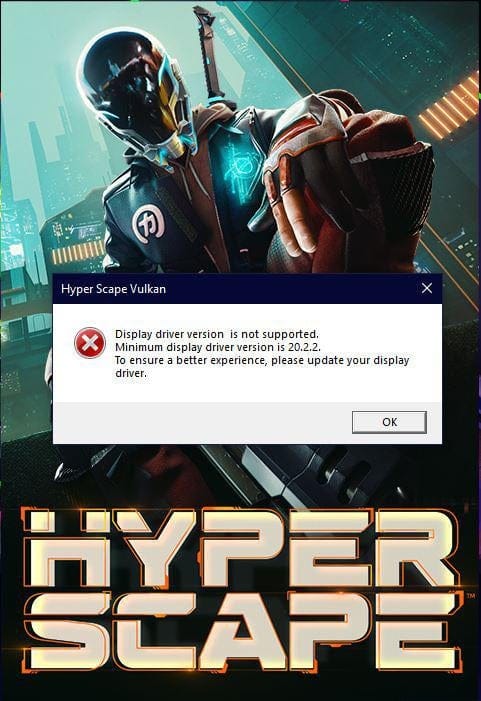
While users that own an Nvidia graphics card could easily install the game and get started on their systems, users running AMD have been facing different issues altogether. Mainly, the game will not launch and ask you to update your graphics drivers to get the latest Vulkan drivers. If anything, your drivers would already be updated and the game will quote a previous version as the minimum requirement.
This issue stems from the fact that there is an unused APU which causes the game to switch to the integrated graphics card on your system whenever you launch it. The only solution to this problem seems to be the uninstallation of your integrated graphics driver. Disabling the card does not seem to work so you will have to manually uninstall the drivers.
Related: How to Fix Hyper Scape Driver Problem (including Vulkan error)
Note: These drivers can be easily reinstalled using the same method so you should be easily able to get them back whenever you need them.
Click on the ‘Search‘ icon in your taskbar (or Windows button on your keyboard) and type ‘Device Manager‘ to search for it. Click on Open on ‘Device Manager‘ once it opens up.
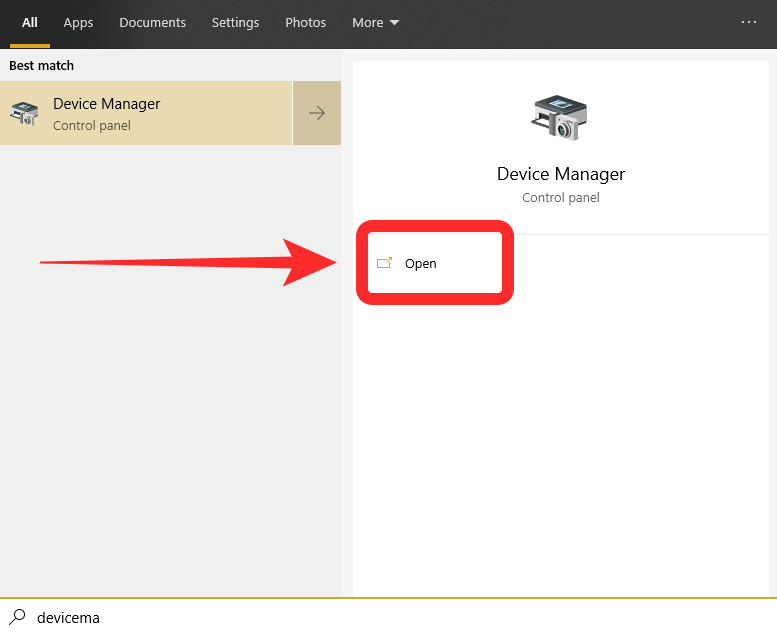
Note: You might be required to grant administrative privileges to the application if you plan on making the necessary changes. If you do not have administrative privileges, then this fix might not work for you.
In Device Manager, click on ‘Display adapters‘. Double click on your integrated Graphics card and its settings should open up.
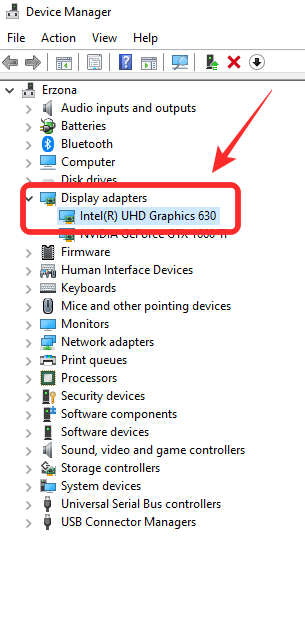
Now click on the ‘Driver‘ tab at the top.
Select ‘Uninstall device‘ right at the bottom of the settings. Confirm your selection by clicking on ‘Uninstall‘ again.
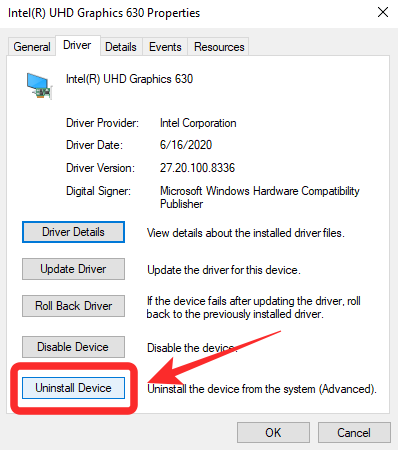
The drivers will now be uninstalled from your system and you will no longer be able to see your integrated graphics card as a peripheral.
Launch Hyper Scape and it should start working normally without showing any Vulkan specific errors.
BSOD on AMD builds
AMD components seem to be taking most of the brunt with the release of Hyper Scape as many users report facing the ‘blue screen of death‘ whenever they start the game. The BSOD is Windows encountering a major problem and having to restart itself. This problem could be hardware incompatibility, wrong software, conflicting APUS, kernel issues, and much more. Only AMD builds seem to be affected by this error and there seems to be a quick workaround that can help you solve this issue.
Start UPlay on your AMD system and let it run in the background. Now launch task manager in Windows by pressing Ctrl + Shift + Esc together. Now switch to the ‘Details‘ tab at the top of your screen and right-click on UPlay in the list.

Now set the priority to low for all instances.
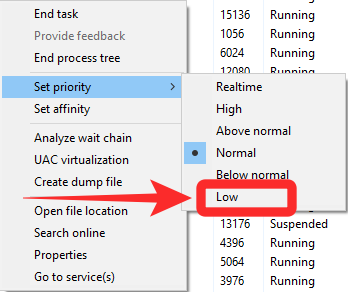
Now right-click on it again and select ‘Set Affinity‘ this time.
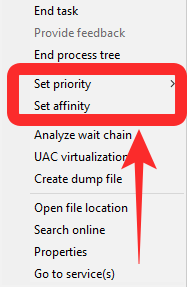
Proceed to check the box for only the first 3 CPUs and let the rest of them be unchecked.
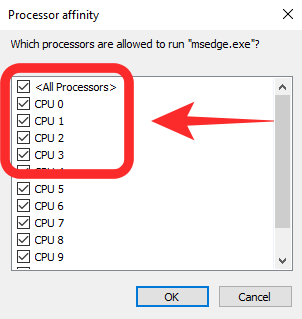
Save your changes, and launch Hyper Scape.
The game should now work normally without anymore BSOD.
[INFO] Blocked loading of file: D:\Hyperscape \vivoxsdk. dll | How to solve this error message?
This message has been encountered by many Hyper Scape users online. It seems to be a corrupt .dll file that prevents the game from functioning normally. Thankfully this can be easily fixed by searching the file in your install directory.
Start by navigating to your install directory and searching for the file in question.
Once you have found the file, delete it from your installation directory.
Now launch UPlay, and scan Hyper Scape installation files.
UPlay will automatically identify the missing files and replace them with newer versions.
This will fix your error message and iron out any other bugs as well that might be causing this issue.
Random in-game crashes
There have been numerous reports of the game crashing on numerous systems without any warning out of the blue. Some users face crashes before the game even starts, others face crashes every 5 mins into the game. Some people also face crashes as soon as they join a match and are known to sit for hours at the title screen without any glitches. This issue does not seem to be hardware-specific as users facing this issue are running games on AMD as well as intel hardware.
The issue seems to affect both Nvidia and AMD graphics as well so there is no concrete way to narrow down the cause of this crash. Which means there is no fix for it as of yet. Hyper Scape is still in the initial release of its rollout with the first public beta dropping this 12th of July. Maybe a fix will come with the latest beta? For now, there seems to be no fix for this issue.
Mac issues
Mac systems give you a nifty functionality called Bootcamp that allows you to install a native version of Windows on your system. Many users use this functionality to game on their mac systems thanks to native driver support. Unfortunately, the latest driver updates that are available for most mac systems on Bootcamp do not support APUs and Graphics engines required by Hyper Scape. This means that you can not run the game in Bootcamp no matter what you try.
You will have to wait for a driver update that introduces support for new AAA titles like Hyper Scape to enjoy the game on your system. Most modern-day Mac systems run AMD GPUs which are known to conflict with Hyper Scape as discussed earlier. This could be one of the reasons why the game is not supported on mac systems. You will have to wait for Apple to release the latest drivers before you can try running the game in Bootcamp again.
We hope this guide helped you easily identify and solve issues on your Hyper Scape installation. If you face any issues or have any suggestions, feel free to reach out to us using the comments section below.

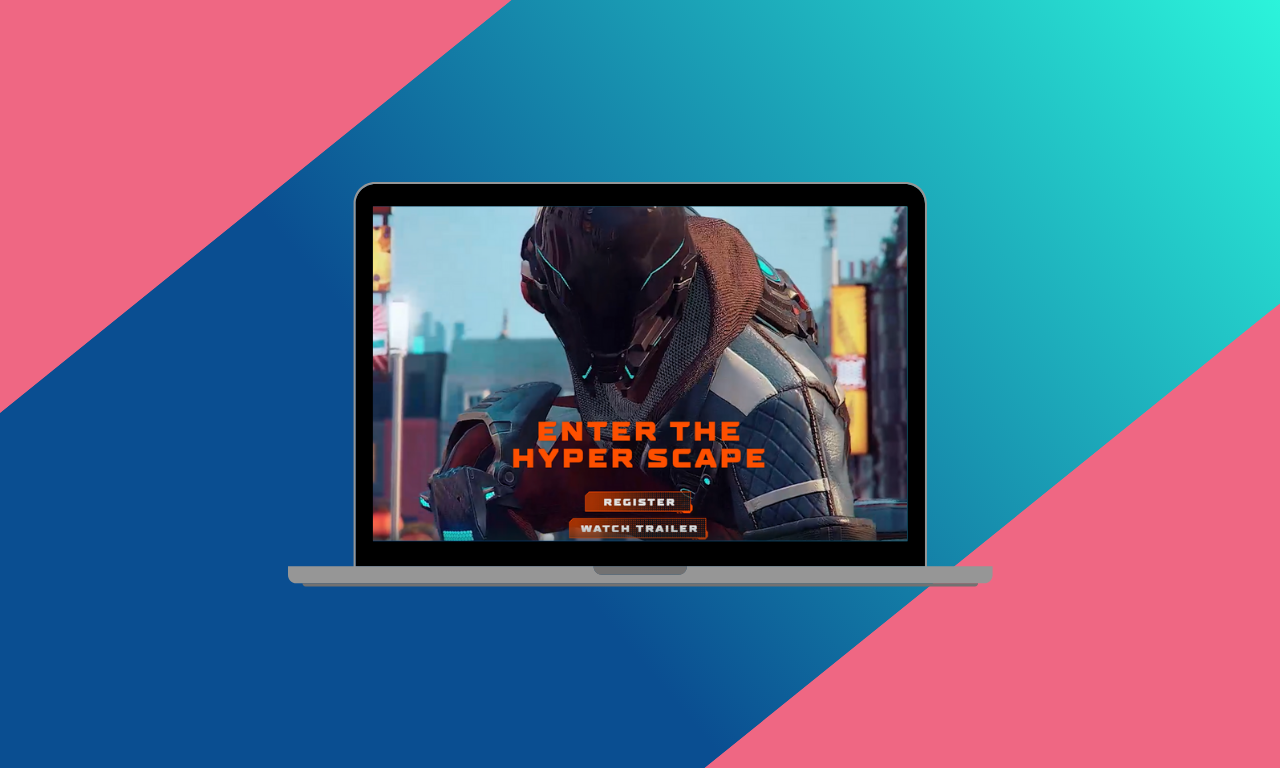
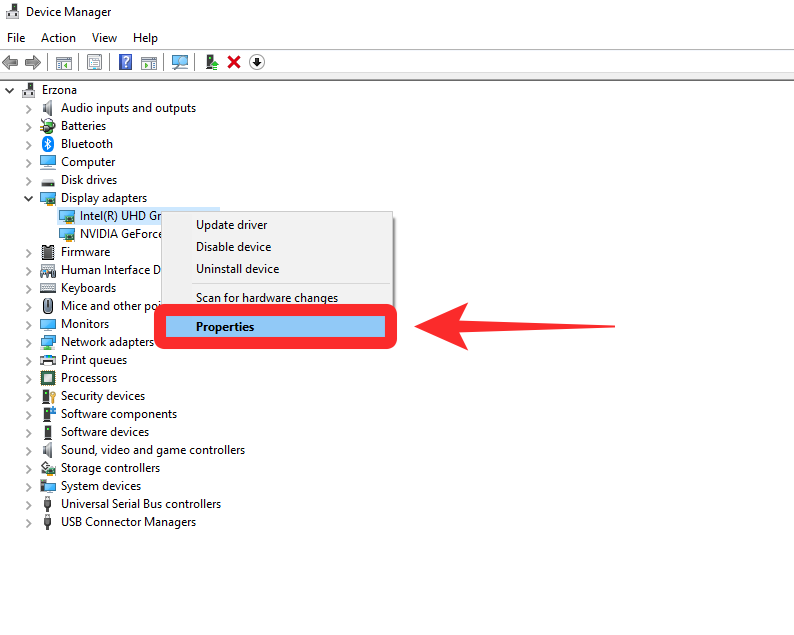
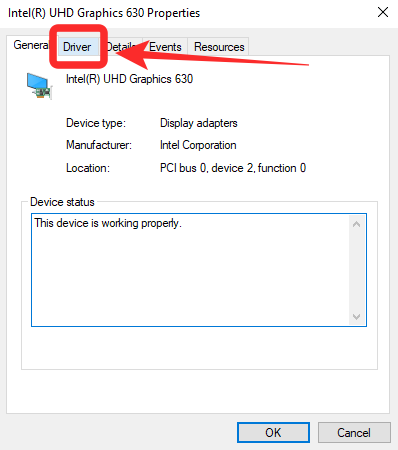











Discussion