CUSTOM ROM INFO
| Name | AOKP ROM |
| Android Version | Android 4.4.2 KitKat (Launched on Dec 9 by Google) |
| Is this official? | No. Official update from HTC is expected in Feb-March 2014. |
| Stability | Good enough for daily use. |
| Credits | AOKP, zawata |
Known Issues/bugs
[As of December 30, 2013]
- No known issues yet.
WARNING!
Warranty may be void of your device if you follow the procedures given on this page.
You only are responsible for your device. We won’t be liable if any damage occurs to your device and/or its components.
DROID DNA AOKP ROM INSTALLATION
Before you begin with guide instructions below, make sure your android device is adequately charged — at least 50% battery of the device.
STEP 0: CHECK DEVICE MODEL NO.
To make sure your device is eligible with this, you must first confirm its model no. or name (incase of HTC) in ‘About device’ option under Settings. Another way to confirm the device name is by looking for it on the packaging box of your device. It must be HTC DROID DNA! (GSM/CDMA)
Do not use the procedures discussed here on any other device of HTC or of any other company. You have been warned!
STEP 1: BACKUP YOUR DEVICE:
Back up important data and stuff before you start playing around here as there are chances you might lose your apps and app-data (app settings, game progress, etc.), and in rare case, files on the internal memory, too.
For help on Backup and Restore, check out our exclusive page on that linked right below.
► ANDROID BACK UP AND RESTORE GUIDE: APPS AND TIPS
STEP 2: INSTALL LATEST DRIVER
You must have proper and working driver installed on your windows in order to go to bootloader mode using fastboot. You have to be in latest CWM Recovery to install 4.4.2 ROMs. No need to worry STEP 4 will guide you to install the latest CWM.
STEP 3: UNLOCK BOOTLOADER
Skip this step if your device is already bootloader unlocked.
You must first unlock the bootloader on your HTC Desire before proceeding with the guide below. Check the HTC ONE X Bootloader Unlock link below for help on unlocking the bootloader of HTC Droid DNA as the process would be similar almost on all HTC devices.
► HTC ONE X BOOTLOADER UNLOCKING GUIDE
Yes the above guide is for HTC One X, the process for unlocking your Droid DNA is same as the above guide. So it can be of great help to you if your device is not unlocked.
STEP 4: INSTALL THE LATEST CWM/TWRP RECOVERY
Skip this step if you you already have latest version of CWM or TWRP recovery installed on your device.
Make sure that you’ve latest version of the recovery of your choice installed on your device.
Older versions of both CWM and TWRP recoveries are not working with Android 4.4 based ROMs, throwing installation errors and WiFi bugs, therefore you need to use the latest version of either recovery.
STEP 5: INSTALLATION INSTRUCTIONS
DOWNLOADS
Download the file given below and transfer it to a separate folder on your phone and remember the location.
ROM FILE
DOWNLOAD LINK | File name: aokp_dlx_kitkat_unofficial_2013-12-28.zip (174.2 MB)
For latest version of the ROM, check the original page →
GSM PATCH FILE
DOWNLOAD LINK | File name: GSM_Patch_CM10.1_DLX_v2.3.zip (202.7 KB)
GAPPS FILE
DOWNLOAD LINK | File name: gapps-kk-20131119.zip(123.7 MB)
Be sure to transfer the ROM, Gapps and GSM patch(only if you are on GSM) files you downloaded above to your phone and remember the location of the files. You will need to flash them now on your device using CWM.
GUIDE FOR CWM RECOVERY
Example video: If you haven’t used CWM recovery before to install a .zip file of a ROM or anything else, then we suggest you first watch a video of that to get familiar with the process. Click here to watch the video
- Boot into recovery mode. If you’re rooted, the easiest way to boot into recovery mode would be using the QuickBoot app. If not rooted, then follow the instructions below:
- Power off your device and wait for 5-10 seconds until the device is fully switched off.
- Press and hold Volume Down + Power buttons together and don’t release them until you boot into bootloader mode (screenshot)
- Once in bootloader mode, use Volume down button to navigate to/highlight RECOVERY and select it by pressing the Power button. You’ll boot into recovery mode.
└ In Recovery mode, use Volume buttons to navigate Up and Down between options and use Power button to select an option.
- Create a Nandroid Backup from recovery. It’s optional but very important to do, so that in case something goes wrong you can restore to current status easily. For making a Nandroid Backup, go to Backup And Restore » Backup.
- Perform a Factory Reset (This will delete all apps and their settings and game progress). For this:
- Select Wipe data/Factory reset, then select Yes on the next screen to confirm factory reset (screenshot)
- First Install the ROM file:
- Now similarly flash the Gapps file.
└ Make sure to first flash the ROM file and then the Gapps file - [For GSM users] If you are on GSM, then grab the GSM PATCH FILE from the downloads section above and flash it in the same way you flashed the ROM and Gapps file.
- Reboot your device. For this, go back to the main menu of recovery and select reboot system now.
That’s all. Your phone will now reboot and it will take some time as it’ll be phone’s first boot after installing Android 4.4, be extremely excited for this!
Note: In case your device gets bootloop (stuck at logo while rebooting), just do a factory reset (step 3) and you will be fine.
That’s all. Your phone will now reboot and it will take some time as it’ll be phone’s first boot after installing Android 4.4, be extremely excited for this!
GUIDE FOR TWRP RECOVERY USERS
- Boot into recovery mode. If you’re rooted, the easiest way to boot into recovery mode would be using the QuickBoot app. If not rooted, then follow the instructions below:
- Power off your device and wait for 5-10 seconds until the device is fully switched off.
- Press and hold Volume Down + Power buttons together and don’t release them until you boot into bootloader mode (screenshot)
- Once in bootloader mode, use Volume down button to navigate to/highlight RECOVERY and select it by pressing the Power button. You’ll boot into recovery mode.
└ In Recovery mode, use Volume buttons to navigate Up and Down between options and use Power button to select an option.
- Create a Nandroid Backup from recovery. It’s optional but very important to do, so that in case something goes wrong you can restore to current status easily. For making a Nandroid Backup, go to Backup » and select all check boxes and swipe on the Swipe to confirm option at the bottom of the screen to confirm backup.
- Perform a Factory Reset (this will delete all apps and their settings and game progress). For this:
- Tap on Wipe » then at the bottom of the screen do a Swipe on the ‘Swipe to factory reset‘ option (screenshot).
- First Install the ROM file:
- Now similarly flash the Gapps file.
└ Make sure to first flash the ROM file and then the Gapps file. - [For GSM users] If you are on GSM, then grab the GSM PATCH FILE from the downloads section above and flash it in the same way you flashed the ROM and Gapps file.
- Reboot your device. Go back to the main menu of recovery and tap on Reboot » then, tap on System to reboot your phone.
That’s all. Your phone will now reboot and it will take some time as it’ll be phone’s first boot after installing Android 4.4, be extremely excited for this!
Note: In case your device gets bootloop (stuck at logo while rebooting), just do a factory reset (step 3) and you will be fine.
FEEDBACK US!
It was easy to install AOKP ROM, based on Android 4.4.2 KitKat, right? Let us know how it is to your liking in comments below.
Your suggestions and queries, if any, are most welcomed!











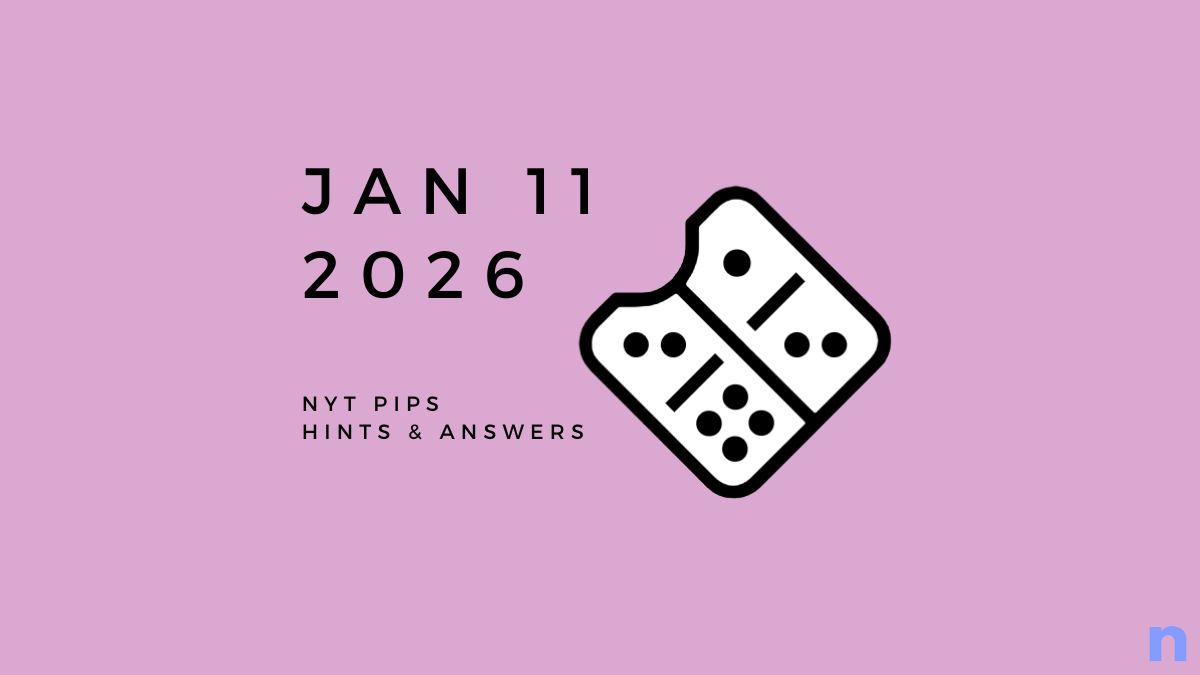


Discussion