Discovery Plus is the new streaming service in town and it seems to be creating a lot of buzz already. And why not, the platform offers all of Discovery’s content over the past few decades with over 55,000 shows in 25 different countries. Discovery Plus is offering an introductory price for its service in many countries which is as low as $2/month in some regions. So if you are a fan of nature documentaries, but own a Vizio Tv and are having trouble getting Discovery Plus on it, then let’s take a look at your options.
Can you get Discovery Plus on a Vizio TV?
Vizio TVs are a great high-end offering that come with a variety of in-built features that can help you watch and game on your TV. However, unlike most Smart TVs, Vizio does not include an inbuilt Android Fork to help manage apps directly on your TV. Vizio instead uses its SmartCastOS which comes with Airplay and Google Chromecast built into it. This allows you to mirror your screen from virtually any digital device that you own. So your only option is to cast Discovery Plus to your TV.
Can you get Discovery Plus as a channel without casting?
Sadly, Discovery Plus is not a live TV channel but instead a streaming service. This means that you will need at least a web interface and a working Wi-Fi connection at all times to access the service. Hence, it won’t be possible to view Discovery Plus on your Vizio TV without casting.
How to cast to a Vizio TV
Casting is a simple Wi-Fi protocol that allows you to mirror a device’s screen on another device as long as they support the compatible protocols. Most Vizio TVs manufactured in the past few years come with SmatCast Os built into them which can help you cast easily from a Windows device, a Mac, an Android device, or an iOS device. Let’s take look at the procedure.
Required
- Your Vizio TV and casting device connected to the same Wi-Fi network
Guide to cast from a mobile device
The Discovery Plus app for mobile is the same across all platforms. To cast your content to your TV, you need to simply initiate playback for a show that you wish to watch on the big screen. Once initiated, tap on the ‘Cast’ icon in the top right corner of your mobile device and select your TV from the subsequent list of available casting devices.
![]()
Guide to cast from a desktop
To cast from your desktop, you will need to use Google Chrome. Simply download the latest version of Google Chrome and install it on your Mac or Windows desktop. Once installed, visit Discovery Plus and click on the ‘3-dot’ menu icon in the top right corner of your screen. Now click on ‘Cast’ and simply select your TV from the subsequent list. Your desktop should automatically start casting your browser to your TV in no time.
My Vizio TV does not have SmartCast OS
There seems to be some confusion regarding the compatibility of older Vizio TVs with casting. Some older Vizio models are compatible with casting but simply did not use Google’s branded Chromecast product. This means that you would still be able to cast from your mobile and desktop device to your TV.
A good way to identify if your older TV supports casting is to use the remote to switch between different inputs. If apart from ‘Input 1, Input 2..’ and so on, you have the option of ‘Cast’, it means that your model is compatible with casting despite lacking the new ‘SmartCast OS’ by Vizio.
However, if the ‘Cast’ option does not show up in your input selection screen, then you will have to opt for one of the third-party peripherals listed below.
My Vizio TV does not support casting
If you have used the above method to verify that your TV does not support casting, then the only way you can watch Discovery Plus on your device is through either an HDMI connection or by using a third-party connection.
HDMI
Use an HDMI cable to connect your desktop to your TV. Select the appropriate display in your display settings. If you have a dedicated video card, then you will have to select the TV through your video card’s control panel. Once selected, simply launch Discovery Plus in your browser to start watching immediately.
Third-Party Peripherals
There are numerous third-party peripherals available on the market that allow you to turn a normal TV into Smart TV. Most of these devices come with an in-built fork of Android TV and allow you to install Android apps on your TV itself. This way you can directly install Discovery Plus and watch it on your TV. Additionally, most of these peripherals from name brands are compatible with casting. This means that you also have the option to cast Discovery Plus to your TV from your mobile device or desktop. Here are some of the most popular utilities that you can try out to get Discovery Plus on your Vizio TV.
I hope you were able to cast Discovery Plus to your TV using the guide above fairly easily. Which method worked for you the best? Share your thoughts with us below!






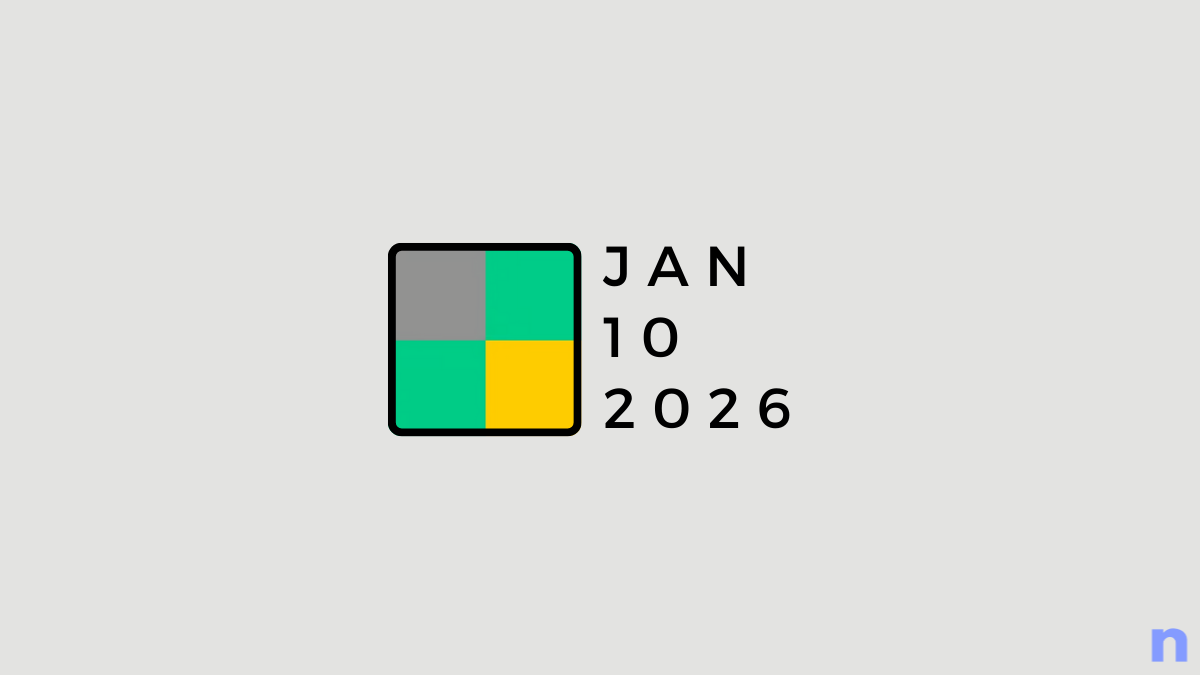
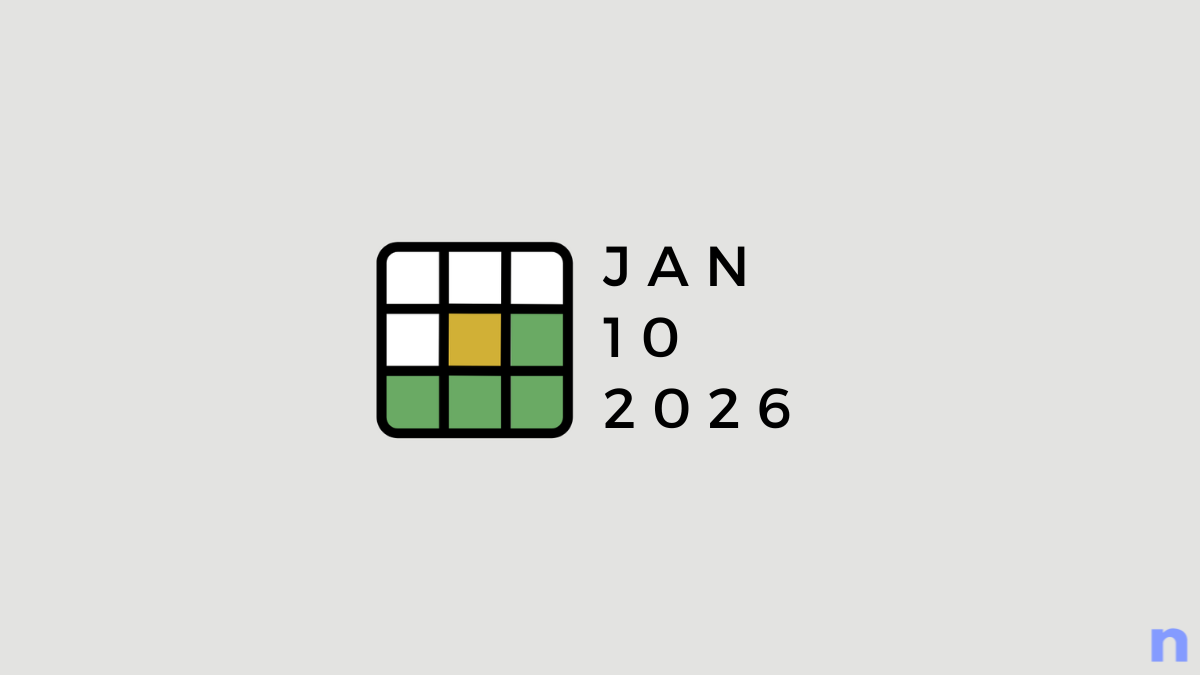
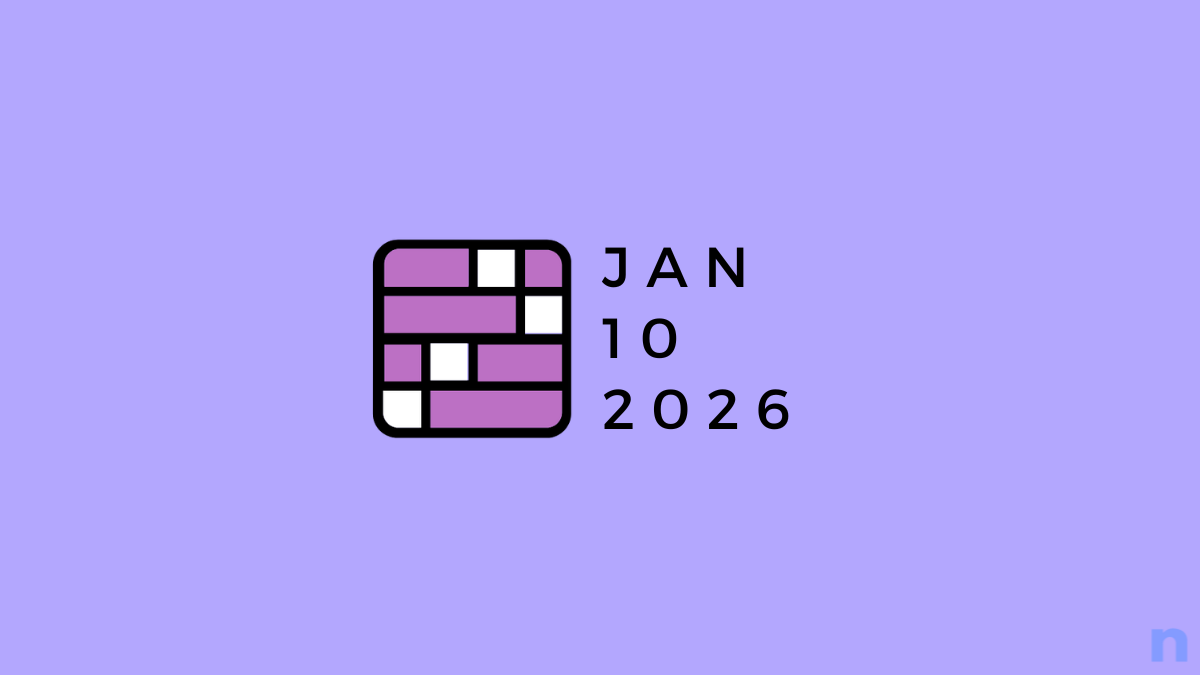
![Your Guide to StarRupture Classes [AIO]](/content/images/2026/01/FI-10.jpg)
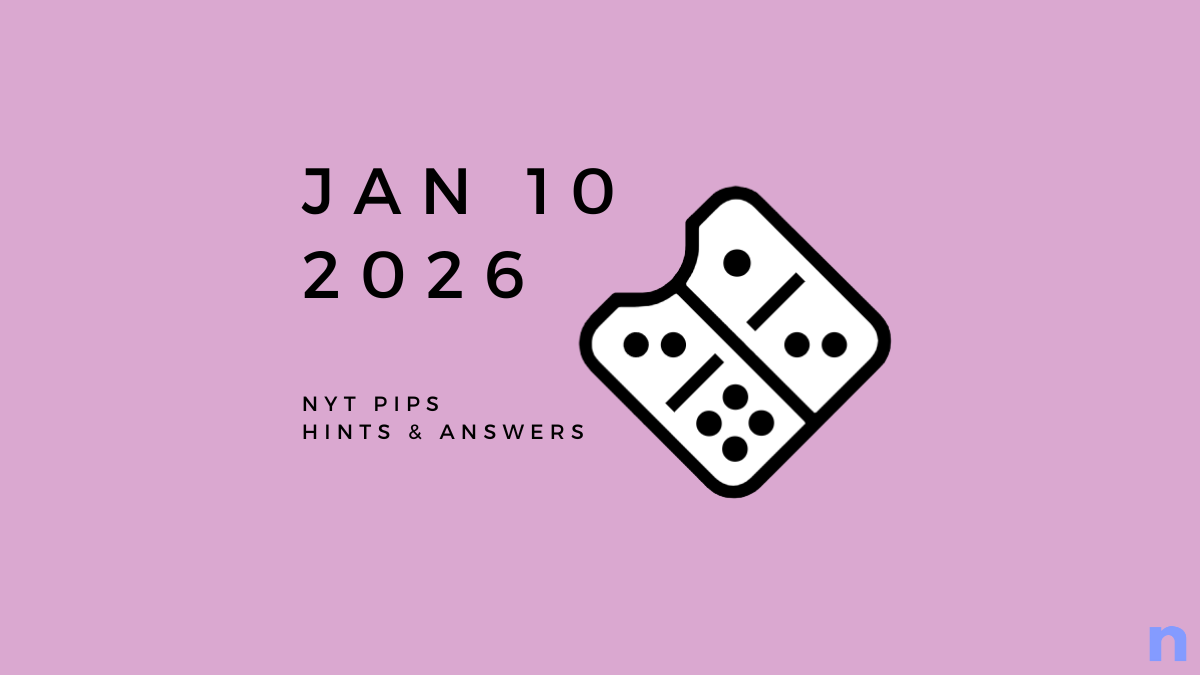

Discussion