What to know
- The SceneXplain ChatGPT plugin can analyze images and generate accurate descriptions based on the contents of the image.
- With nothing more than an image URL in the prompt, SceneXplain can write image descriptions, list the objects in an image, create captions, and much more.
- The SceneXplain plugin can be used for several purposes, such as content creation, content moderation, e-commerce, education, journalism, etc.
A picture is worth a thousand words, that is, if you can manage it. For the rest of us who are left wanting when asked to explain what an image contains, there are a few AI tools that come to the rescue, none of which are as accurate, detailed, and simple to use as SceneXplain.
In the following guide, we explain what SceneXplain is, how to install and use its ChatGPT plugin, and the varied uses that you can put it to. So, let’s begin.
What is the SceneXplain ChatGPT plugin?
As the name suggests, SceneXplain is an AI-powered tool that can look at an image and tell you what it’s about. What makes it stand apart from the rest is the amount of detail that it can go into while doing so, being able to seamlessly add textual descriptions, caption them, identify different objects in an image, as well as understanding what the broader image is all about.
All this makes SceneXplain a must-have tool for a variety of purposes (more on this later) and as a ChatGPT plugin, it gets even simpler to do so.
How to install the SceneXplain plugin on ChatGPT?
Make sure you have a ChatGPT Plus subscription. Without it, you won’t be able to use plugins.
Open chat.openai.com on a browser and sign in.
Then click on the three-dot icon at the bottom left corner and select Settings.
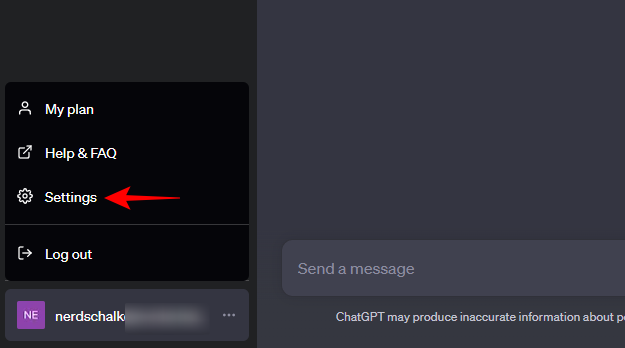
Select Beta features on the left and enable Plugins on the right.
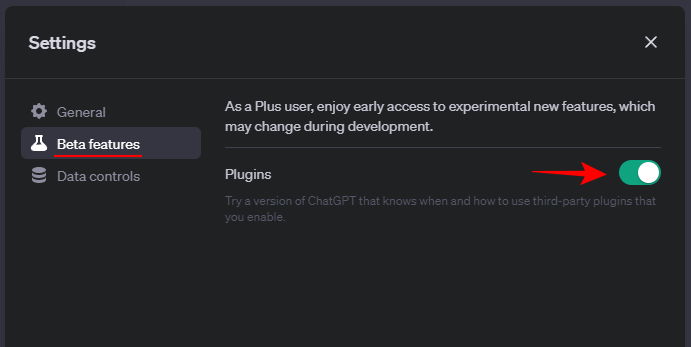
Click on GPT-4 to switch to it and select Plugins to enable them.
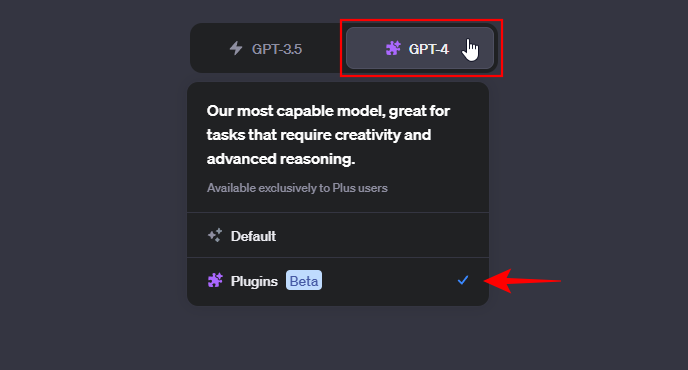
Then, click on ‘Plugins’ below it and select Plugins store.
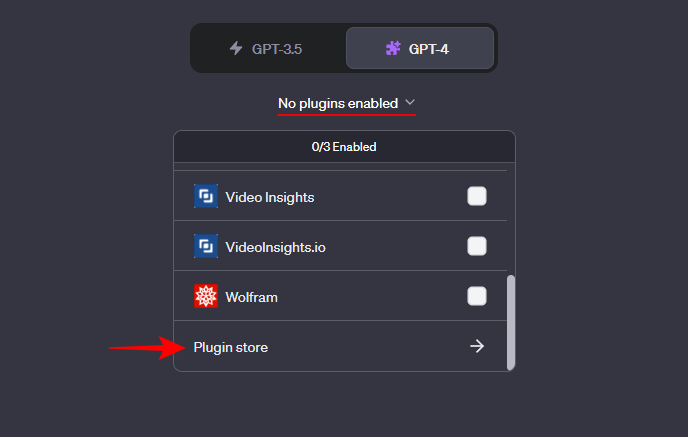
Once it opens, search for SceneXplain and click on Install.
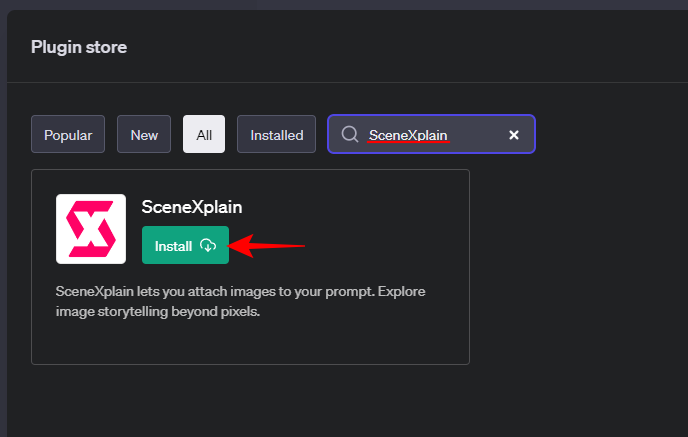
Once installed, make sure to select it from the plugins drop-down.
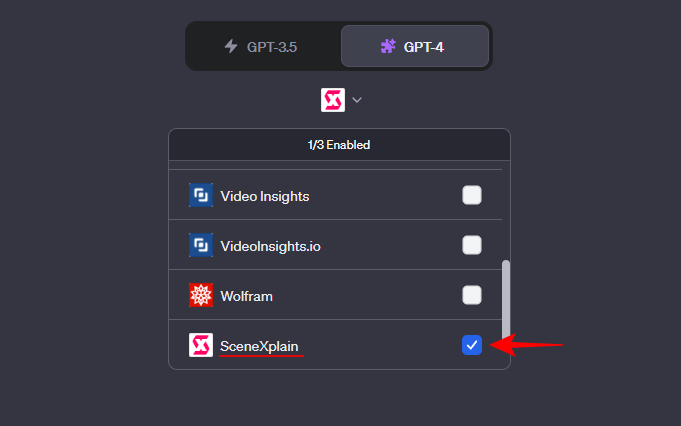
Now you’re all ready to start using the SceneXplain plugin on ChatGPT.
How to use the SceneXplain plugin on ChatGPT?
To start, you’ll need the URL of the image file that you want the plugin to explain. Once you have it, paste it in the prompt field at the bottom, followed by your prompt. Let’s take a look at a few examples to illustrate how SceneXplain functions:
Example 1: Image description
For our first example, we want SceneXplain to simply describe the following image to see what it does:

Here’s our prompt for it:
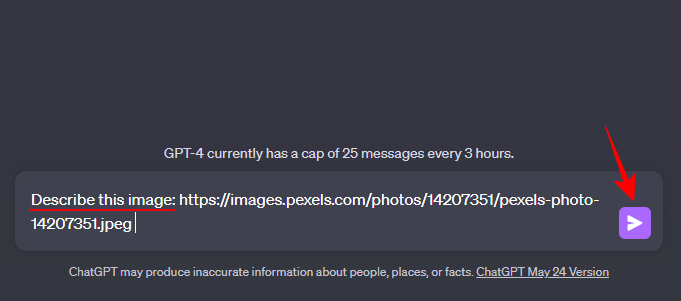
Within a few seconds, SceneXplain will describe the image in great detail.
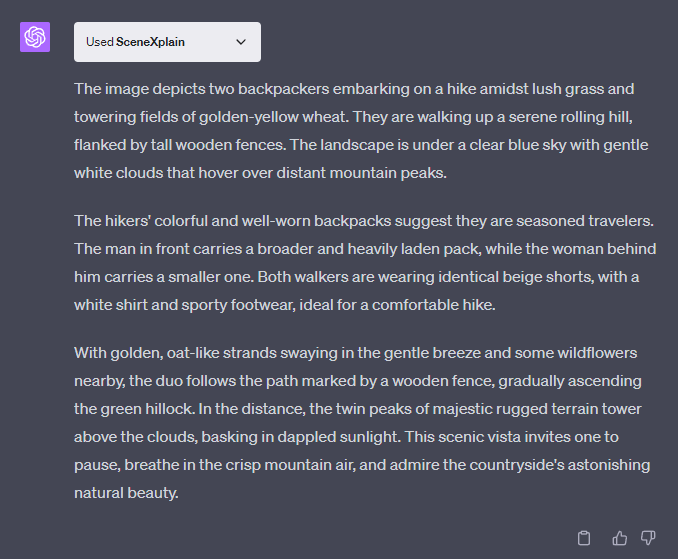
The only issue we had here was that it misgendered one of the men in its descriptions. Though it is only a minor issue, it is worth pointing out.
Example 2: Listing objects
Next, let’s take another image:

This time we’ll get SceneXplain to list all the objects in the image:
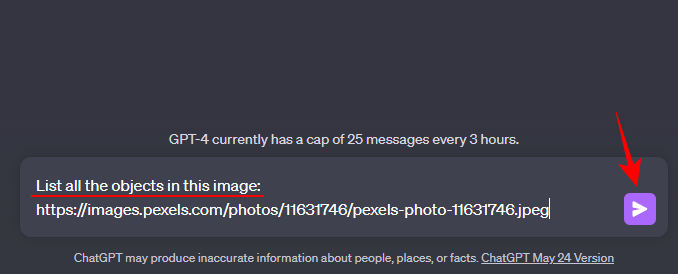
And sure enough, SceneXplain did a fairly good job of listing the different kinds of fruits and vegetables in the image, even those that could only be seen on close inspection.
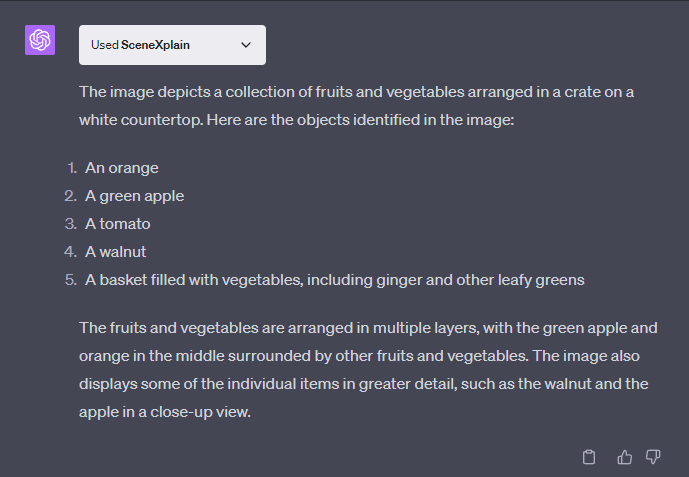
Example 3: Product Description
For our next example, let’s take a common product image:

We’ll get SceneXplain to write a description of the objects seen in the image for marketing purposes:
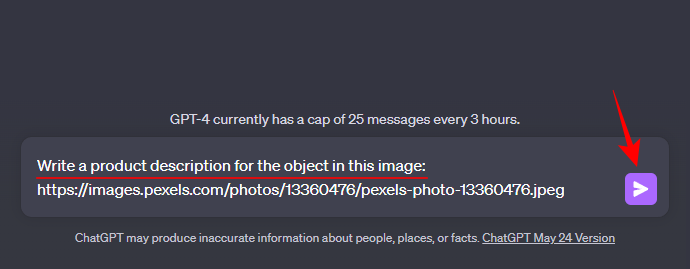
SceneXplain correctly identified the object in the image and wrote a detailed product description of the same.
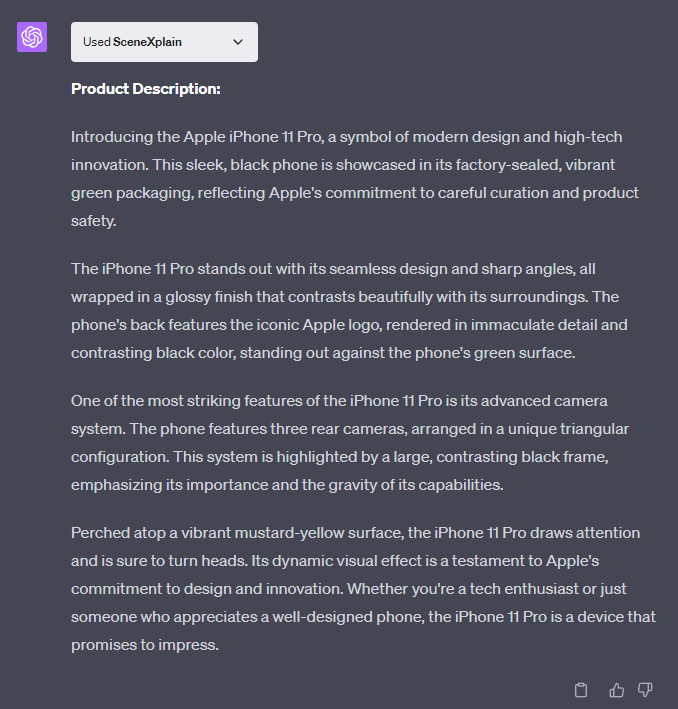
One thing to note is that SceneXplain looks to go out of its way to generate wordy descriptions can feel like a bit too much. You may want to trim it down to keep the bits that serve your purpose.
Example 4: Social media captions
For our final example, let’s take an Insta-worthy picture:
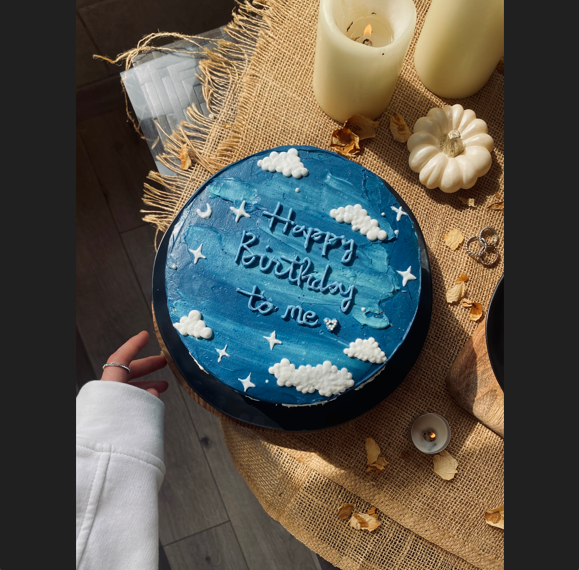
And see if it can generate a short pithy caption to upload on social media:
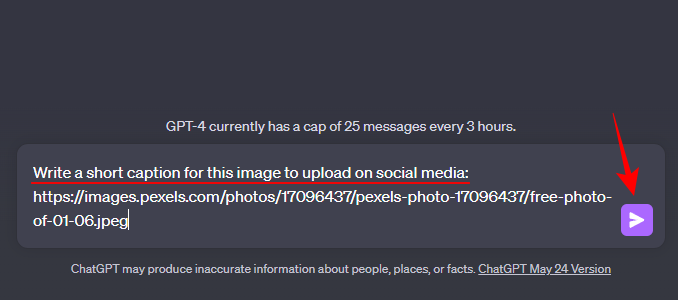
It’s pretty neat to have SceneXplain not just write a positive, life-affirming caption that complements the image but also throw in a couple of hashtags to go along with it.
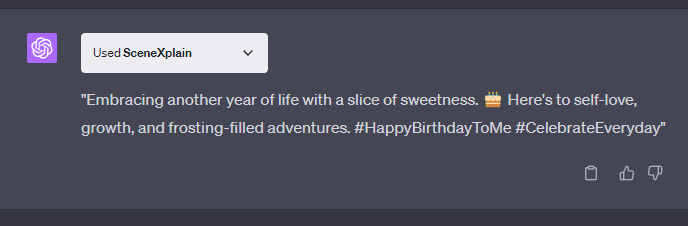
Possible uses of the SceneXplain plugin
SceneXplain makes quite an impression. It can quite easily identify objects, write descriptions for different purposes, and make the image come alive with its textual narration. But for which specific purposes can it be used? The following section will shed some light on this.
Image analysis
Analyzing an image is the first thing that SceneXplain does and what it does best. There could be multiple reasons why you may need to analyze an image, such as trying to describe an image to someone, understanding popular works of art, or explaining an image to someone visually impaired. Whatever the case may be, SceneXplain can come in handy for general analysis of a picture.
Storytelling
SceneXplain goes out of its way to describe an image in as much detail as it can. This can be especially useful when one is looking to inject some life into one’s writing by evoking visual descriptions that help tell better stories. Bloggers, authors, content creators, etc. will find SceneXplain a trustworthy tool for this purpose.
Content Moderation
Content moderators usually deal with a lot of flagged content for verification. With SceneXplain, they can now simply get the plugin to list the contents of an image and check for any appropriate material that might be there.
Education, Healthcare, and Journalism
SceneXplain’s ability to parse an image for its content can also be quite useful for teaching purposes, allowing educators and learners to pick out and identify different objects and elements in a picture.
In the healthcare industry, SceneXplain can help go through medical images to check for abnormalities and aberrations that may often get overlooked.
Those in the news media industry can use SceneXplain’s detail-oriented descriptions to ensure clarity in the newsroom among journalists and editors and produce quality content with more accuracy and efficiency.
Image-based product descriptions
For online retail websites, being able to generate product descriptions on the fly based on nothing more than a picture is a game-changer. By automating this process, companies can save time and money, continually add to their catalog, and keep product descriptions updated with nothing more than a prompt.
Limitations of the SceneXplain plugin on ChatGPT
SceneXplain has many perks. But it is not without a few chinks in its armor. Firstly, you have to have the URL of an image to work with. If you’ve just snapped a picture that you want SceneXplain to describe, you’ll have to upload it to an image hosting site and get its URL. Being able to upload images would have shot up SceneXplain’s popularity, especially at a time when AI tools and chatbots (Google’s Bard, for instance) are gearing up to introduce multimodal prompts.
On occasion, the descriptions provided by SceneXplain might contain some errors. Though it only happened once in our tests, it is something to watch for.
Finally, unless asked to be brief, SceneXplain by default will provide verbose descriptions that can sometimes feel overly detailed and flowery. However, that can also be a matter of taste. Some users may in fact prefer its wordiness over brevity.
FAQ
Let’s take a look at a few commonly asked queries regarding the SceneXplain ChatGPT plugin.
Can I use the SceneXplain plugin to search for images similar to my image?
Since ChatGPT can’t search for images, the SceneXplain plugin won’t be able to display images that are similar to the one that you provide it.
What can I use the SceneXplain plugin for?
SceneXplain can be used for several things, such as content generation, content moderation, storytelling, caption writing, identifying and describing objects in images, analyzing images for learning, journalism, etc.
Can I upload images from my computer to the SceneXplain plugin?
Currently, the SceneXplain plugin for ChatGPT only works with image URLs. If you have the image on your computer or your smartphone, upload them to an online image service and get their URL.
The SceneXplain plugin on ChatGPT is truly one of the hidden gems when it comes to analyzing and generating image descriptions. Once you start using it, you’ll come to realize the vast possibilities it opens up for various purposes. As new modalities are added to ChatGPT, such plugins will also improve.
We hope this guide helped you understand how to go about using the SceneXplain plugin for different purposes. Until next time! Keep learning.

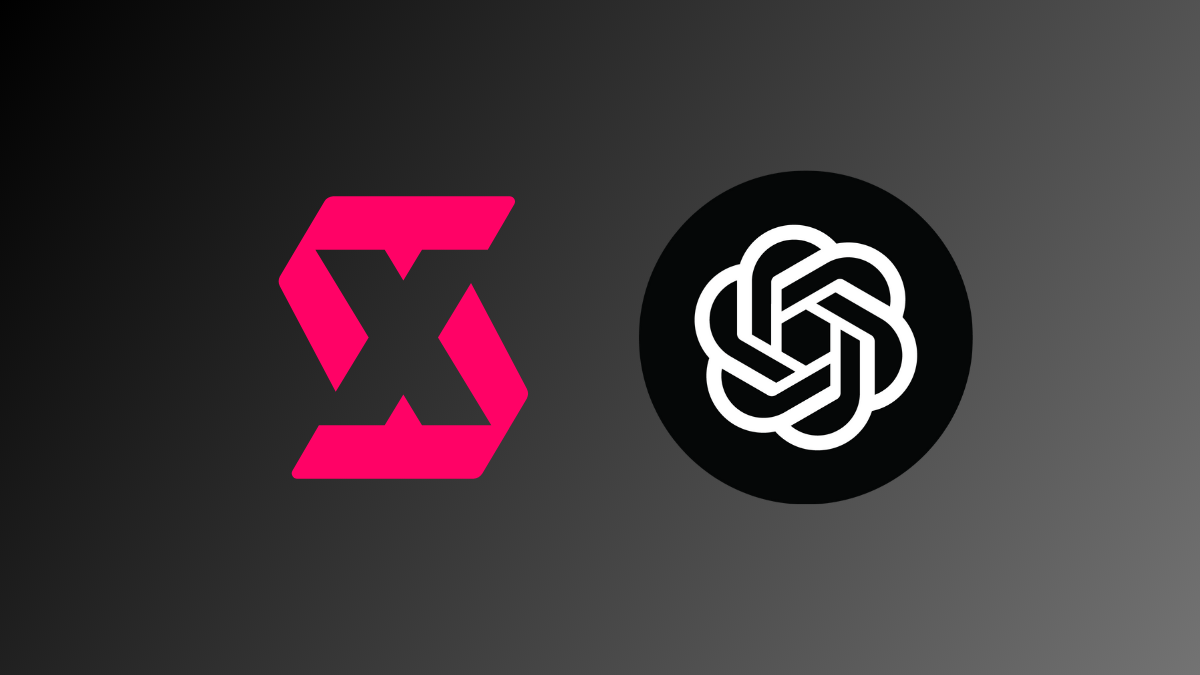











Discussion