What to know
- As of March 24, 2023, ChatGPT plugins are only available for early access to developers and a few ChatGPT-plus users. You can join the waitlist here.
- To install a plugin, you have to use the Plugin Store page to search for it and then click the Install button.
- To use a plugin in your query, you have to invoke the plugin by its name.
ChatGPT is advancing at a breakneck pace. After integrating GPT-4, it now supports plugins that will let it access real-world information on the fly. Companies from around the world have begun creating their own plugins that users will now be able to use in ChatGPT itself. Here’s what you need to know to start using plugins in ChatGPT.
How to use plugins in ChatGPT
ChatGPT receiving the ability to add and use plugins is breaking news indeed, but there are a few requirements that users will need to take note of.
Requirements:
Currently, ChatGPT plugins are only accessible to early developers and a few ChatGPT-plus users. You can join the waitlist as a user or developer here. However, you can rest assured that plugin support will be rolled out more widely soon enough. With that out of the way, let’s see how to go about using plugins in ChatGPT.
Step 1: Install plugins from the Plugin store
Visit chat.openai.com and log in if needed. If you see the ‘Model’ and ‘Plugins’ drop-down menus, you can access the plugin store. Else, you can’t use plugins yet. Now, click Plugin store to browse the available plugins for ChatGPT.
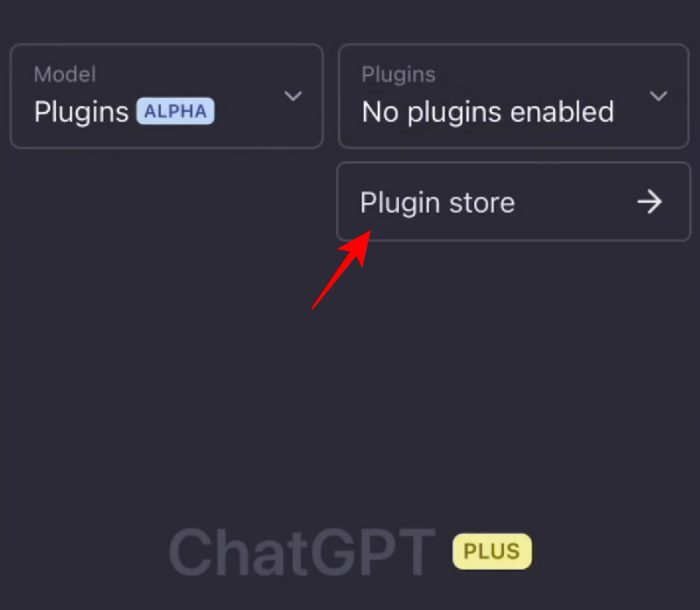
Scroll down the list to find the plugins that you want. Then click on Install to start installing them.
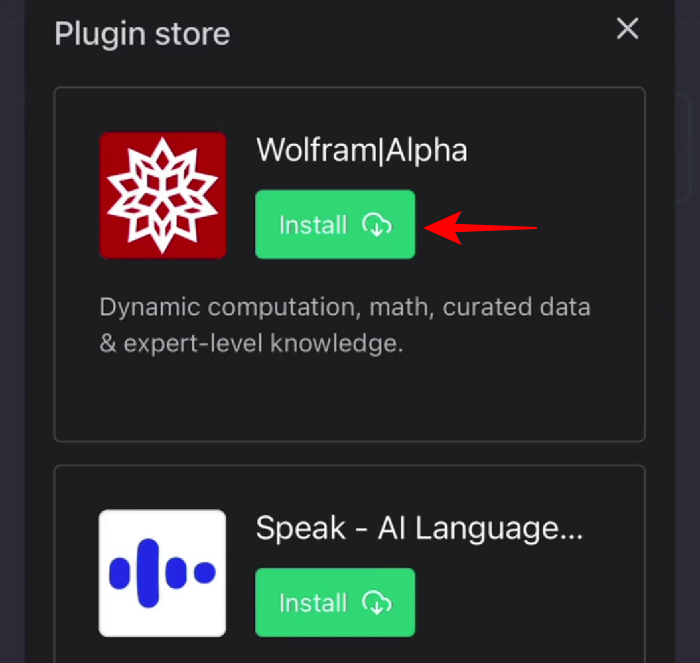
Wait for it to install.
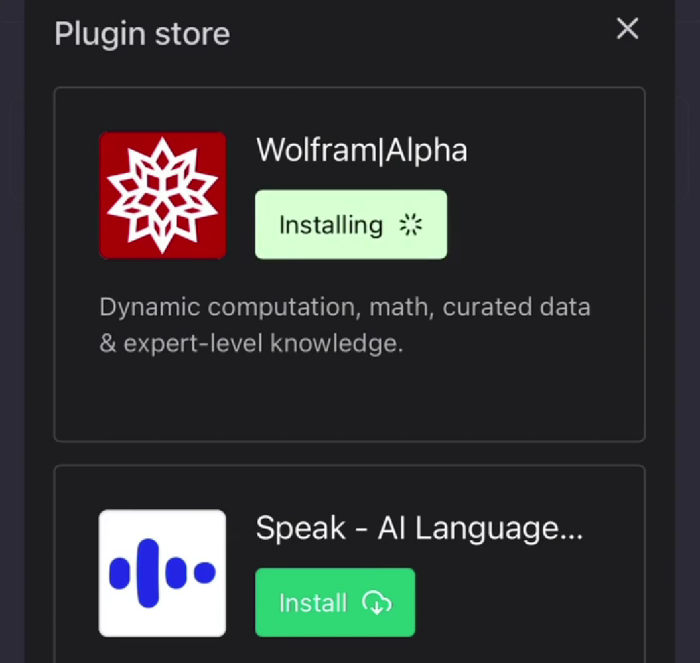
Once finished, do so for all plugins that you want to install. Then go back. You will see the logos of your installed plugins appear under ‘Plugins’.
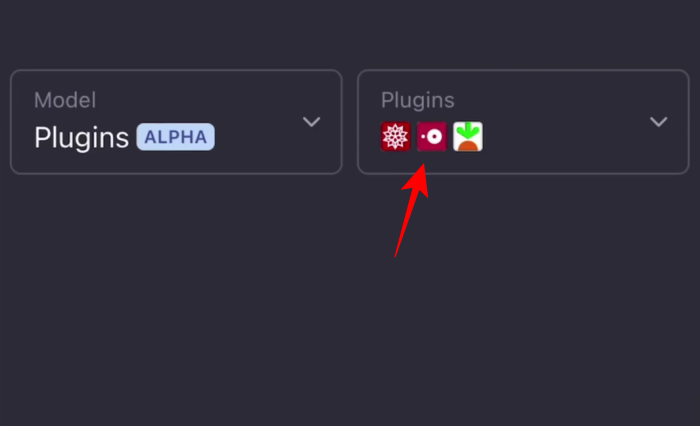
Step 2: Enter your query
Once your plugins are installed, go back and enter your query. Depending on your installed plugins, ChatGPT will pull information from the web using the plugins in real time.
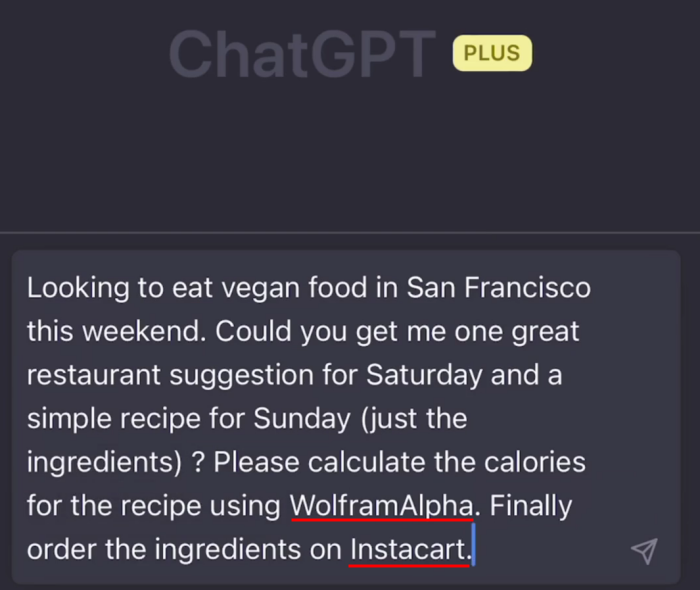
You can also specify the names of the plugins (as in the image above) that you want ChatGPT to pull information from and do your bidding.
Step 3: Get results
ChatGPT will provide its results based on the installed plugins as well as those that are specified by you to be used in its response. You will see which plugins are being used as they’re opened by ChatGPT.
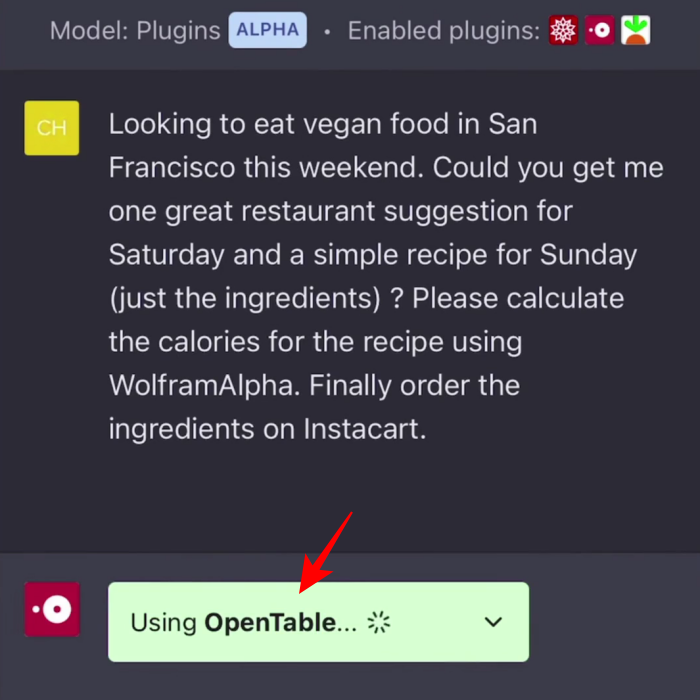
The information will be retrieved using the installed plugins and, based on the query, you may even receive live links for you to get things done.
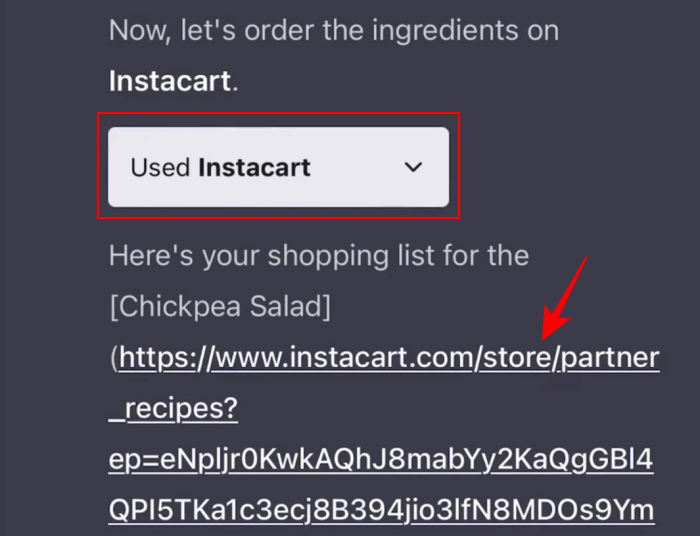

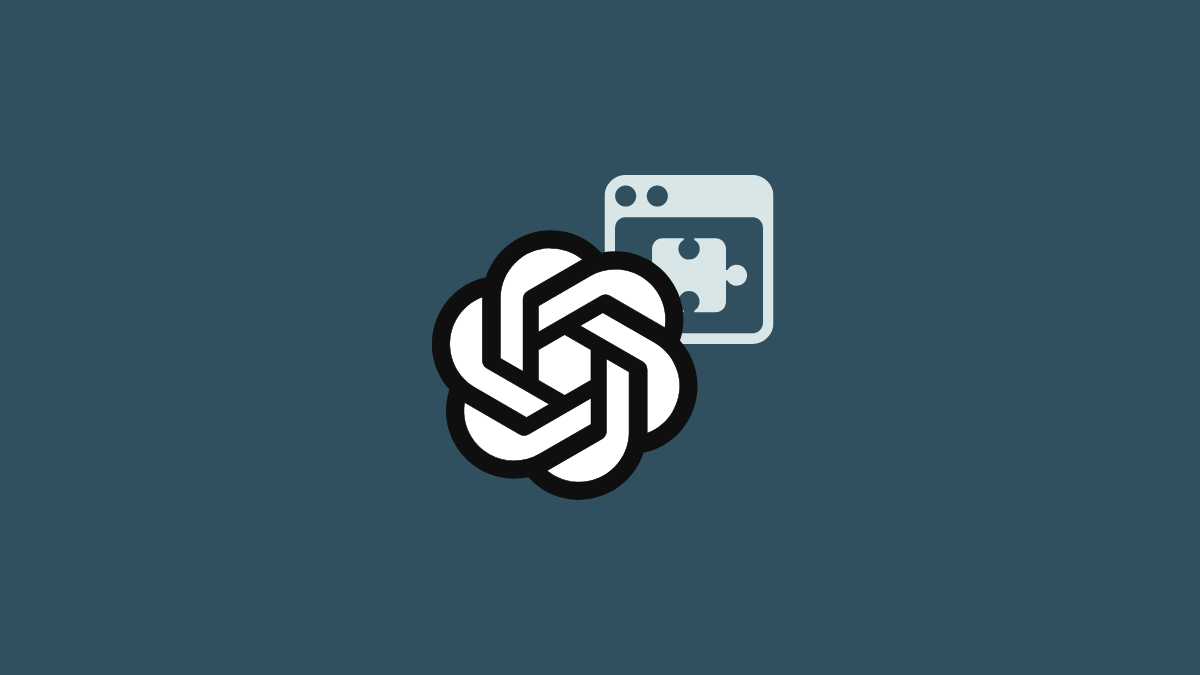




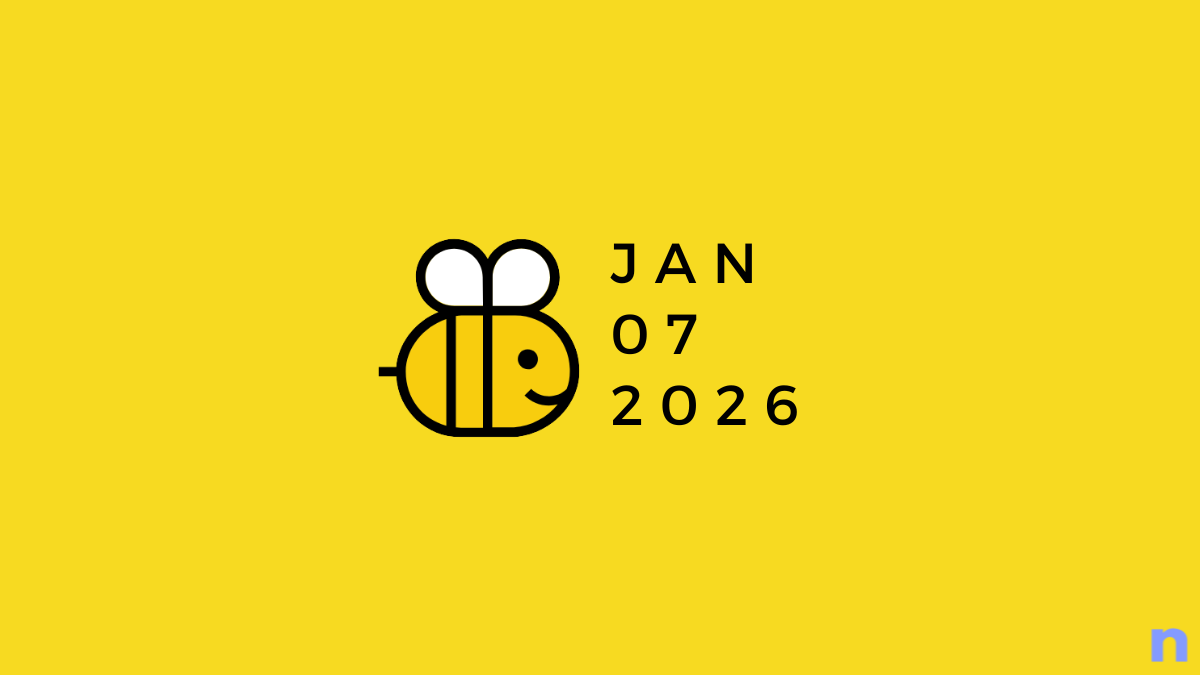






Discussion