Google releases a security update every month and you need to make sure that your device is installed with these patches regularly to prevent giving access to malicious code developed by the hackers around the globe. While there are several ways to check whether your Android mobile is up to date or not, today we will see some of the easiest and efficient ways to install the security updates.
Installing OTA update using settings
Updating security patches through your Android’s mobile settings is the easiest of all the methods. All you need to do is connect your device to an active internet connection and check for the latest update. This method installs the incremental update available for your current software version. Here’s how to check for an OTA update and install it if available.
Note: The guide below uses a OnePlus phone, but the procedure is very similar for all Android phones.
Step 1: Open Settings.
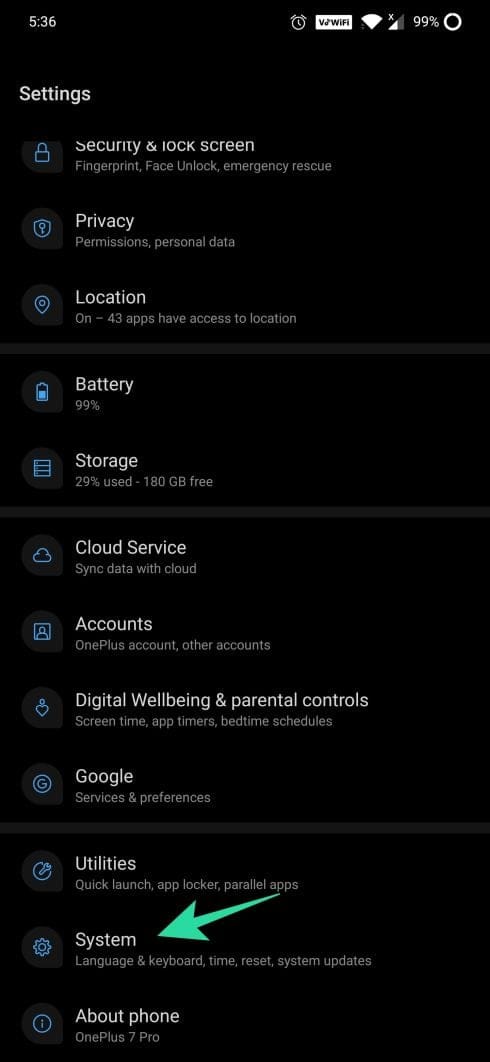
Step 2: Scroll down to the System and tap on it.
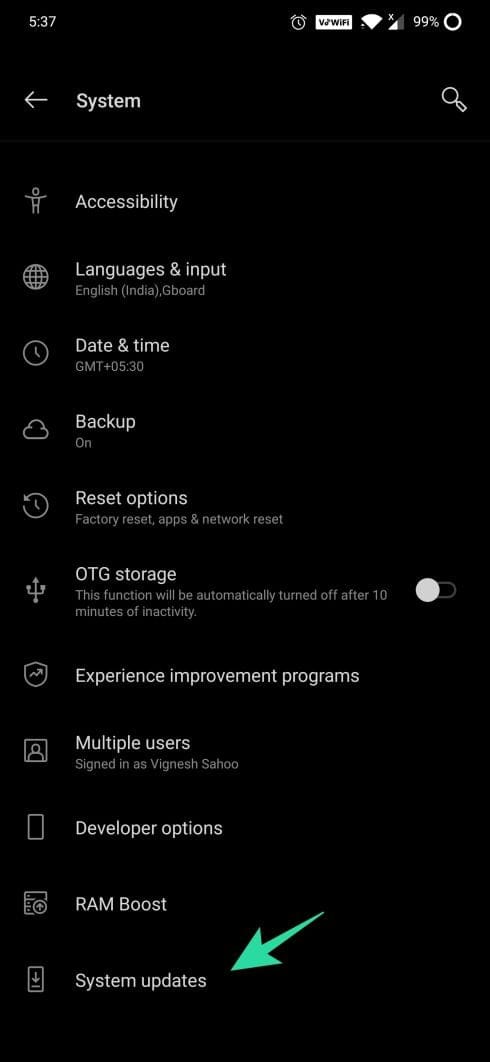
Step 3: Tap on System Update.
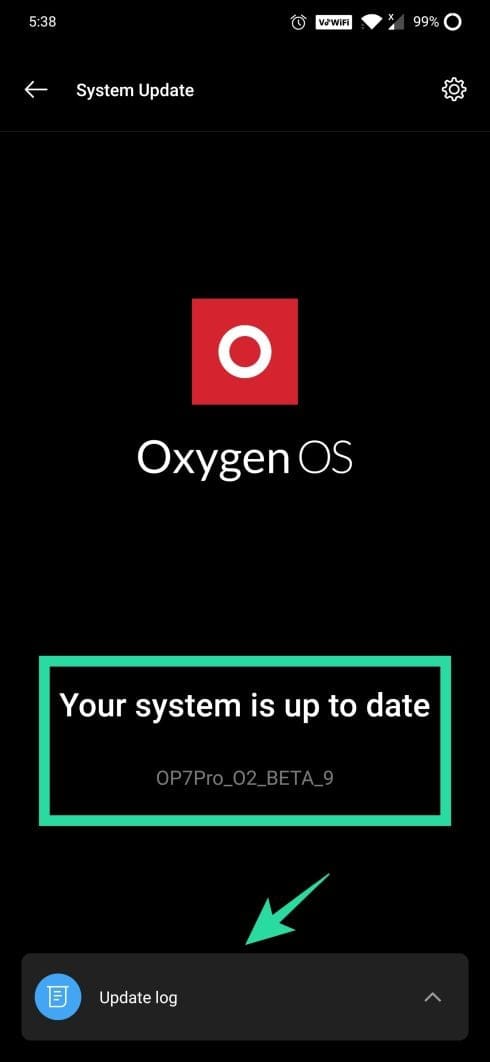
Step 4: If your device is not up-to-date, a new update available prompt will be displayed. Otherwise, ‘Your system is up to date’ confirmation will be displayed.
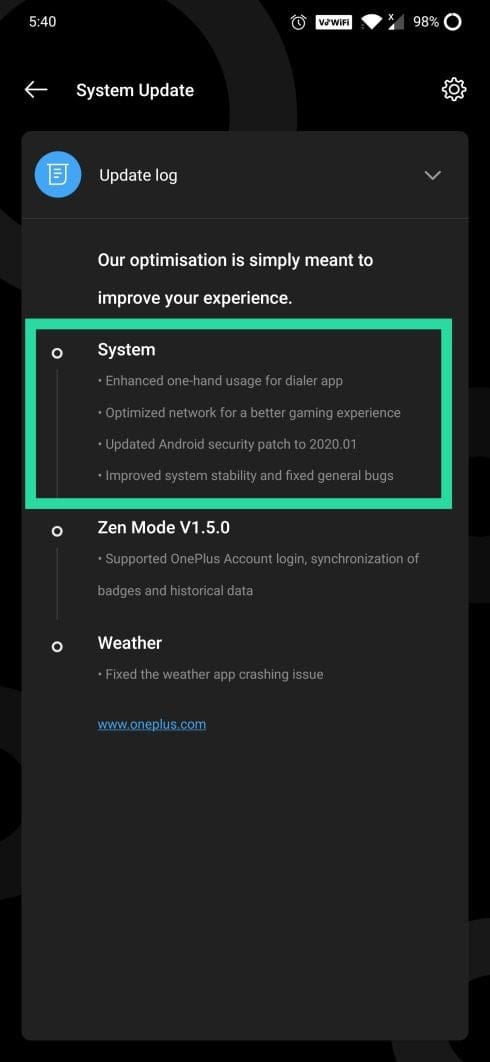
Step 5: Tap on the Update log and check the Android security patch date. Click here to check the latest security patch available for Android devices.
Install a firmware using OEM desktop software
It is possible to install the Android OS updates manually using a Desktop software. Some mobile manufacturers release their official file transfer applications in order to make features like file transfer, backup and restore, install software updates, etc. easy. Some of the known file transfer applications are Smart Switch for Samsung devices, Mi PC Suite for Mi Xiaomi devices, HiSuite for Huawei devices, and PC Suite for LG devices. To update via desktop software, follow the below steps.
Step 1: Open the Desktop software.
Step 2: Connect your mobile phone to the PC via USB cable.
Step 3: The connected device will be displayed on the desktop software.
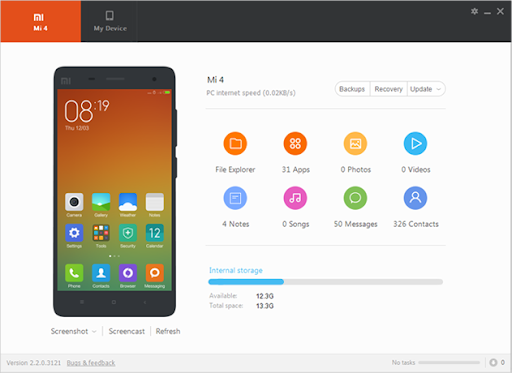
Xiaomi PC software 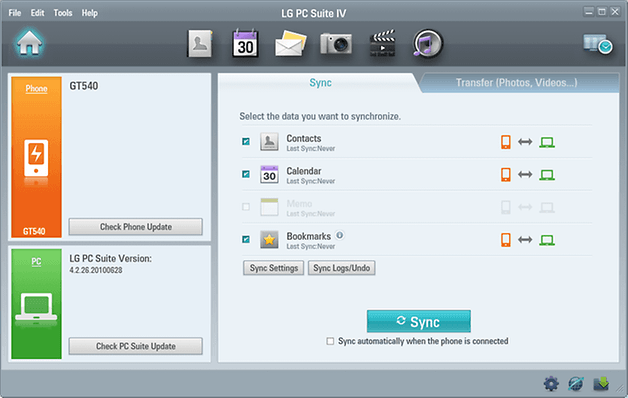
LG PC software 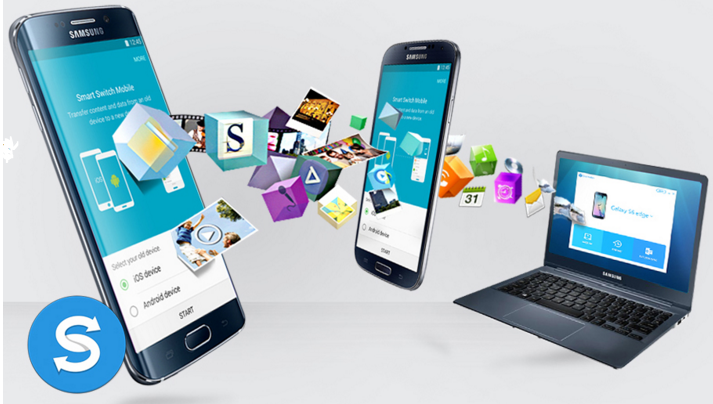
Samsung PC software
Step 4: Tap on Update/Check for updates (varies from software to software).
Install a firmware/factory image manually
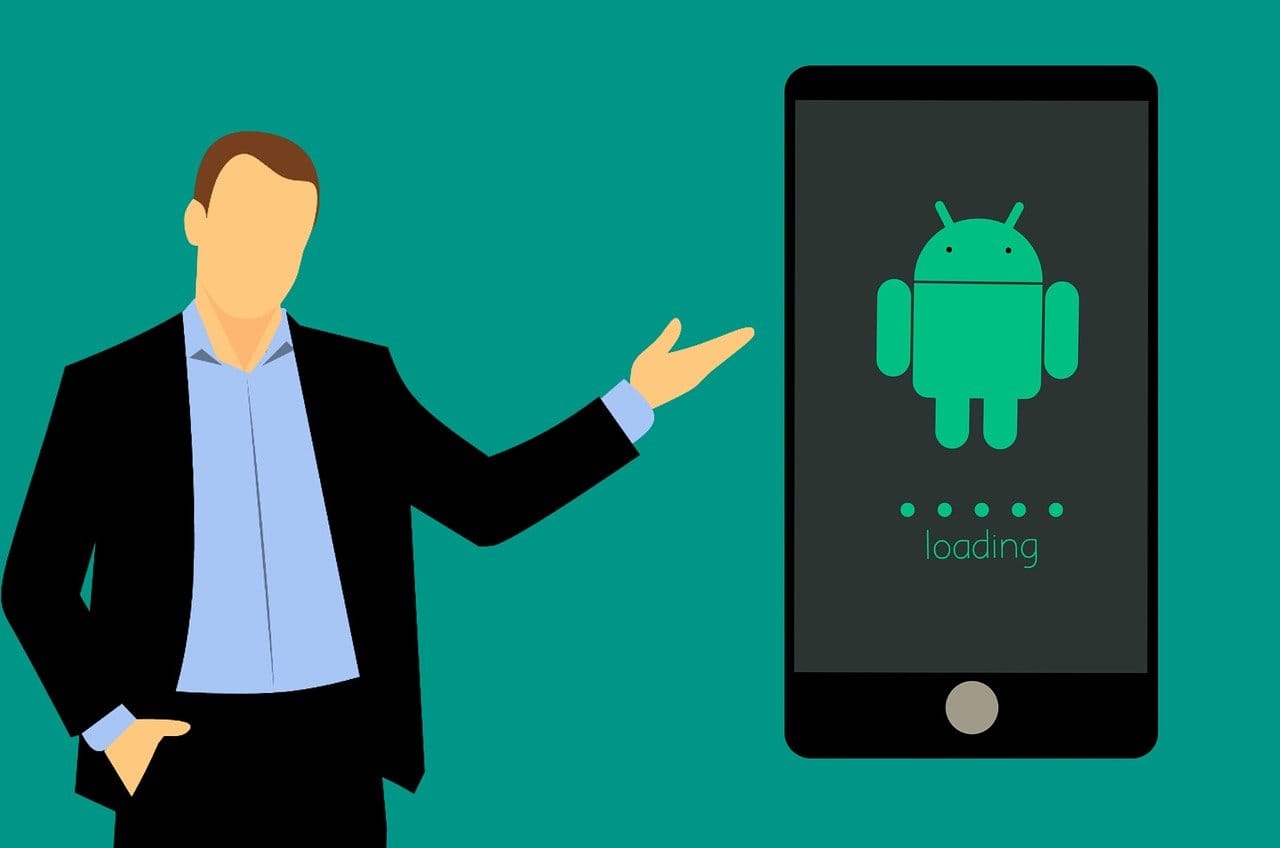
You can also download the latest firmware from the respective manufacturers’ sites and install them manually. This very website has guides to install the firmware for a lot of devices but you can google both the firmware for your device and how to install it anytime.
If you have got a Pixel phone, the factory images for your device are available here.
Take it to the service center

If you are unable to get the updates via any methods mentioned above, you can visit the nearby service center of your device’s manufacturer and get the updates installed from them. Most authorized service centers do it immediately for free of cost. Also, by visiting the service center, you avoid tampering/bricking your device during the manual update process.
Let us know if you are facing problems even after trying the various solutions given to update the security patch of your device.

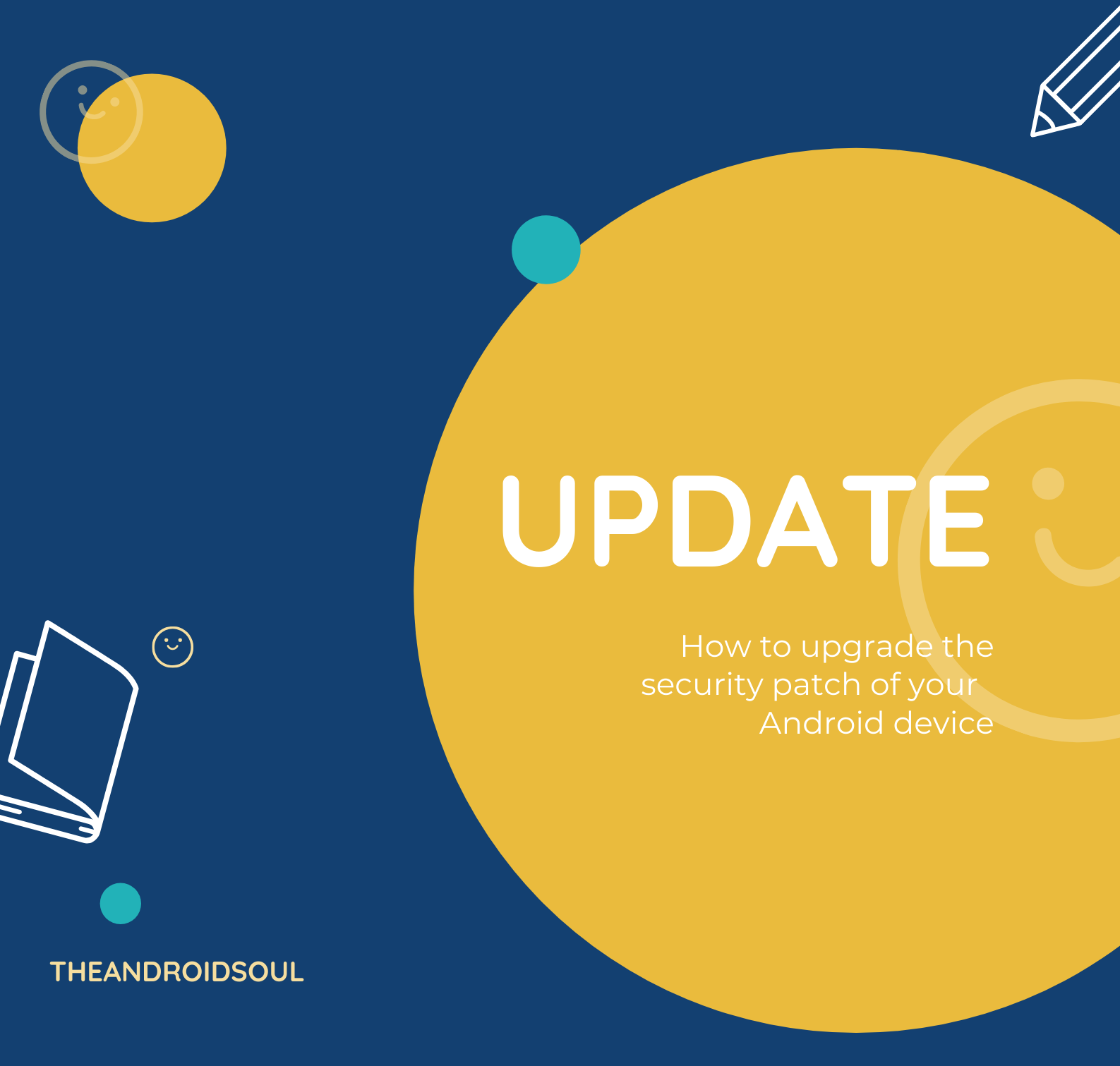










Discussion