The Motorola Droid Bionic is a phone with some powerful hardware, but was unfortunately released with quite a few bugs and problems in the software, with a few pretty serious bugs like the dreaded black screen lockup where the device refused to wake up and had to be rebooted, and many more. Well, a new 5.9.902 update has been released by Motorola that promises to fix many of those problems, a full list of which you can see in the image above.
For those looking for a manual method to update their Bionic to the 5.9.902 firmware can do so, thanks to the files made available by XDA member iNsAnEmOd, who has collected all the updates available for the Bionic and posted them in a single place, 5.9.902 included.
Read on to find out how to install the 5.9.902 update on your Droid Bionic.
Warning!
The methods and procedures discussed here are considered risky and you should not attempt anything if you don’t know completely what it is. If any damage occurs to you or your device, we won’t be held liable — you only will be responsible, you’ve been warned!
Compatibility
This firmware and the guide below are compatible only and only with the Motorola Droid Bionic, model number XT875. It’s not compatible with any other device. Check your device model in Settings » About phone.
Pre-Installation Requirements
- Important! An unmodified Motorola Droid Bionic with stock recovery. You can use this guide to go back to stock 5.5.893 firmware.
- Sufficiently charged battery, at least 50% is recommended.
- This procedure will wipe all your apps, data and settings (but it will NOT touch your SD cards, so don’t worry about those). So if needed, backup your apps and important data — bookmarks, contacts, SMS, APNs (internet settings), etc. This Android backup guide would help you.
How to Install 5.9.902 Update on Motorola Droid Bionic
- Download the update file.
Download Link | Filename: update902.zip | Size: 57 MB - Copy the downloaded update file to the root of your internal SD card.
- Now, turn off your phone.
- Boot into stock recovery. To do so, hold both Volume Up+Down buttons, then turn it on. Use the down button to scroll to the “recover” option, then press up to select. Once the screen changes to a new icon, hit both up and down again to boot into stock Android recovery. Use the Volume buttons to navigate and the Power button to select options in recovery.
- Select “apply update from sdcard”. Scroll to the file update902.zip you transferred in step 2 and select it. The update will start installing.
- After the installation is complete, select “reboot system now” to reboot your phone.
The 5.9.902 update is now installed on your Motorola Droid Bionic and will hopefully fix most of the problems on it. Share your thoughts on it in the comments below.

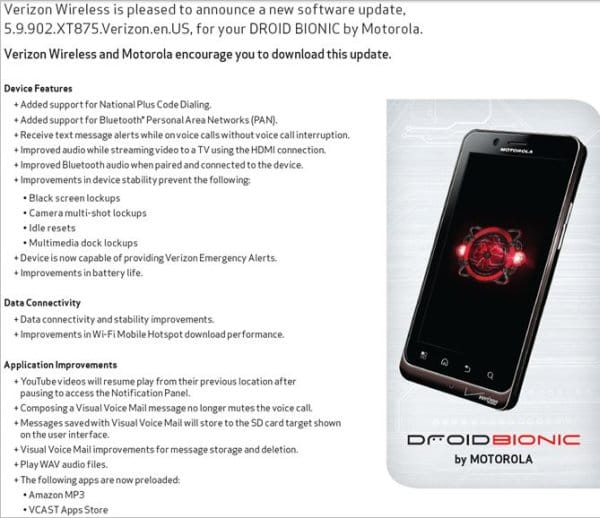











Discussion