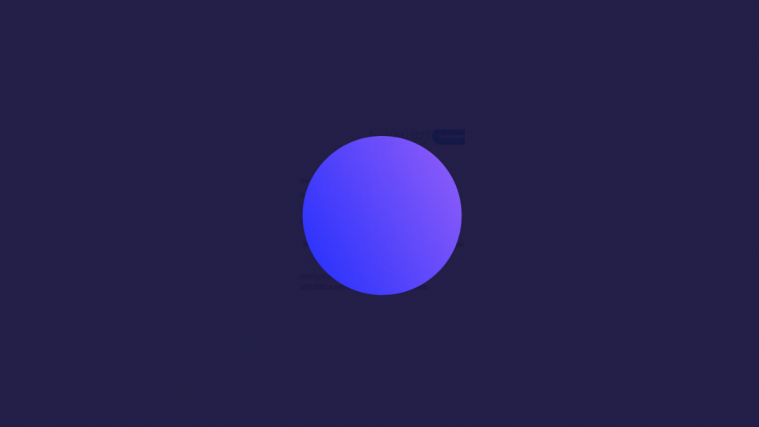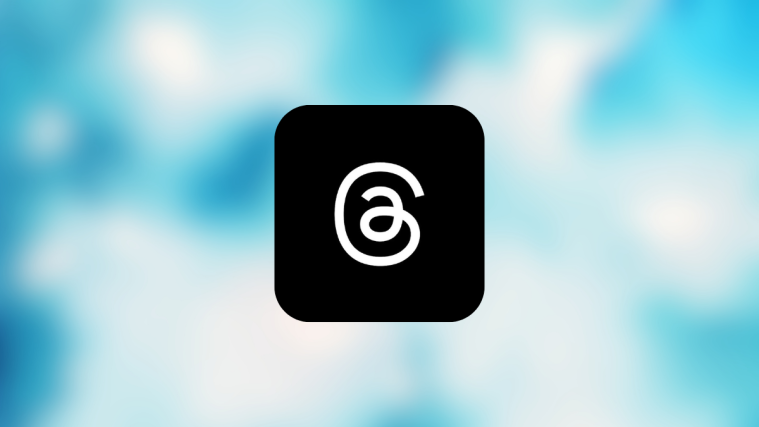Twitter Spaces is the latest social media feature that has everyone buzzing with a certain excitement. The strong competition for the Clubhouse app made its entry not long after the former made its grand debut and it’s only a matter of time before Twitter Spaces becomes extremely mainstream.
If you’re already on Twitter Spaces, then you must already be aware of certain functions of this feature which includes the mute/unmute button. In a live, audio-only environment, it’s important to know how this crucial function works both as a participant and a host. So here’s everything you need to know.
Related: How To Mute on a Twitter Space
How to unmute a participant (if you are a host)
It’s considered to be an invasion of the participant’s privacy, hence Twitter does not allow a Space owner/host to unmute specific participants. Here’s what you can do instead:
1. Ask a participant to request again
For participants, there is a Request button available on the bottom left side of the Twitter Space. They must tap the Request button to let the host know that they wish to speak.
Once you, the host approves their request, they will be able to speak. This is basically the way to unmute them on Twitter Space.
2. Make the participant a speaker
As a host, you also have the option to invite someone to speak in your Space. In order to do this, you must make the participant a speaker from your end. To do this, first tap on their profile icon, and then tap Add as speaker.
When you do this, the participant will receive a pop-up on their end. When they tap on Accept, they will become a speaker.
In case the participant misses the pop-up and doesn’t click the Accept button, then they can simply tap the Request button in the bottom left to become a speaker.
They will receive a toast notification i.e. “You are now a speaker”. They need to tap the “Mic is off” button in the same place to unmute themselves.
Do keep in mind that as a host, you can send the Invite again if the participant misses the pop-up and hence didn’t click the Accept button.
How to unmute everyone or all speakers
The unmute everyone button will be available only when you have muted everyone. So, you can actually first use the Mute everyone option to literally mute everyone but as the Unmute everyone button will become available now, you can simply tap the Unmute everyone button right away to unmute everyone. However, the participant will still need to tap the Mic is off button to unmute himself (it has to be done by the participant for privacy reasons). Here’s how it’s done
Open up the Twitter Spaces menu and tap the Mute everyone button.
You will get a pop-up saying “everyone is muted”.
Now tap the Unmute everyone button that has replaced the previously mute everyone button at the same place.
You will get a notification saying “Everyone is now unmuted”.
However, the mic of the participants will remain off. They can now tap the Mic is off button to unmute themselves.
How to unmute yourself on Twitter Space (as a participant)
When you are a participant, here’s how you unmute yourself in Twitter Space.
Open up the Twitter Spaces menu from the bottom of the page.
Now tap the Request button.
The request button will change to become the mic button when your request is approved. The mic button will be muted unless you tap it. When you do the mic’s color will change to purple and you will see the Mic is on notification under the icon.
Tap the Mic is on icon again and it will appear with a cut indicating that the mic is now off.

That’s everything you need to know about how to unmute on Twitter Spaces. Do let us know in the comments if you run into any difficulties. Take care and stay safe!
RELATED
- How To Find or Access Twitter Spaces
- “Could Not Fetch Space” Twitter Error: How to fix
- How To Mute on a Twitter Space
- How To Join a Space on Twitter as a Speaker or Listener
- Reddit Talk Comparison: Vs Clubhouse, Twitter Spaces, and Discord