Cases of iPhone theft have been on the rise recently, with criminals using new and improved techniques to access stolen iPhones so they can be sold easily on the pre-owned market. With this surge in mind, Apple has now released a new feature, Stolen Device Protection, to help protect your data and device in case of theft. Let’s find out more about this feature and how you can use it on your iPhone.
What is Stolen Device Protection?
Stolen Device Protection is a new security feature launched with iOS 17.3 beta (should be available as an update to the public soon) that once enabled, requires biometric authentication to perform certain sensitive tasks on your iPhone, like viewing saved passwords, resetting the iPhone, or changing the passcode, in addition to the normal passcode requirement. Additionally, this feature accounts for the device’s current location and is only active once the device is detected to be in a new location or a location you don’t normally visit.
This is especially helpful as recent reports suggest that criminals are now scoping out their targets before stealing their iPhones to have the passcode at hand, making it easier to unlock and sell devices on the used market. Thankfully, Apple has accounted for the same, and Stolen Device Protection has now been released to help keep your data secure and prevent the resale of your stolen iPhone.
How to turn on and use Stolen Device Protection on iPhone
- Required: iOS 17.3 beta (as of December 13, 2023, but should be available for the public under stable updates soon)
Now that you’re familiar with Stoeln Device Protection, here’s how you can enable and use it on your iPhone. Follow either guide below to help you along with the process.
SHORT GUIDE
- Open the Settings app > go to Face ID & Passcode > select ‘Turn On Protection’.
GIF GUIDE
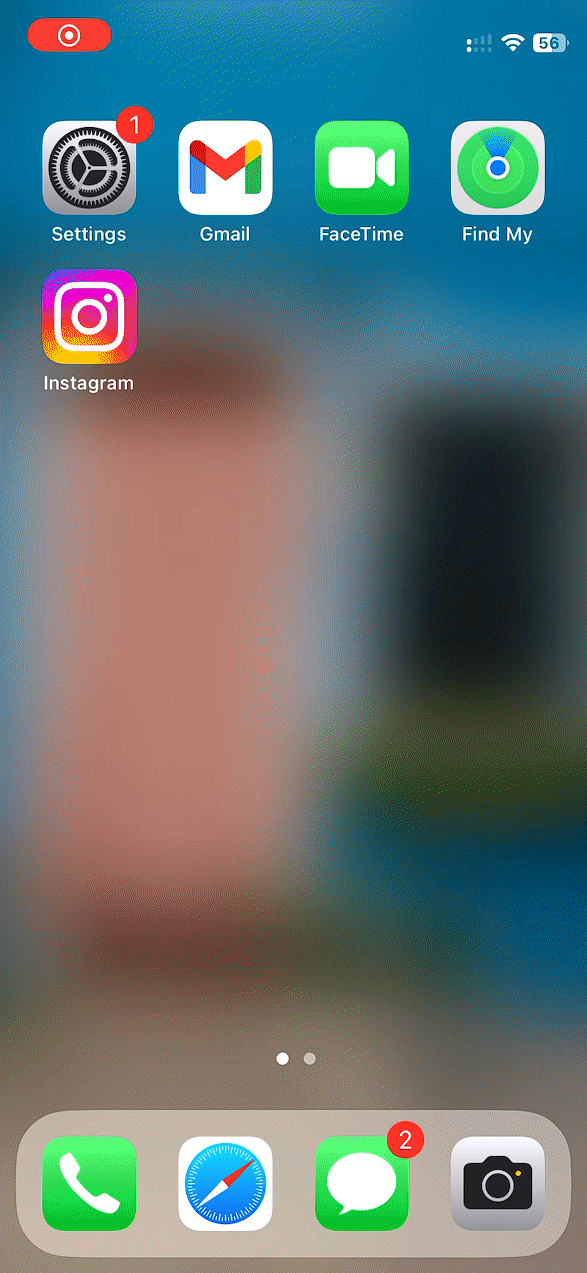
STEP-BY-STEP GUIDE
Here’s a step-by-step guide to help you easily enable Stolen Device Protection on your iPhone. Follow the steps below to help you along with the process.
- Open the Settings app and tap on Face ID & Passcode.
- Type in your passcode to verify your identity and then tap Turn On Protection under Stolen Device Protection.
And that’s it! Stolen Device Protection will now be turned on for your iPhone. Biometric authentication will now be required for sensitive tasks alongside the passcode requirement whenever your device is in an unrecognized new location that you don’t usually visit.
What happens when you turn on Stolen Device Protection?
Stolen Device Protection is designed to protect your data and device even if a thief knows your passcode. Thus, the following happens when this feature is enabled on your iPhone.
- When active, the device will prompt for biometric authentication for sensitive data and settings when not in a familiar location like home or work.
- Biometric authentication is required when accessing sensitive information and settings like saved passwords, resetting of the device, changing the device passcode, and more.
- Changing the Apple ID password or removing Face ID authentication will have a mandatory one-hour delay and will need to be approved with biometric authentication
We hope this post helped you get familiar with Stolen Device Protection and how you can use it on your iPhone. If you have any more questions, feel free to drop us a comment below.

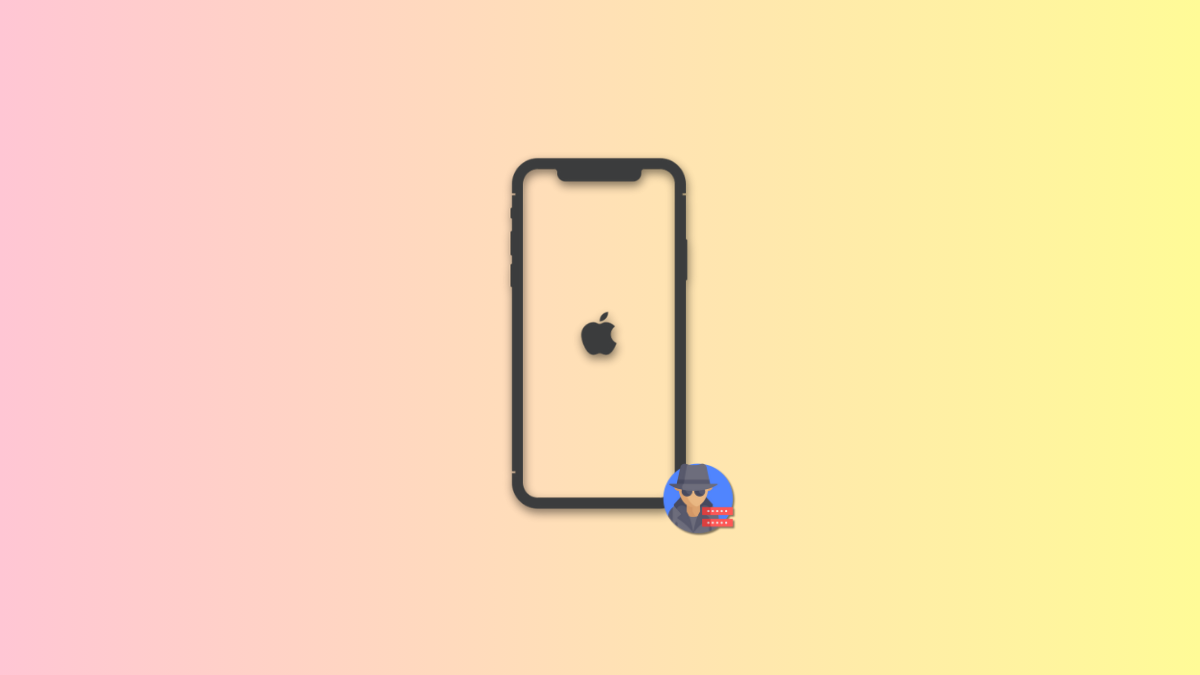
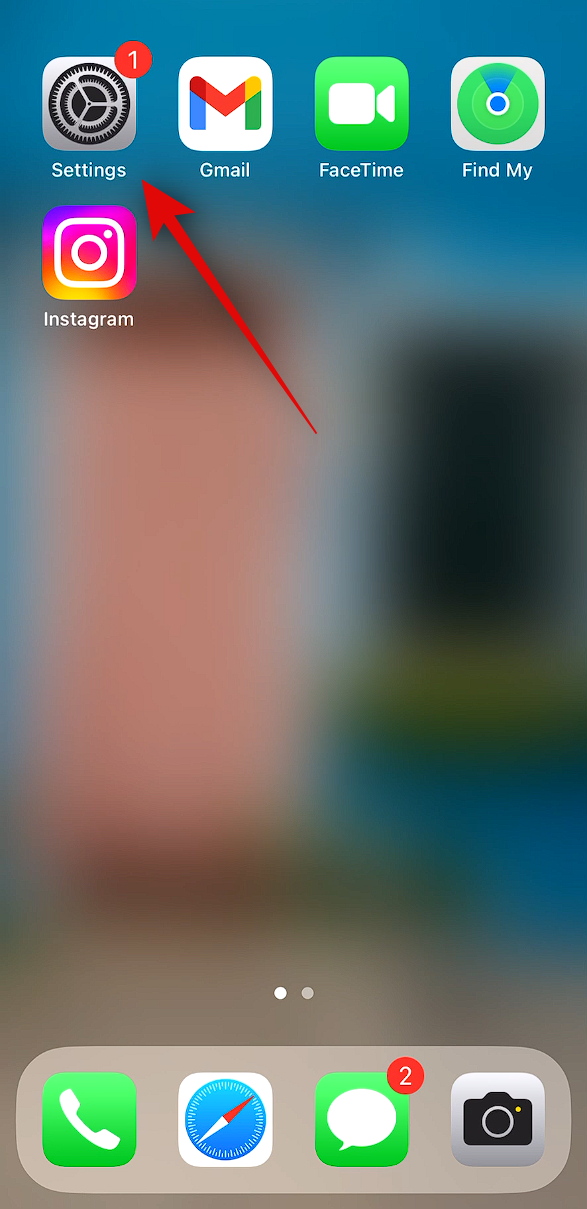
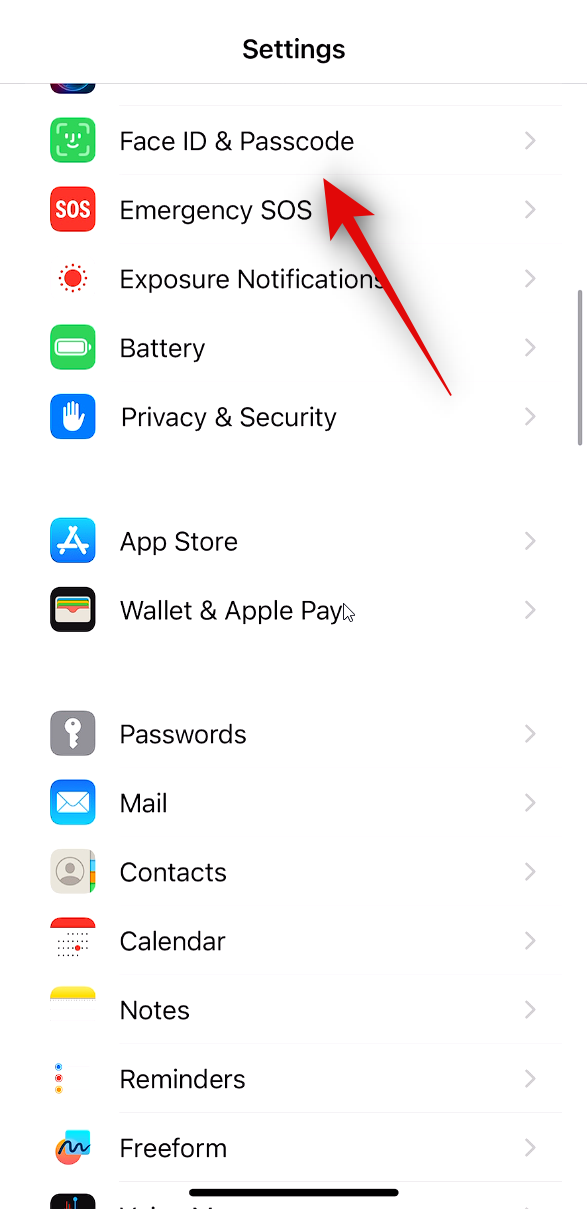
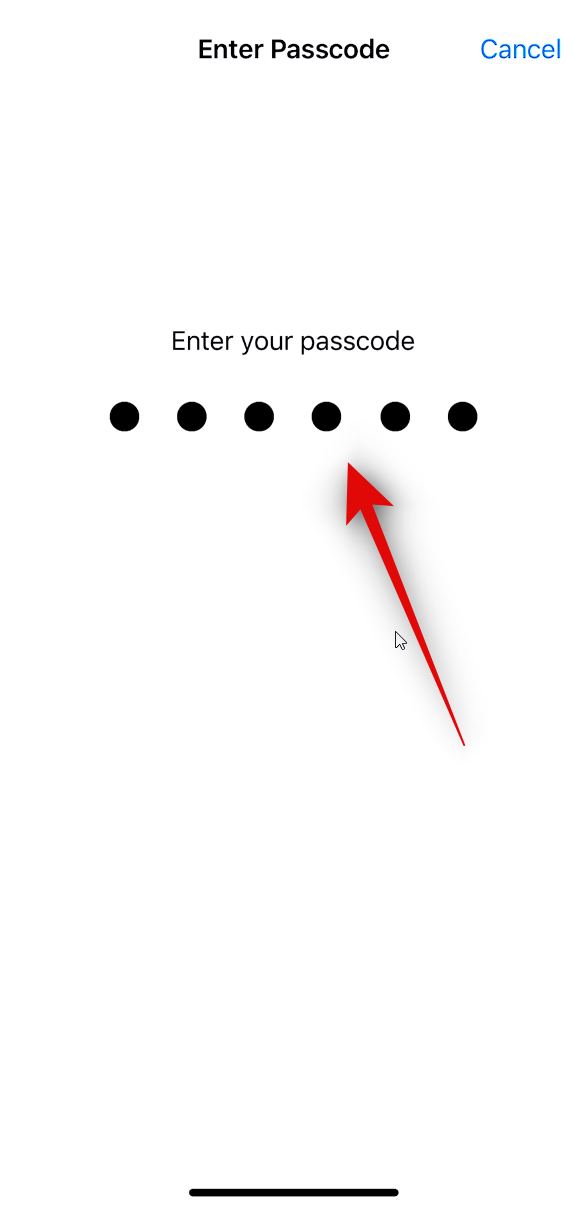
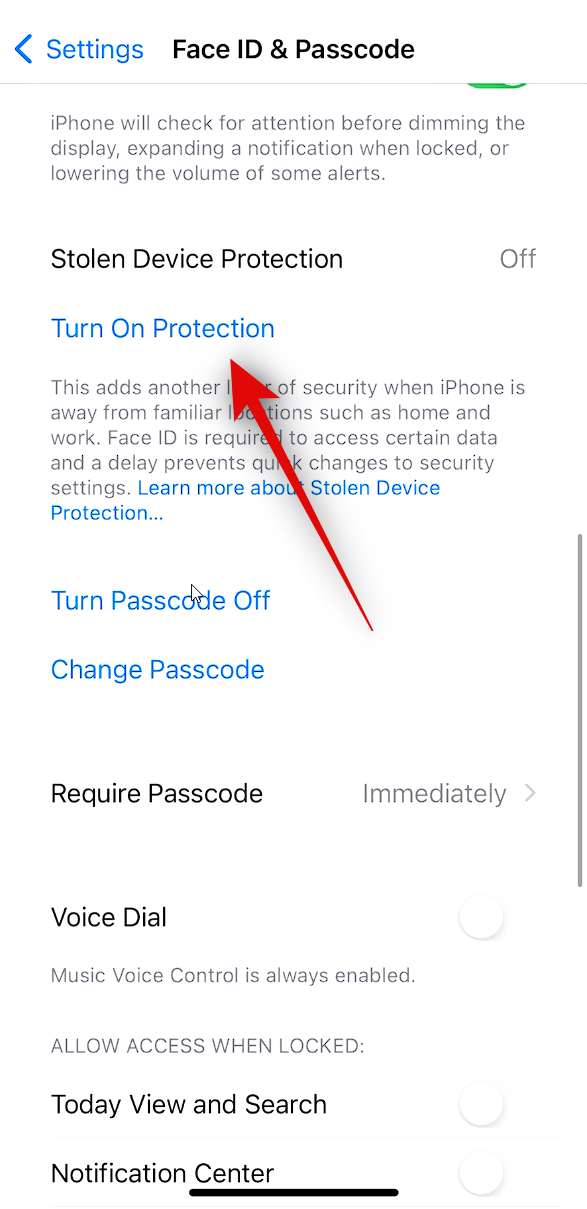











Discussion