What to know
- iOS 17 has introduced new and improved AirDrop features and among these is the ability to instantly start a SharePlay session. To do so, hold the top of your device close to the top of the other user’s phone. This will initiate the AirDrop, you can then tap SharePlay at the bottom to start a session.
- Both users will need to be on iOS 17 and have the same apps installed on their devices. Additionally, if the content you wish to consume requires a subscription then both users will need to purchase a subscription for a successful SharePlay session.
Apple has introduced a lot of personalized and customizable features in iOS 17. Among these are the new Contact Posters, StandBy, Check In, and more. Apple has also been improving the way AirDrop and other wireless sharing features work which has resulted in a new and revamped way you initiate a SharePlay with someone. SharePlay allows you to consume content with another user simultaneously on different devices. You can watch movies, listen to music, podcasts and more virtually using SharePlay.
Previously, you had to manually initiate SharePlay by going through your settings and Messages. However, this was a bit inconvenient if the other person was right next to you. Thus you can now initiate SharePlay by simply bringing your device closer to the other person’s device. This takes away the hassle of having to navigate various menu options and works much like the new NameDrop feature. So if you too are looking to instantly initiate SharePlay with someone, then here’s how you can do that on your device.
Related: iPhone is Too Close Issue: 4 ways to fix it
How to start and use SharePlay instantly by bringing iPhones closely
Both devices need to be on iOS 17 to instantly start a SharePlay session. If you haven’t updated your device yet, you can do so by going to Settings > General > Software Update. Once you have updated your device, you can use the steps below to instantly start a SharePlay session with someone as long as their device is running iOS 17 as well.
Requirements
- iOS 17: You will need both devices running iOS 17 to use this feature.
- Same app: Both users will need the same app installed on their devices to initiate SharePlay. Additionally, if the content you wish to consume is paid or requires a subscription, then it will need to be bought on both devices before it can be consumed using SharePlay.
Guide
You can initiate SharePlay with most music and video streaming apps including Apple Music, Apple TV, and more. Let’s take a look at how you can instantly start a SharePlay session when using Spotify for this example.
Note: You will need Bluetooth enabled on both devices to instantly start a SharePlay session. You can enable Bluetooth from the Control Center which you can access by swiping down from the top right corner of your screen.
Open Spotify and start playing your preferred song or podcast that you wish to use with SharePlay.
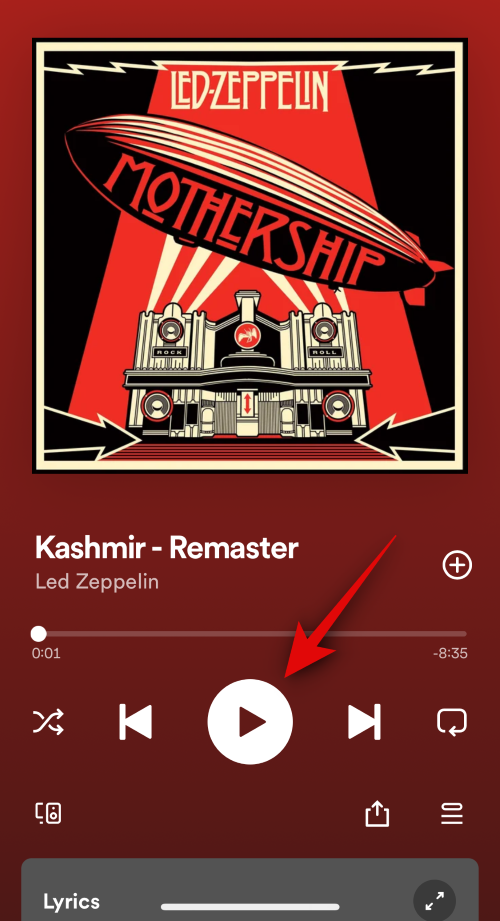
Once done, simply hold the top of your phone close to the top of the other user’s phone. A smooth animation going towards the top of both phones will show up once instant SharePlay is triggered. Here’s what it looks like on both devices.
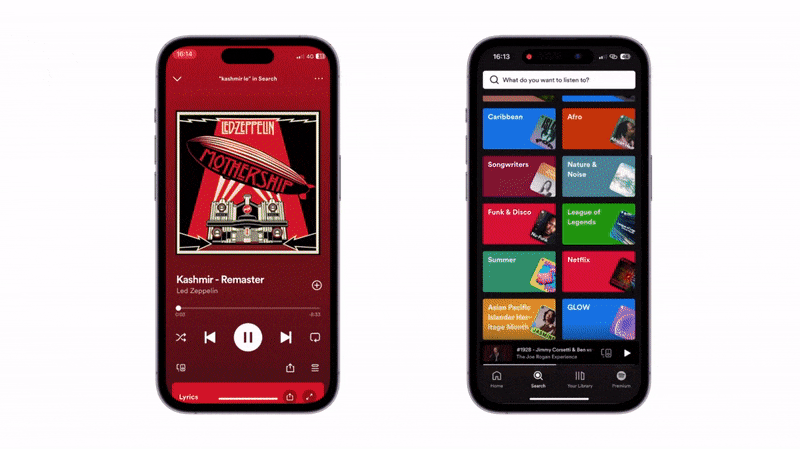
Now tap SharePlay at the bottom to start a SharePlay session.
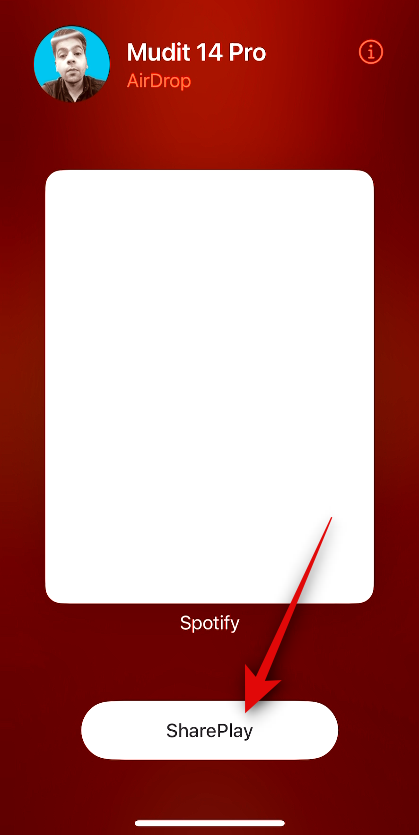
And that’s how you can instantly start a SharePlay session when running iOS 17.
Related: How to Use Predictions Inline on iPhone
Will instant SharePlay work for all apps?
Yes, all apps that support SharePlay will be able to use this feature. This includes popular offerings like Spotify, Pandora, Netflix, Apple TV, Disney+, and much more.
We hope this post helped you instantly start a SharePlay session easily. If you face any issues or have any more questions, feel free to reach out to us using the comments section below.
Related: How to Enable “Fast” Haptic Touch On iPhone With iOS 17

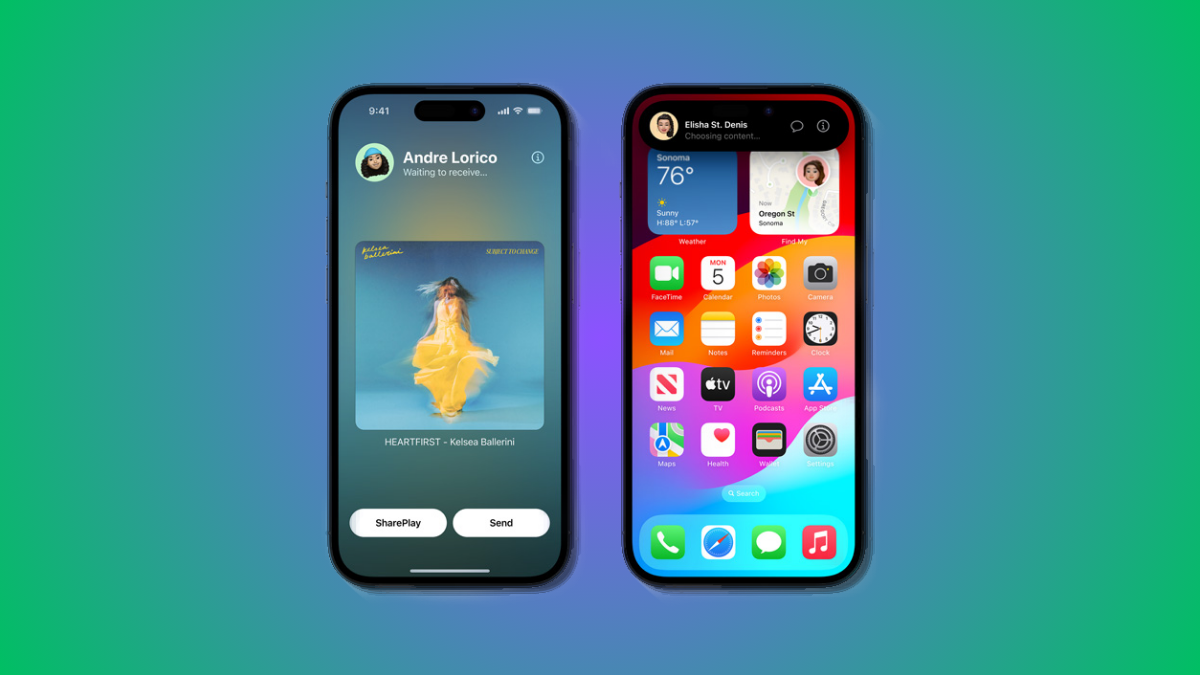











Discussion