SIM unlocking your Galaxy S6 can be a farcry if your variant has locked bootloader and cannot be rooted but thankfully we’ve PingPong Root that works even on the AT&T and Verizon Galaxy S6 variants which come with locked bootloader. However, that’s limited to the OE2 firmware update, if you’ve OE3 or any further updates installed on your device then PingPong would probably not work for you.
For Galaxy S6 variants which come with an unlocked bootloader but are carrier locked can easily be rooted with CF Auto Root tool by Chainfire. Rooting is a pre-requisite for SIM unlocking Galaxy S6 using the methods discussed below, if your Galaxy S6 variant couldn’t be rooted then the tools discussed below would not work for you.
Step 1: Root your Galaxy S6
Root method 1: PingPong Root
- Download PingPing Root APK file.
- Install PingPong Root apk on your Galaxy S6. It might also ask you to install SuperSU as well alongside. Do it.
- Open PingPong Root app and hit the “Get root!” button. The app will start processing and if it’s successfully rooted your device, you’ll get “It is recommended to reboot your device NOW” prompt.
- Reboot your Galaxy S6 and verify root access using this app.
Root method 2: CF Auto Root
Download CFAR for our Galaxy S6 variant from here Download Odin 3.10.6- Download CF-Auto-Root for your device from the links above and extract the .zip file on your PC once it’s downloaded.
- Open Odin 3.10.6 on your PC.
- Boot your Galaxy S6 into Download mode:
- Switch off your phone.
- Press and hold “Home + Power + Volume down” buttons for a few seconds until you see a warning screen.
- Press Volume Up on the warning screen to accept it and boot into Download mode.
- Once your S6 is in download mode, connect it to the PC with a USB cable. The Odin window on PC should detect the phone and show an “Added!!” message.
- Now click on the PDA tab on Odin window and select the CF-Auto-Root (.tar.md5) file from the files you extracted in Step 1.
└ Note: DON’T play with any other options on the screen. You’re only required to connect your Galaxy S6 and select the CFAR file in PDA tab. - Click the Start button on Odin and wait for it to finish the process. Once it has finished successfully, you’ll see a pass message on the Odin screen.
- Your phone will automatically reboot when Odin is done with its job. You can then disconnect your Galaxy S6 and your device will be rooted.
Step 2: SIM Unlock
- Download both the apk files provided above to your Galaxy S6.
- Insert the GSM SIM card that you want to use.
- Install GTv3.1.5.apk file (idone app)
- Install GTUpdate2_v3.1.8.apk file.
- Open idone app and tap SIM UICC Unlock. Once done, reboot your Galaxy S6.
- Now go to Settings > Mobile networks > Network mode > and select GSM/UMTS.
You should now have signal on your Galaxy S6 and it should be ready to make calls.
via XDA

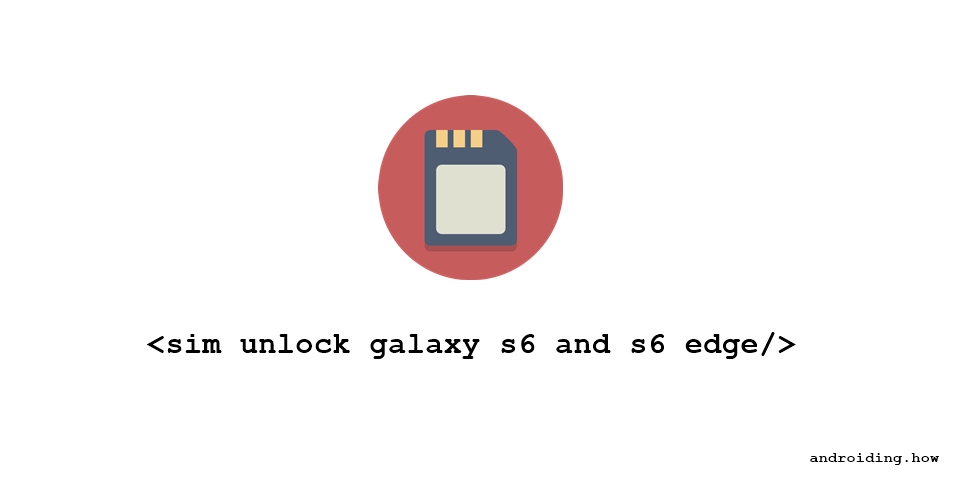











Discussion