Apple has a new feature inside Apple Music called Collaborative Playlists. This feature allows you to share a playlist you created with friends and family so that they can add songs, re-order the content, and react to songs shared in the playlist. You can share a collaborative playlist with anyone at any time, even after creating such a playlist. People can be invited to view and modify this playlist via an invite link or a QR code.
Related: How to Create a Collaborative Playlist in Apple Music
How to share a collaborative playlist in Apple Music with iOS 17
- Required: iPhone running iOS 17.2 or later
SHORT GUIDE:
Open the Apple Music app and select Library > Playlists > (your collaborative playlist) > Collaborate button > Share Invite Link or QR Code.
GIF GUIDE:
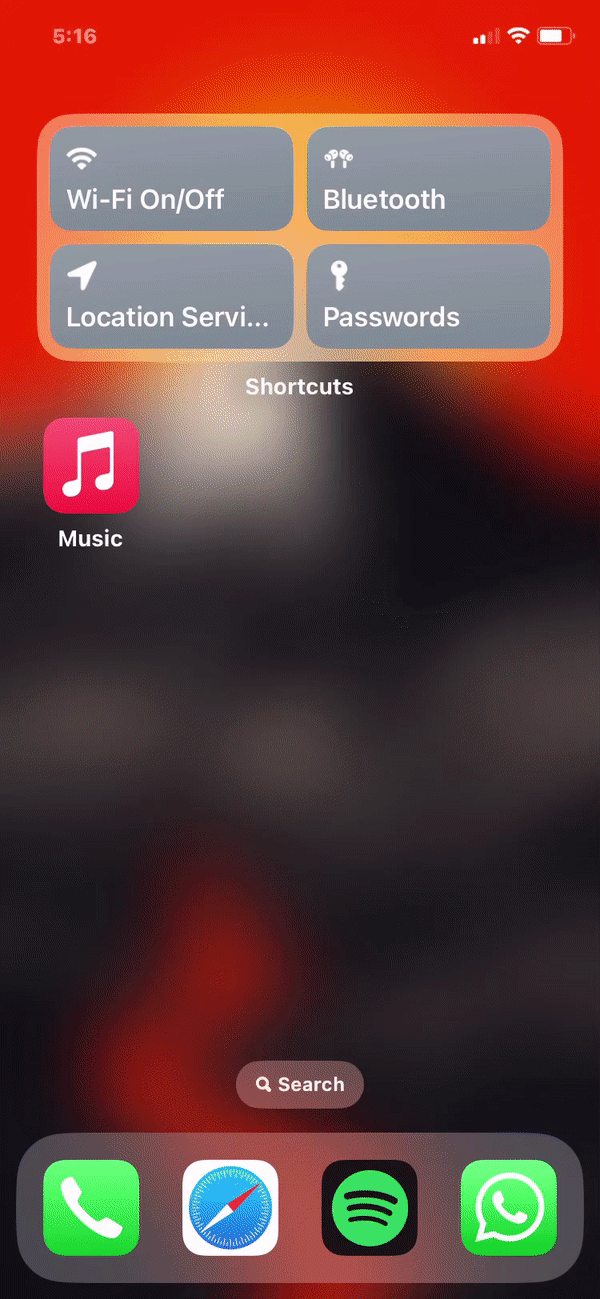
STEP-BY-STEP GUIDE:
You need to already have a collaborative playlist in your Apple Music library for sharing a collaborative playlist. If you haven’t created one, check out this guide to convert your playlist into a collaborative one.
- To share a collaborative playlist, open the Apple Music app on your iPhone. Inside Apple Music, tap on the Library tab from the bottom and select Playlists.
- Inside the Playlists screen, select the collaborative playlist you created earlier. When the playlist opens, tap on the Collaborate button (an icon with two people outline) at the top.
- This will open the Collaboration screen that gives you options to manage who can edit the playlist and who can join the collaborative playlist. To share a link to the collaborative playlist with someone, tap on the Share Invite Link button. When the iOS Share Sheet appears, you can choose the app that you want to use to share the link to your collaborative playlist or tap on Copy to copy the invite link and share it manually on your preferred app.
Alternatively, you can share the QR code for your collaborative playlist by tapping on the QR code button at the top. Doing this will load a QR code on the screen that you can show others if they’re present with you or you can take a screenshot of this screen and share it with someone you want to invite.
FAQs
Can anyone in the collaborative playlist add and re-order songs?
Yes. Anyone who you approve to join your collaborative playlist will be able to add songs to this playlist, remove existing tracks, and re-order the order of the tracks present on it.
How to remove someone from a collaborative playlist?
If you no longer want someone in your collaborative playlist to modify its contents, you can remove them from the playlist by first going to Apple Music > Library > Playlists > select the collaborative playlist > Collaborate button. When the list of present in the collaborative playlist shows up, swipe leftwards on the person you wish to remove and then tap on Remove on the right-hand side.
How to stop a playlist collaboration?
You can bring your playlist collaboration to an end and stop others from editing the playlist at any time as long as you’re the owner of the collaborative playlist. To do that, go to Apple Music > Library > Playlists > select the collaborative playlist > Collaborate button and tap on the Stop button adjacent to “Collaboration”. Doing this will prevent others from editing the playlist from now onwards but songs that were added will remain intact.
That’s all you need to know about sharing a collaborative playlist in Apple Music with iOS 17.

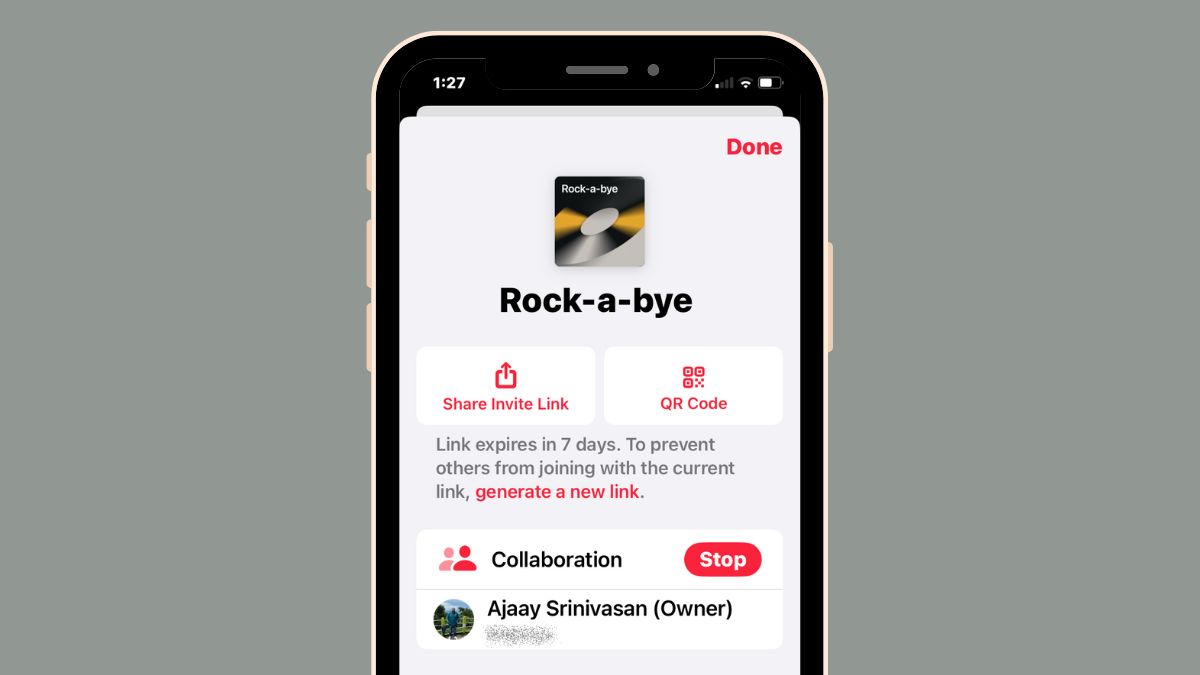
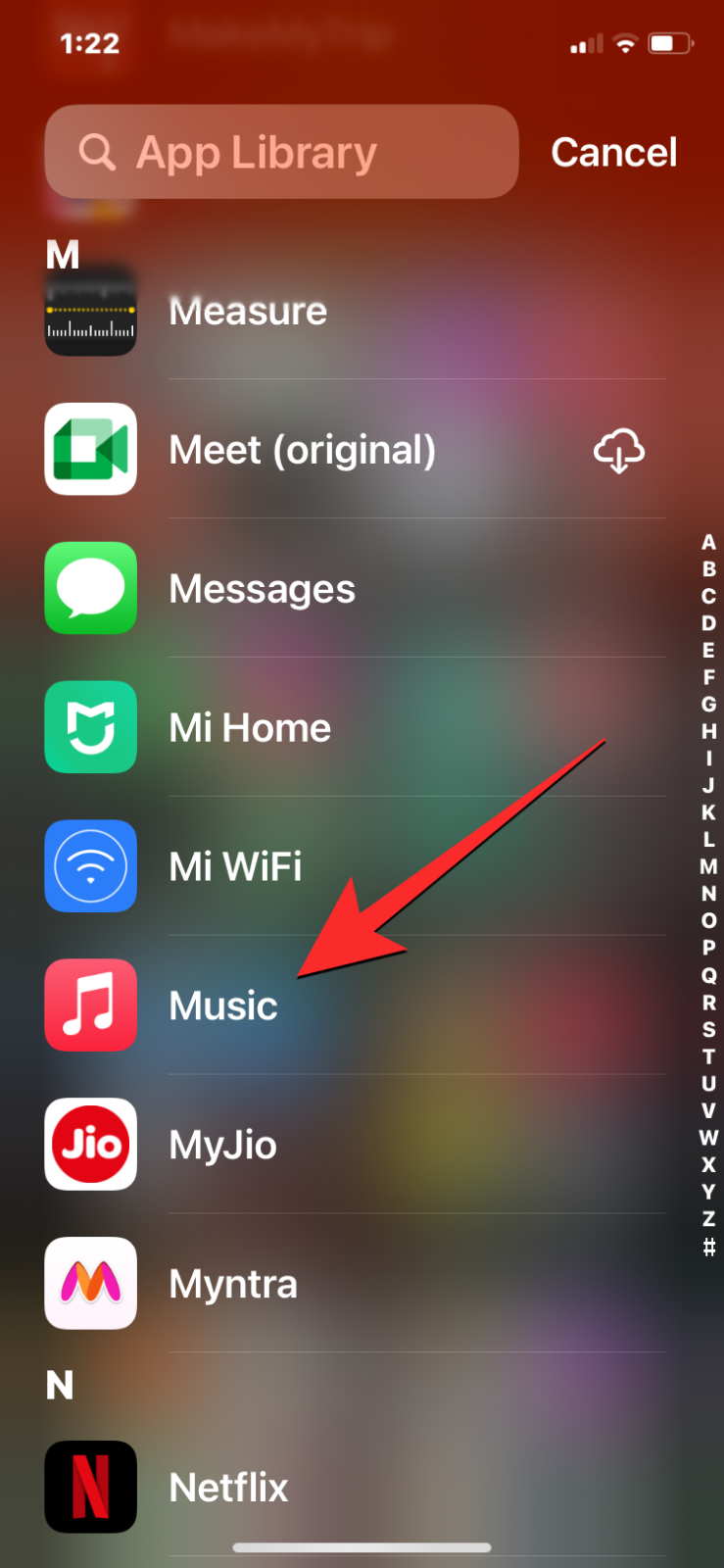
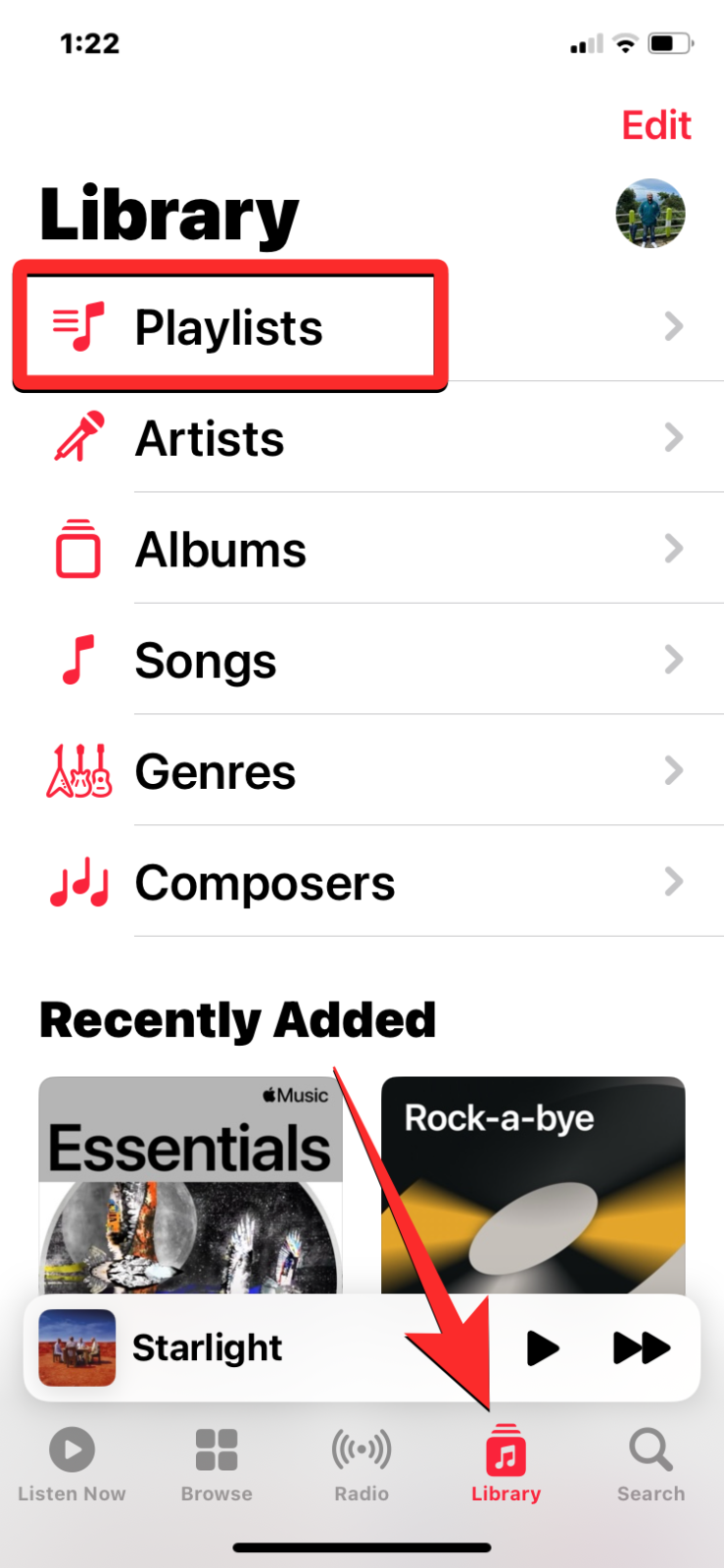
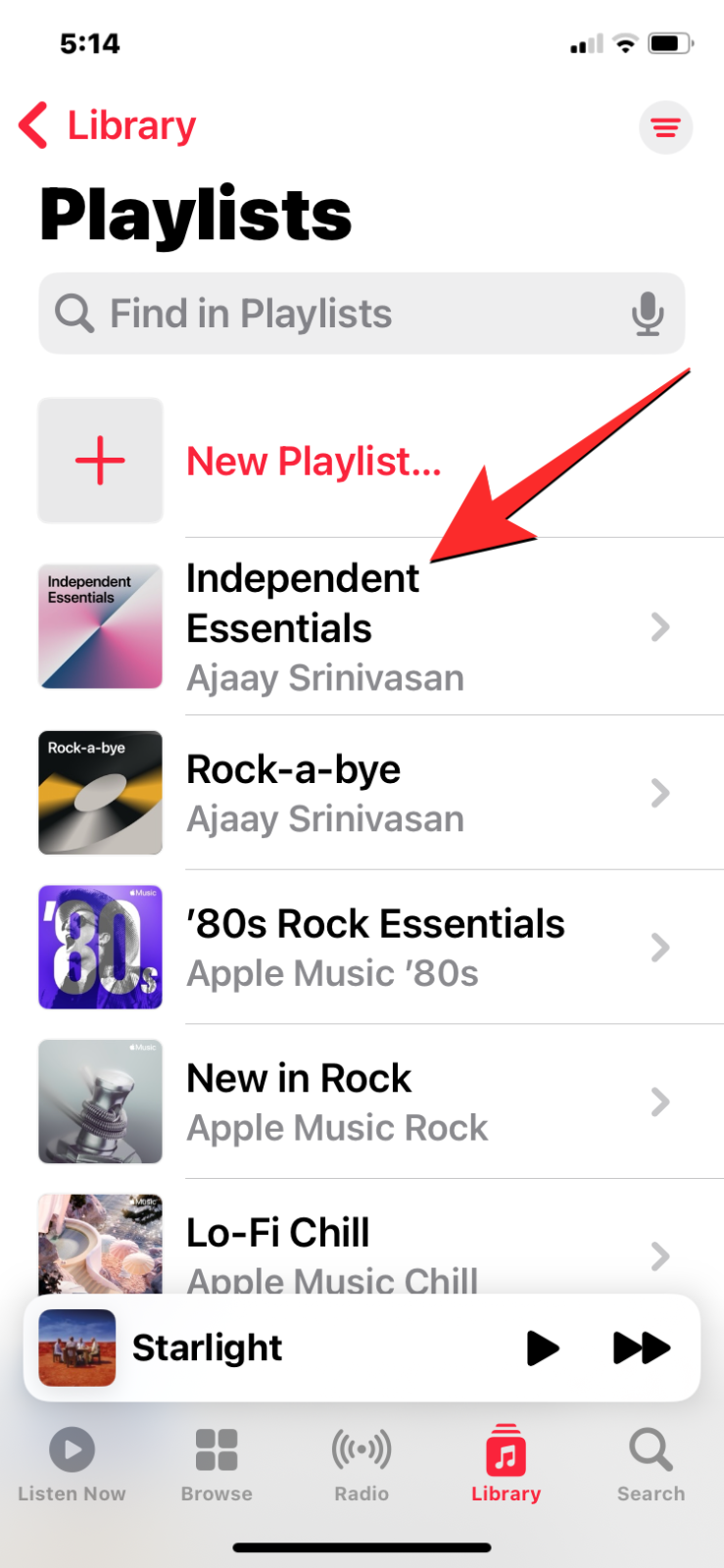
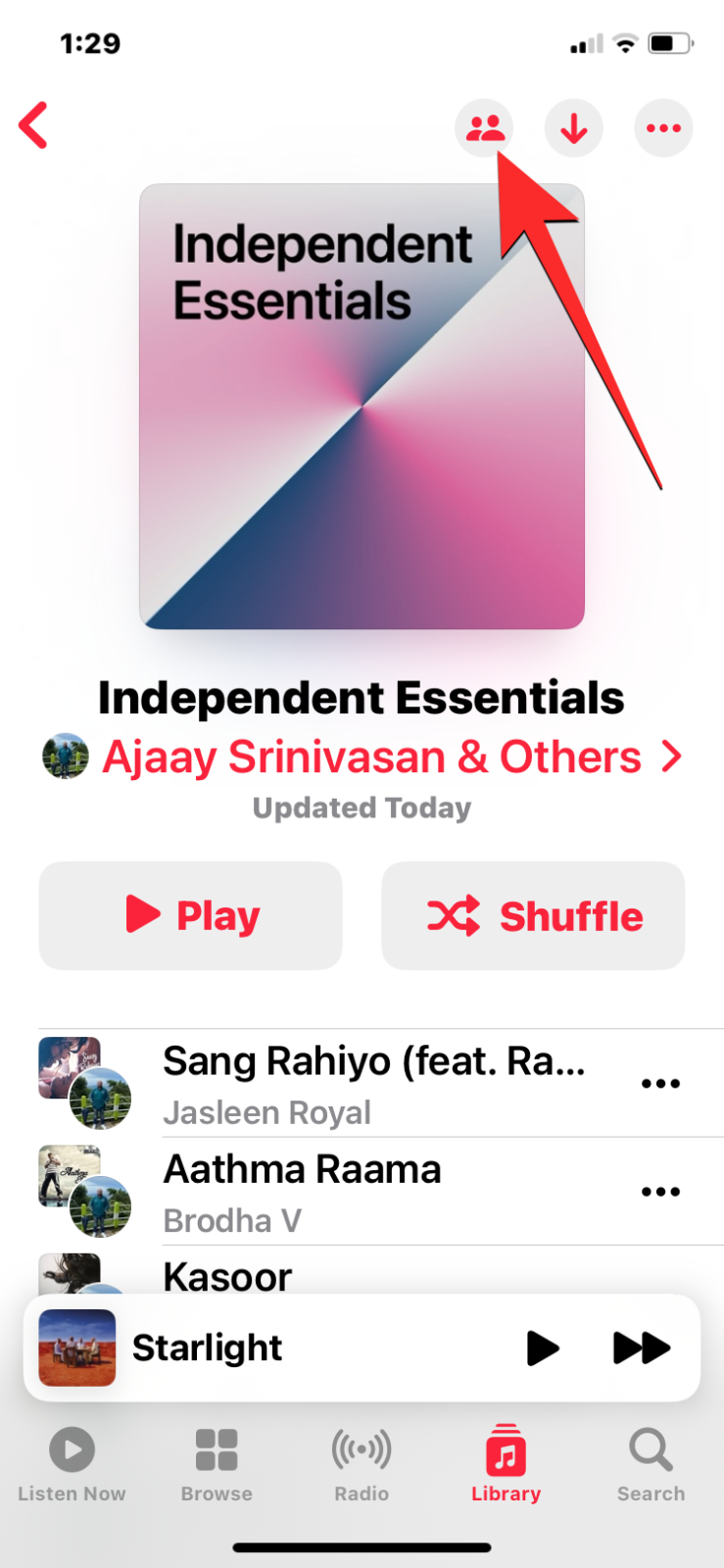
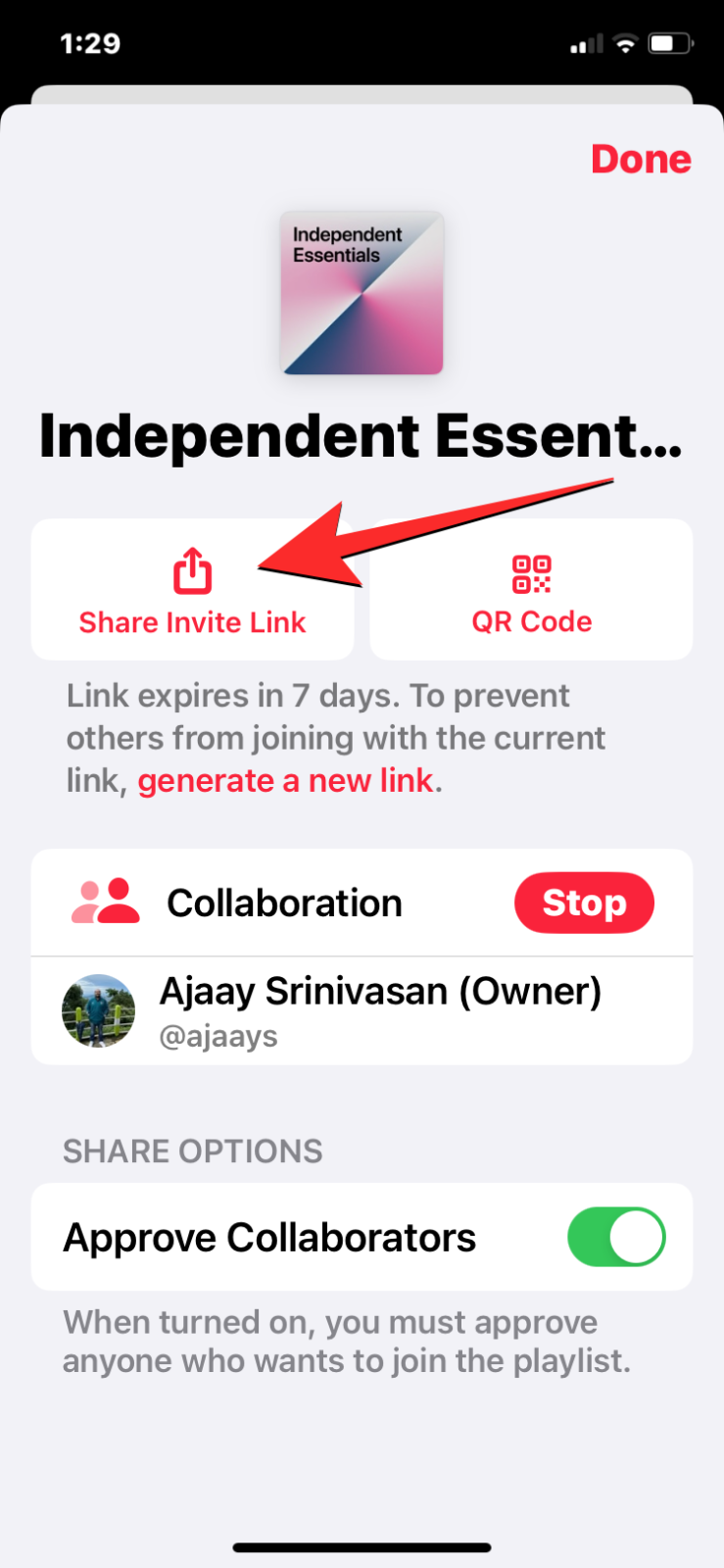
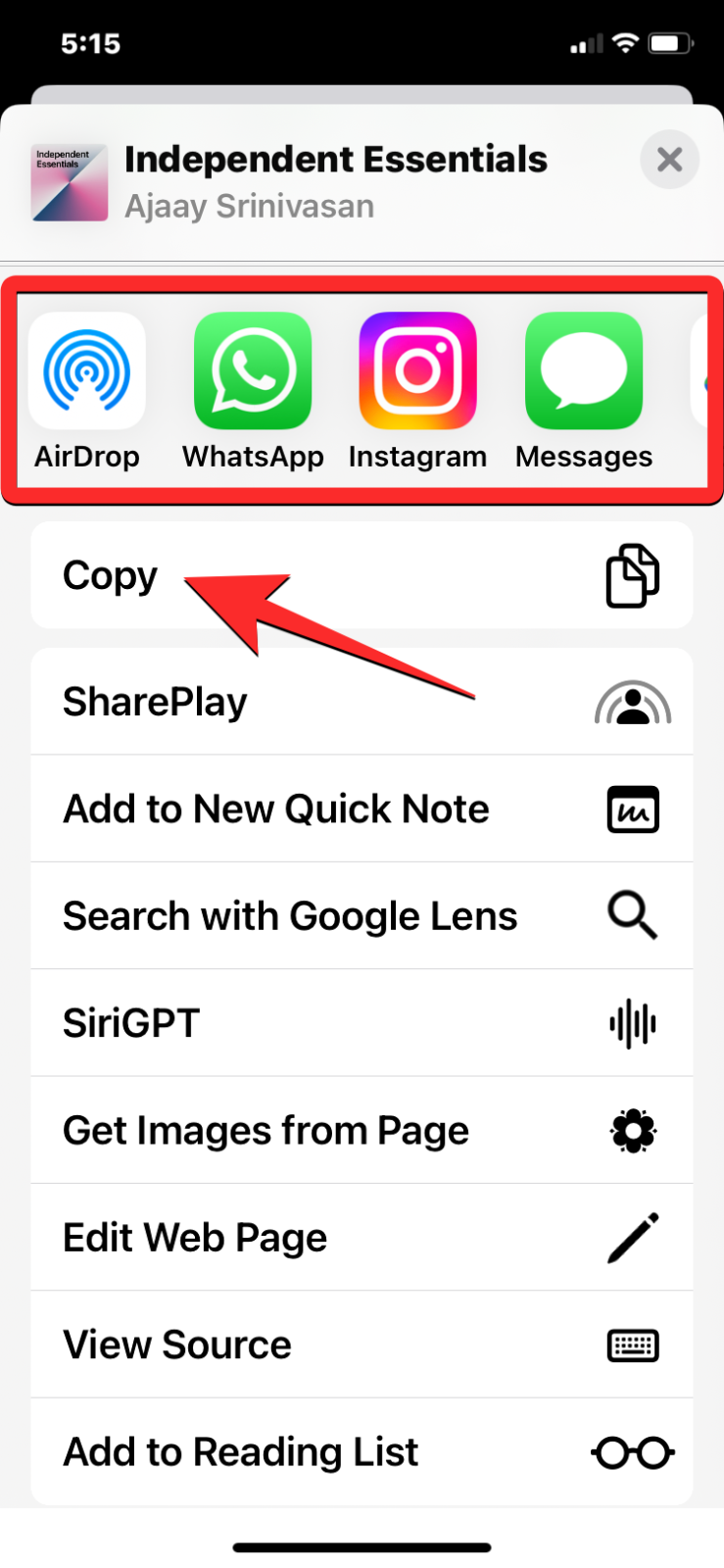
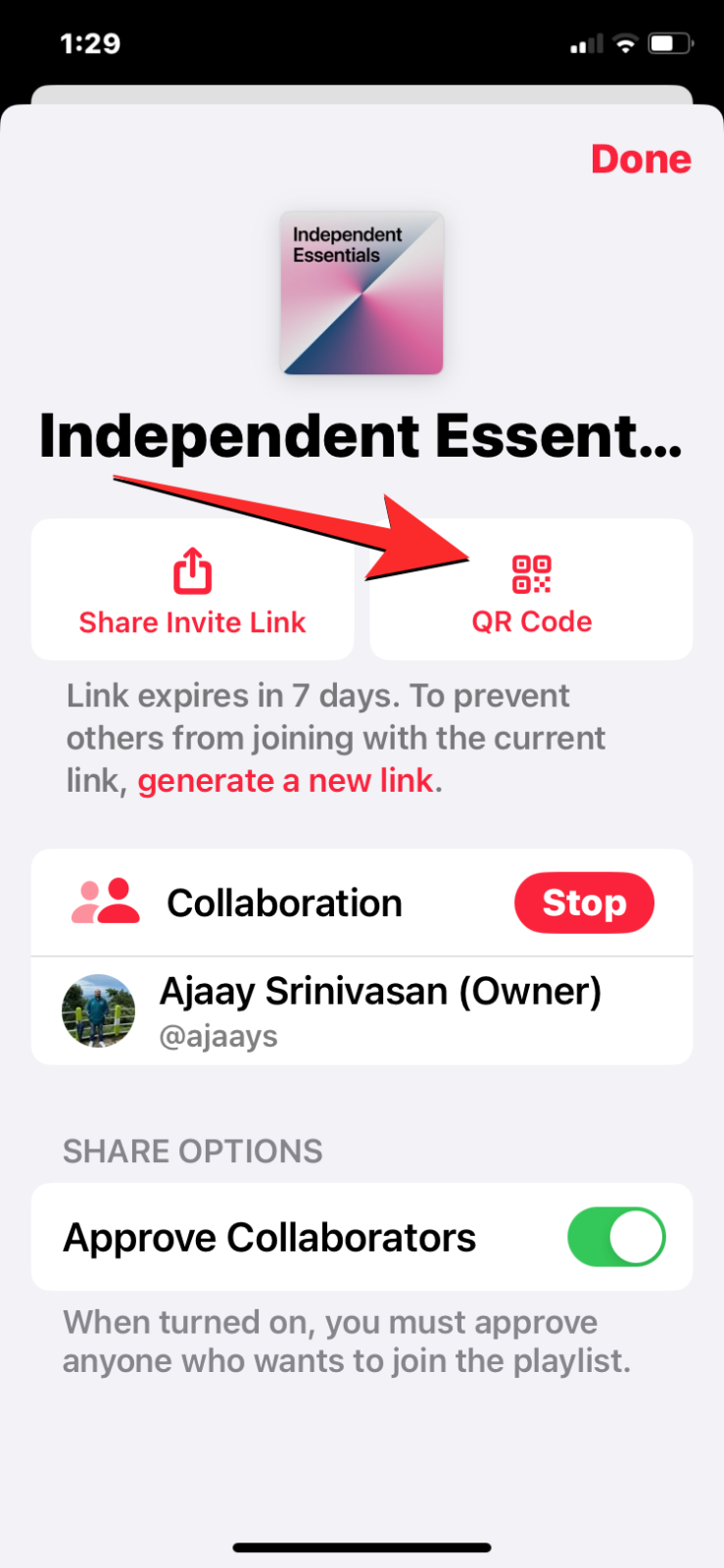

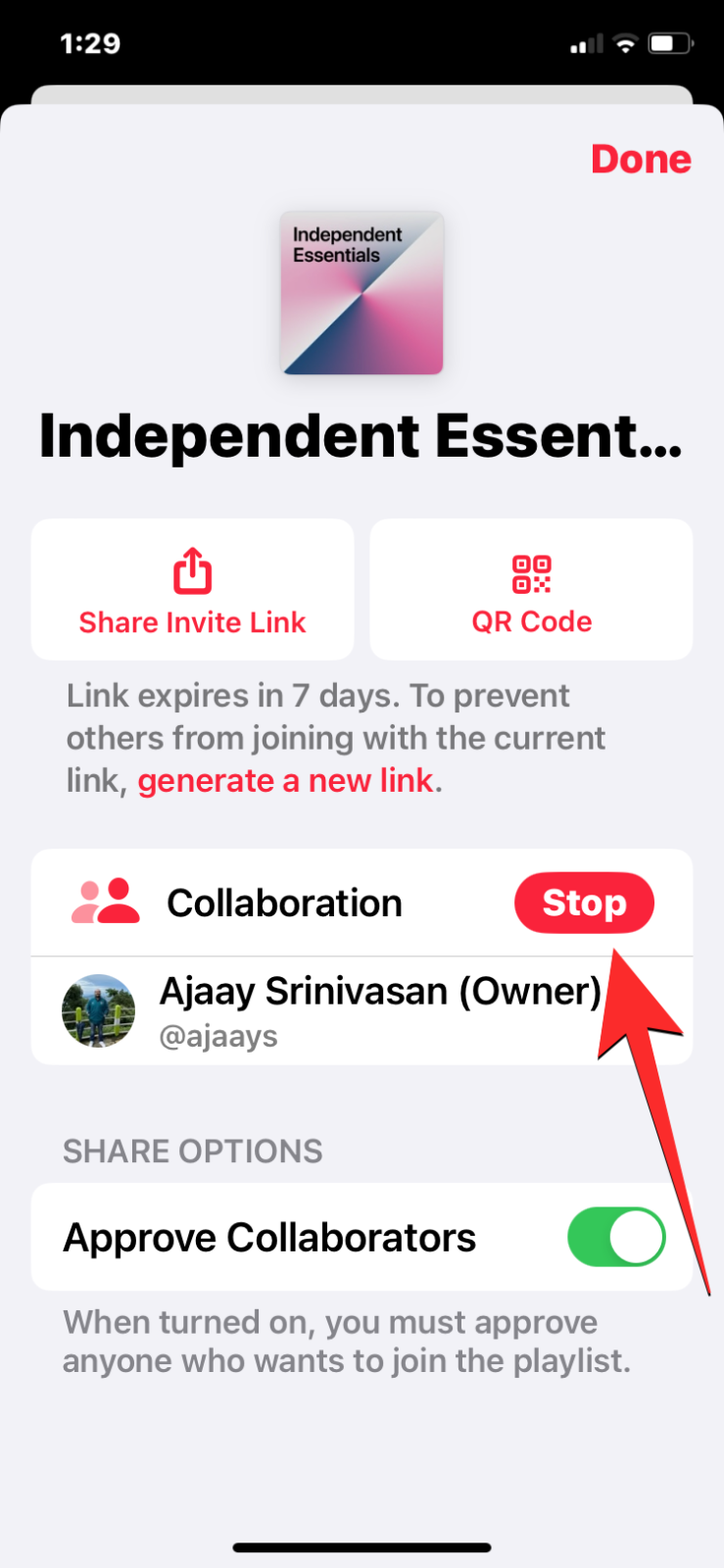











Discussion