What to know
- On ChatGPT’s desktop website, enable ‘Browse with Bing’ from Settings > Beta features > Browse with Bing. Then select ‘Browse with Bing’ from GPT-4 on the home page.
- On the Android app, tap on the hamburger icon in the top left corner > Settings > Beta features > Browse with Bing. Then select ‘Web Browsing’ from GPT-4 on the home page.
- On the iOS app, tap on the three dots in the top right corner > Settings > New features > Browse with Bing. Then select ‘Web Browsing’ from GPT-4 on the home page.
- With ‘Browse with Bing’, ChatGPT provides up-to-date information for your queries, including the latest news and events.
- Browse with Bing is available to ChatGPT Plus and Enterprise users only.
ChatGPT can once more connect to the internet and browse the web to retrieve real-time information and news. The ‘Browse with Bing’ feature, currently available to ChatGPT Plus and Enterprise users, will allow the chatbot to source current information from authoritative and reliable websites and improve its answers.
Here’s everything you need to know to get past ChatGPT’s knowledge cut-off and start surfing the web with ChatGPT’s Browse with Bing.
ChatGPT Plus and Enterprise users can use the following methods to enable ChatGPT’s ‘Browse with Bing’ feature on the desktop website as well as its Android and iOS apps.
How to enable ChatGPT’s Browse with Bing on Computer
Open chat.openai.com on a browser and click on the three-dot icon next to your username in the bottom left corner.
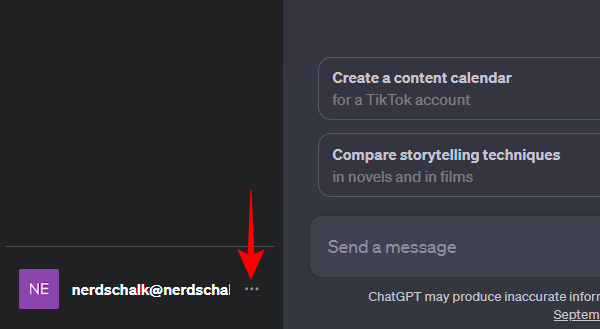
Select Settings & Beta.
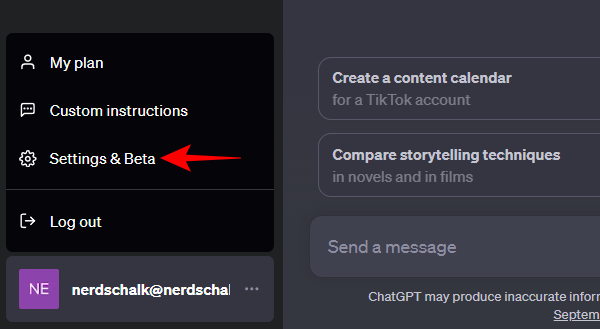
Click on Beta features.

Toggle on Browse with Bing.
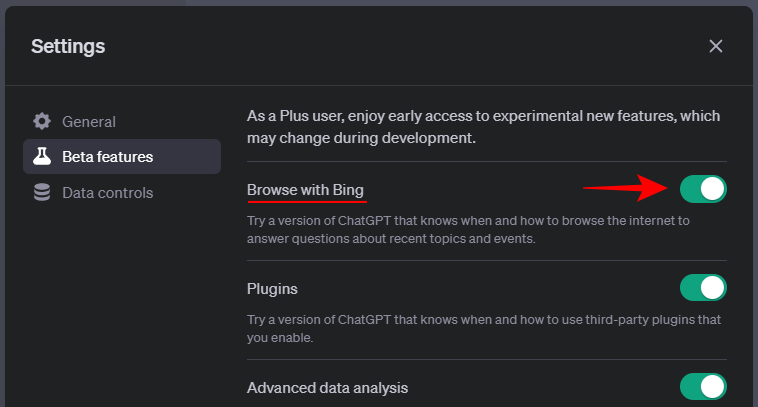
Now click on GPT-4 at the top and select Browse with Bing (beta) from the drop-down menu.

You can now start using ChatGPT to get real-time information from the web.
How to enable ChatGPT’s Browse with Bing in their Android app
On ChatGPT’s Android app, tap on the hamburger icon (three horizontal lines) in the top left corner.
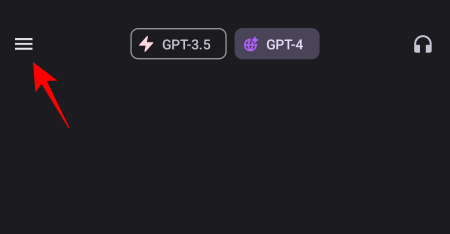
Select Settings.

Tap on Beta features.

Enable Browse with Bing.

Close and re-launch the app. On the home page, tap on the GPT-4 option at the top.

Here, select Web browsing (beta).

And just like that, you will have turned on Browse with Bing.
How to enable ChatGPT’s Browse with Bing in their iOS app
The steps to enabling ‘Browse with Bing’ on the ChatGPT app on your iPhone are slightly different, so make sure to follow the steps given below:
Open the ChatGPT app and tap on the three-dot icon at the top right corner.
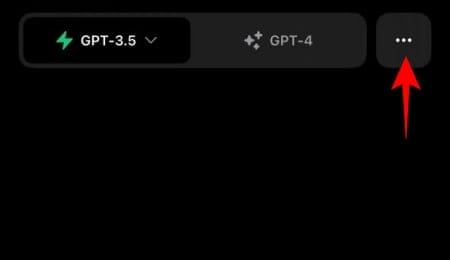
Select Settings.

Tap on New Features.

Toggle on Browse with Bing.

Return to the home page. Then tap on GPT-4 at the top.

Select Browse with Bing.

You’re now ready to search the web in real time with ChatGPT.
How to search the web in real-time with ChatGPT
The ‘Browse with Bing’ feature works as one would expect. You enter a prompt in the text field and if ChatGPT sees that its response can improve by including the latest information from the web, it will start using the Bing search to find information relevant to your query. When it does, you will see a Browsing message.

Wait for it to gather information and decide which source is best for your query.

ChatGPT’s response will be up to date with the latest information. You will also see a small reference number at the end.

Hover over it to find the source of the content.

To visit the website, simply click on the link.
You can use the ‘Browse with Bing’ feature to bypass ChatGPT’s January 2022 knowledge cutoff. This means you can now use it to find information and events that occurred after this date as well as use it for your everyday news.

Sometimes, however, it may not be able to provide information if the content is behind a paywall.

Earlier, the ‘Browse with Bing’ feature was taken down because many users were coaxing the chatbot to procure information that was paywalled. It’s only understandable then that OpenAI doesn’t want to take such chances and has made changes to forbid displaying paid content.
Those who do not have a ChatGPT Plus or Enterprise account will have to wait sometime before they can access up-to-date information with its ‘Browse with Bing’ feature.
FAQ
Let’s consider a few commonly asked questions about ChatGPT’s ability to include up-to-date information in its answers.
Can ChatGPT give the latest web results?
Yes, ChatGPT can give the latest web results with the new ‘Browse with Bing’ feature.
How current is the information on ChatGPT?
ChatGPT’s knowledge cut-off date is still September 2021 for free users. For GPT-4 which is accessible to Plus users, the cut-off date is January 2022. But with the latest beta version of the Browse with Bing feature, you can now bypass these knowledge cut-off dates and get the latest information from ChatGPT.
Can everyone use ChatGPT’s ‘Browse with Bing’ feature?
Currently, only users with ChatGPT Plus and Enterprise accounts can use the ‘Browse with Bing’ feature.
Why was ‘Browse with Bing’ disabled earlier?
When it was first released in June, users found ways to influence ChatGPT into getting around paywalls and providing them with paid content. “In order to do right by content owners”, as OpenAI stated, the Browse with Bing feature was taken done the following month.
The inability to access real-time information on ChatGPT has seen the competing AI chatbots get ahead in more ways than one. However, with the return of ‘Browse with Bing’, OpenAI once again becomes the pre-eminent AI chatbot.
We hope you found this guide useful. Until next time!

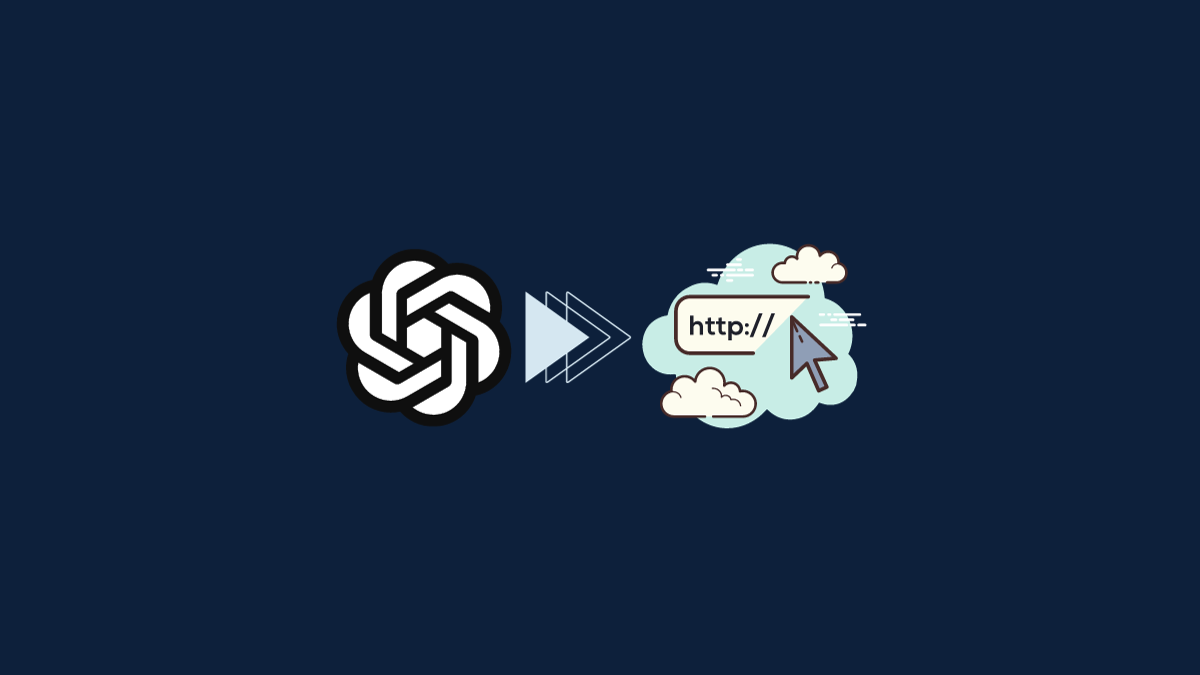











Discussion