Microsoft 365 (or Microsoft Office) is a nifty little Android application that combines the utilities of Word, Excel, and PowerPoint into a single application. Other than bringing the best of the MS suite under a single hood, it offers tons of other actions such as OCR scanning, text and file conversion, and sharing – all of which have become important tools to have in the kit.
And now the Microsoft 365 app can go into dark mode as well. Here’s how you can schedule the Dark Mode to turn on from Sunset to Sunrise.
Step 1: Turn on Dark Mode on Microsoft 365 for Android
- To enable Office’s Dark mode, open the Office App and tap on your Profile icon at the top left corner.
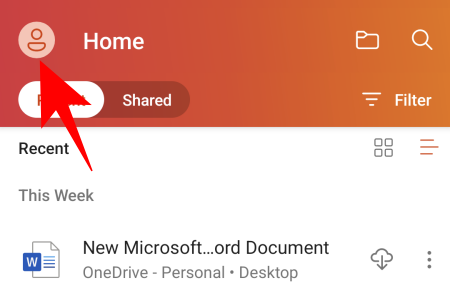
- Then go to Settings.
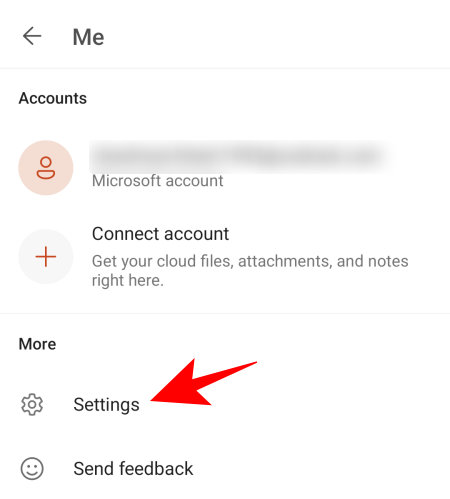
- Tap on Theme under ‘Display Preferences’.
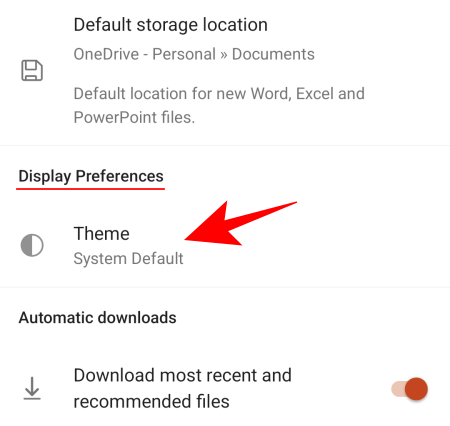
- By default, the theme is set to System Default. You can choose Dark if you want to keep it on all the time regardless of time.
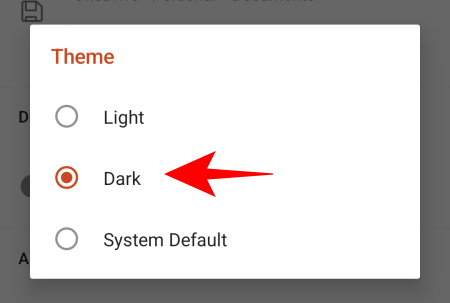
- Or you can keep it at System Default and schedule it to start at a particular time.
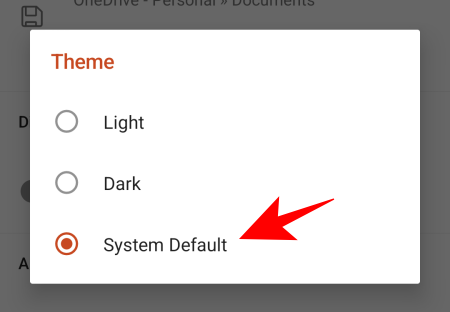
Note: You will have to reset the app to apply the new theme.
Step 2: Schedule Dark Mode for Microsoft 365 from Sunset to Sunrise
Now, in order for the Office app to go dark automatically after sunset, you have to schedule your system to do so first.
- On your Android device, open Settings > Display.
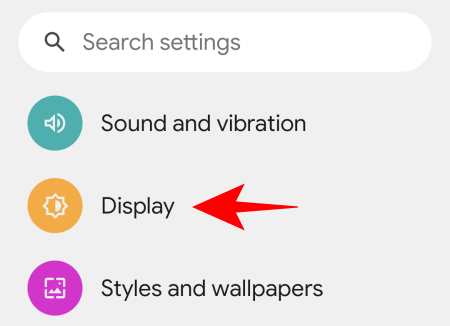
- Tap Dark theme.
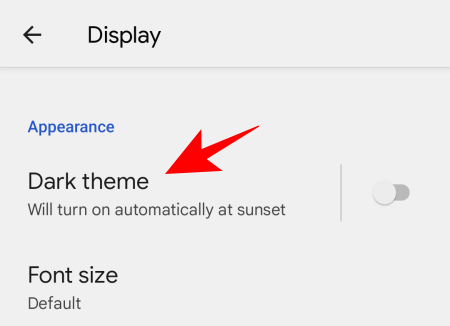
- Then tap on Schedule.
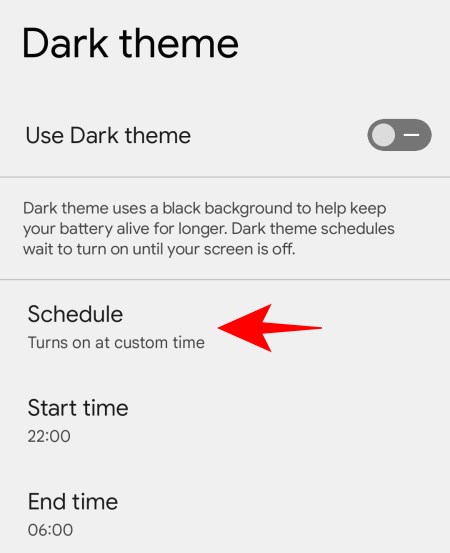
- And Turns on from sunset to sunrise.
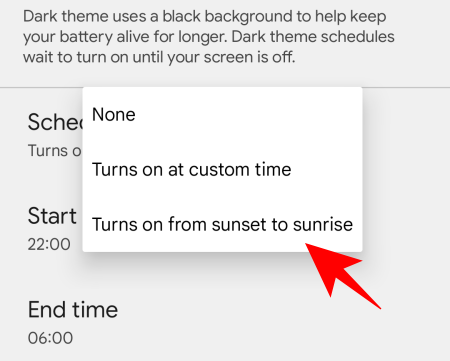
Now, your system’s display as well as the Microsoft Office will turn to the Dark theme from sunset till sunrise.
Not only is this dark mode setting great to reduce eye strain when working at night, but it also uses less battery and will keep you going for longer.

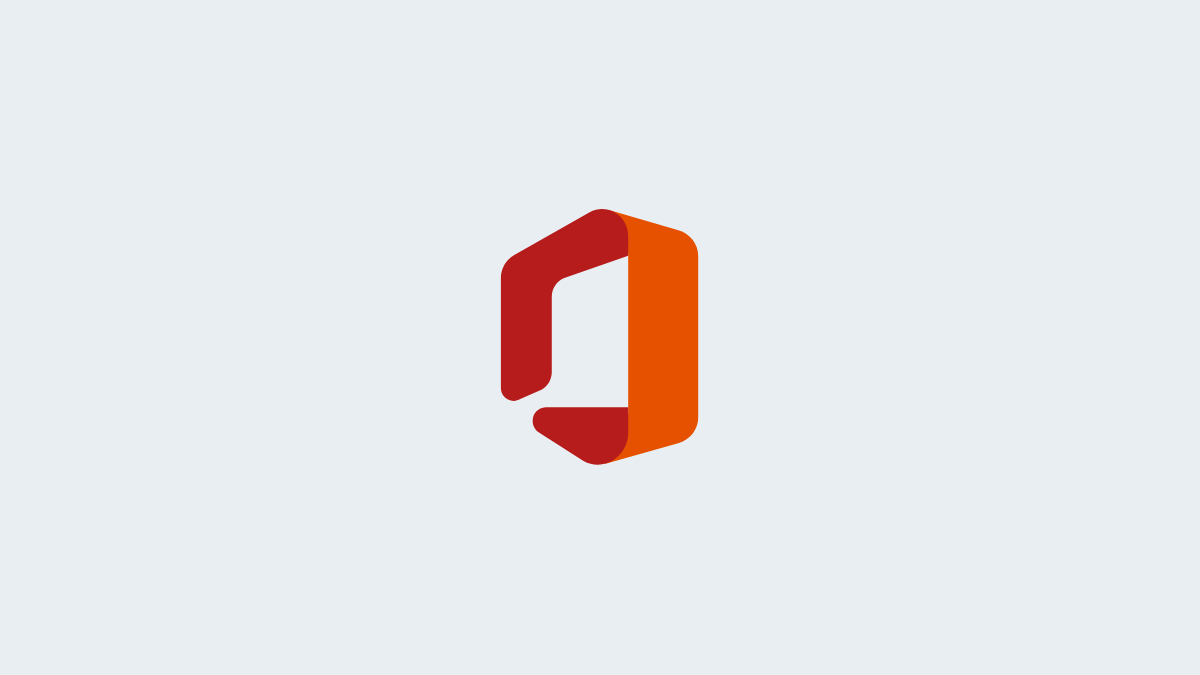











Discussion