This rooting guide for XWJW1 firmware is coming pretty late from us, and we’re sorry for that. But those of you who’re still looking for a great tutorial to root their Galaxy S i9000 running XWJW1 Android 2.3.6 firmware, here it’s ─ noob-proof and neat (as always).
Compatibility!
This guide is applicable only for Samsung’s Galaxy S international version (GT-i9000). Check your phone’s version in Settings – About Phone. It has to be “GT-i9000” for this procedure to be compatible with your phone. If it’s not GT-i9000, please do not try this.
Warning!
The methods and procedures discussed here are considered risky and you should not attempt anything if you don’t know completely what it is. If any damage occurs to you or your device, we won’t be held liable — you only will be responsible, you’ve been warned!!! The procedure has been tested to make sure it works, but things can always go wrong. So be careful.
Pre-installation Tips:
- (Optional) This rooting procedure will NOT erase anything on your phone, however, it’s always best to make a backup of your apps and information like Contacts, SMS, etc, before trying out any such procedure. To backup your apps and data, head to the following article: Android Backup Guide
- Drivers! — it’s important you have the proper drivers installed. Download links below:
32 bit (x86) Windows | 64-bit (x64) Windows
NOTE: If you already have Kies installed on your PC, you already have the drivers and don’t need to download them again. - If you have Kies installed, right-click on the Taskbar, select ‘Start Task Manager’, go to the Processes tab, and then select the ‘KiesPDLR.exe’ and ‘KiesTrayAgent.exe’ processes in the list and end them by clicking the ‘End Process’ button at the bottom right. This is important as Kies can interfere in the flashing process.
Step by Step Guide:
- Download the file ROOTED_GTI9000_I9000XWJW1_stock+.zip. Extract this file using Winzip or WinRAR or similar program to get a folder with the following contents:

- Turn off the phone completely (check button lights), then boot into Download Mode. (Press and hold the following keys in this order: Volume-Down + Home + Power, let go once the Download screen comes up) The phone will boot into Download mode and show a screen as shown below.
- Open ODIN by clicking on the file I9003_ODIN3 v1.82 file
- Now, connect your phone (while in download mode) to the PC. You’ll see ODIN say ADDED! if the device is detected (Check screenshot below). If your device doesn’t get detected, try connecting the phone to a different USB port and also check whether you have the drivers installed properly.

- Now, click on the PDA button in ODIN, then navigate to the folder you extracted and double-click the file named zImage.
- Now, click on Start, and let the procedure finish. Your phone will automatically reboot after the flashing is done. Do not disconnect the phone yet. (Check screenshot below)

- Now, close ODIN. However, keep the phone connectedto the PC.
- Let the phone boot up completely. Then, with phone connected to PC, run the file called ‘RUNME’ (from the folder you extracted in Step 1). A screen will come up and close automatically after doing this.
- Now, go to the Market, search for Superuserand install that.
- That’s it, you now have root access on your phone. Enjoy!
NOTE: If Odin doesn’t seem to be progressing/doing anything for more than a minute, do the following:
Disconnect the phone from the PC, close ODIN, remove battery, re-insert it, turn phone on in Download mode again, and do the procedure again from Step 3.
That’s it. Let us know in the comments below if you run into any problem, we’ll try to help 🙂

![[How to] Root XWJW1 Firmware for Galaxy S I9000](/content/images/wp-content/uploads/2012/01/root-xwjw1.jpg)








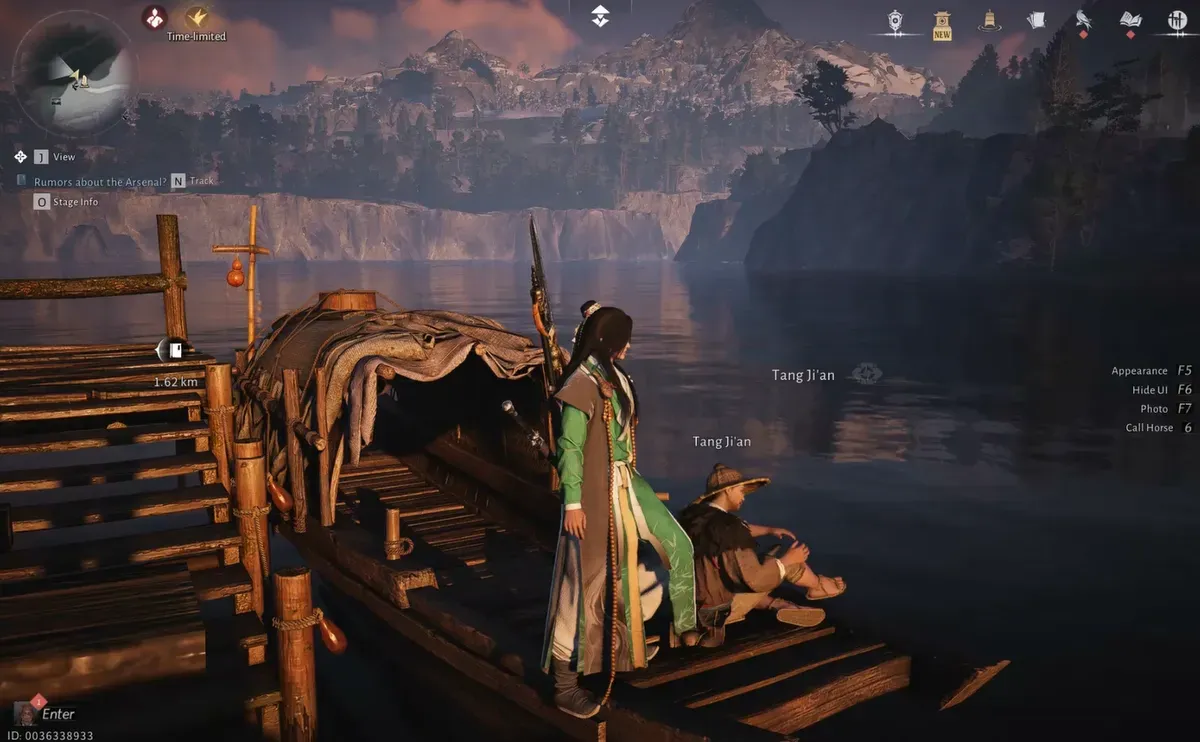


Discussion