T-Mobile Galaxy S6 and Galaxy S6 edge just received the Android 5.1.1 OF6 firmware builds which aren’t compatible with the easy-peasy root tool — PingPong Root.
If you’ve updated to the latest Android 5.1.1 firmware [OF6] on your T-Mobile Galaxy S6 or S6 edge, then the only rooting solution you have now is CF-Auto-Root by Chainfire.
However, Chainfire is yet to update CFAR for the Android 5.1.1 build, but you can still try flashing CFAR file for the Android 5.0.2 builds on your Galaxy S6 running on Android 5.1.1 build because it easily works most of the time.
In case CFAR doesn’t work and puts your device into bootloop, you just have to flash back the Android 5.1.1 firmware to make your device function normal again. But I’m guessing it’ll work, if you try it, do let me know in the comments section below.
UPDATE: Looks like Cf-Auto-Root needs to be updated for the 5.1.1 builds. Download links removed for now.
UPDATE 2: Root now available. Check out this page.
How to Root T-Mobile Galaxy S6 and S6 edge on Android 5.1.1 OF6 update
- Download CF-Auto-Root for your device from the links above and extract the .zip file on your PC once it’s downloaded.
- Run Odin (Odin3-v3.10.6.exe file) from the extracted files.
- Boot your Galaxy S6 into Download mode:
- Switch off your tablet.
- Press and hold “Home + Power + Volume down” buttons for a few seconds until you see a warning screen.
- Press Volume Up on the warning screen to accept it and boot into Download mode.
- Once your S6 is in download mode, connect it to the PC with a USB cable. The Odin window on PC should detect the phone and show an “Added!!” message.
- Now click on the PDA tab on Odin window and select the CF-Auto-Root (.tar.md5) file from the files you extracted in Step 1.
└ Note: DON’T play with any other options on the screen. You’re only required to connect your Galaxy S6 and select the Cf-Auto-Root file in PDA tab. - Click the Start button on Odin and wait for it to finish the process. Once it has finished successfully, you’ll see a pass message on the Odin screen.
- Your phone will automatically reboot when Odin is done flashing. You can then disconnect your Galaxy S6 edge and your device will be should be rooted on Android 5.1.1.
To verify root access, download this Root check app from the Play Store.

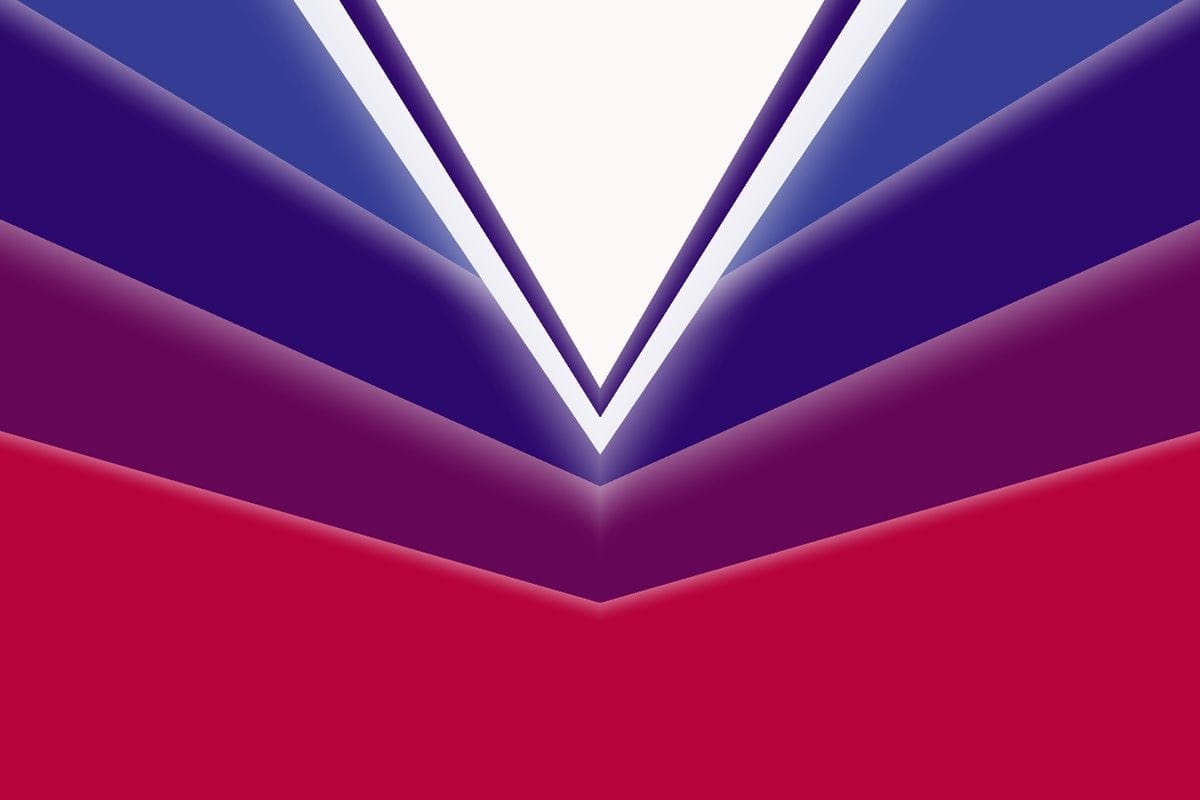











Discussion