The Android root community’s rockstar developer, Chainfire, has just posted root for the Google Nexus 9. The root method is similar to what Chainfire discussed before while rooting the Android 5.0 developer preview image for Nexus 5.
The SElinux is set to permissive on Android 5.0 Lollipop, due to which you can’t even root your Nexus devices by just flashing the SuperSU.zip from a custom recovery. With Android 5.0, you need to flash a modified kernel which sets the SElinux to enforcing, but only to the extent where the device could be rooted. You’ll still have the security benefits of having SELinux set at permissive for most things.
Also, Nexus 9 has the first production firmware of Android 5.0 and it’s 64-bit based too so Chainfire has built a custom SuperSU package for the device, SuperSU v2.18.
Without further ado, let’s hit the downloads section and instructions for rooting Nexus 9.
DOWNLOADS
Download SuperSU v2.18 for Nexus 9 (18 MB)
File name: Nexus9-root-SuperSU-v2.18.zip
FASTBOOT AND ADB FILES (919 KB)
File name: adb_and_fastboot_files.zip
ROOTING INSTRUCTIONS
WARNING: Warranty may be void of your device if you follow the procedures given on this page. You only are responsible for your device. We won’t be liable if any damage occurs to your device and/or its components.
Important Note: Backup important files stored on your Nexus 9 before proceeding with the steps below, as it involves unlocking the bootloader which would completely wipe/delete all files on the device. Plus, it’s always recommended to perform a full backup of the device before doing anything related to root.
- Make sure your device is Google Nexus 9, do NOT try the instructions below on any other device.
- Unlock the bootloader on your Nexus 9.
- Extract/Unzip the Nexus9-root-SuperSU-v2.18.zip file on your PC. You’ll get the following two files:
- inject.img
- patched.img
- Extract/Unzip the adb_and_fastboot_files.zip file in a separate folder on your PC.
- Now copy/paste the two files you extracted in Step 3 to the folder you extracted files to in Step 4. In the end, you should all these files in one folder:
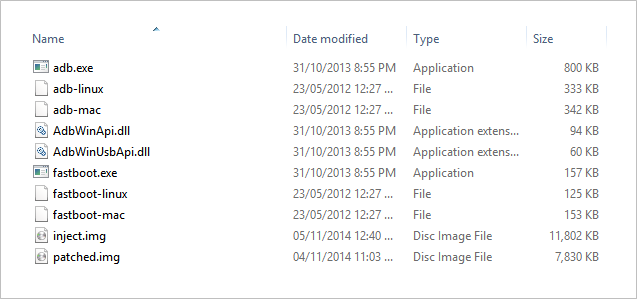
- Enable USB Debugging on your Nexus 9. Go to Settings » Developer options » tick the checkbox next to “USB Debugging”.
- Connect your Nexus 9 to PC using an authentic USB cable. If this is the first time you’re connecting your Nexus 9 to PC, you may see a request “Allow USB debugging” on your device. Tick the checkbox “Always allow for this computer” and accept the request by pressing “OK”

- Now open a command prompt window inside the folder where all your extracted files are saved (check Step 5 above). Press “Shift + Right click” on any empty white space inside the folder and select “Open command window here” from the context menu
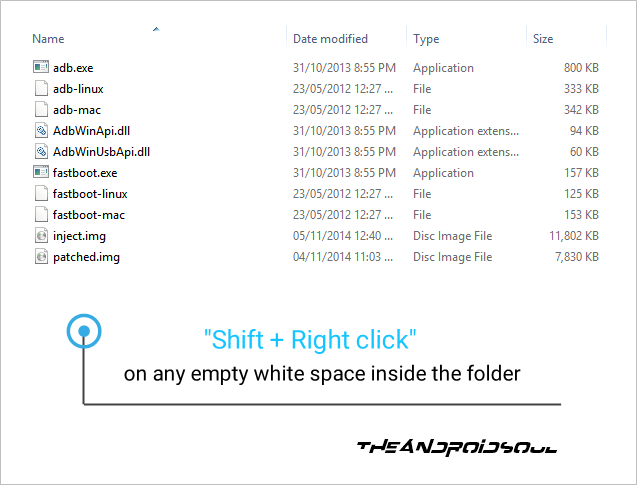
- Boot your Nexus 9 into bootloader/fastboot mode. Type the following command in command line prompt and hit enter
adb reboot bootloader
- Once your Nexus 9 is in bootlolader mode, issue the following command to install SuperSU into the system partition
fastboot boot inject.img
└ Your Nexus 9 will turn on and then boot back into the bootloader mode.
- Once in bootloader mode again, flash the slightly modified patched.img kernel to make SueprSU work on your Nexus 9 and and finally root the device.
fastboot flash boot patched.img
- Now reboot your Nexus 9 by issuing the following command
fastboot reboot
- Done! Your Nexus 9 will now reboot with SuperSU installed and working.
Enjoy!
Thanks Chainfire!












Discussion