Moto G despite being an under dog in price list it isn’t that far behind if we consider it’s specifications. It surely packs quite a punch under it’s hood and it’s potential can be further extended if you have root privileges on your Moto G.
So, if you want run some awesome apps which require root privileges (like Titanium Backup, Root Explorer, etc) or want to try Xposed Framework with it’s cool modules, you will need root privileges.
Follow through the guide to successfully root your Moto G using Paul O’Brien’s superboot method.
NOTE:
To follow through the procedure below, you need to unlock bootloader of your Moto G. If you haven’t done that already and are not sure how to do that follow through our guide on unlocking Moto G’s bootloader:
► [How To] Unlock Bootloader of Motorola Moto G
If it doesn’t work, then..
Well, there are little chances that it might not work for your if carrier restrictions are able to influence it. In that case, just install the UK Generic Firmware/stock ROM for your Moto G (see link after the guide below) which will unbrand your Moto G and will remove carrier imposed restrictions.
Install this root again after installing the UK Generic firmware, and it shall work then. There’s also another method to root your Moto G, using modified recovery package, see the link after the guide below.
So, let’s check out the superboot One Click Root method to root your Moto G.
WARNING!
Warranty may be void of your device if you follow the procedures given on this page.
You only are responsible for your device. We won’t be liable if any damage occurs to your device and/or its components.
CHECK DEVICE MODEL NO.
To make sure your device is eligible with this, you must first confirm its model no. in ‘About device’ option under Settings. Another way to confirm model no. is by looking for it on the packaging box of your device. It must be XT1033/XT1032!
This procedure here will work for both single-sim and dual-sim variants. Do not use the procedures discussed here on any device of Motorola or any other company. You have been warned!
BEFORE YOU BEGIN..
You must do this pre-installation stuff before attempting to root your Moto G to avoid any complications later, and have a smooth and successful process.
BACK UP YOUR DEVICE
Back up important data and stuff before you start playing around here as there are chances you might lose your apps and app-data (app settings, game progress, etc.), and in rare case, files on the internal memory, too.
For help on Backup and Restore, check out our exclusive page on that linked right below.
► ANDROID BACK UP AND RESTORE GUIDE: APPS AND TIPS
INSTALL MOTOROLA DEVICE MANAGER
You must have proper and working driver installed on your windows computer to be able to root your Motorola Moto G. In case you are not sure follow the instructions below.
► ADB AND FASTBOOT DRIVERS FOR MOTOROLA PHONES AND TABLETS
CHARGE YOUR DEVICE
If your android device powers off due to lack of battery while the process is underway, it could damage the device.
So, make sure your device is adequately charged — at least 50% battery of the device.
GUIDE: MOTOROLA MOTO G ROOT
DOWNLOADS
SUPERBOOT ROOT FILE
Download Link | File name: r2-motog-superboot.zip (9.0 MB)
STEP-BY-STEP GUIDE
We have given easy to follow guides for your taste of OS, i.e, and Windows, Linux (Debian based distro) and Mac (after Step 4). But first we have the common part.
COMMON FOR ALL USERS (WINDOWS OR MAC OR LINUX):
- Prepare your phone:
- Enable developer options: Go to your phone’s Settings » select About phone » Scroll to the bottom and tap on “Build number” seven times to enable developer options.
- Enable USB Debugging: Open phone’s Settings » select Developer options » Tick the “USB debugging” checkbox (under Debugging section).
- Connect your phone to PC with a USB cable and if a pop-up screen shows up on phone asking you to Allow USB debugging for the computer, make sure you tick the checkbox and tap OK.
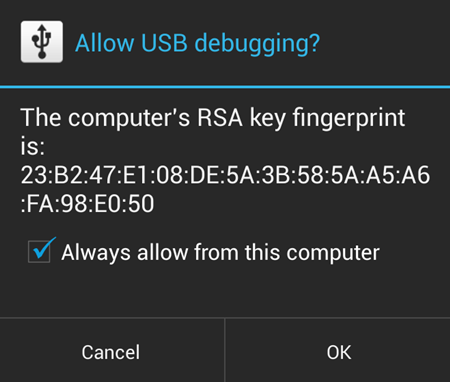
- Power off your device and enter the Fastboot/Bootloader Mode: (Refer to the image below)
- Extract the root file, r2-motog-superboot.zip (using 7-zip, preferably). You’ll get the following files:
- adb-linux
- adb-mac
- adb-windows.exe
- AdbWinApi.dll
- AdbWinUsbApi.dll
- boot.superboot.img
- fastboot-moto-linux
- fastboot-moto-mac
- fastboot-moto-windows
- superboot-linux.sh
- superboot-mac.sh
- superboot-windows.bat
For further instructions jump to the section of the OS you are using.
FOR WINDOWS USERS:
- In the folder extracted above (Step 5), just run/execute superboot-windows.bat.
- When the on-screen process finishes, scroll down to the Recovery option on the phone, using Volume Down Key and select it by using Volume Up Key.
└ Note: Select the options in fastboot using the Volume Up Key and NOT the Power key (Which is often the case)
That’s all! Your phone will now reboot automatically with with full root access.
FOR MAC USERS:
- Open Terminal window:
- Click on the Search icon on right corner on your desktop to open Spotlight search.
- Type in Terminal. And click on the first result under Top Hits.
- In the terminal window type the following and press Enter.
cd Path-to-the-folder-extracted-above
For example:
cd /User/data/Moto-G-Root (Assuming that you extracted the above files in a folder named Moto-G-Root)
- Again type:
chmod +x superboot-mac.sh
- Now again type the following to initiate the rooting procedure:
sudo ./superboot-mac.sh
- When the on-screen process finishes, scroll down to the Recovery option on the phone, using Volume Down Key and select it by using Volume Up Key.
└ Note: Select the options in fastboot using the Volume Up Key and NOT the Power key (Which is often the case)
That’s all! Your phone will now reboot automatically with with full root access.
FOR LINUX USERS:
- Open Terminal window by pressing the following combination of keys: Alt + Ctrl + T.
- In the terminal window type cd <space> and now drag and drop the folder we extracted above in the terminal window and press Enter.
- Again type:
chmod +x superboot-linux.sh
- Now again type the following to initiate the rooting procedure:
sudo ./superboot-linux.sh
- When the on-screen process finishes, scroll down to the Recovery option on the phone, using Volume Down Key and select it by using Volume Up Key.
└ Note: Select the options in fastboot using the Volume Up Key and NOT the Power key (Which is often the case)
That’s all! Your phone will now reboot automatically with with full root access.
Not Working?
In case if on booting up, your phone doesn’t appear to be rooted and/or it doesn’t have SuperSU app in the app drawer, follow the link below to flash UK Generic Stock ROM:
► [How To] Install Moto G UK Generic Firmware/Stock ROM
Try the above root again now after installing the UK Generic firmware without any carrier restrictions and it shall work.
OTHERWISE, use the Root Method 2 below, which doesn’t have anything to do with your current firmware, and this doesn’t require you to install the UK Generic firmware, as it uses a modified recovery to push root access.
ROOT METHOD 2:
There is no need to install the UK Generic firmware/stock ROM with this Root method.
So, if Superboot method is not working for you, try this method which uses Modified recovery to root Moto G.
► [How To] Root Motorola Moto G Using Modified Recovery Method
The superboot method is preferred over modified recovery one, btw, as playing with recovery partition isn’t always a good idea.
FEEDBACK US!
It was easy to root your Motorola Moto G, right? Let us know which method worked for you and how you plan to use it further.
Your suggestions and queries, if any, are most welcomed.
Via Modaco


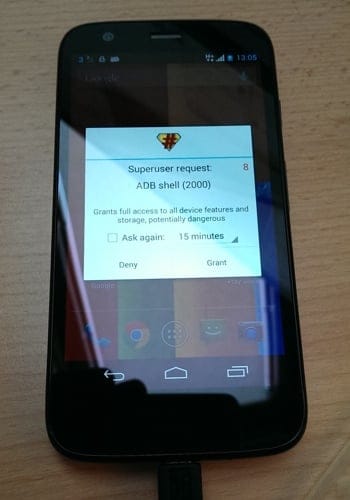











Discussion