You are probably here because you have not been able to root your Motorola Moto G using the superboot method. But there is nothing to worry about as Paul O’Brien has discovered one more exploit that would definitely work in rooting you Motorola Moto G.
Since this method involves flashing of modified recovery, we highly suggest you to first try out the superboot method. This method should only be your last resort.
NOTE: Here’s the link to One Click Superboot Root package. Try that Root method first before attempting the root guide below.
► [How To] Root Motorola Moto G with One Click Superboot Root package
Unlock the Bootloader first!
Now, to be able to root your Moto G, whether using Superboot root method or the modified recovery root method discussed below, you need to have the bootloader of your Moto G unlocked first.
If you haven’t done that already and are not sure how to do that follow through our guide on unlocking Moto G’s bootloader:
► [How To] Unlock Bootloader of Motorola Moto G
Once the bootloader of Moto G of yours in unlocked, go ahead and use the guide below.
WARNING!
Warranty may be void of your device if you follow the procedures given on this page.
You only are responsible for your device. We won’t be liable if any damage occurs to your device and/or its components.
CHECK DEVICE MODEL NO.
To make sure your device is eligible with this, you must first confirm its model no. in ‘About device’ option under Settings. Another way to confirm model no. is by looking for it on the packaging box of your device. It must be XT1033/XT1032!
This procedure here will work for both single-sim and dual-sim variants. Do not use the procedures discussed here on any device of Motorola or any other company. You have been warned!
BEFORE YOU BEGIN..
You must do this pre-installation stuff before attempting to root your Moto G to avoid any complications later, and have a smooth and successful process.
BACK UP YOUR DEVICE
Back up important data and stuff before you start playing around here as there are chances you might lose your apps and app-data (app settings, game progress, etc.), and in rare case, files on the internal memory, too.
For help on Backup and Restore, check out our exclusive page on that linked right below.
► ANDROID BACK UP AND RESTORE GUIDE: APPS AND TIPS
INSTALL MOTOROLA DEVICE MANAGER
You must have proper and working driver installed on your windows computer to be able to root your Motorola Moto G. In case you are not sure follow the instructions below.
► ADB AND FASTBOOT DRIVERS FOR MOTOROLA PHONES AND TABLETS
CHARGE YOUR DEVICE
If your android device powers off due to lack of battery while the process is underway, it could damage the device.
So, make sure your device is adequately charged — at least 50% battery of the device.
GUIDE: MOTOROLA MOTO G ROOT
DOWNLOADS
MODIFIED RECOVERY ROOT FILE
Download Link | File name: r1-motog-modifiedrecoveryroot.zip (10.1 MB)
STEP-BY-STEP GUIDE
We have given easy to follow guides for your taste of OS, i.e, and Windows, Linux (Debian based distro) and Mac (after Step 4). But first we have the common part.
COMMON FOR ALL USERS (WINDOWS OR MAC OR LINUX):
- Prepare your phone:
- Enable developer options: Go to your phone’s Settings » select About phone » Scroll to the bottom and tap on “Build number” seven times to enable developer options.
- Enable USB Debugging: Open phone’s Settings » select Developer options » Tick the “USB debugging” checkbox (under Debugging section).
- Connect your phone to PC with a USB cable and if a pop-up screen shows up on phone asking you to Allow USB debugging for the computer, make sure you tick the checkbox and tap OK.
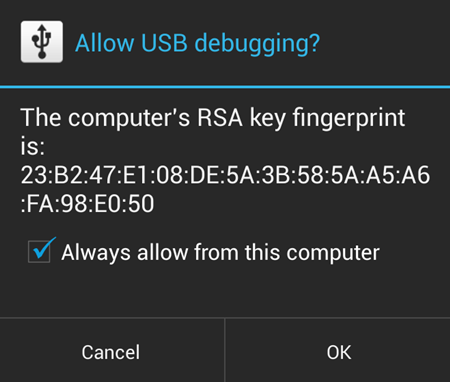
- Power off your device and enter the Fastboot/Bootloader Mode: (Refer to the image below)
- Extract the root file, r1-motog-modifiedrecoveryroot.zip (using 7-zip, preferably). You’ll get the following files:
- adb-linux
- adb-mac
- adb-windows.exe
- AdbWinApi.dll
- AdbWinUsbApi.dll
- fastboot-moto-linux
- fastboot-moto-mac
- fastboot-moto-windows.exe
- recovery.testkeys.img
- supersu.motog.zip
For further instructions jump to the section of the OS you are using.
FOR WINDOWS USERS:
- In the folder extracted above (Step 5), hold Shift Key and Right click on an empty space and click on the Open Command Window here option (The image below is of different folder, but process of opening the command window is the same).

- In the command window which opens up, type the following to flash the modified recovery:
fastboot-moto-windows flash recovery recovery.testkeys.img
└ Note: Here, the phone may throw a hab check failed for recovery error. But, ignore it as it doesn’t hamper the process. DO NOT close the command window yet.
- The process will be completed in seconds. Now, on the phone which is in fastboot mode right now, without disconnecting it from the computer, use Volume Down Key to navigate to the Recovery option and select it using Volume Up Key.
└ Note: Select the options in fastboot using the Volume Up Key and NOT the Power key (which is often the case).
- In the recovery screen, you will see two same options named Apply update from SD. Navigate to the top one using Volume Keys and select it using Power Key.
└ Note: (Just for information’s sake): Selecting Apply update from SD doesn’t actually does what it says. Moto G’s Recovery is a little damaged (Maybe, by design). So, selecting Apply update from SD actually enables ADB Sideloading. - Now, on your computer, type the following in the command window:
adb-windows sideload supersu.motog.zip
- When the process in the command window finishes, select Reboot option in the Recovery screen on your phone using Power Key.
That’s all! Your phone will now reboot with with full root access.
FOR MAC USERS:
- Open Terminal window:
- Click on the Search icon on right corner on your desktop to open Spotlight search.
- Type in Terminal. And click on the first result under Top Hits.
- In the terminal window type the following and press Enter.
cd Path-to-the-folder-extracted-above
For example:
cd /User/data/Moto-G-Root-2 (Assuming that you extracted the above files in a folder named Moto-G-Root-2)
- Type the following in the terminal:
chmod +x ./fastboot-moto-mac&& chmod +x ./adb-mac
- In the terminal, type the following to flash the modified recovery:
./fastboot-moto-mac flash recovery recovery.testkeys.img
└ Note: Here, the phone may throw a hab check failed for recovery error. But, ignore it as it doesn’t hamper the process. DO NOT close the command window yet.
- The process will be completed in seconds. Now, on the phone which is in fastboot mode right now, without disconnecting it from the computer, use Volume Down Key to navigate to the Recovery option and select it using Volume Up Key.
└ Note: Select the options in fastboot using the Volume Up Key and NOT the Power key (which is often the case). - In the recovery screen, you will see two same options named Apply update from SD. Navigate to the top one using Volume Keys and select it using Power Key.
└ Note: (Just for information’s sake): Selecting Apply update from SD doesn’t actually does what it says. Moto G’s Recovery is a little damaged (Maybe, by design). So, selecting Apply update from SD actually enables ADB Sideloading. - Now, on your computer, type the following in the terminal:
./adb-mac sideload supersu.motog.zip
- When the process in the terminal finishes, select Reboot option in the Recovery screen on your phone using Power Key.
That’s all! Your phone will now reboot with with full root access.
FOR LINUX USERS:
- Open Terminal window by pressing the following combination of keys: Alt + Ctrl + T.
- In the terminal window type cd <space> and now drag and drop the folder we extracted above in the terminal window and press Enter.
- Type the following in the terminal:
chmod +x ./fastboot-moto-linux && chmod +x ./adb-linux
- In the terminal, type the following to flash the modified recovery:
./fastboot-moto-linux flash recovery recovery.testkeys.img
└ Note: Here, the phone may throw a hab check failed for recovery error. But, ignore it as it doesn’t hamper the process. DO NOT close the command window yet.
- The process will be completed in seconds. Now, on the phone which is in fastboot mode right now, without disconnecting it from the computer, use Volume Down Key to navigate to the Recovery option and select it using Volume Up Key.
└ Note: Select the options in fastboot using the Volume Up Key and NOT the Power key (which is often the case). - In the recovery screen, you will see two same options named Apply update from SD. Navigate to the top one using Volume Keys and select it using Power Key.
└ Note: (Just for information’s sake): Selecting Apply update from SD doesn’t actually does what it says. Moto G’s Recovery is a little damaged (Maybe, by design). So, selecting Apply update from SD actually enables ADB Sideloading. - Now, on your computer, type the following in the terminal:
./adb-linux sideload supersu.motog.zip
- When the process in the terminal finishes, select Reboot option in the Recovery screen on your phone using Power Key.
That’s all! Your phone will now reboot with with full root access and SuperSU app in your app drawer.
FEEDBACK US!
It was easy to root your Motorola Moto G, right? Let us know which method worked for you and how you plan to use it further.
Your suggestions and queries, if any, are most welcomed.
Via Modaco


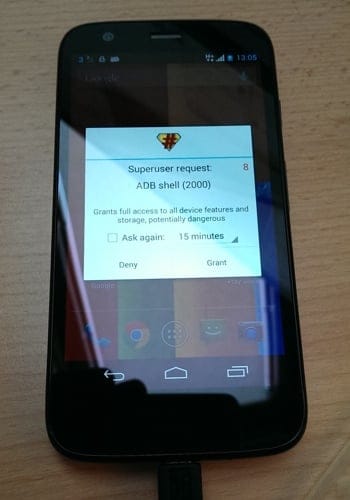











Discussion