Smartphone manufacturers have been striving endlessly to create flawless displays, which deliver top-of-the-line media streaming/viewing experience. As it result, mobile screens have grown bigger and more vibrant, while pushing reachability down the pecking order.
Typing, especially, can become taxing on such beefy displays, but thankfully, app developers still have a bit of empathy left for users and have taken measures to assure one-handed usability. In this section, we’ll take a look at four of the most popular keyboard apps and explore their resizing options.
How to resize your Samsung Keyboard
Step 1. Open the personalization view by pressing the Switcher.
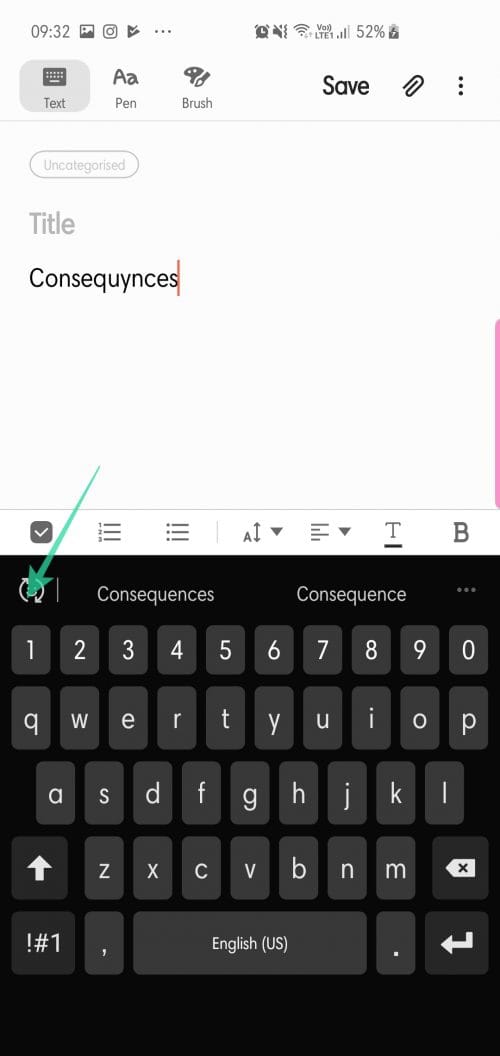
Step 2. Tap on the More icon (three dots).
Step 3. Select Modes.
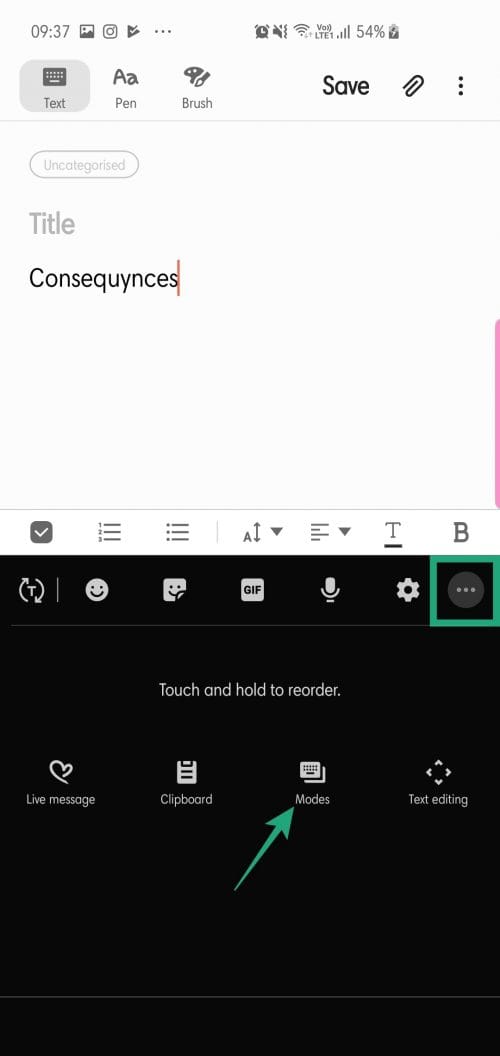
Step 4. Tap on Keyboard size.
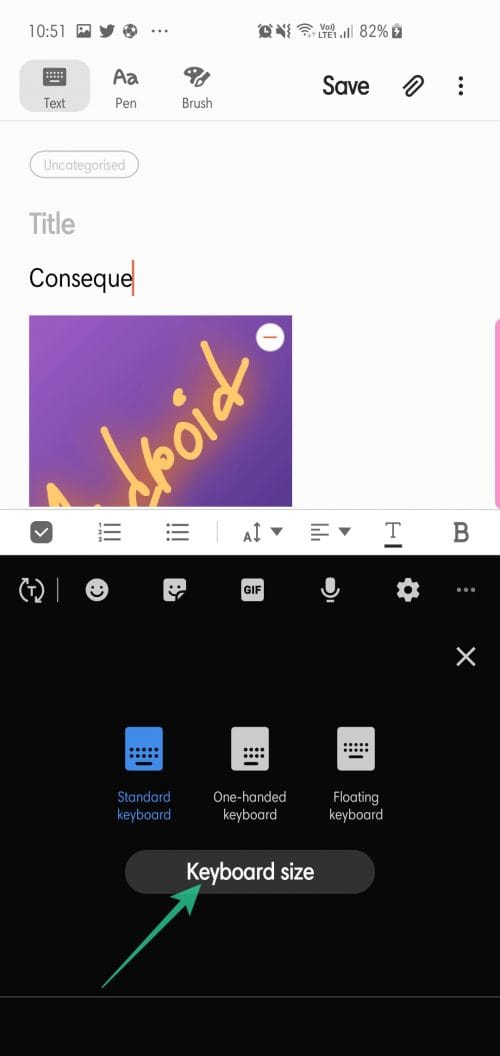
Step 5. Resize.
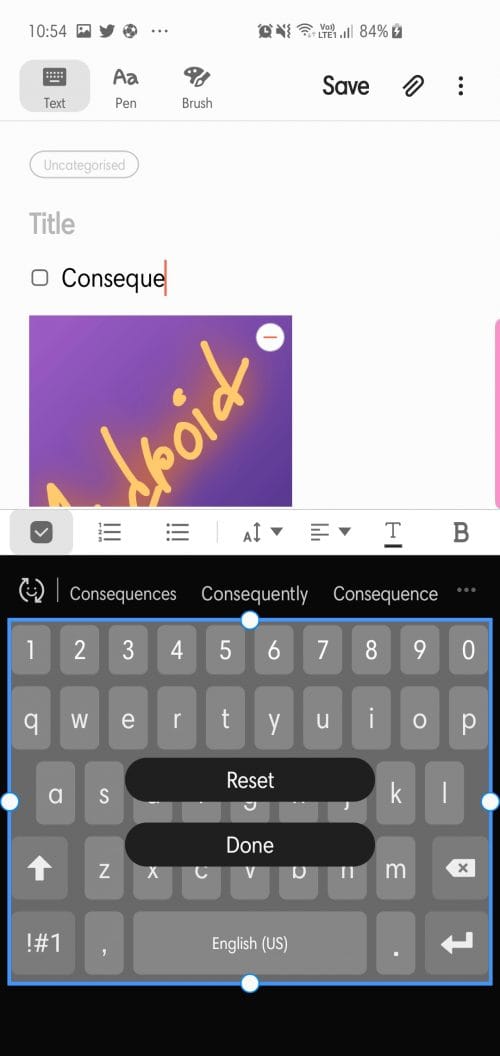
Step 6. Press Done.
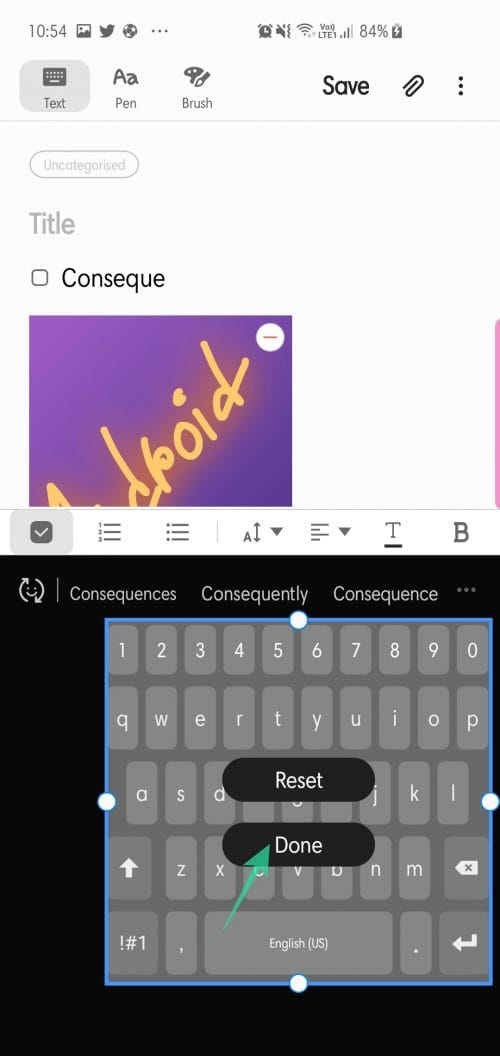
How to resize your Swiftkey keyboard
Step 1. Open the Swiftkey app.
Step 2. Under Keyboard, tap on Typing.
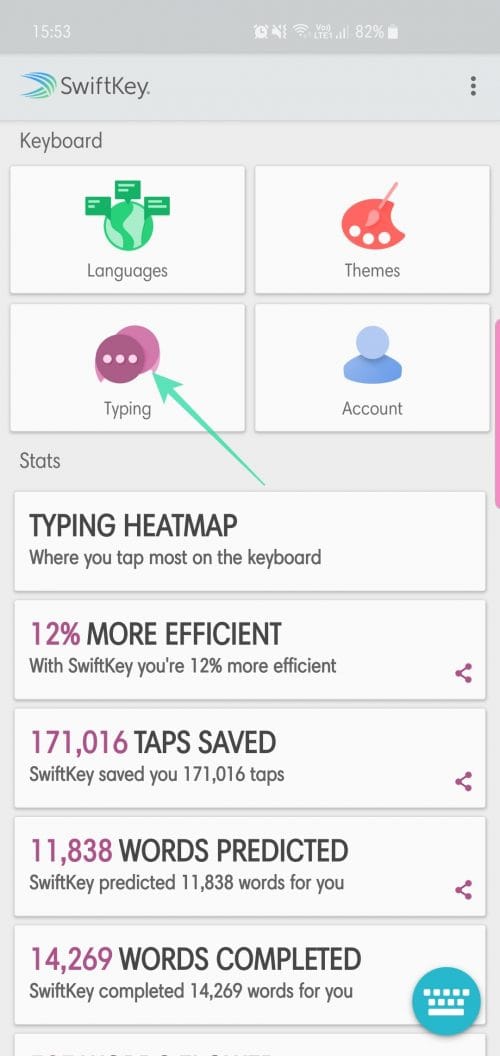
Step 3. Tap on Resize.
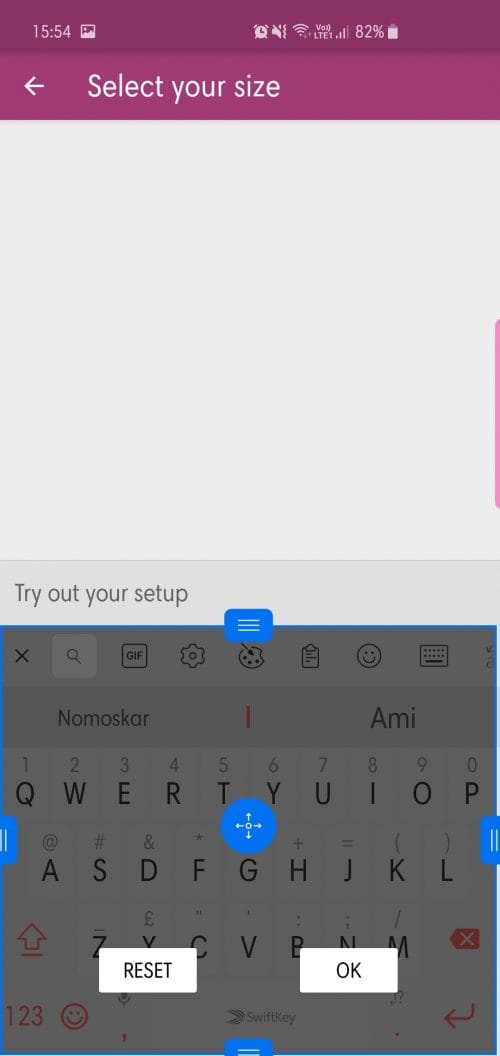
Step 4. Select height and width.
Step 5. Press OK.
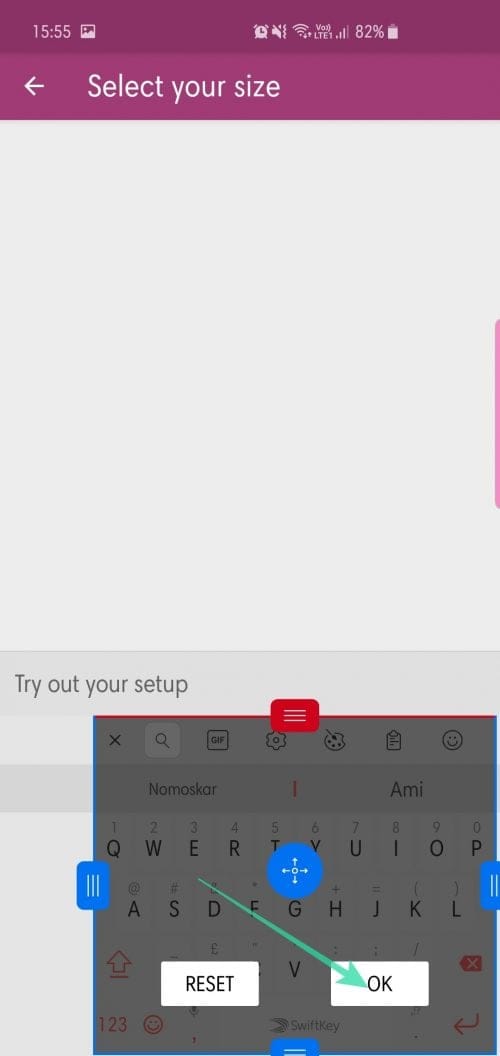
How to Resize your Gboard (Google keyboard)
Unlike Samsung and Swiftkey, Google doesn’t allow you to change your keyboard width and height all in one place. So, you’ll have to enable one-handed mode and adjust your keyboard’s height separately.
Step 1. Open the GBoard app.
Step 2. Go to Preferences.
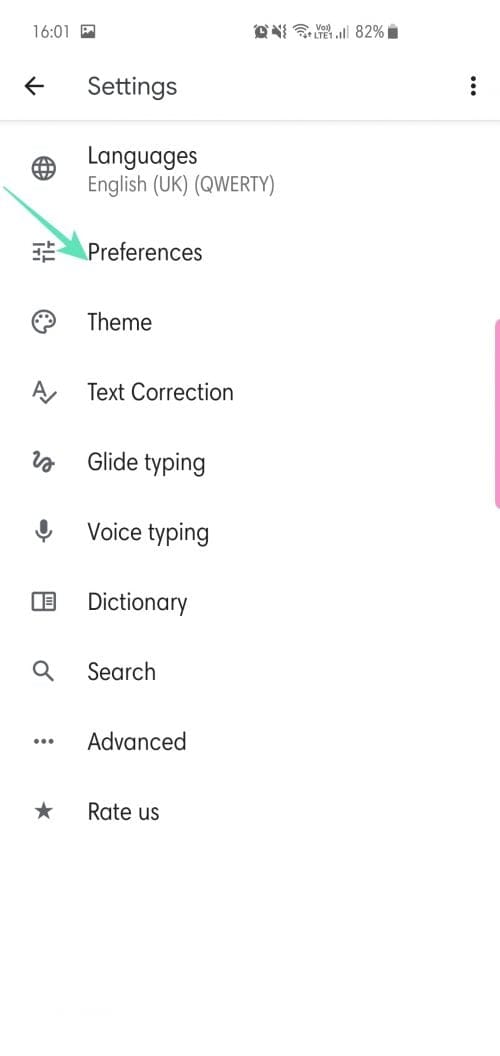
Step 3. Under Layout, tap on One-handed mode and choose either Right-handed or Left-handed mode.
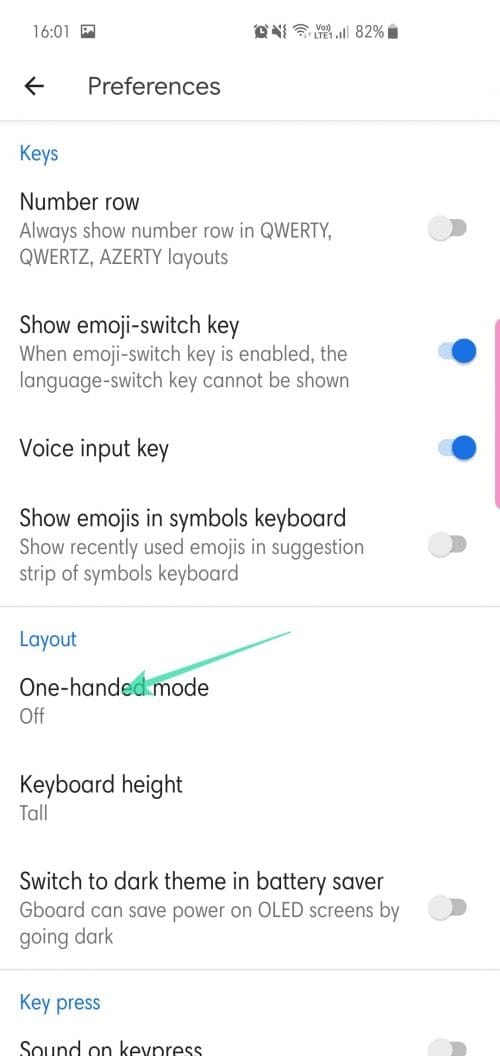
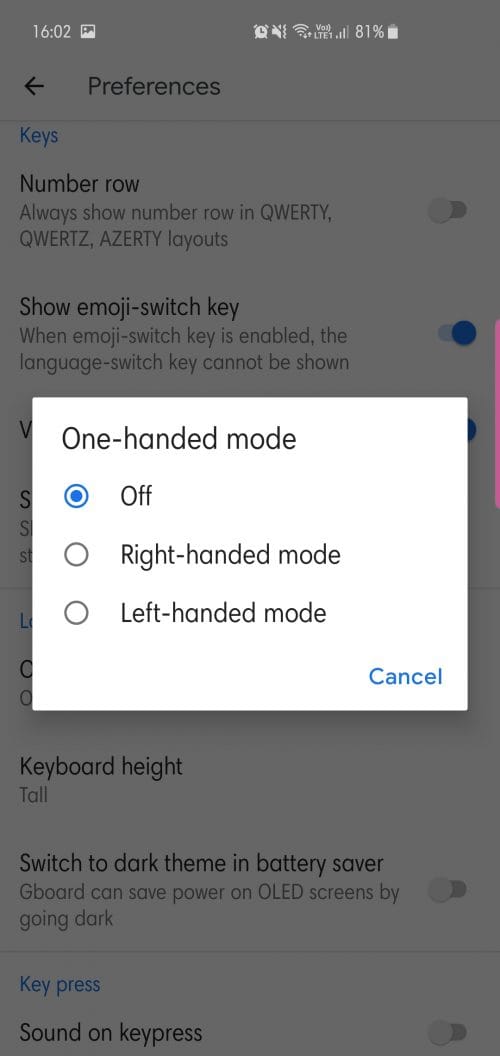
Step 4. Tap on Keyboard height, choose from five options — short, mid-short, normal, mid-tall, tall.
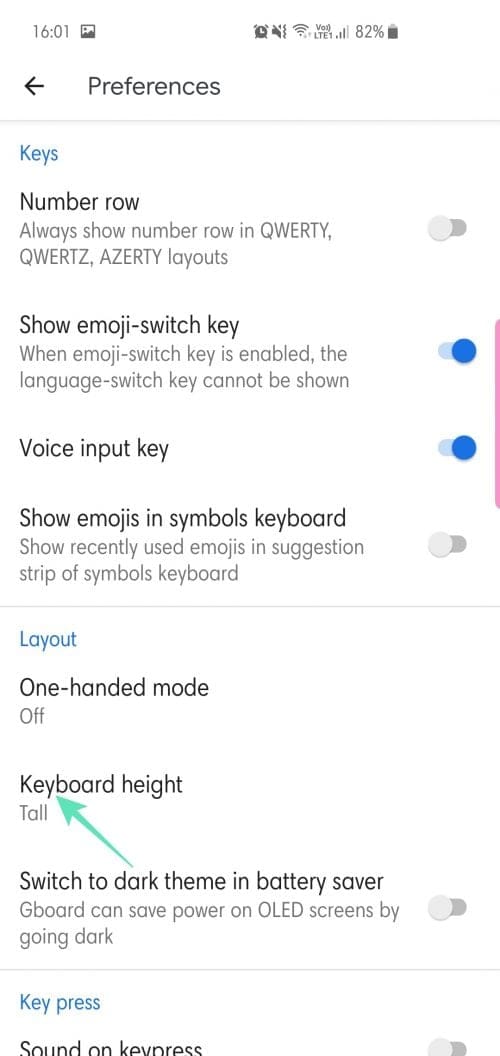
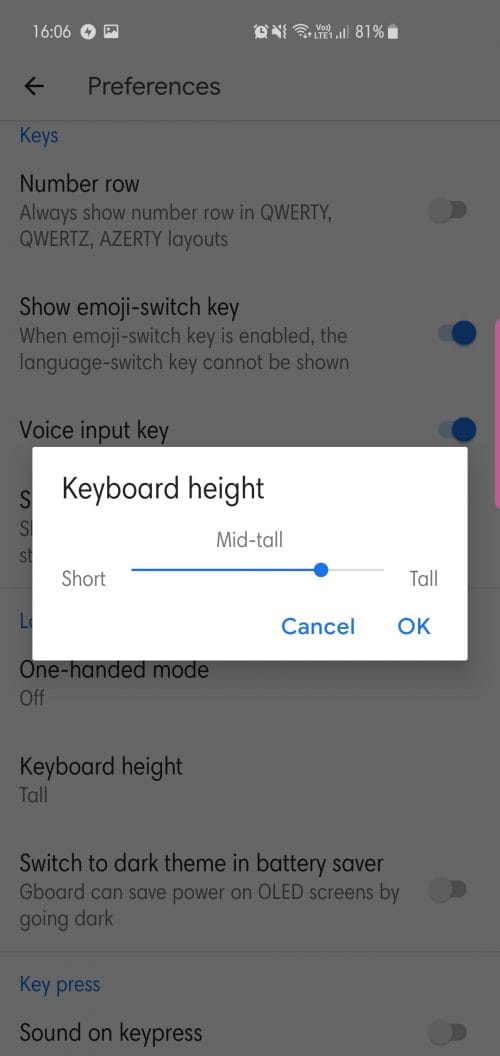
Step 5. Press OK.
How to resize your Fleksy keyboard
Step 1. Open the Fleksy keyboard app.
Step 2. Go to the Size tab.
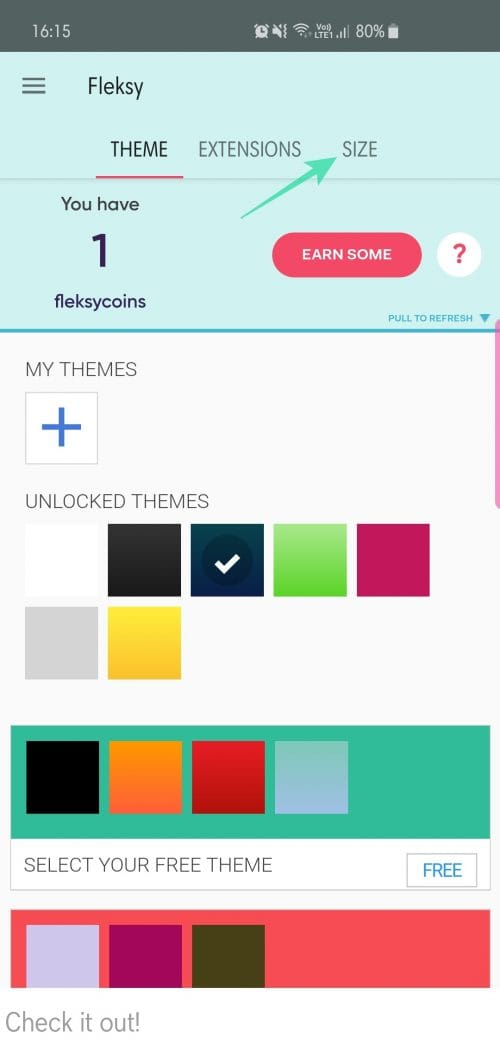
Step 3. Pick from any of the three sizes — big, medium, and small.
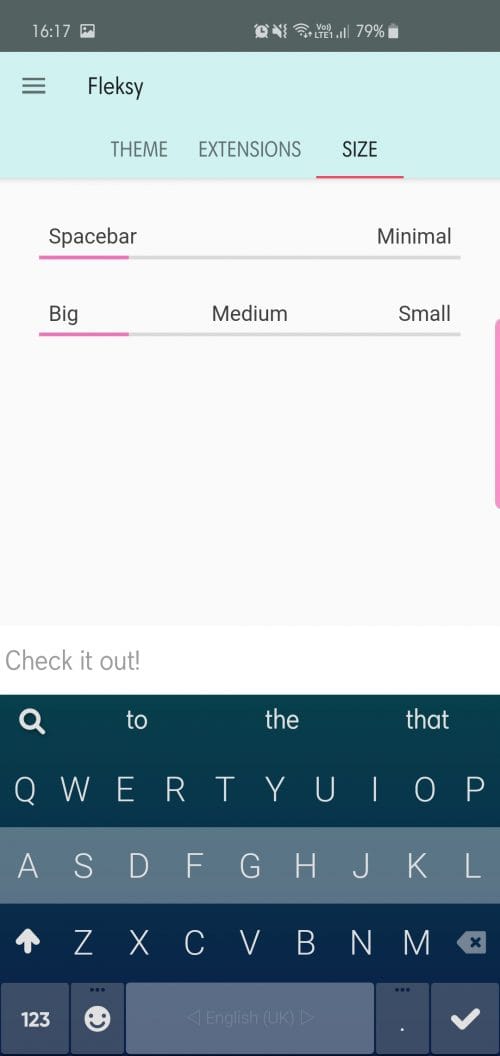












Discussion