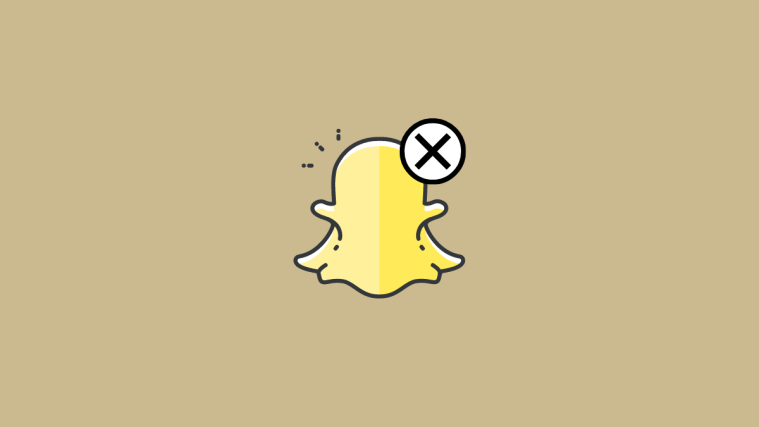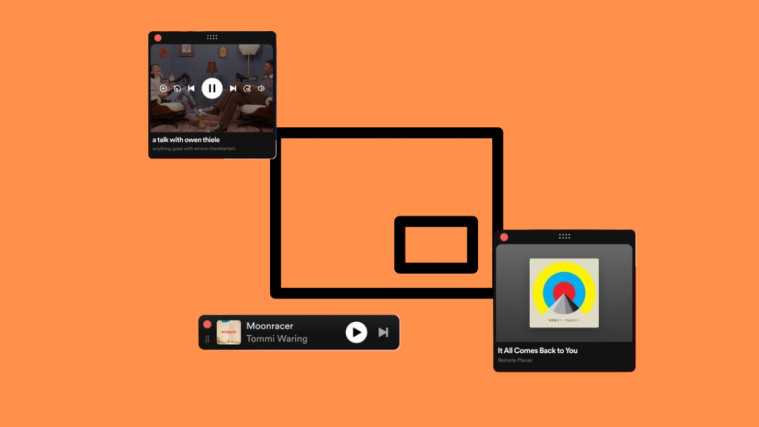Snapchat is fun to use as long as you’re interested in what your friends and the people you follow post. Sometimes, the content you view may become underwhelming either because the stories others share or the snaps they send are no longer interesting to you or is downright annoying.
Fortunately, you can control what you want to see on Snapchat or who can share snaps and messages with you. If you no longer want to interact with someone you’re friends with, you can unfriend them using the Remove feature. In the following post, we’ll explain how you can remove someone on Snapchat, what are its consequences, and how this Remove option differs from Block.
Snapchat block vs remove: What’s different?
Before getting into the steps of removing or deleting friends on Snapchat, you must understand the fundamental difference between blocking and removing someone on the platform.
When you remove someone from Snapchat
- This person will still be able to search for you on Snapchat
- You and them will still be able to send and receive snaps and messages
- Both of you will be able to view each other’s public stories
When you block someone on Snapchat
- This person won’t be able to search and find you on Snapchat
- They cannot view your public story and neither can you view theirs.
- You won’t be able to send them messages
- Messages from this person won’t get delivered to you and will show as “Pending” on that person’s phone.
If you don’t want to block someone entirely on Snapchat but you don’t want to interact with them any further, you can remove/delete them from your account.
Related: Best 4 Ways to Increase Your Snapchat Score Very Fast
How to remove or delete friends on Snapchat [2 methods]
If you want to remove a friend on Snapchat, you can follow the methods below and it should work on both Android and iOS.
Method 1: From the Chat screen
If you’ve recently conversed with the person you want to remove you can delete them from your friend list directly from the Chat screen.
- Open the Snapchat app on your Android or iPhone and tap on the Chat tab at the bottom. Alternatively, you can swipe your screen from left to right to access the same option.
- Inside Chat, locate the person you want to remove from the list of people you’ve had conversations with in the past. You can use the Search icon at the top left corner to find them easily.
- When you locate the person you want to remove, tap on their Bitmoji on the left side of their name.
- When your friend’s profile loads up, tap on the 3-dots icon at the top right.
- In the overflow menu that appears, select Manage Friendship.
- In the next menu that pops up, select Remove Friend.
- You will now be asked to confirm your decision. To proceed, tap on Remove to delete this person from your Snapchat friend list.
- You can also remove someone from the Chat screen by tapping and holding on their name.
- Now, select Manage Friendship from the overflow menu that appears.
- Another popup will now appear. From here, select Remove Friend.
- Next, tap on Remove to confirm your decision.
The selected person will now be removed from your friend list.
Related: How to See if Someone Is Active on Snapchat [8 Ways]
Method 2: From your My Friends screen
If you can’t find them on the Chat screen, you can remove someone from Snapchat by accessing your friend list and deleting them from there.
- Open the Snapchat app on your device and tap on your Bitmoji at the top left corner.
- Scroll down and select My Friends under “Friends”.
- Search for the person you want to remove by scrolling through your list of friends or by typing their name inside the search bar at the top.
- When the search results appear, tap on the Bitmoji of the person you want to remove.
- When their Snapchat profile loads up, tap on the 3-dots icon at the top right corner.
- In the overflow menu that appears, select Manage Friendship.
- In the next popup, tap on Remove Friend.
- In the prompt that appears, select Remove to unfriend this person from your friend list on Snapchat.
- Another way to do this is by long-pressing on someone’s name from within the My Friends screen.
- In the overflow menu that appears, select Manage Friendship.
- Now, tap on Remove Friend.
- To confirm, select Remove from the prompt that appears.
That’s it, you are no longer friends with that person. But they can see your public stories and charms, provided that your privacy is configured for public viewing. If not, they have to wait until you become friends again to see them again.
Related: How to Tell if Someone Viewed Your Snapchat Story More Than Once
How to remove someone from your “best friends” list on Snapchat
Since Snapchat determines your “best friends” list automatically, you may want to remove someone from that list. At present, Snapchat doesn’t allow you to manually add or remove someone from your “best friends” list. But there are other ways to do it.
Method 1: Minimize interactions with them for some time
Snapchat analyzes your snap score and, based on it, keeps updating your best friends list. So, when you interact less with this person for some time, your snap score will not increase and they will be automatically removed from your best friends when Snapchat refreshes your friend list.
Method 2: Block and unblock them
The other way to remove someone from your “best friend” list is first to block them to nullify your snap score with them and then unblock them to contact them again.
- Open the Snapchat app and tap on the Chat tab at the bottom. You can also swipe from left to right on your Snapchat camera to access the Chat screen.
- Inside the Chat screen, your best friends will appear at the top with different emojis next to their names. Tap on the person’s Bitmoji to block them.
- When their profile appears, tap on the 3-dots icon at the top right corner.
- In the overflow menu that appears, select Manage Friendship.
- In the menu that appears next, tap on Block.
- Snapchat will ask you to confirm whether or not you want to block this person in a prompt. Here, tap on Block. As the person gets blocked, the chat window with them gets closed.
- Now to unblock them, you have to access your Snapchat account by tapping on your Bitmoji at the top left corner.
- When your profile loads up, tap on the cogwheel icon at the top right corner.
- Scroll down and select Blocked under “Account Actions”.
- In the list of people you’ve blocked, locate the person you recently blocked and tap on the x icon on the right-hand side of their name to unblock them.
- In the prompt that appears, tap on Yes to unblock this person.
When you unblock this person, their name will disappear from your block list. You can add them back to your Snapchat friend list by sending them a friend request. When this person is re-added as a friend, you won’t see the “best friend” emoji appear next to their name. This method is quite risky as it reveals to your friend that they were removed or blocked by you since you’ll be sending them a request to add you back.
Method 3: Replace the current list with new best friends
Perhaps the most obvious way of changing your best friends list on Snapchat is to change the people you interact with on the platform. This method is also the hardest to complete. Since Snapchat doesn’t let you assign best friends manually, the only way to remove someone as best friend is to influence the app to change who it shows as your best friend. To do that, you will need to interact with someone who’s not on your best friend list.
If you already interact with someone, you need to elevate your level of interaction with them so that this person can replace your existing best friend on Snapchat. You can start sending them snaps and messages, mention them in your stories, and expect them to do the same. Snapchat will show a happy face emoji beside the name of people who are your best friends. You’ll see a yellow heart emoji if both you and your friend are each other’s #1 Best Friend.
Depending on the kind of best friend you want to appear in your profile, you may need to continue interacting with them in the long term. For instance, if you want someone to appear as your BFF, you and your friend should be each other’s #1 Best Friend for 2 straight weeks. Similarly, Super BFF requires you both to be best friends for 2 months consecutively.
If you currently have the maximum number of best friends, i.e. 8, it may take you a while to replace them with new ones as you have to interact with that many people regularly.
FAQs
What happens when you delete or remove someone on Snapchat?
If you’re wondering what happens when you remove someone as a friend on Snapchat, then you should know the following details:
- They won’t be notified when you remove or unfriend them on Snapchat
- Their account will not be shown in your friend list, but your profile will be visible in their friend list.
- If your Privacy is set to “everyone”, they will be able to send you snaps and messages even after you remove them. But if your privacy settings are set to “friends only”, their snaps and messages will remain in the Pending list unless you re-add them.
- They will only be able to see your Public stories and not your private stories unless you re-add them. Similarly, you can also see their public stories, provided they have configured their profile as “Public”.
- They can still find your username when searching on Snapchat and you may appear as a friend suggestion to them and they can then send you a friend request again.
- They won’t be able to see your Snap score under your username.
- Your previous conversations with that person will be there as long as they were saved.
Who are your best friends on Snapchat?
Friends with whom you Snap and Chat the most in the app appear as your “Best Friends”. Snapchat determines your “Best Friend” list based on the snap score (number of snaps sent and received) you have with a particular friend. These friends appear at the top of the “Send To” screen when sharing stories or snaps and also appear at the top of your Chats with different emojis next to their names.
You can have up to eight best friends in the app who get regularly updated based on your recent chat and snap activity with them. The best thing is that the list of your best friends will only be visible to you and not to anyone else.
The app doesn’t offer you an option to set someone as your “best friend” manually. Snapchat analyzes how often you interact with a person before making them your best friend. As is the case with any man interaction, you don’t need to be also labeled as the best friend of your best friend. If your best friend interacts more with someone else, that person will be their best friend.
What happens when you remove a best friend on Snapchat?
Like with any other friend, when you remove a best friend on Snapchat, they won’t be able to see your Snap score. Also, the smiley emojis that appear under their name disappear once you remove them from your best friend list (which is quite obvious!). However, they can still see your username and profile in their friend list but can only interact with you when you allow them to be your friend again (only if your account is not set to public).
You can remove a best friend on Snapchat using the same steps we have mentioned above to use the “Remove a friend” option. This way the person will not remain any longer on your friend list but still can see any snap or story you post publicly.
Does a person get a notification when you remove or delete them on Snapchat?
No, fortunately, Snapchat doesn’t notify a person when they get removed or deleted from someone’s friend list. But a person can anyway find it out sooner or later when they are not able to see your snap score in your profile and see “Pending” status upon sending you snaps or messages (only if your account is set to private). Check this post to see if anyone has removed you from their Snapchat account.
Can a person see your story after you remove them on Snapchat?
It depends on how you’ve configured your Snapchat story settings. Under your profile’s Story Settings, if you have set your story to “Friends” only, then a person whom you have deleted from your list won’t be able to see it. But if it is set to “everyone”, they can still see your story despite not being added to your friend list. If you still want to keep your stories visible to everyone except that person you have deleted from the list, you have to block them instead of removing them.
Can a person send you a message or snap after you have deleted them on Snapchat?
Again, it depends upon your account’s privacy settings. There is a “Who Can” section under your accounts settings. Under this section, you can decide who can contact you directly with Snaps, messages, and calls. If you choose the “Everyone” option, a person can still send you a message or snap after you have deleted them from the list. But if you select the “My friends” option, their snaps and messages will remain “Pending” unless you become friends again.
Can we add someone back after we remove them on Snapchat?
Yes, you can add a person again after you remove them on Snapchat in case you change your mind or you guys are on better talking terms. But, before doing that, don’t forget to think about the consequences once!
Does a person get a notification when you re-add them after removing them on Snapchat?
Yes. Unfortunately, when you try to re-add them after removing them, Snapchat will send them a notification saying you want to add them as friends similar to how it’s like when you add anyone on the app. And if they have a good memory and remember that they were already friends with you, they probably understand that you might have deleted them upon seeing your re-add notification.
If I remove someone on Snapchat, will I be still on their friend list?
Yes, if you remove someone on Snapchat, you will still be on their friend list. This is because removing someone on Snapchat eliminates that person from your friend list. But you remain on their friend list until they remove you as well from their list.
How to know that your friend has removed you from their list on Snapchat?
If you are suspicious that someone has removed or unfriended you on Snapchat, you can follow these steps to find out:
- Search for that person’s name and tap on their profile.
- Check for their Snap score beneath their username. If their Snap score is not visible to you, they have removed you from the list.
Alternatively, if that person’s account is private, you can try sending them a snap or message, and if it remains “Pending”, it confirms that you are no longer on their friend list.
Can you send a Snap or message to someone on Snapchat if you are not friends?
Yes, you can send a snap or message to someone even if you are not friends with them. They will receive your message or snap if their account is public. But if they have set it private, your messages and snaps will remain pending unless they accept your friend request.
Can a person still see the messages you have sent them previously after removing them on Snapchat?
Yes, a person can still see the messages and snaps you sent earlier as long as they are saved inside the chat either by you or them.
If you remove friends on Snapchat, the saved messages with them also get removed?
No, the saved messages don’t get removed when you remove someone from your friend list on Snapchat. The person you have deleted can still see the saved messages with you in their chat. However, you no longer have access to those messages as you have deleted that person from your chat list.
Will you lose a streak when you remove friends on Snapchat?
Yes, you will lose a streak when you remove or unfriend someone on Snapchat because you no longer will be able to chat or snap with that person again unless you re-add them. Even if you guys add each other again, the lost streak won’t come back again, and you have to make a new one.
What happens when you delete a friend who is in the same group as you?
Nothing much happens when you are in the same group with a friend you have deleted. You both can see each other’s snaps sent in the group. However, when you privately send snaps and messages to each other, they will remain pending unless you become friends again.
Can we delete multiple friends at once on Snapchat?
No, Snapchat doesn’t allow you to bulk delete friends at once. You have to manually remove people one by one using the steps we have mentioned in this detailed guide. However, upon searching this query on Google and other search engines, you will find some bots who promise to accomplish this task. But these bots are not 100% reliable and can breach your account data, so we won’t advise you to use them.
How to delete or decline someone’s friend request on Snapchat?
Technically, if someone has sent you a friend request on your Snapchat account, you cannot decline or delete it. You can either accept it or ignore it (using the cross icon). The only way to decline or delete that person’s request is to block them.
However, if you have sent a friend request to someone mistakenly or purposely and want to delete it now, that is possible. You have to search for that person’s name and tap on their profile. Now tap on the “Add” button again to cancel or delete your friend request.
How to know if someone has not re-add you back on Snapchat?
There is a very simple way to check if someone has re-added you or not on Snapchat. Just go to their profile and check if you see their snap score or not. Snapchat allows friends only to see each other’s snap scores. So, if that person’s snap score is not visible to you, it means you still are not friends with them on Snapchat.
We hope that now you know how to unfriend or remove someone on Snapchat.
RELATED
- How to reset Snapchat password without phone number and email
- How to Hide Snapchat Friends
- If You Remove Someone On Snapchat, Will They Know?
- What Happens When You Block Someone on Snapchat?
- How Long Does The Hourglass Last On Snapchat?