Google has been integrating its services to Android for quite some years now. The latest introduction to the ecosystem includes the ability to share videos and photos with other Android devices in the vicinity using direct share. Share sheet has also received a revamped look with better contact suggestions from all Google services.
But this can be sometimes intrusive and intimidating when you press share and find all your recent contacts in one place. Here’s what you can do if you wish to remove someone from suggestions under Google Photos sharing tray menu.
How does Google suggest contacts?
Google takes into account your most contacted contacts on your local storage and the recently contacted people as well. Google also takes into account recently contacted people on Google services including apps like Google Chat, Hangouts, Gmail, Duo, and more. Using your activity data from all these services, Google suggests you contacts in your share sheet in Google Photos depending on your most contacted people.
Who can show up as suggestions?
All of your contacts stored on your local storage can show up as suggestions in the share sheet in Google Photos. This includes local contacts, Gmail contacts, Google contacts, Duo contacts and more. In some cases, if you have the spam filter enabled then Google will also suggest recently contacted services and repairmen depending on your current activity. Additionally, if you use other contact apps to get in touch with local services then you might also end up getting suggestions from all such apps.
Remove contact suggestions
Unfortunately, there is no dedicated way to remove contact suggestions when sharing photos in the Google Photos app. Previously you could edit your suggestions in the Contacts app but this method too is redundant with the latest version of Photos. Google Photos now uses its own inbuilt contact suggestions system and doesn’t rely on the Contacts app anymore.
Furthermore, the Contacts app doesn’t give you the ability to edit your suggestions anymore. But there is a workaround that you can use to better mask your suggestions so that they don’t encroach on your privacy.
Workarounds
There are a couple of workarounds that you can use that will essentially remove the contact from your suggestions. Please bear in mind that each of these workarounds comes with its own set of compromises. You can select the one that best suits your needs and follow one of the guides below. Let’s get started.
Delete the contact
This is not ideal, but the best way to remove someone from your Photos suggestions. Once, the contact has been deleted, it will no longer show up in your contact suggestions. Follow the guide below to delete contacts from your device.
Open the contacts app on your device and find the concerned contact in the list and tap on it.
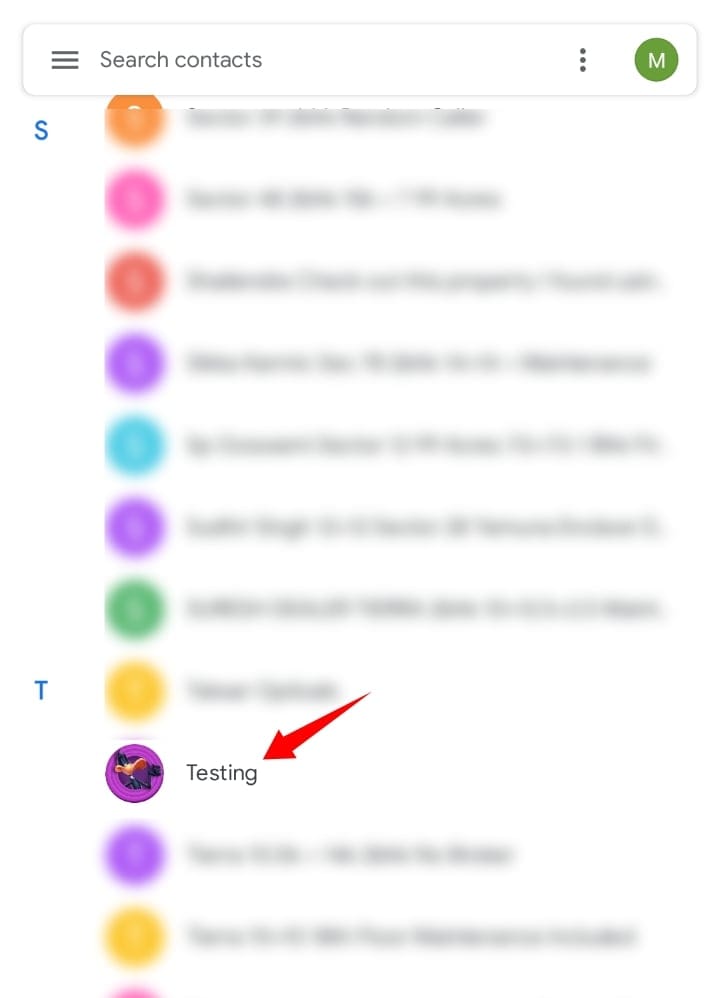
Now tap on the 3-dot menu icon in the top right corner of your screen.
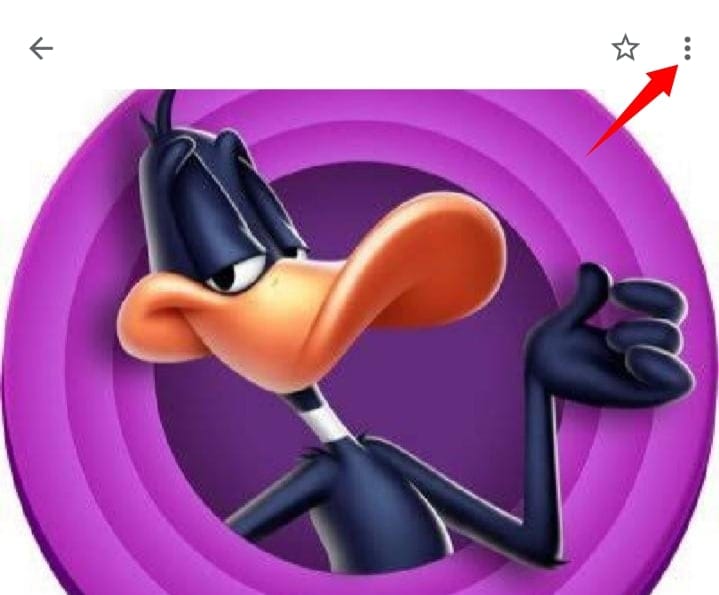
Tap and select ‘Delete’.
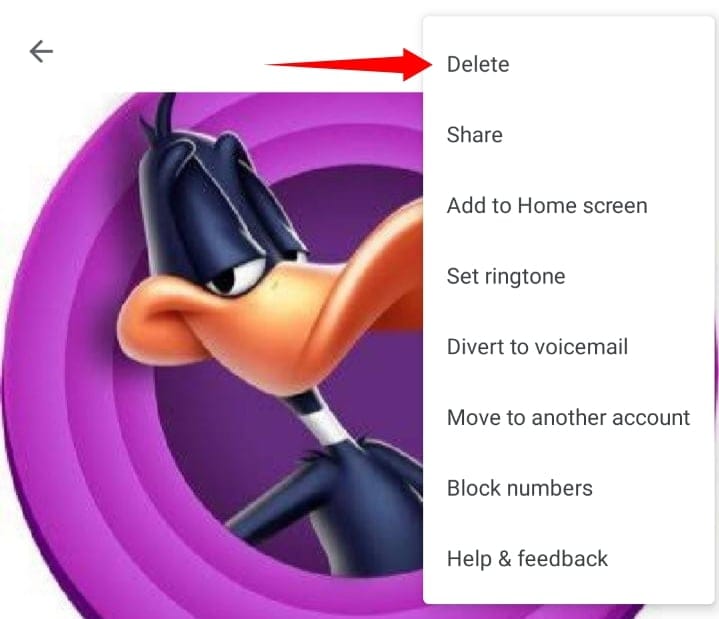
Tap on ‘Delete’ to confirm your choice.

The contact will now be deleted from your device’s local storage and it should no longer show up in the share sheet.
Change the Display Picture and Contact Name
If you regularly share content with the concerned contact then it is likely that you don’t wish to delete them from your contact list. In such cases, you can change their identity altogether. Follow the guide below to change the concerned contact’s display picture and name.
Open the Contacts app on your device and find and tap on the concerned contact in the list.
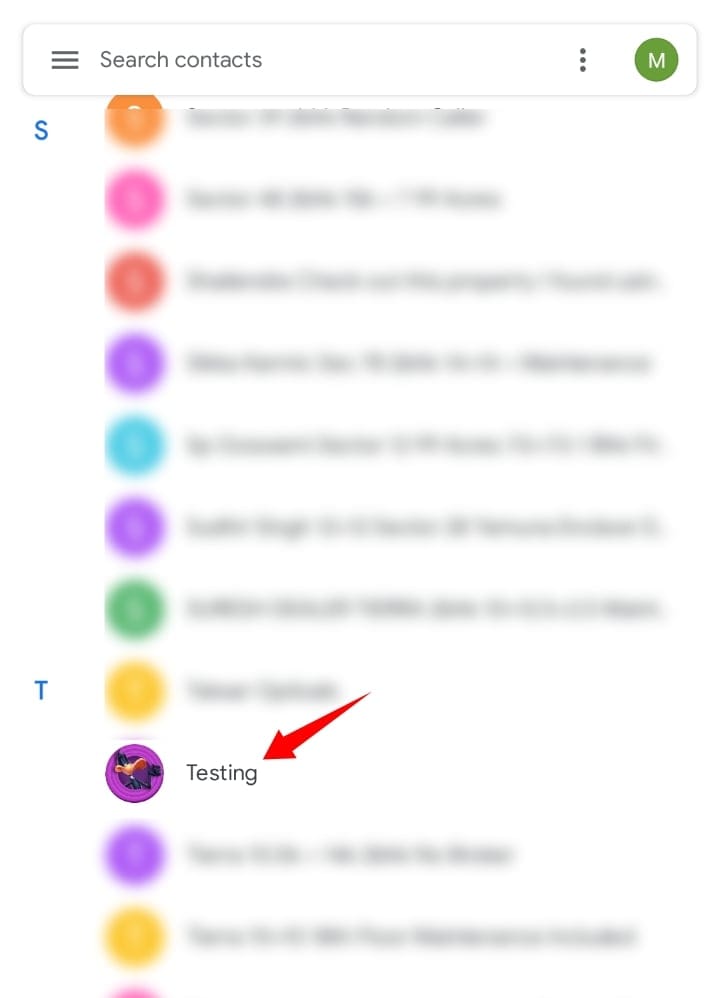
Tip: You can also search for the contact using the search bar at the top.
Tap on ‘Edit contact’ in the bottom right corner.
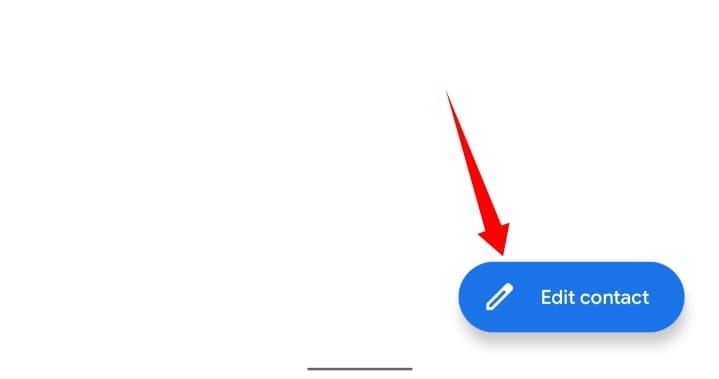
Delete the previous contact name and enter a new name as desired.
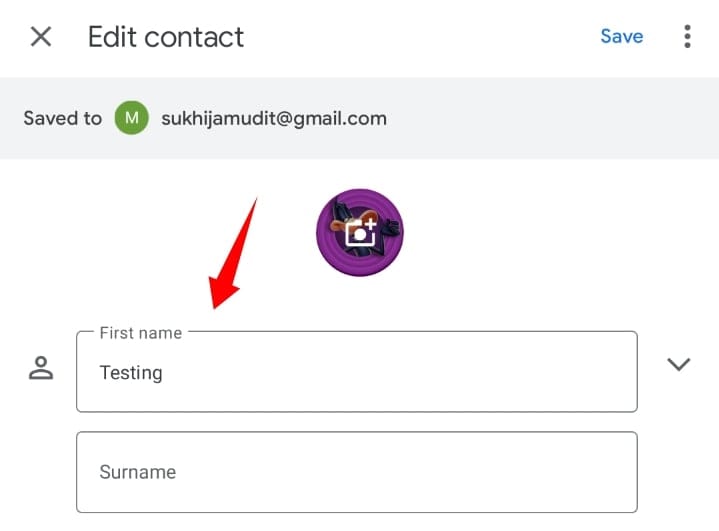
Now tap on the profile picture with the camera icon at the top of your screen.
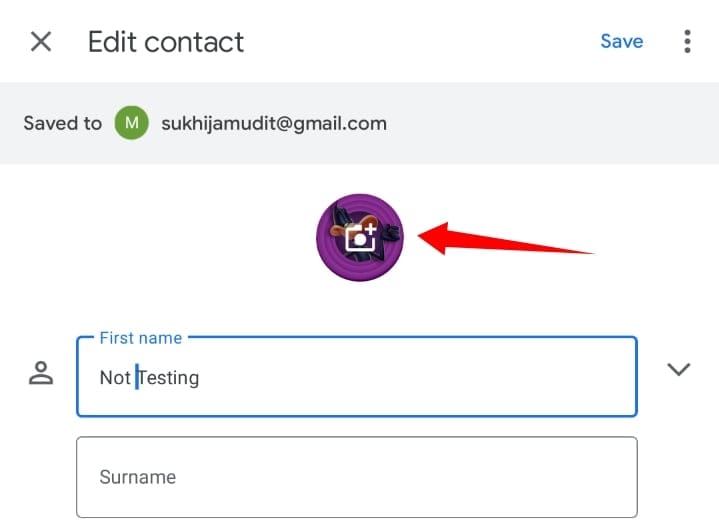
Tap on ‘Select new photo’.
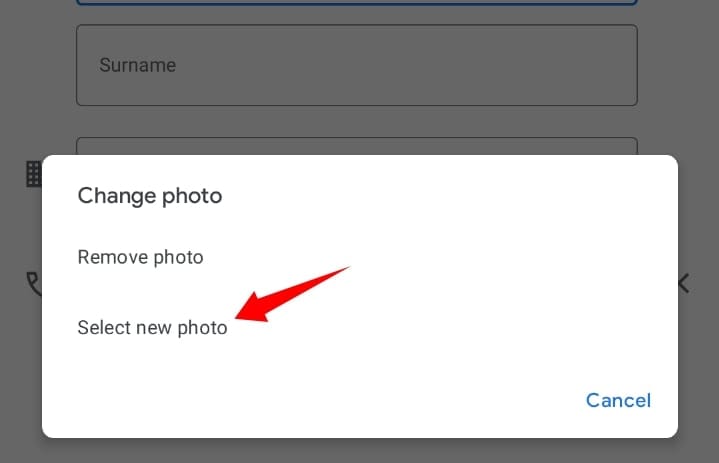
Now select the desired image from your local storage.
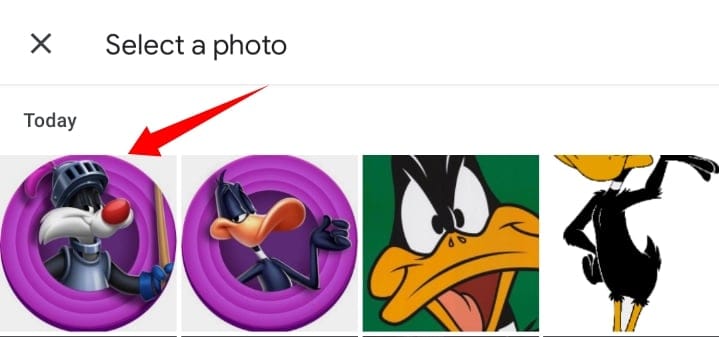
You will now get the option to crop and rotate the photo. Make the necessary edits and once done, tap on ‘Done’ in the bottom right corner of your screen.
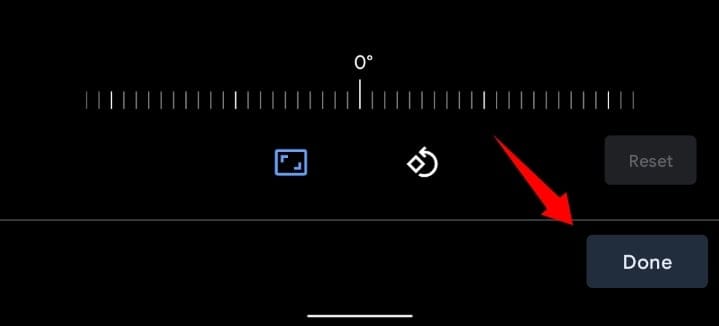
Now tap on ‘Save’ in the top right corner.
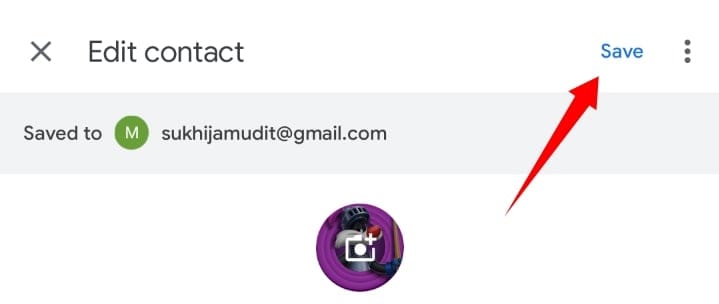
The contact details will now be changed and the appropriate changes will now be reflected in the Photos share sheet as well.
We hope this post helped shed some light on the share sheet suggestions in Google Photos. If you have any suggestions for us, feel free to drop them in the comments section below.

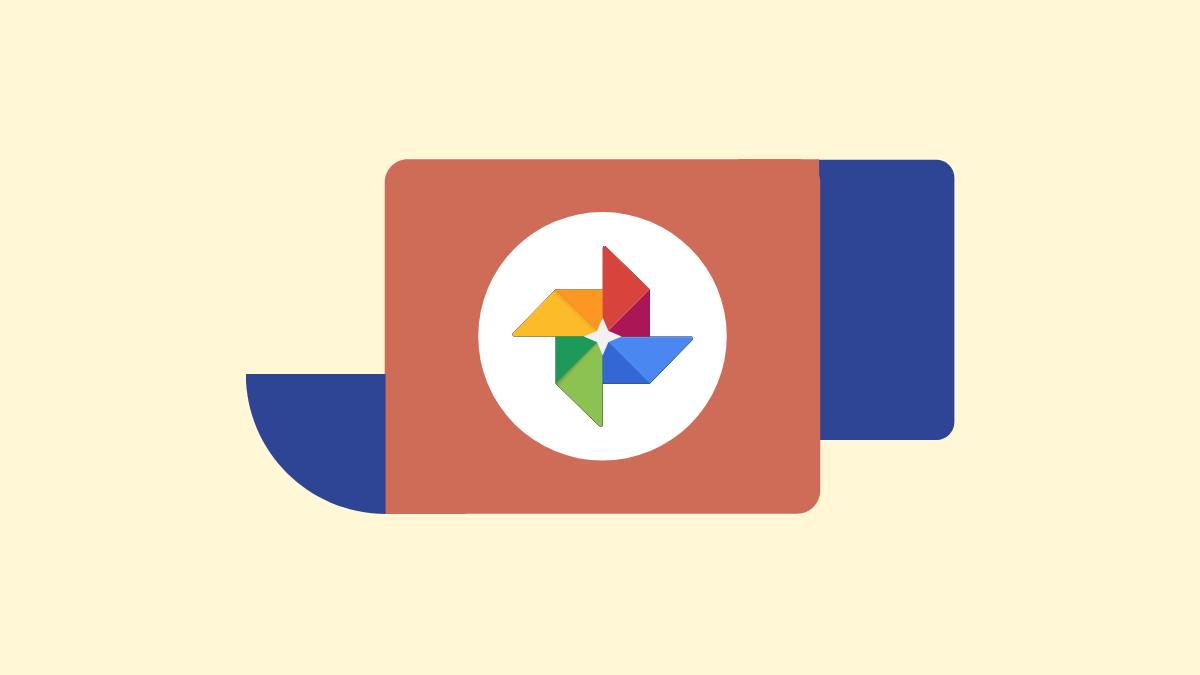










Discussion