Collaborative lists are the new popular feature for Google Maps this holiday season that has been garnering a lot of attention. They allow you to create custom lists that you can then collaborate on with your friends and family.
Each member can add locations, notes, and more to the list so everybody can identify and note down points of interest that they want to check out. However, there might be times you add a location to a collaborative list accidentally. In such cases, it is relatively easy to remove added locations. Here’s how you can do that on your device.
Remove a location from a collaborative list in Google Maps on Android
Here’s how to remove locations from collaborative lists in Google Maps on your Android device. Follow either guide below to help you along with the process. Let’s get started!
Short guide:
- Google Maps > Saved > Select list > Tap on Ellipsis for the added location > Tap on Remove Place.
GIF guide:
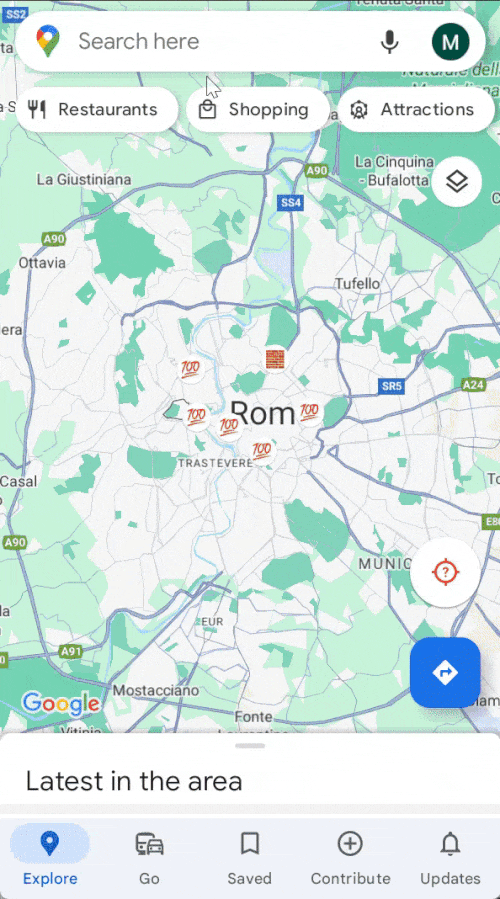
Step-by-step guide:
Here’s a step-by-step guide to help you easily remove locations from collaborative lists. Follow the steps below to help you along with the process.
- Open Google Maps on your Android device and tap on Saved at the bottom of your screen.
- Now tap on the collaborative list that was shared with you. If you haven’t accepted the invite yet, tap on the link.
- Now tap on Join and then tap on Become an editor.
- You will now be added to the collaborative list. To remove a location from the list, tap the Ellipsis icon and select Remove place.
And that’s it! The selected location will now be removed from the list. You can now repeat the steps above to remove more locations from the list if you wish.
Remove a location from a collaborative list in Google Maps on iOS
If you’re using an iOS device, you can use either guide below to remove locations from collaborative lists in Google Maps. Let’s get started!
Short guide:
- Google Maps > Saved > Select list > Tap on Ellipsis for the added location > Tap on Remove Place.
GIF guide:
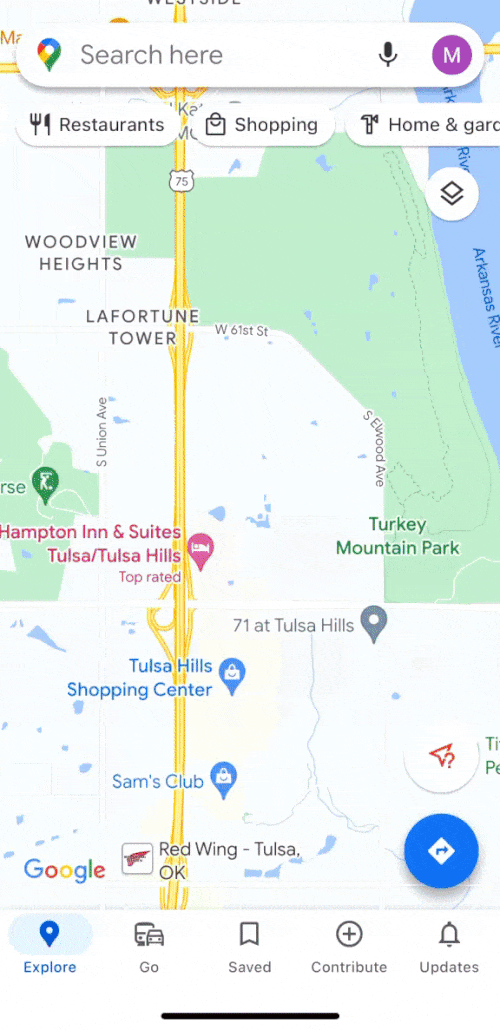
Step-by-step guide:
Here’s a step-by-step guide to help you remove locations from collaborative lists. Follow the steps below to help you along with the process.
- Open Google Maps on your iPhone. Now tap on Saved at the bottom of your screen.
- Tap on the concerned collaborative list. If you haven’t accepted the invite yet, tap on the invite link shared with you.
- Now tap on Join to join the collaborative list. The list will now be opened on your iPhone. To remove existing locations from the list, tap on the Ellipsis icon in the top right corner of an existing location in the list and then tap on Remove place.
And that’s it! The selected location will now be removed from the selected collaborative list. You can repeat the steps above to remove more locations from the list if you like.
We hope this post helped you easily remove locations from a collaborative list in Google Maps. If you have any more questions, feel free to drop them in the comments section below.
Related: How to Add a Location to a Collaborative List in Google Maps

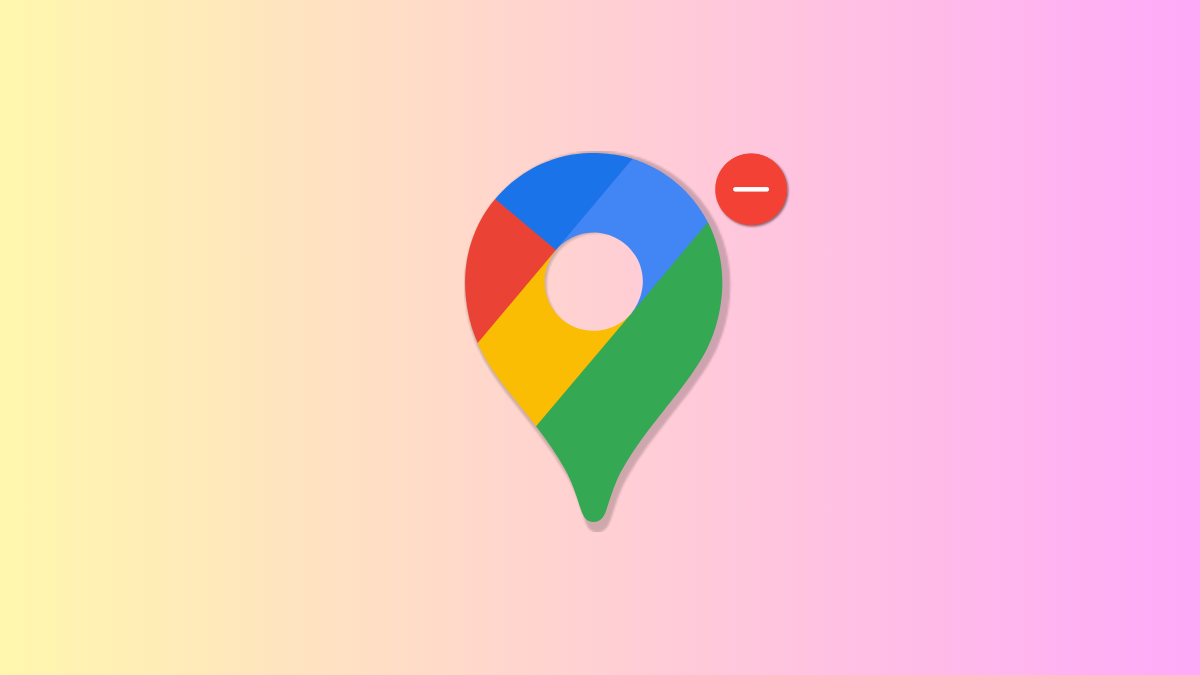
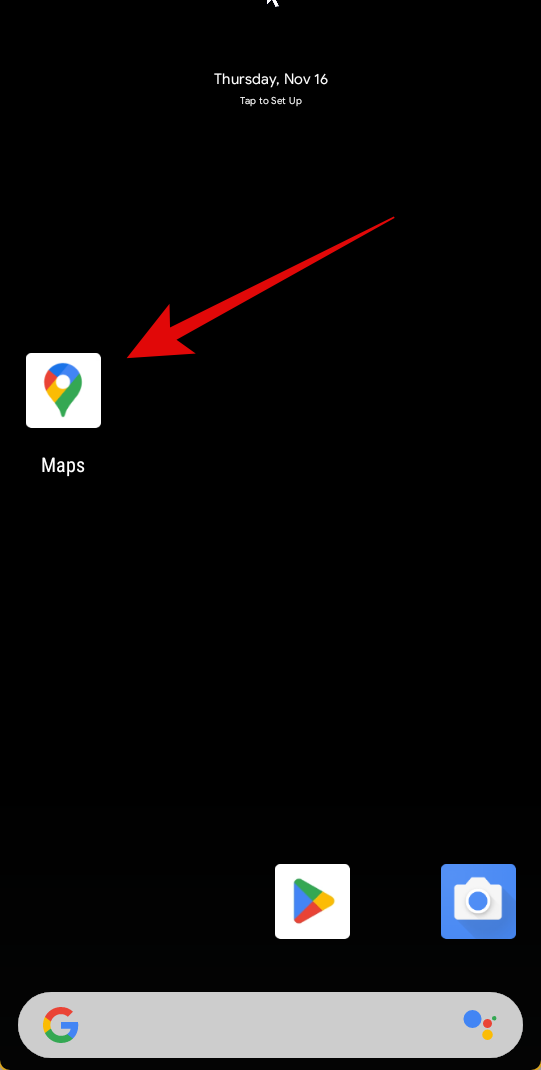
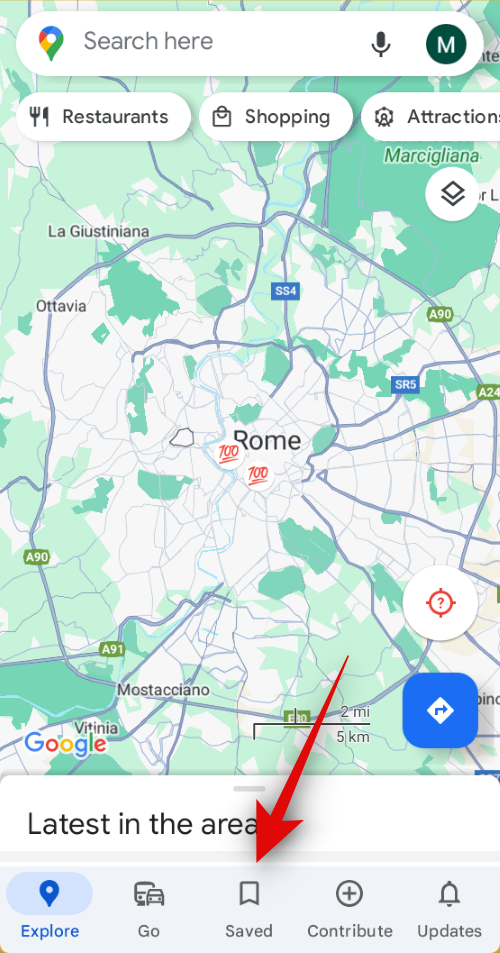
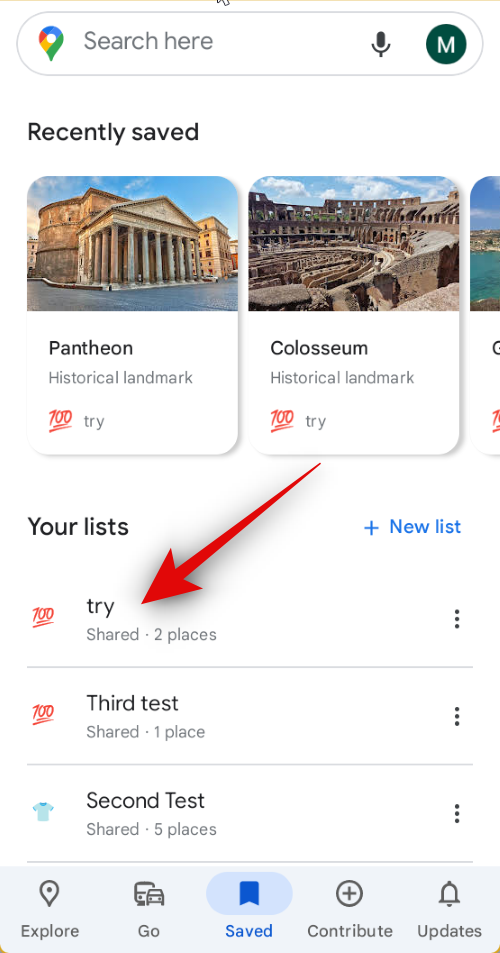
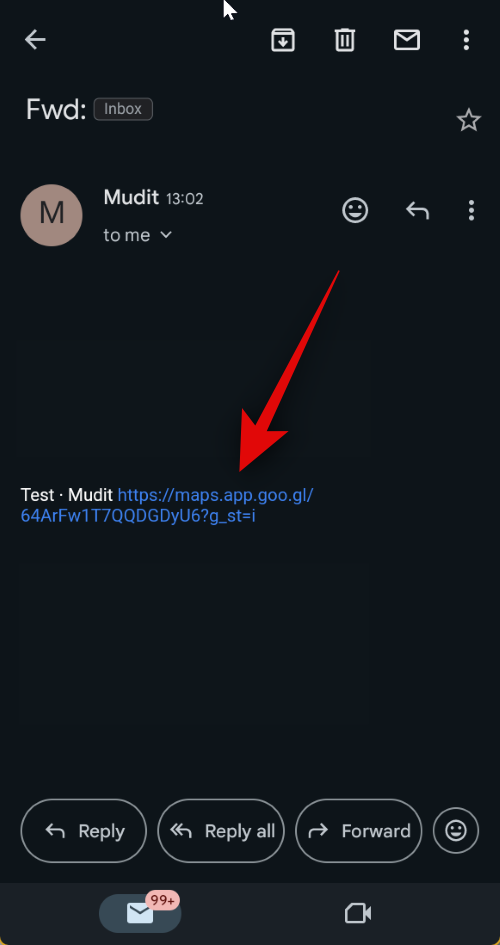

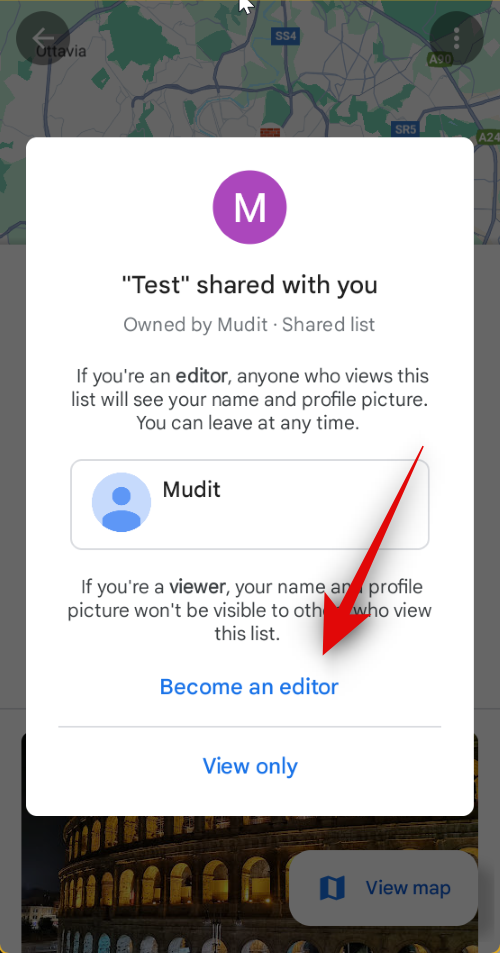
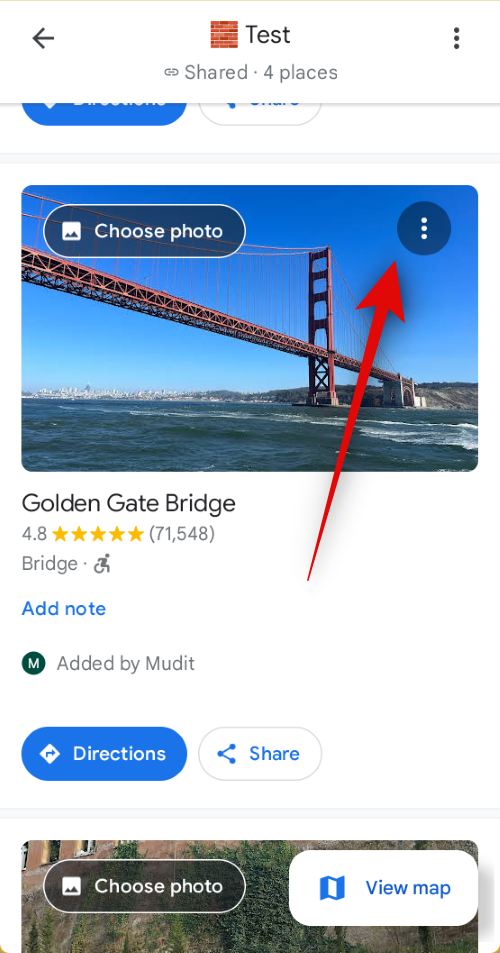
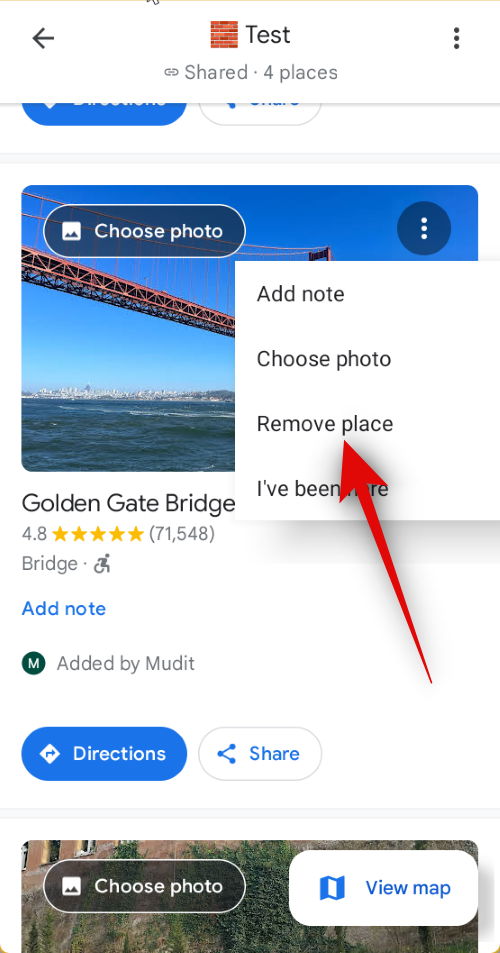
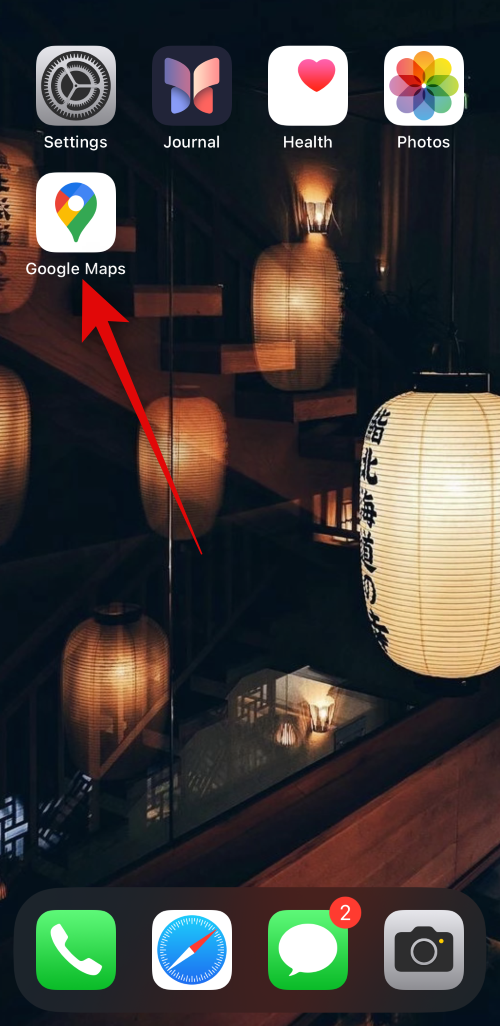
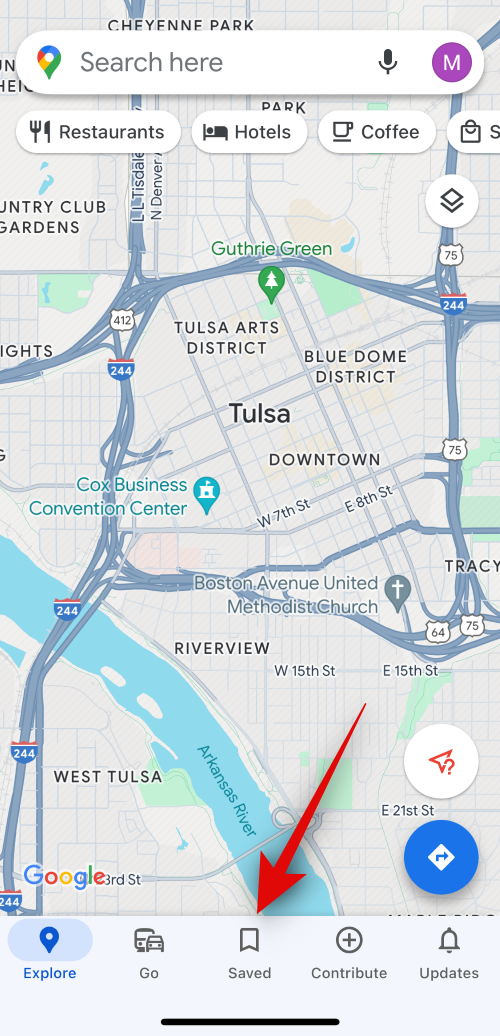

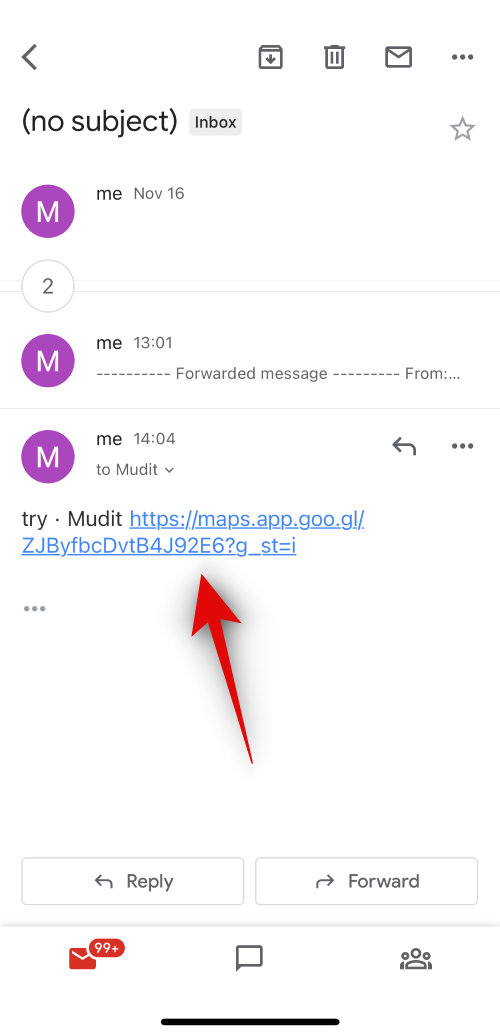
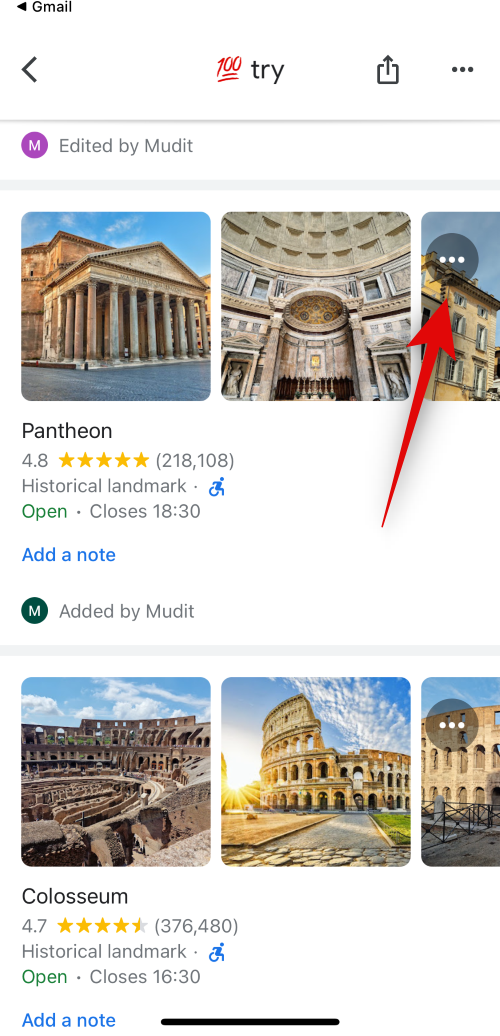
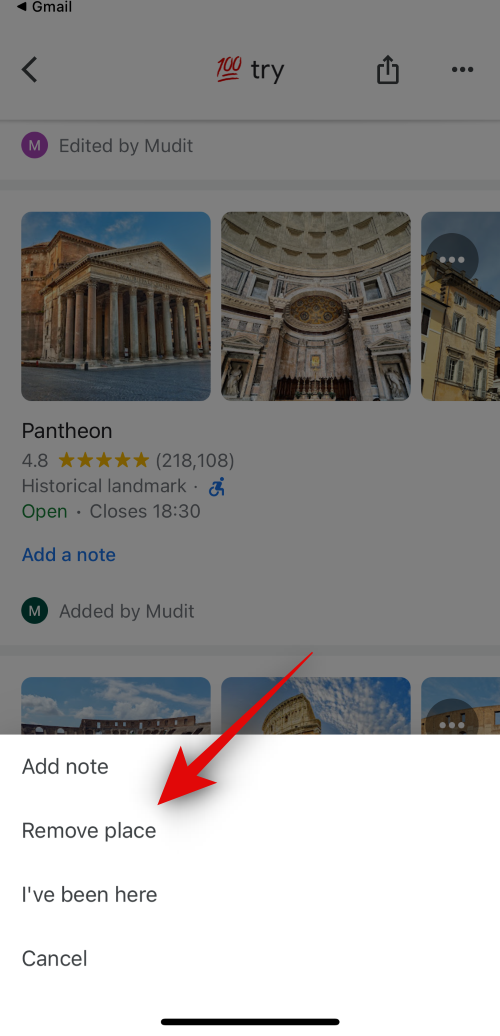










Discussion