What to know
- iOS 18 introduces native call recording for iPhones.
- The feature is easy to use and automatically saves recordings.
- While on a call, simply press the ‘Record’ button in the top left corner. Both parties will get a ‘This call is being recorded’ message. Once finished, the recordings will be saved in your Notes app.
- Call recording is only available in certain countries and regions.
Apple has finally added a native call recording feature to iPhones with the iOS 18 update. This long-awaited functionality allows users to easily record both incoming and outgoing calls directly from the Phone app. Here’s everything you need to know about using call recording on iOS 18.
Requirements
Before you can start recording calls, make sure you meet these requirements:
- Your iPhone is updated to iOS 18 or later.
- You are in a supported country or region.
- The call recording option is enabled in settings.
Supported Regions
Call recording is currently available in the following countries:
- United States
- United Kingdom
- Australia
- Canada
- India
- New Zealand
- Singapore
- Spain
- Mexico
How to Record a Call on iOS 18
Once enabled, recording a call is simple:
- Start or answer a phone call normally.
- Tap the “Record” button that appears in the top left corner.
- Both parties will hear “This call will be recorded”.
- The recording will continue until you end the call or tap “Stop”
Call recordings are automatically saved in the Notes app. Look for a folder called “Call Recordings” to view or play your recordings. Alternatively, you can also tap on the ‘View saved call’ when you stop the recording to view it in the Notes app directly.
Here’s a visual guide for your reference. Go full screen for a better view.
Transcription Feature
iOS 18 can also transcribe your recorded calls. Transcripts are created automatically and appear alongside the audio recording in Notes. You can search through transcripts to find specific information.
Privacy and Legal Considerations
Always inform the other party that you are recording. Apple also includes an automatic announcement that lets both party know that “This call will be recorded.”
There are a few other restrictions to keep in mind.
- Recording may not work for all call types (e.g. FaceTime).
- Some regions or carriers may not support the feature.
- Recordings take up storage space on your device.
Call recording on iOS 18 is a powerful new tool for iPhone users. Whether for business or personal use, it provides an easy way to keep records of important conversations. Just remember to use it responsibly and in accordance with local laws.

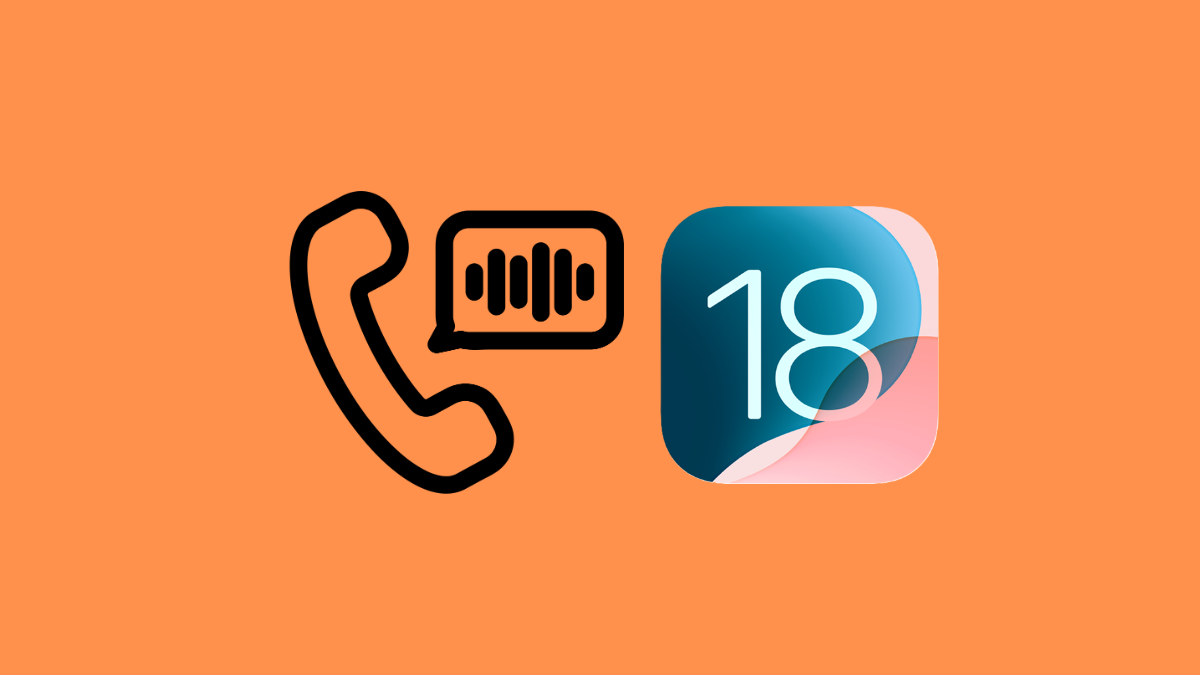











Discussion