Collaboration tools have been on the rise since last month amid the increasing remote working environments owing to the spread of COVID-19. As organizations start building up in large numbers, you’ll need better ways to manage personnel when interacting during video meetings.
In order to make everyone listen to a participant in the group or if you want to speak yourself during a meeting, you might need a way to mute people when making conference calls with your team. In this post, we’ll help you with ways to mute participants during a video conference on different services. These services include Google Meet, Zoom, Microsoft Teams, WebEx, Skype, and more.
RELATED: Google Meet vs Zoom
How to mute all participants in a meeting
The following guide will help you mute everyone participating in a meeting on Google Meet, Zoom, Microsoft Teams, WebEx, Skype, and more.
How to mute everyone on Microsoft Teams
When conducting a meeting on Microsoft Teams, you can mute all participants in the meeting, if you’re the organizer or presenter. You can do so by following the instructions below:
Step 1: On the Teams meeting screen, click on the ‘Show Participants’ button at the bottom half of the screen.
You will now see a list (on the right side of the screen) of all participants that are connected to the meeting.
Step 2: Inside this list, click the Mute All button at the top.
Step 3: Teams will now prompt you whether you want to mute these participants. Confirm by clicking the Mute option.
That’s it! You have successfully muted all other participants in your team. To avoid confusion, only organizers and presenters will be able to mute other participants in a team meeting.
How to mute everyone on Zoom
On Zoom, you can mute all participants that are already in the meeting as well as the ones who are about to join the meeting. You can do so by following these instructions.
Step 1: On the Zoom meeting screen, select the ‘Manage Participants’ button from the bottom toolbar. 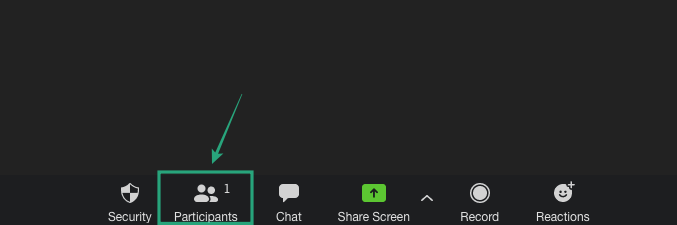
Step 2: When the list of participants loads up on the new window, click on the ‘Mute all’ option. 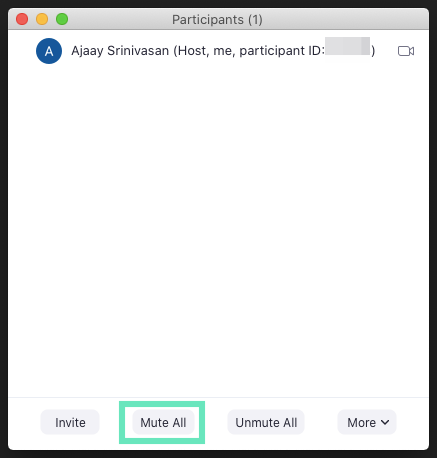
Step 3: You will be asked to confirm the action which you can do by clicking on ‘Continue’. Before you do that, you can also check the ‘Allow participants to unmute themselves’ box if you want to give participants in the meeting the ability to unmute on their own. 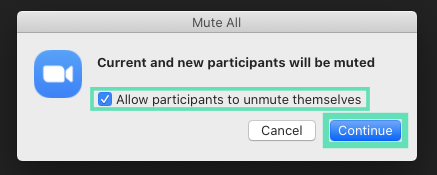
That’s it! You have successfully muted everyone in a meeting on Zoom.
How to mute everyone on Google Meet
Google Meet only allows you to mute other participants in a meeting individually. Thus, to mute everyone on Google Meet, make sure you’re using a Chromium-based web browser like Google Chrome, Brave, or Vivaldi and follow these steps.
Step 1: Open Google Meet on your web browser and join a meeting.
Step 2: Right-click on the browser tab with Google Meet and select ‘Mute Site’.
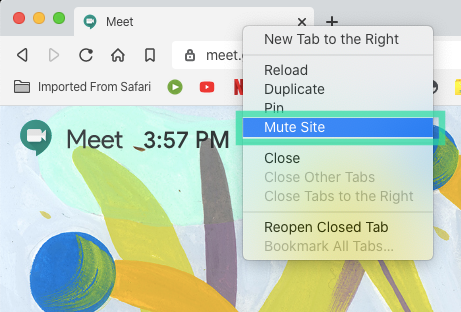
While the above method is an unofficial workaround, a Google product expert revealed that ‘Mute All’ has been a popular feature request and has been shared with the engineers at Google for consideration. Although a timeframe for a feature is unavailable at the moment, this could be one of the upcoming features on Meet.
How to mute everyone on Skype for Business
When making conference calls on Skype for Business, you as a presenter can mute or unmute meeting participants, individually or as a group.
Step 1: Inside the Skype for Business meeting screen, open the Participants panel, and click on ‘Participant Actions’. 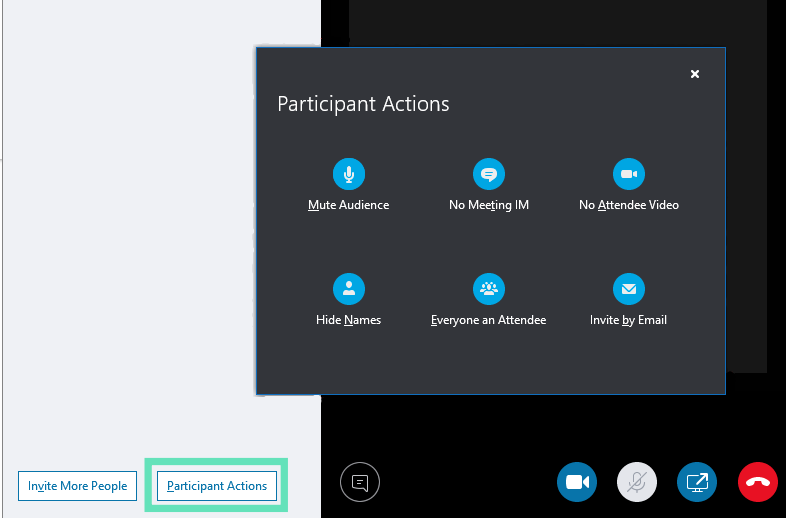
Step 2: To mute everyone in the meeting, select ‘Mute Audience’.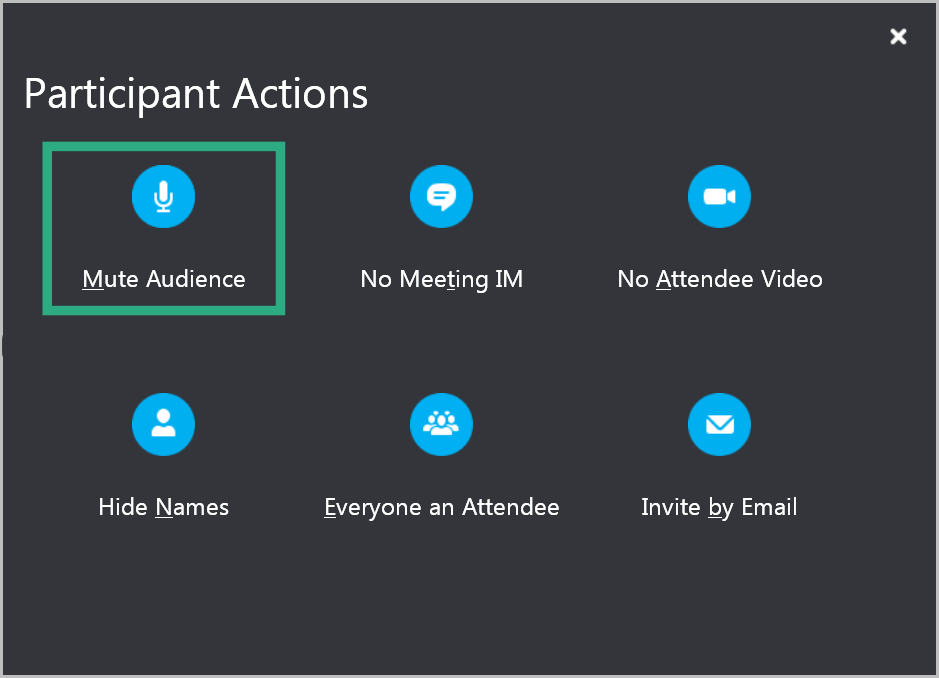
When you do this, all participants in the meeting, including those on the phone, will be muted.
How to mute everyone on Cisco Webex
During a busy meeting, you often won’t have the time to track down who’s making noise in the background. Cisco allows only the host to mute everyone in the meeting at the same time to let them focus on what’s being discussed. You can mute everyone in a meeting by following the instructions below.
Step 1: In a standard Webex meeting or Personal Room, go to the ‘Participants list’ option.
Step 2: Inside the Participants list, right-click on any participant’s name and select ‘Mute All’. 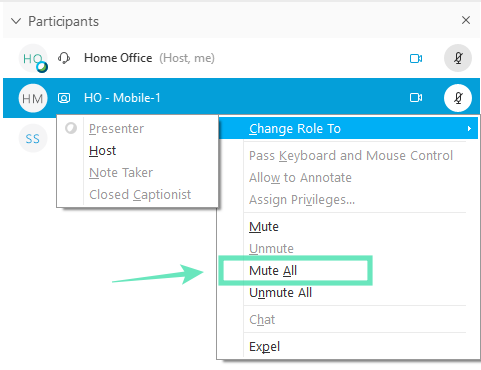
This will mute everyone in the team meeting except for the host. Everyone in the meeting sees a notification that lets them know they’ve been muted, and they can unmute themselves when they need to. Participants who have been muted will see the  icon beside their name in the people list.
icon beside their name in the people list.
How to mute any web conference app with a simple trick [BlueJEans, GoToMeeting, etc]
Well, here’s a simple trick that would work on any web conference, whether that be via Zoom, Skype, Microsoft Teams, Google Meet, WebEx, BlueJeans or GoToMeeting.
You can simply mute the chrome tab on which the web conference is going on!
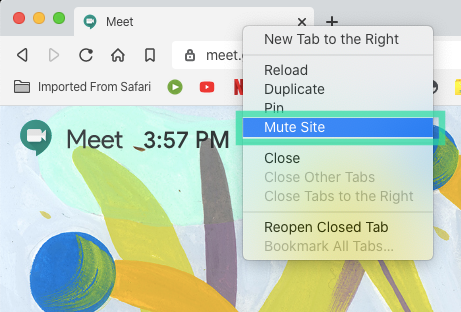
Yes, this is the same trick we suggested for Google Meet above.
Alternate method: You can simply disable the audio of the application that is being used for the web conference. So, this trick with work on both the Desktop Clients and the Web. Right-click the Volume icon and then select Volume Mixer. Now, mute the app which is being used for the web conference.
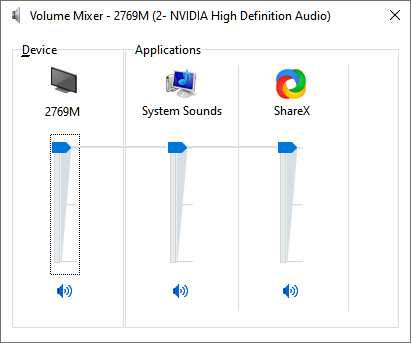
Did the above guide help you mute all participants in a team meeting? Did we miss out on adding the option for the service that you use often? Let us know in the comments below.

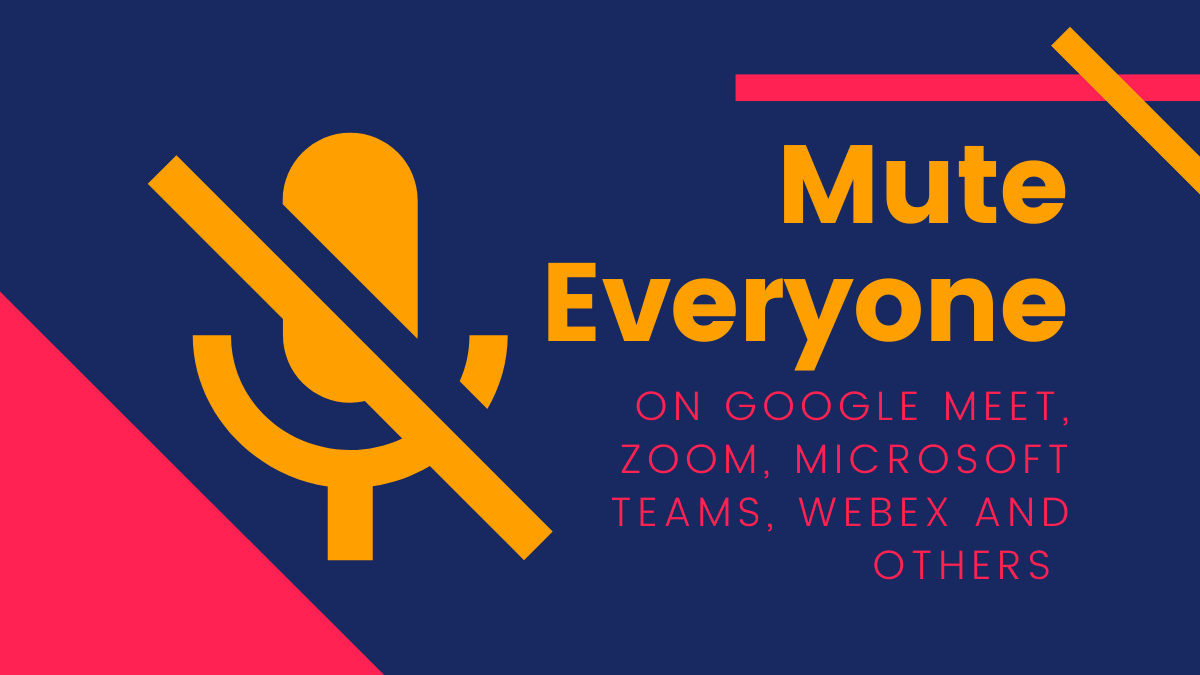











Discussion