Facebook seems to be doubling down on its roadmap and ventures as more and more people seem to be stuck at home due to the COVID-19 virus. The company recently released the ability to host messenger rooms from within their apps and now seems to have released another app to help people connect virtually. This time we have Facebook Collab, a nifty platform for upcoming artists that seems to have everything working in its favor. Let’s take a quick look at Facebook’s new app Collab.
What is Facebook Collab?
Facebook Collab is a new platform for musical artists that makes virtually collaborating a simple and streamlined process. Facebook has added an in-built attribution system to ensure that everyone on the platform is properly credited no matter who uses their creation. Collab allows you to create pieces of music and upload them to the platform in batches of three.
These three clips can be then combined from the platform to create a new piece of music in collaboration with other artists. Even if you do not wish to upload your own creation, you can use any three clips from the platform to your advantage and try your hand at some music production. You can even upload videos and Collab comes with an inbuilt algorithm that helps match and sync music automatically.
How to mix your music with someone’s music
Requirements
- An iOS or iPadOS device
- The Collab App | Download Link
- Not available for Android at the moment
Step-by-step guide
Download and install the Facebook Collab app using the link above. Once downloaded, open the app and sign up using your Apple ID. Currently, Facebook only offers you the ability to sign up using your Apple ID. Follow the on-screen instructions to create your profile.

Once your profile has been created, you will be taken to the homepage of the app. Tap on the ‘Search’ icon at the bottom of your screen.
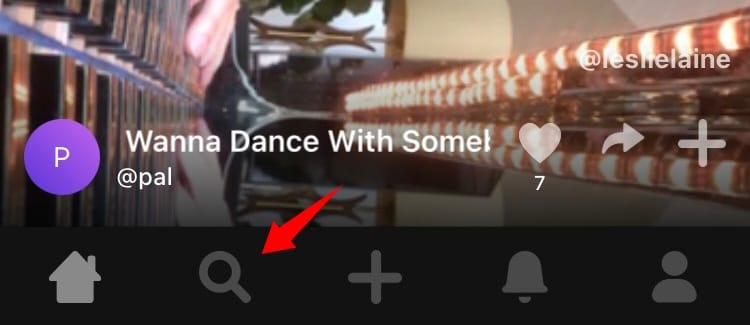
Now search for a song that you would like to collaborate with within the app. Scroll the search results to find a version of the song that best fits your take on it. Once found, tap on the ‘+’ in the bottom right corner of the screen.
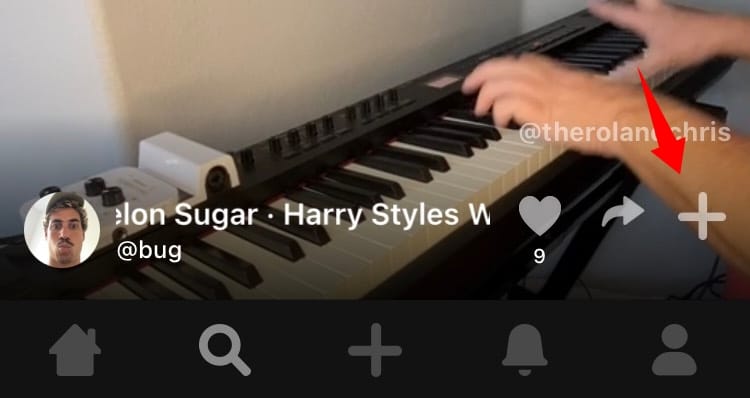
Tap on the ‘+’ icon at the bottom of your screen.
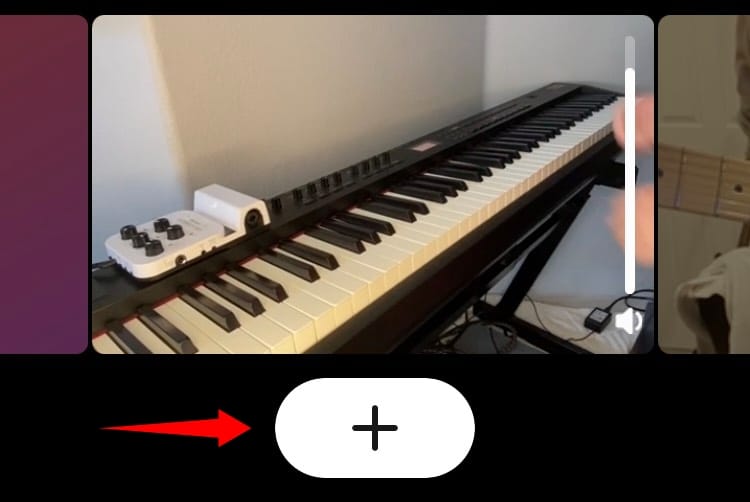
Now tap and select the clip that you would like to replace with your own recording in the current Collab.
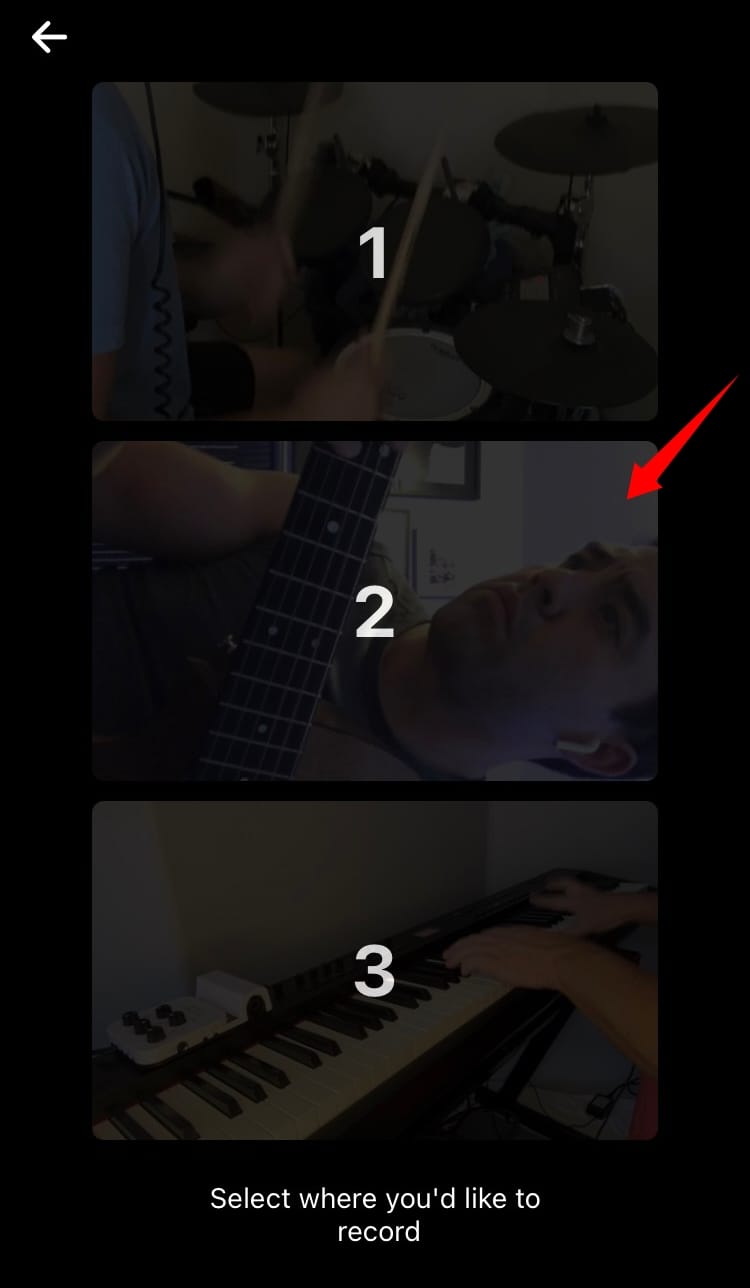
Tap on ‘Next’ once you are ready. Ensure that you are using your headphones to record the audio as it will help Collab keep your audio in sync.
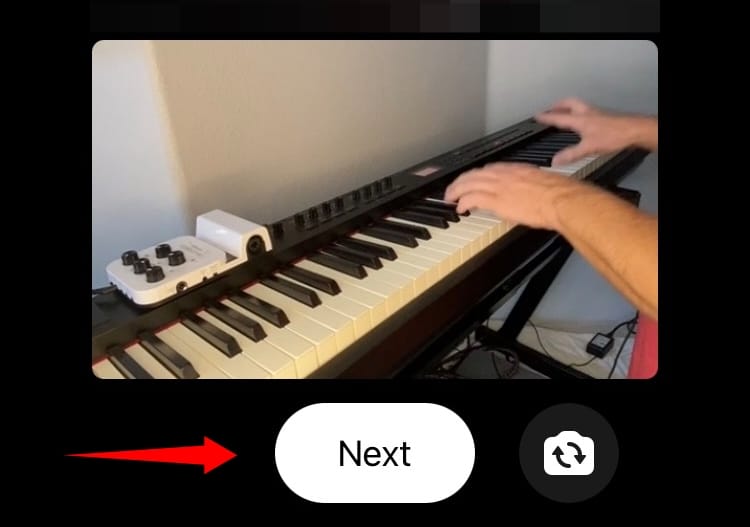
Once you are ready to record, tap on the record button at the bottom of your screen and sing away!
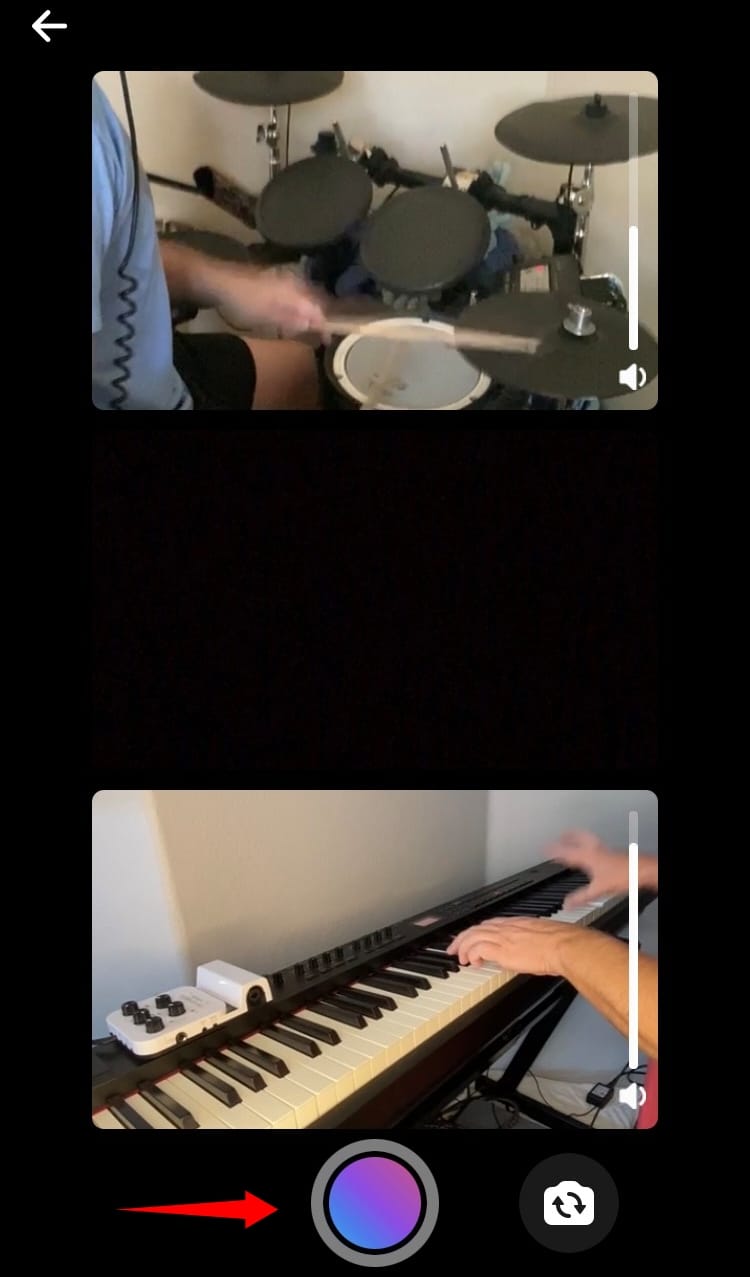
When you are done with your take, tap on the record button again to stop recording.
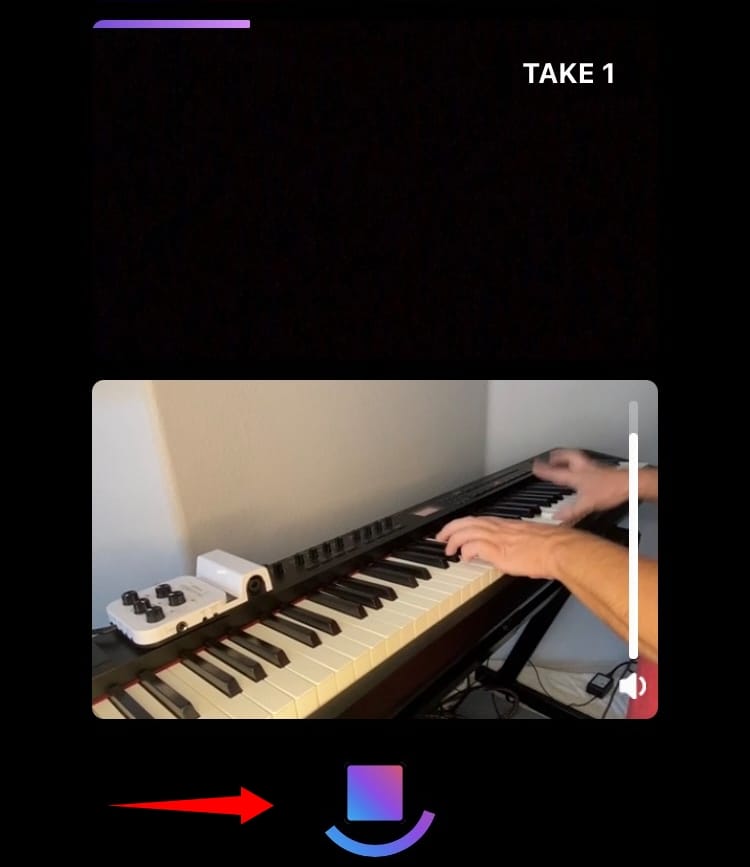
Note: Collab will need a recording that has a minimum clip duration of the other clips in the Collab or else it will reject your take.
Now tap on the “<>” icon in the top left corner of your clip to adjust according to the other clips in the collab and sync your audio.
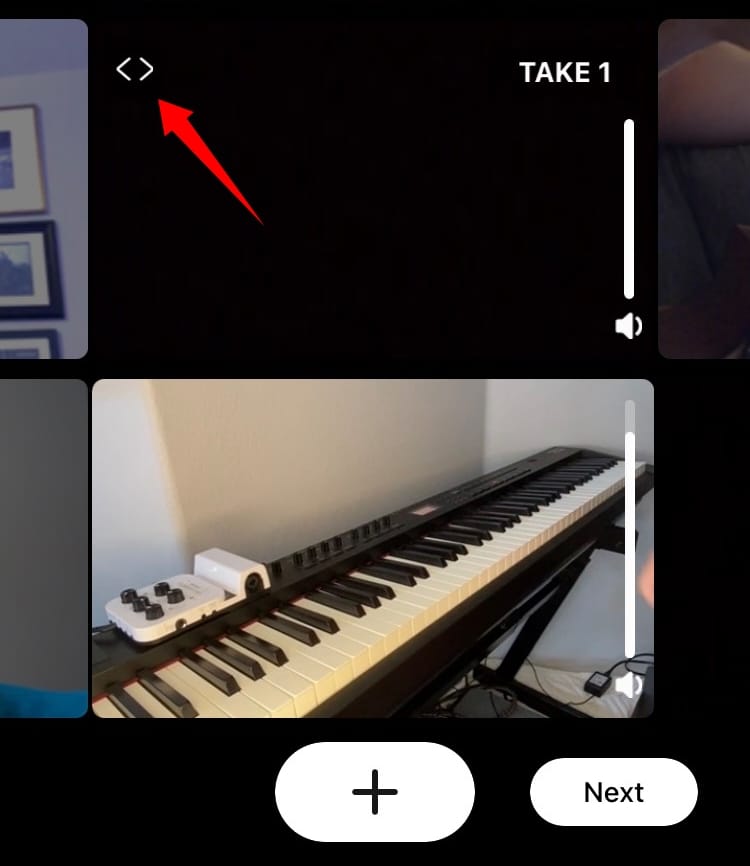
Once you are happy with the outcome, tap on ‘Next’ in the bottom right corner.
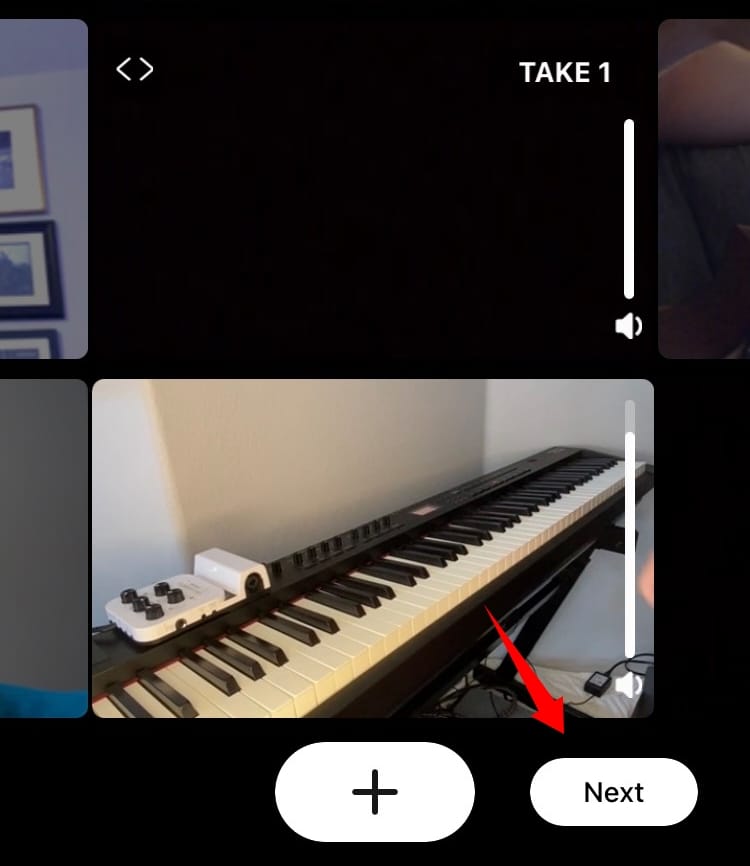
Finally, if you have been too creative and mixed and matched different pieces of music, you can change the song name for the Collab. Else, tap on ‘Post’ to finalize your Collab.
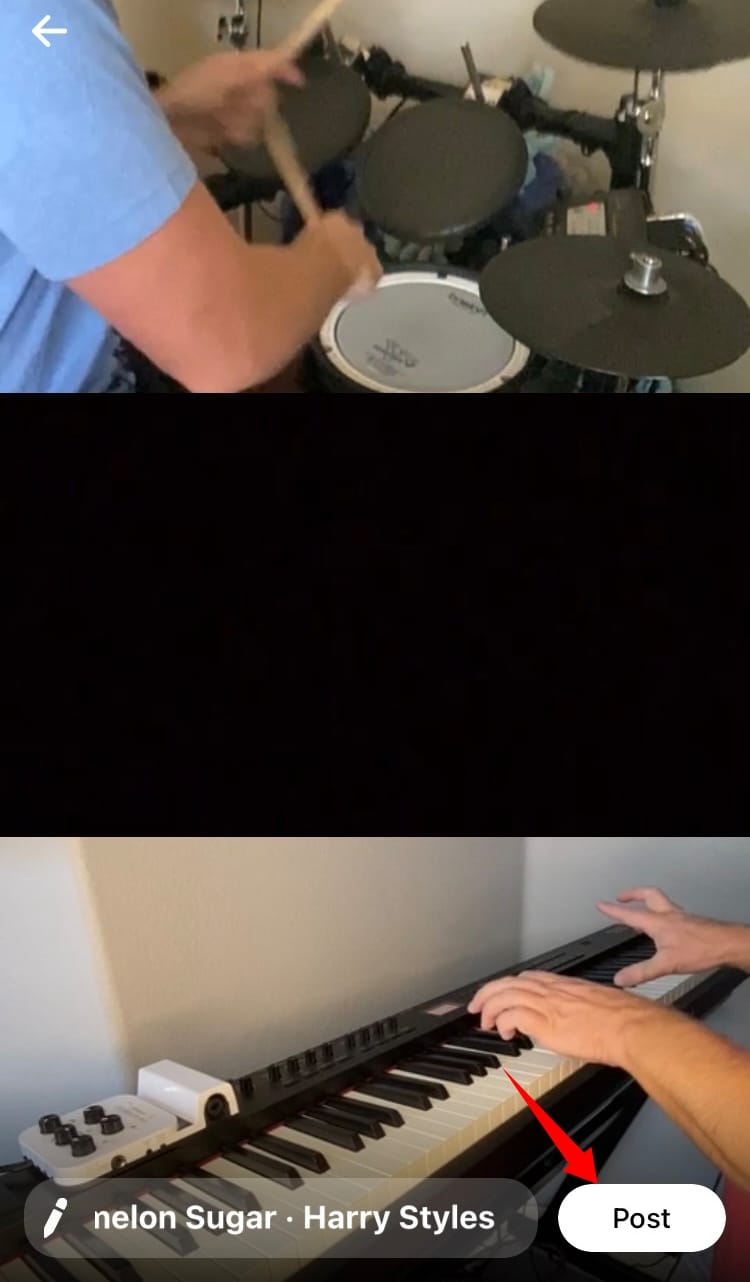
And that’s it! Your creation will now be posted alongside other clips in the current Collab on the platform.
How to mix other people’s music and videos
In addition to collaborating with other artists yourself, you can also mix and match all the clips on Collab to create your own unique pieces of music. Let’s take a look at how you can do this.
Requirements
- An iOS or iPadOS device
- The Collab app | Download Link
Step-by-step guide
Download the Collab app using the link above and sign up using your Apple ID. Currently, Collab only supports a sign up using an Apple ID. Follow the on-screen instructions to set up your profile.

Once your profile is set up, you will be presented with the homepage of Collab. Start by tapping on the ‘Search’ icon at the bottom of your screen.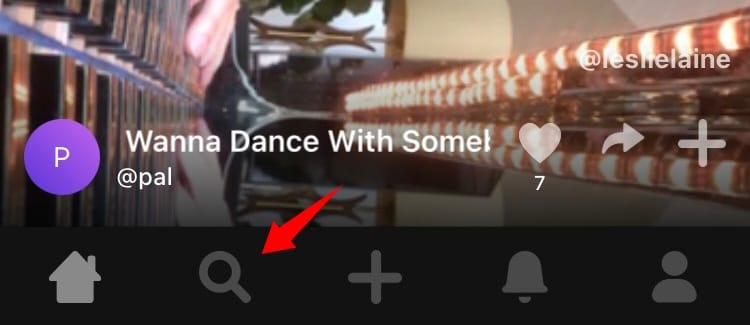
Now search for the song that you would like to mix on Collab. Scroll and find the desired Collab from the search results. Once found, tap on the ‘+’ icon in the bottom right corner of the Collab.
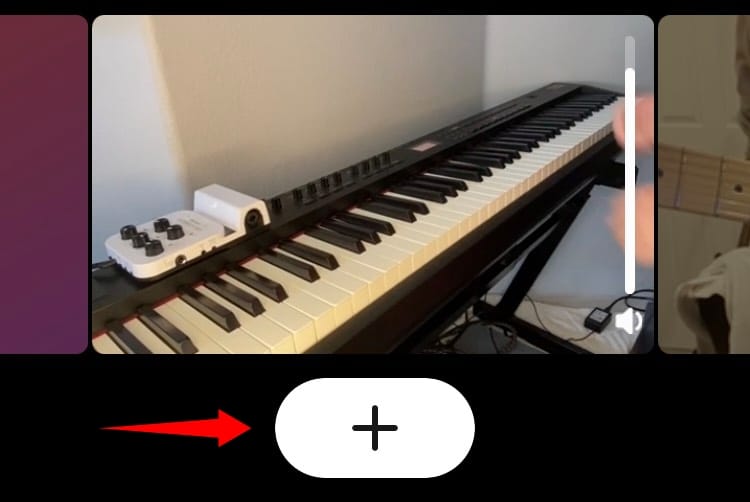
You will now be presented with the editing screen. Simply swipe left or right on each take to find other matches for the Collab.
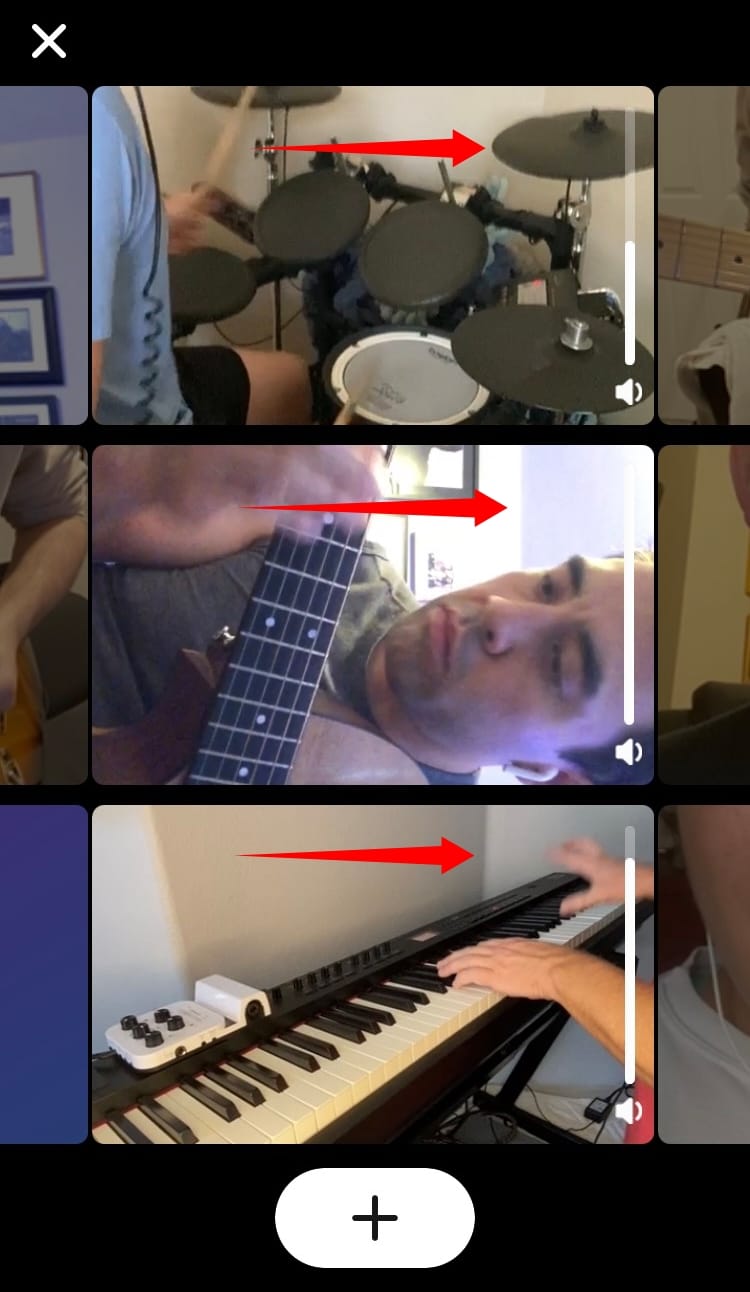
Once you’ve found a new combination of clips that you like, tap on ‘Next’ in the bottom right corner of your screen.

Tap on ‘Post’ to post the new creation to your profile.
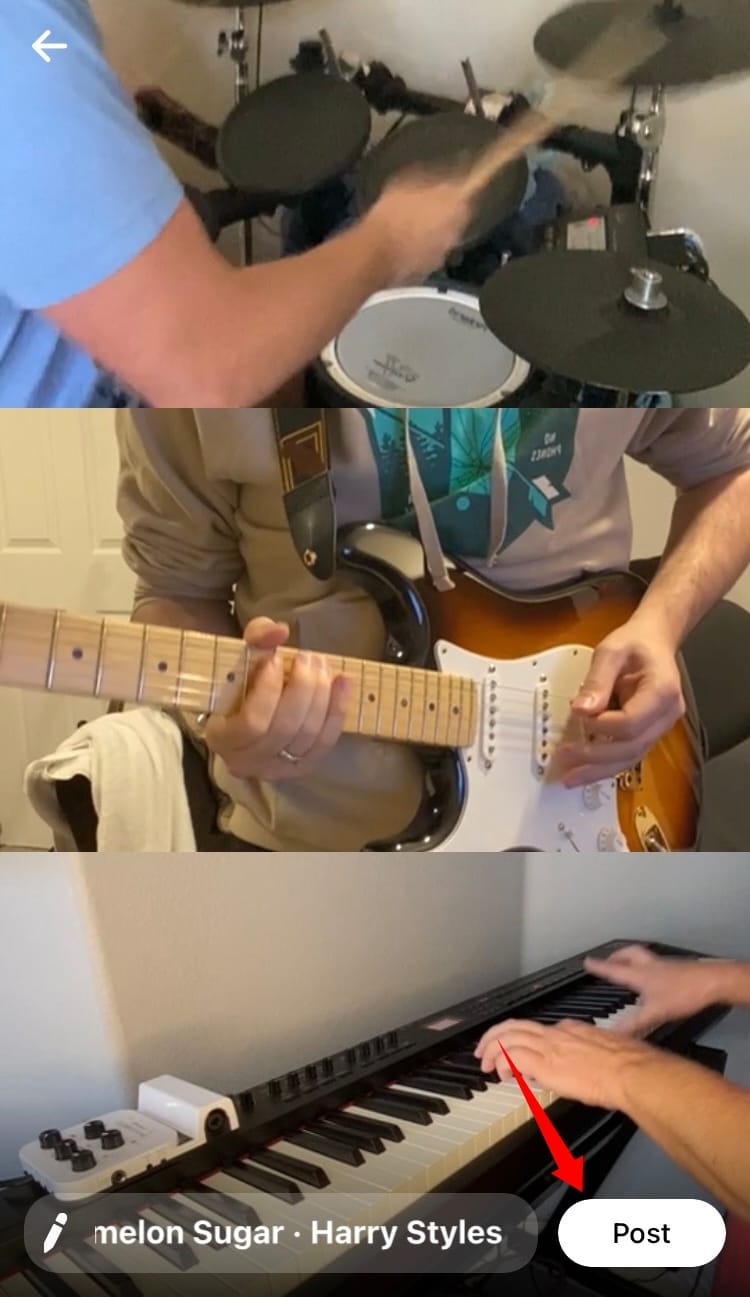
And that’s it! Your new creation will now be posted on your Collab profile.
I hope this guide helped you make the most of Facebook’s new platform, Collab. If you face any issues or have any questions, feel free to reach out using the comments section below.

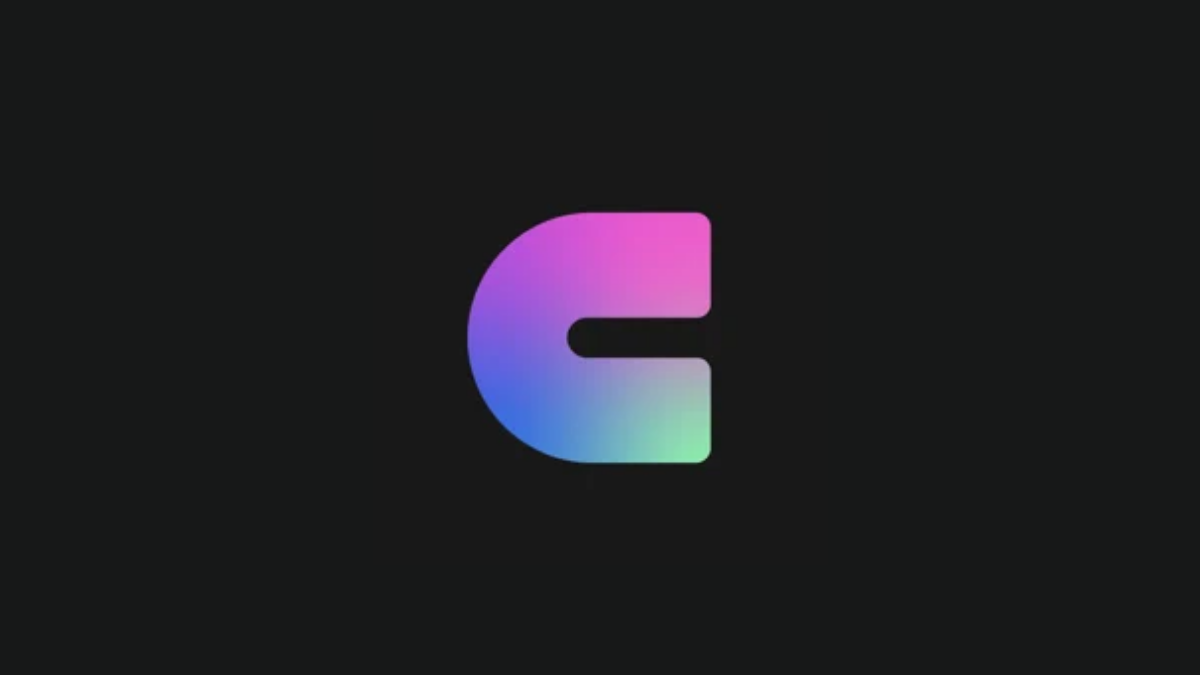











Discussion