What to know
- Create a new Spotify account with the VPN set to the region of your choice.
- Download the patched Spotify apk using the xManager App, install it, and sign in with your new Spotify account.
Are some Spotify songs greyed out? Do you wish you could listen to songs not available in your region without having to purchase a Premium plan?
With nothing more than a Spotify account of a different region and a little known app called XManagerApp, you can access all Spotify songs from whichever region you like. Refer to the guide below to know how to listen to Spotify songs not available in your region without shelling out any extra money.
How to listen to Spotify songs not available in your region
Because of licensing and copyright issues, it’s not uncommon for artists and music labels to make some songs unavailable in different regions. Generally, you would have to purchase a Premium plan of that region, and that too with a payment method that’s issued in the same country as the one your Spotify account is set to. This is a frustrating affair. Fortunately, this too can be avoided.
Step 1: Set up a new Spotify account (using VPN set to your preferred region)
Firstly, you’ll need to set up a new Spotify account using a VPN. Here’s how to do so:
- On a PC, connect to a VPN and set your region. We’re using the Free VPN for Chrome and have set the VPN to USA (which has the largest Spotify library).
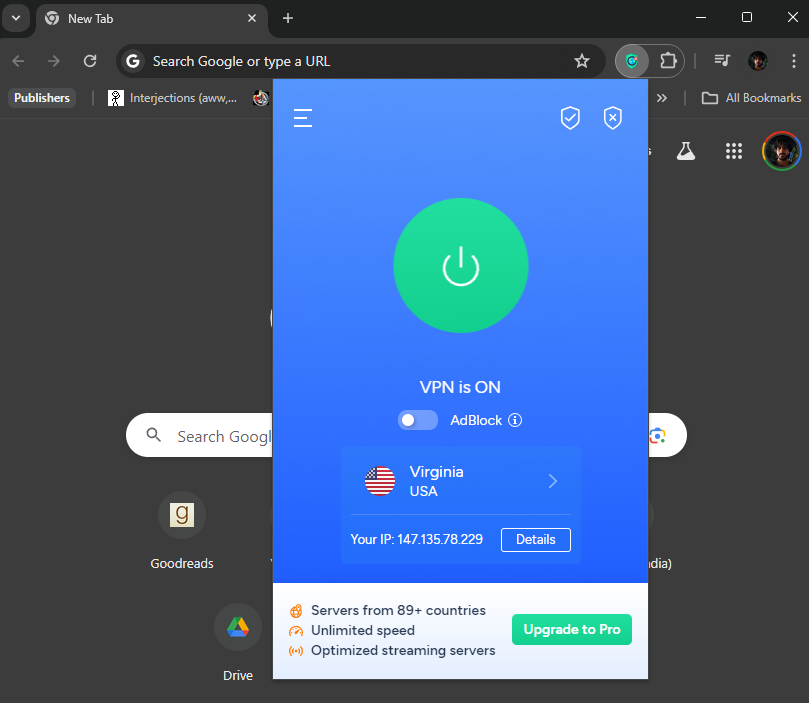
- Go to Spotify and click on Sign up.
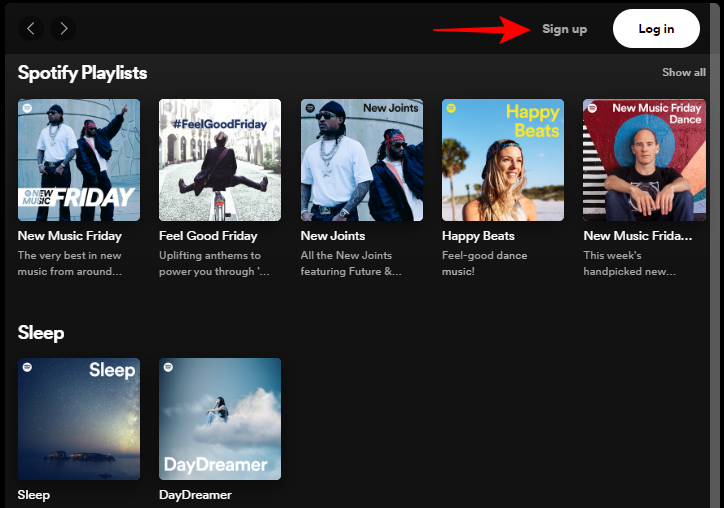
- Continue with the steps to set up a free Spotify account.
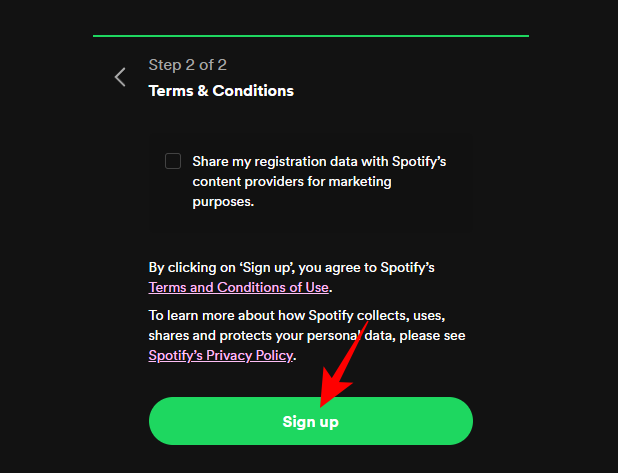
Step 2: Install Spotify using xManagerApp to get free Spotify Premium
Next up, you’ll need to download and install the patched version of Spotify via XManager App. Here’s how to go about it:
XManager App | Download Link
- Using your Android device, click on the link above and download the xManager App.
- Once downloaded, install XManager App and open it.
- When asked to provide storage permission, tap Setup. Enable Allow from this source.
- Now, tap on the beaker icon in the top right corner and enable Cloned Version.
- Next, tap on the option next to the beaker icon and enable List Auto-Refresh, Force Auto-Install, and Disable Rewarded Ads.
- Finally, choose from the available versions. We’re selecting the the ‘Amoled Cloned Patched’ version. Tap on the Latest Release. Then select Download.
- If the download starts within the app, tap on the Mirror Link. Tap on the Download button to start downloading. When prompted, tap Download anyway.
- Once downloaded, open the file. Tap Install and then Open it.
Step 3: Login with your new Spotify account
- Now, simply log in with the account you created in Step 1. (Spotify didn’t allow us to grab screenshots for this).
- Once you’re logged in, check your account plan from your profile icon and Settings and privacy.
- If you see the words Premium plan, you can rest assured knowing that you now have access to the full Spotify features.
- You’ll now have access to all the songs from the region without having to purchase Spotify premium separately.
- If you like you can also install the regular Spotify app and keep both the versions on the same device. We’ve kept the XManager app version with our USA account and the regular Spotify version for our Indian account.
And that is how you can listen to Spotify songs that are not available in your region without any additional Premium subscriptions.
FAQ
Let’s consider a few commonly asked questions about accessing Spotify songs not available in your region.
Can I connect to Spotify desktop and listen to songs there?
Unfortunately, no. This is the only thing you won’t be able to do with the patched version of Spotify installed via the xManager app.
Do I need VPN to listen to songs not available in my region?
No you don’t need VPN to listen to songs that are not available in your region. You need the VPN to only sign up and create a new Spotify account. Thereafter, simply signing into Spotify with this account is enough to access songs not available in your region.
We hope you were able to access and listen to songs that were previously greyed out to you. Until next time! Keep jamming.

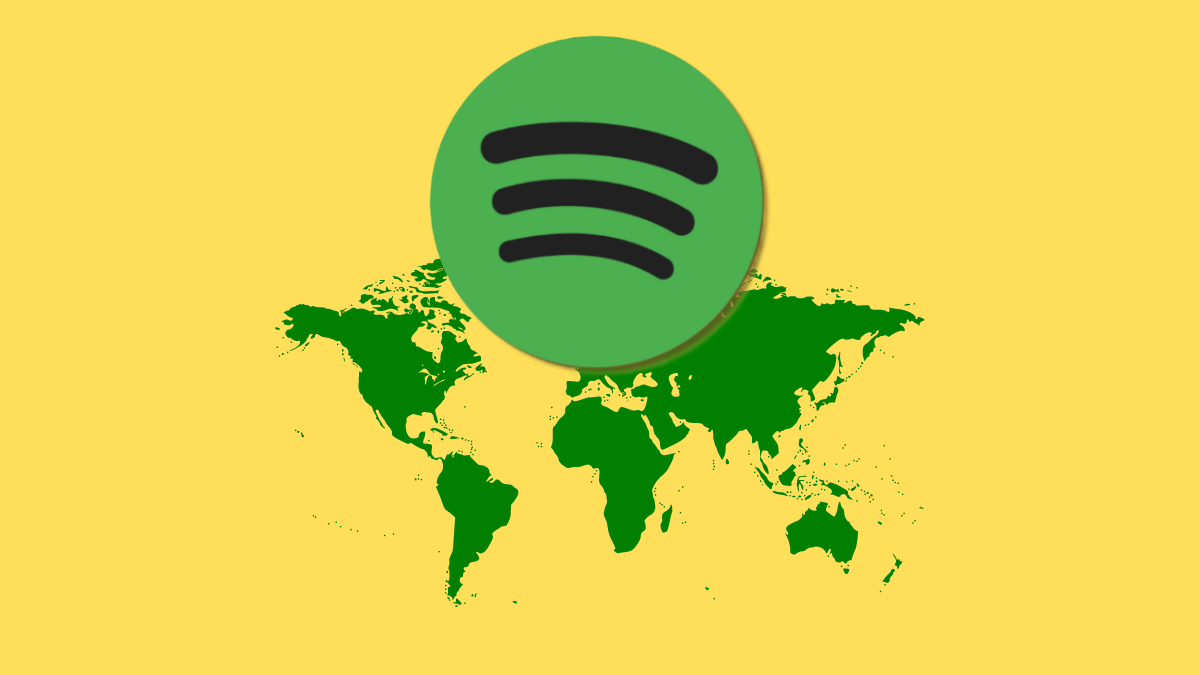
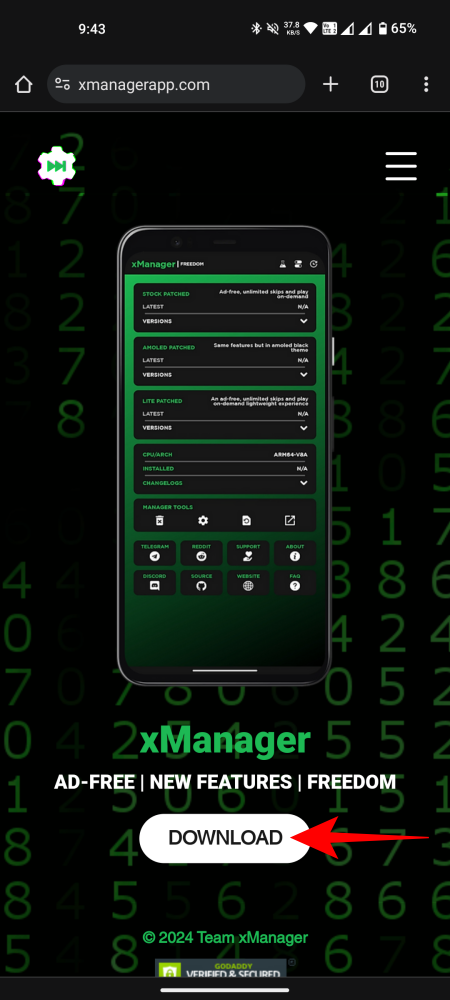
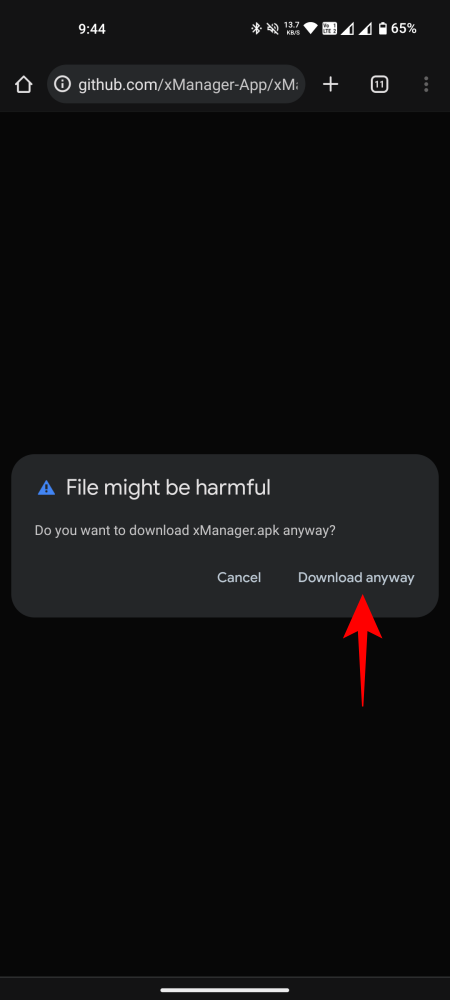
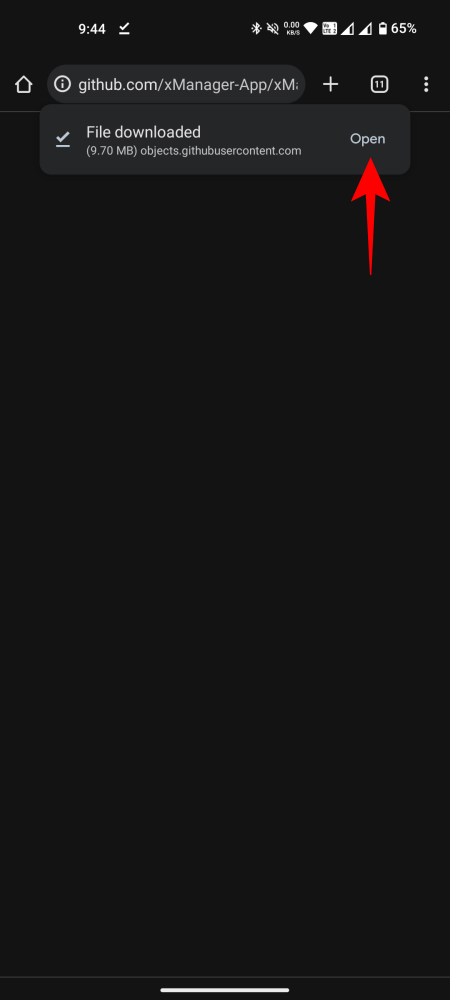
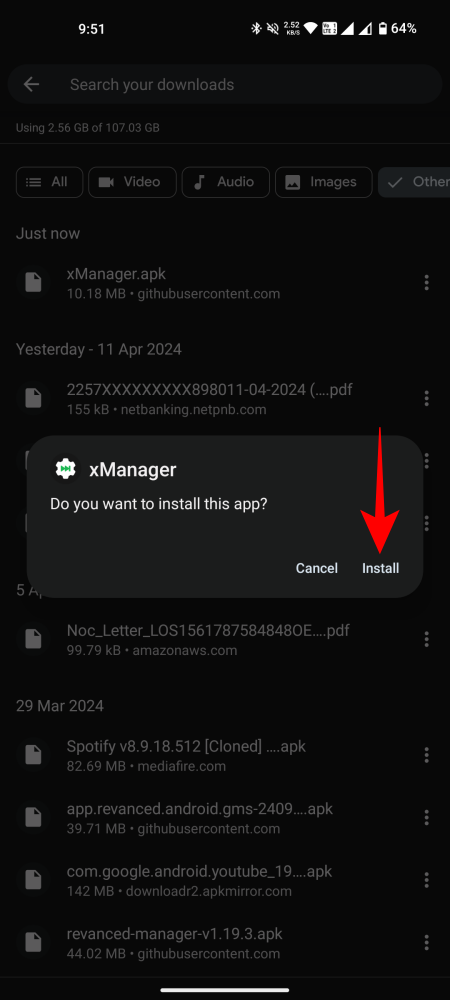
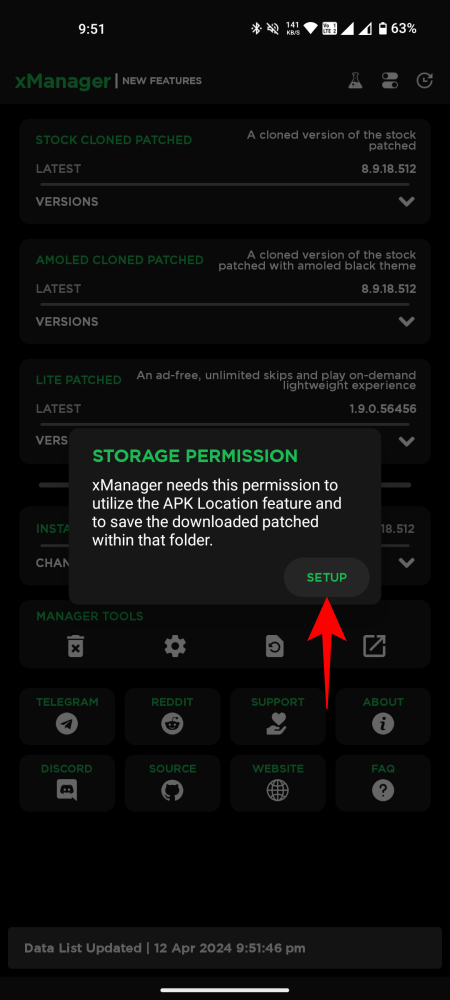
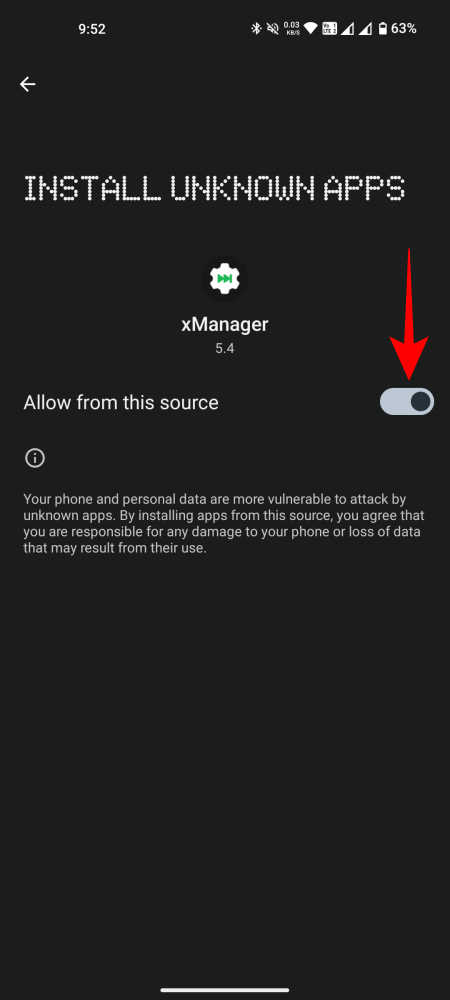
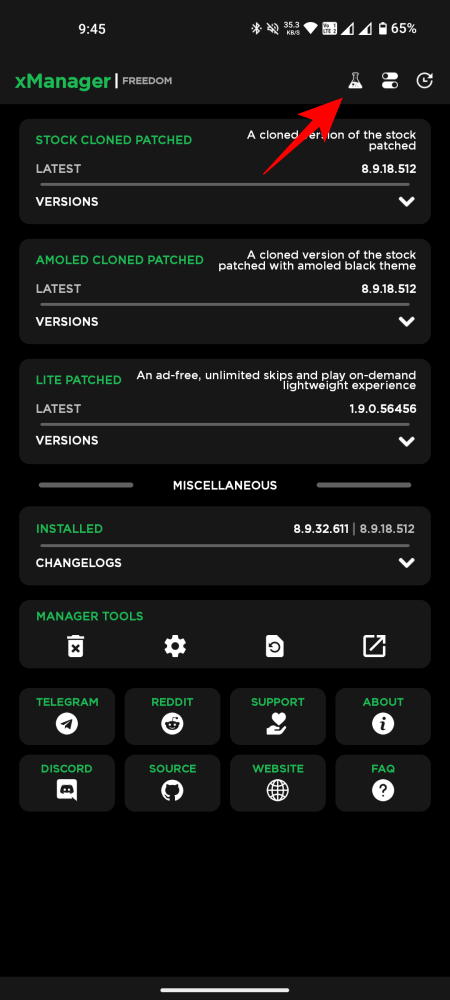
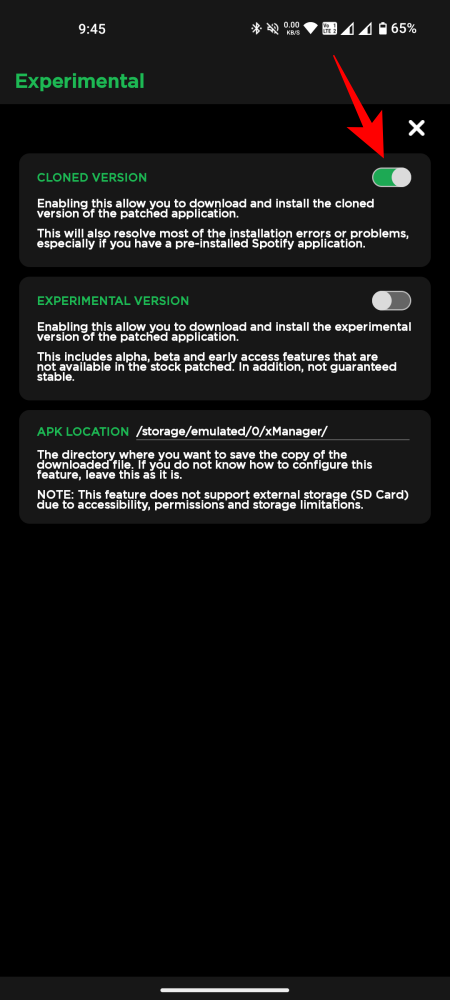
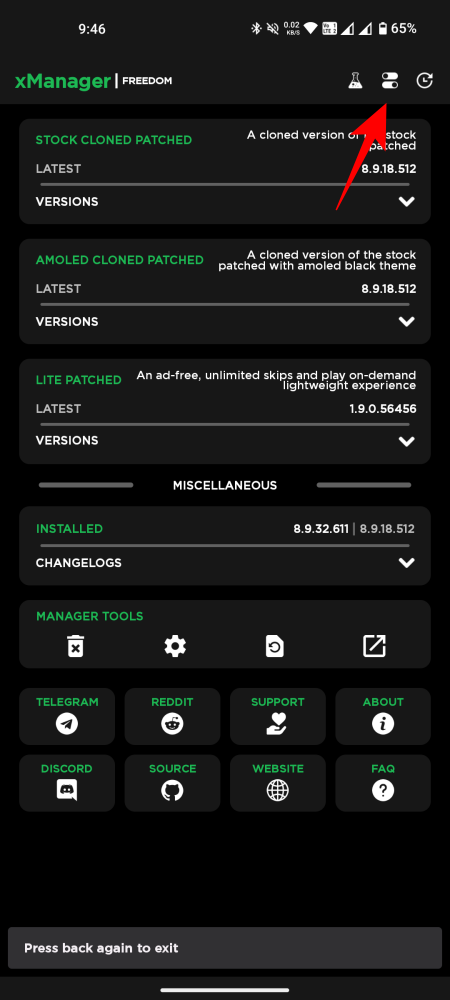
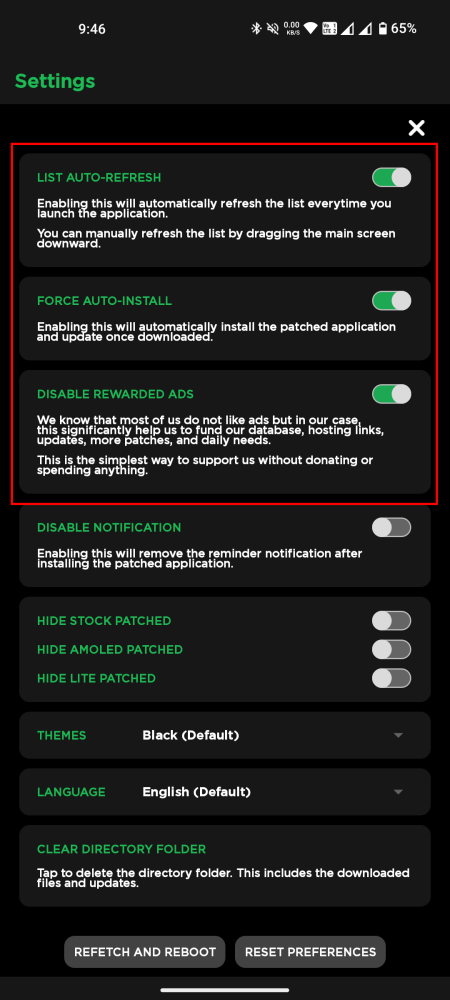

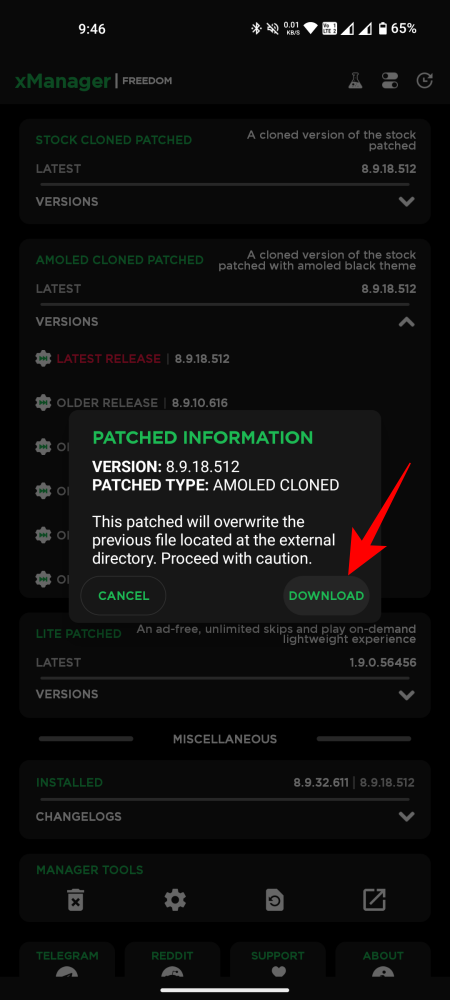
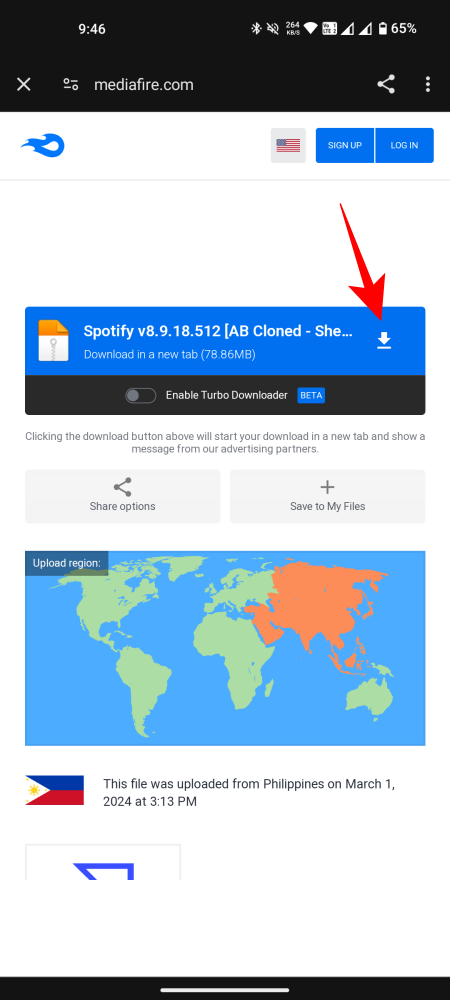
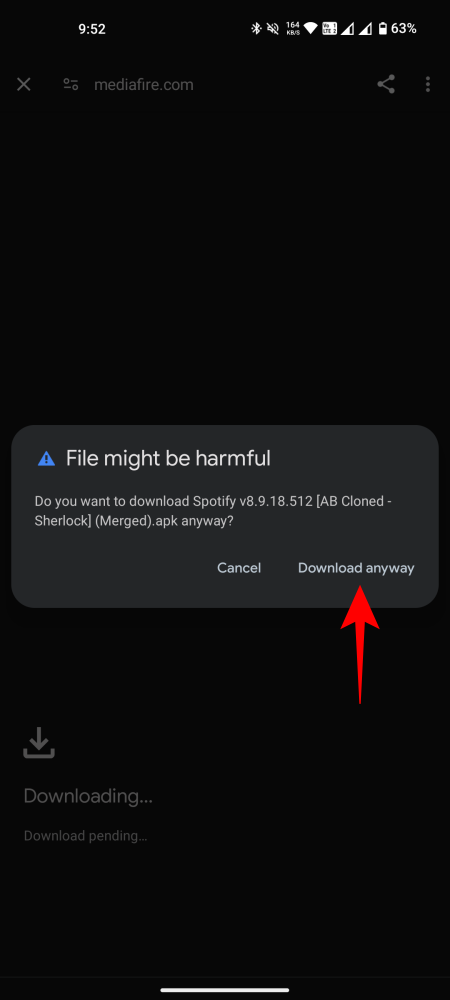
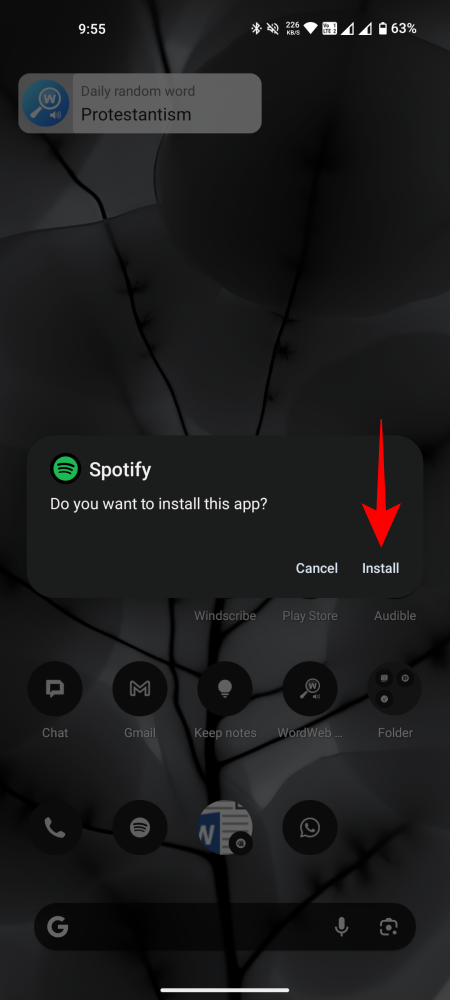
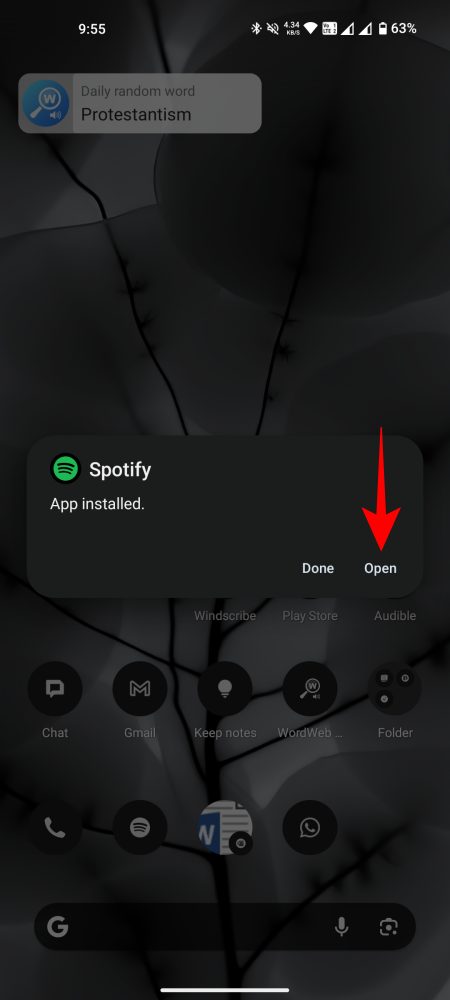
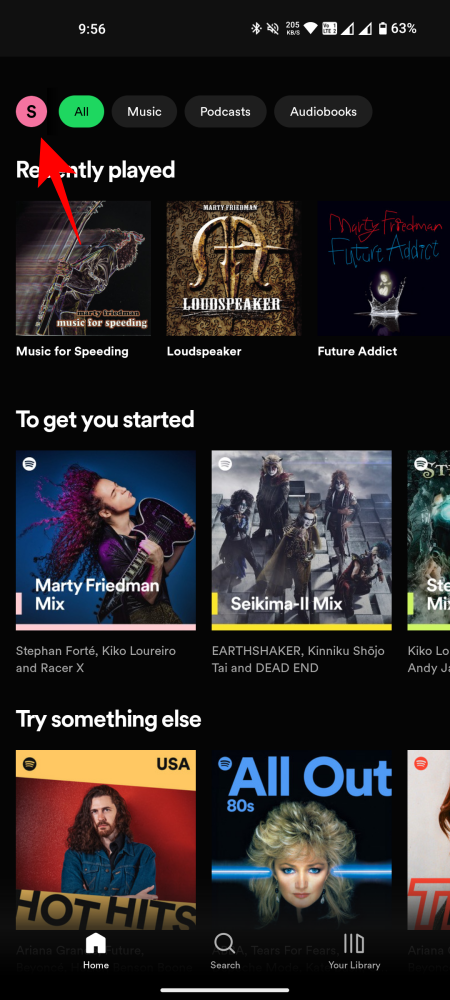
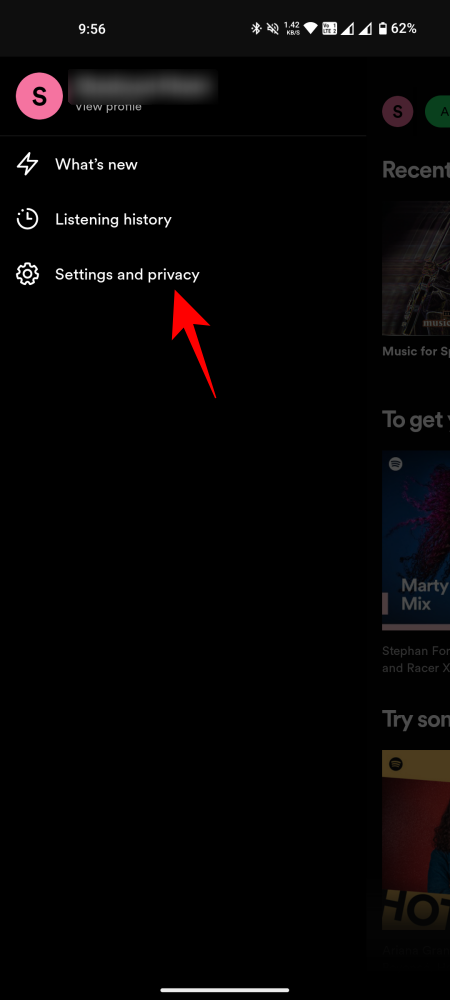
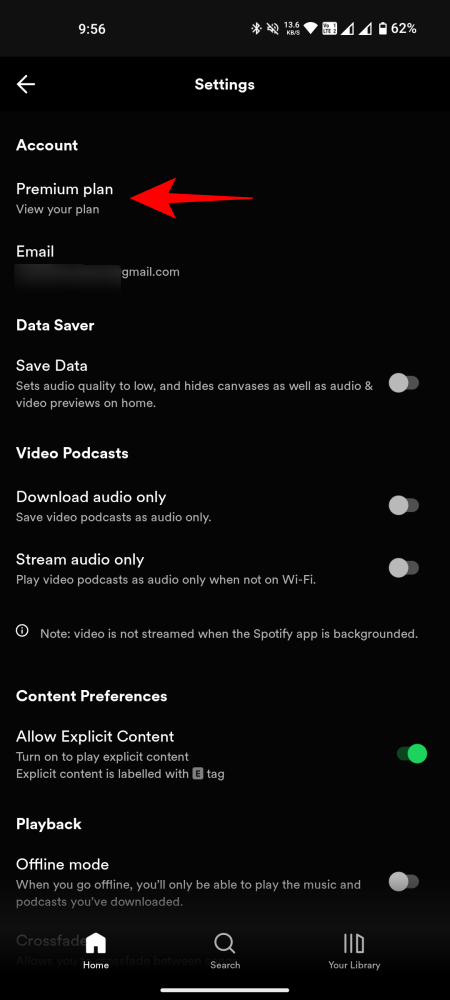
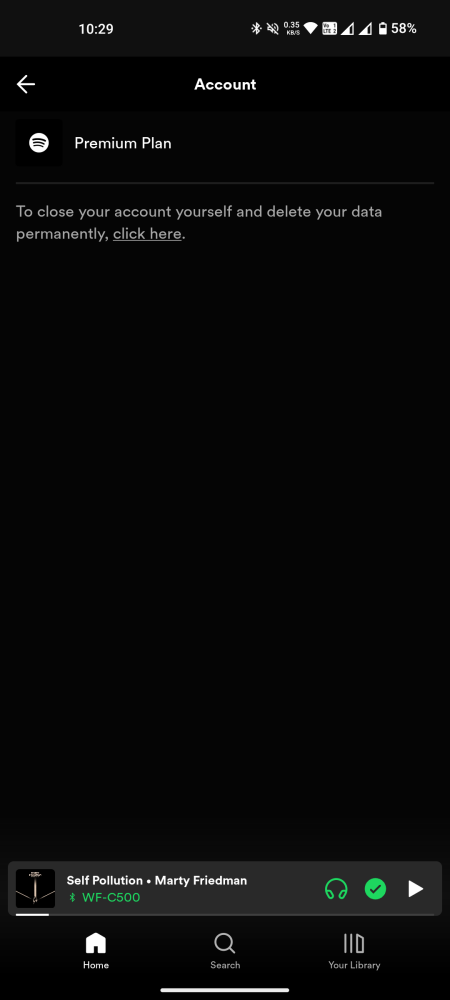
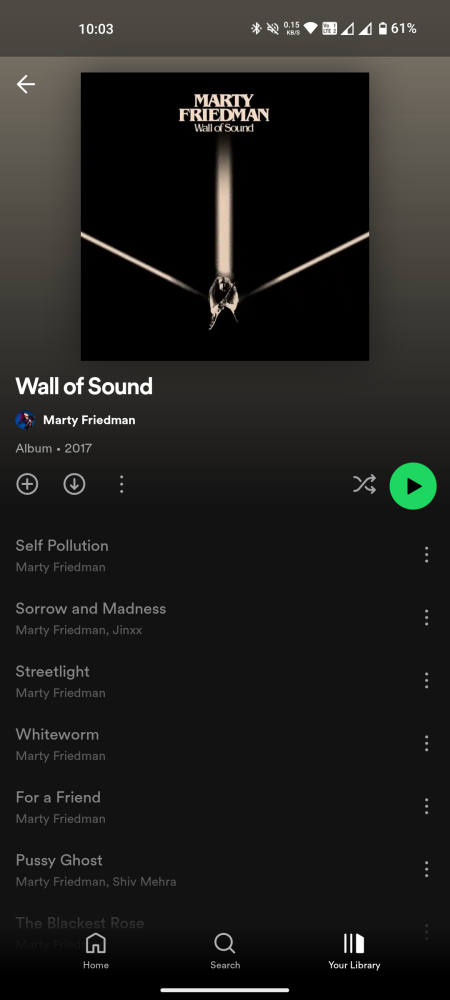
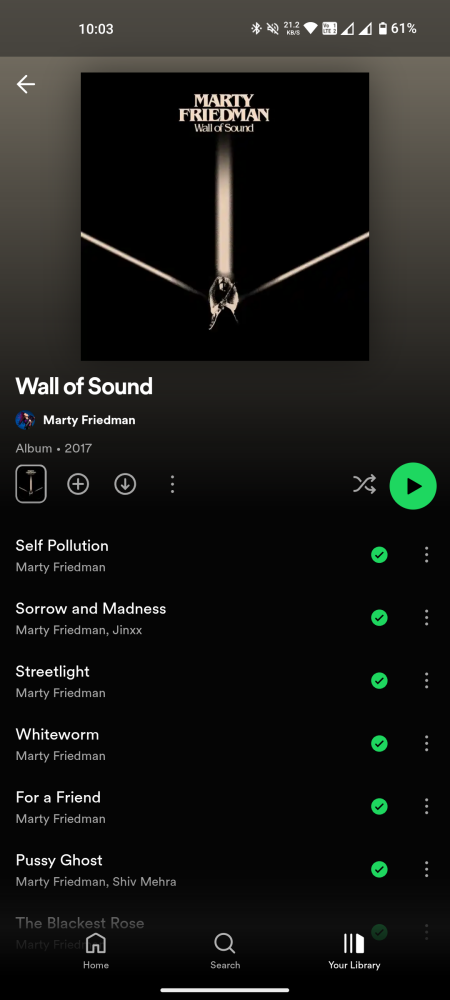



![Solution For Quiz - Where Did the Dragon Hall Deal a Major Blow to the Khitan Navy [Where Winds Meet]](/content/images/2026/01/1-15.png)







Discussion