Google Reviews have grown to be an essential part of our modern-day world. They help us find businesses, provide constructive feedback and review destinations before pulling the gun. This can help save you from bad experiences while saving you some money in the process. So there might be times when you wish to leave a Google review to help your fellow consumers.
As you might have guessed, you require a Gmail account to leave Google reviews for any listed business or service. But what if you don’t have a Gmail account and don’t wish to create a new one? Can you leave a review without a Gmail account? Let’s find out!
Can you leave a Google review without a Gmail account?
Yes, you can leave a Google review without creating a Gmail account. However, you will need to create a Google account instead. The perk here is that you can use your existing email address to sign up for a Google account. This will ensure you don’t have to manage a new inbox while giving you a new Google account which you can use with all Google services, including the ability to leave reviews.
How to write a Google review without a Gmail account
By creating a Google account with your existing email address, you can write a Google review without a Gmail account. Use the relevant section below to help you along with the process depending on your current device.
On PC
Desktop users can use the following steps to write a review without a Gmail account. Follow the steps below to help you along with the process. Unlike mobile devices, PCs do not have a dedicated Google maps app. This is why you can either search for the business or service directly on Google Maps for the web or search for the business using Google search, which will automatically redirect you to Google Maps once you click on the search result.
Open Google.com and search for the business or service you wish to review.

Click and select the business or service from your search results.
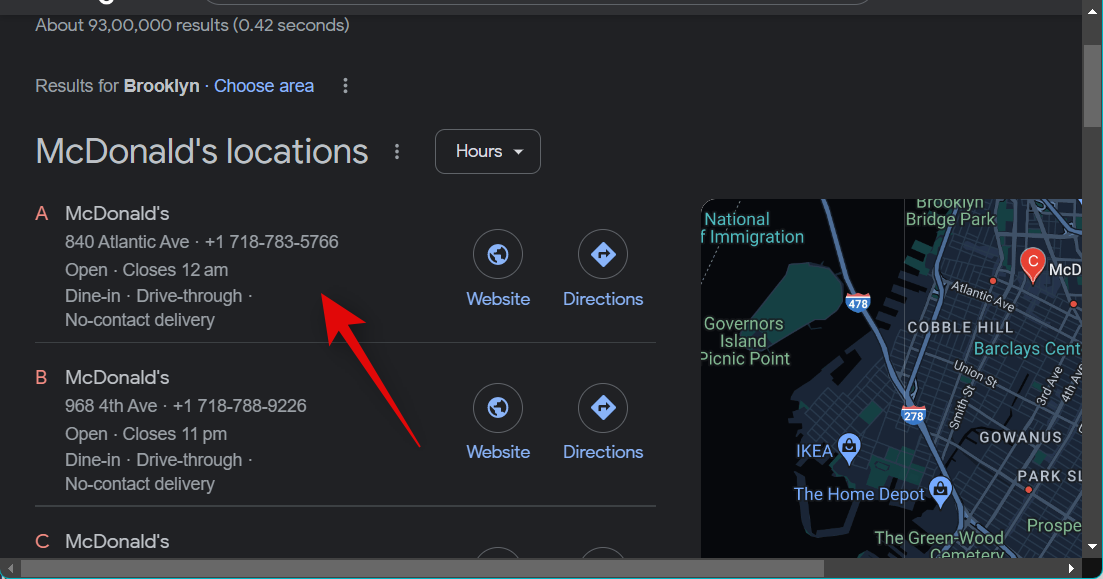
You will now be redirected to Google Maps. Scroll the business or service listing on your right and click Write a review.

You will now be asked to sign into your Gmail account. Don’t worry, a Gmail account isn’t mandatory at this step. Click Create account instead.
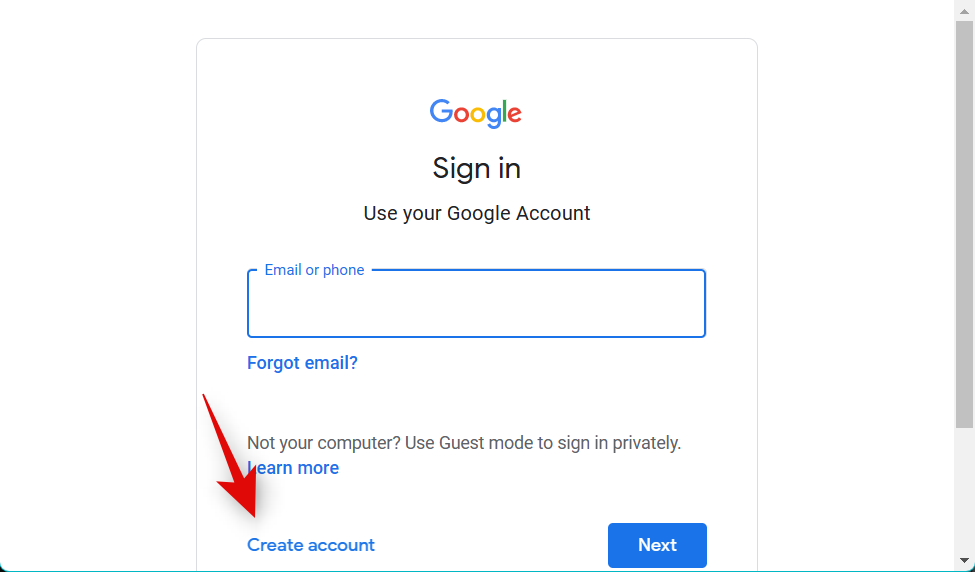
Click For myself.

Now click Use my current email address instead.
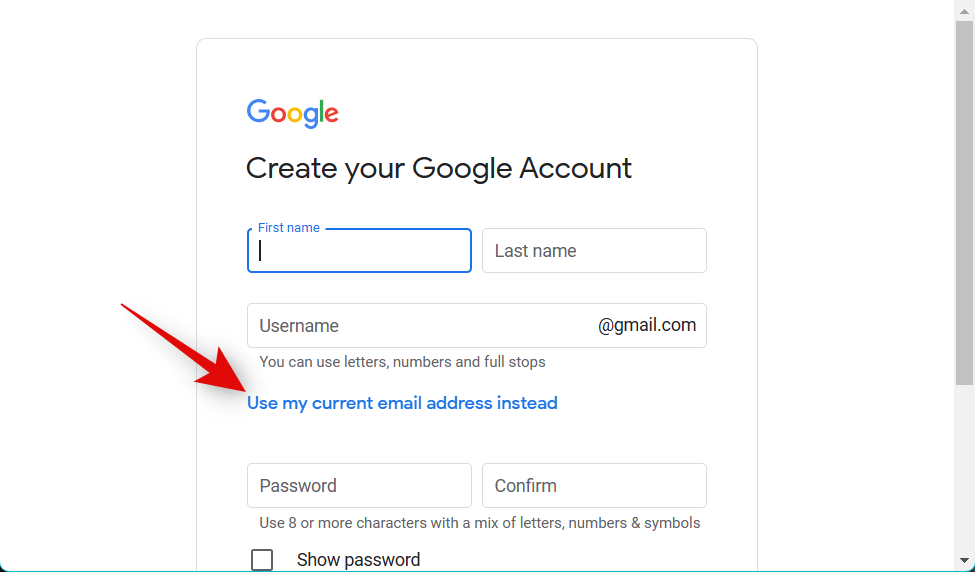
Type in all your credentials as you see fit for your new Google account.
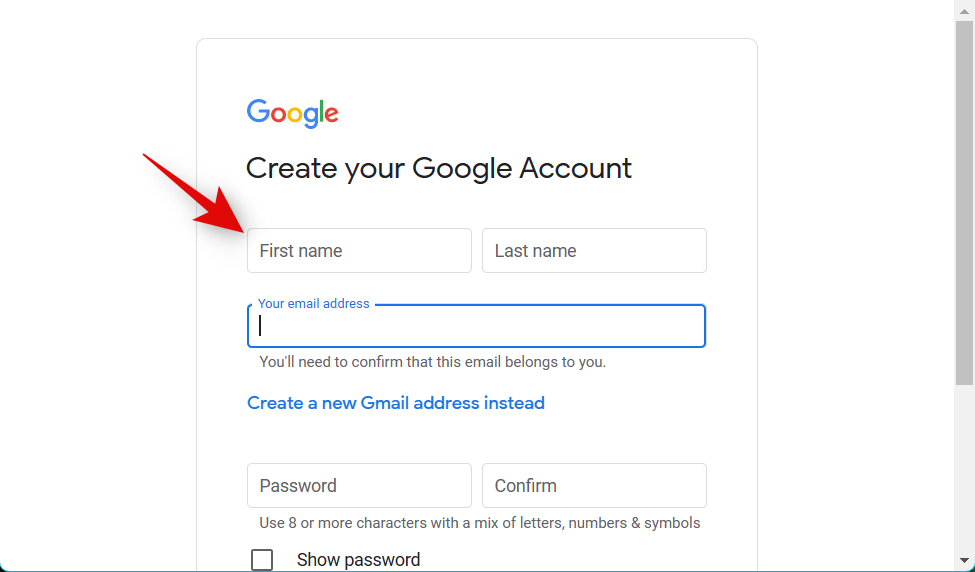
Now enter your current email address under Your email address.
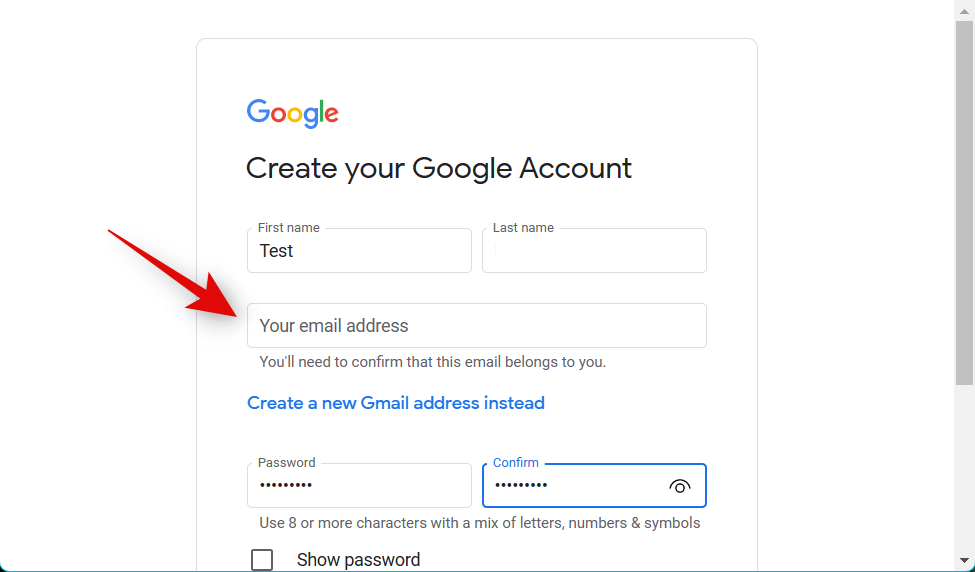
Once you’re done, click Next.
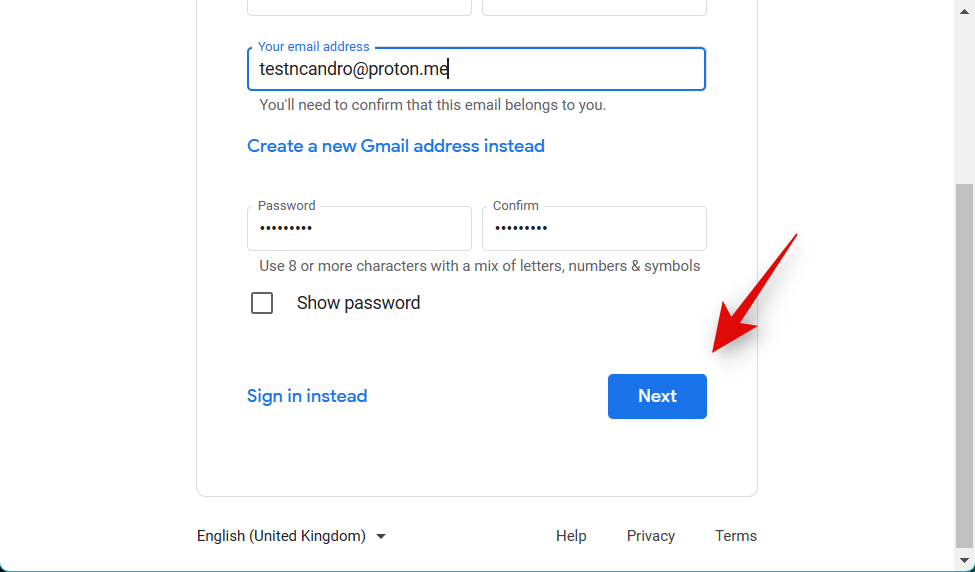
You will now be sent a verification code to your email address. Access your inbox to source the code and then enter it at the next step.
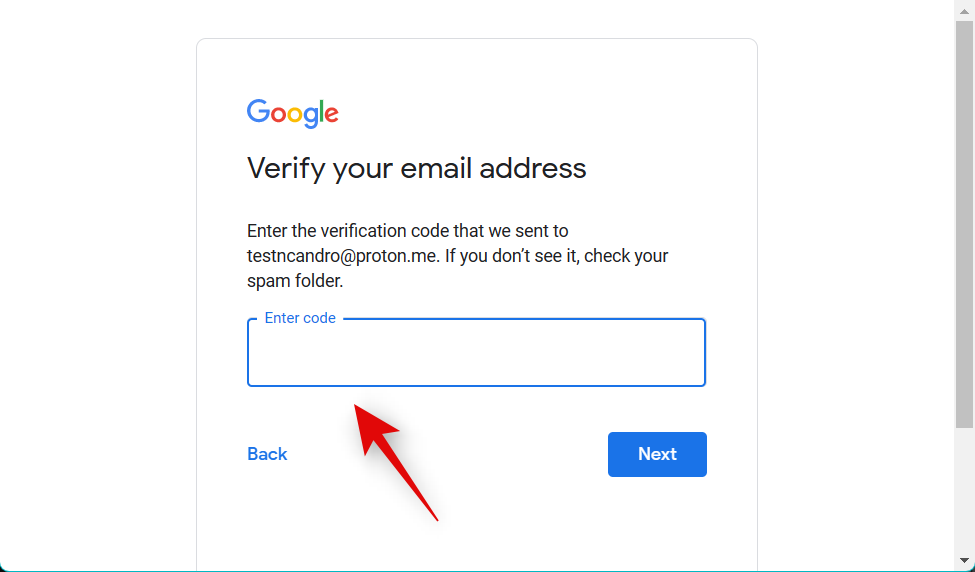
Click Next.
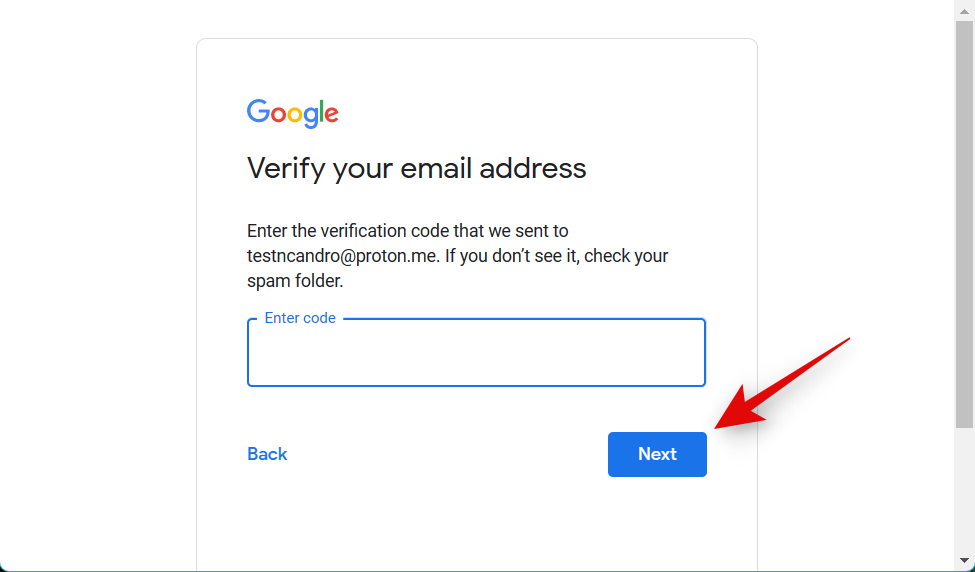
Once your email address has been verified, you’ll be asked to share your birth date and gender. Type in your details and click Next.
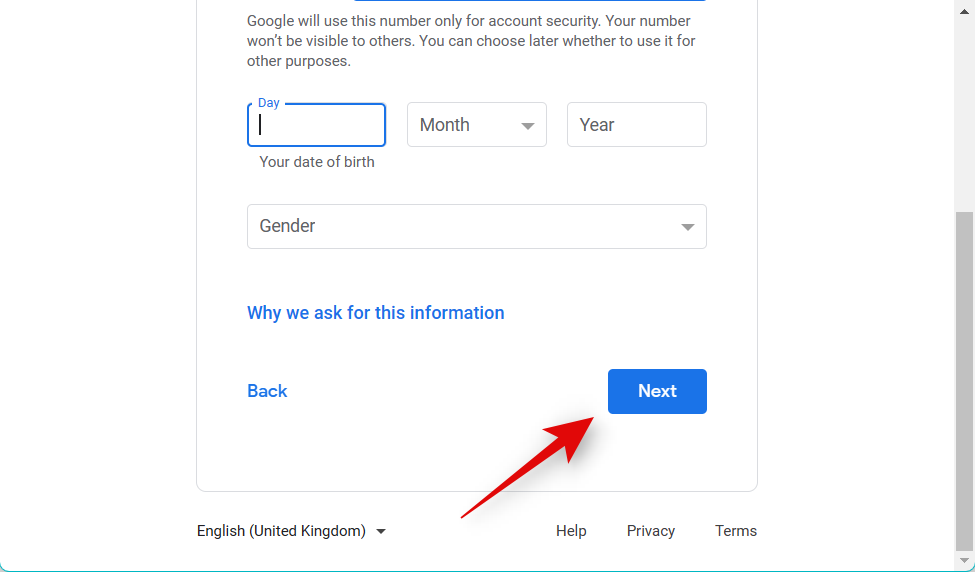
Review the privacy agreement and click More options to customize your account options.
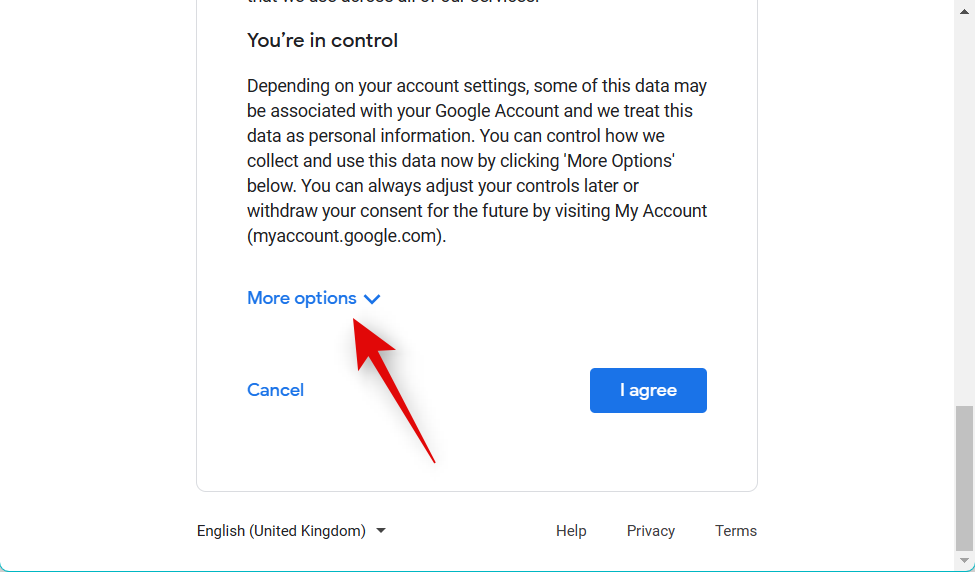
Click and set your preferred options for the following options.
- Web & App Activity
- Ad personalization
- YouTube History
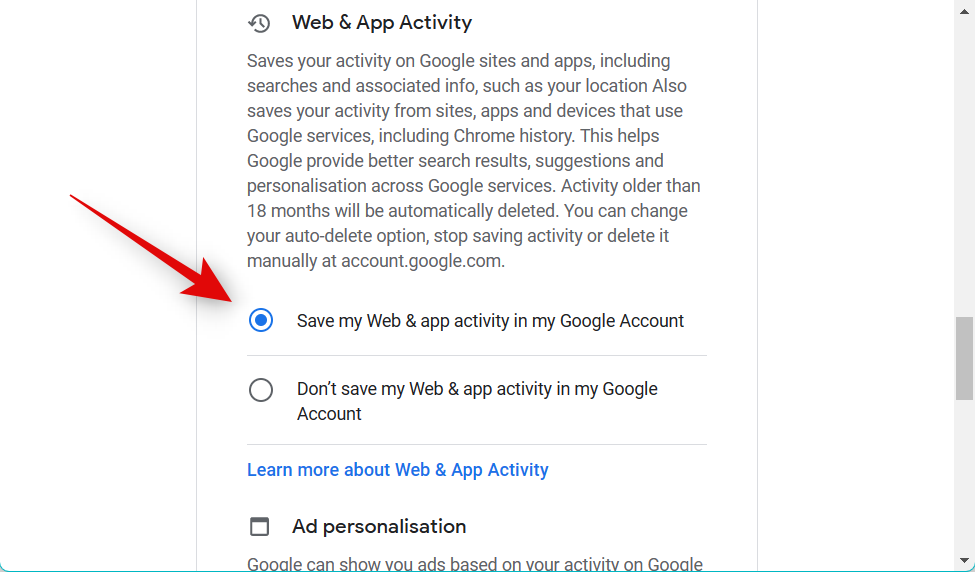
Click I agree once you’re done.
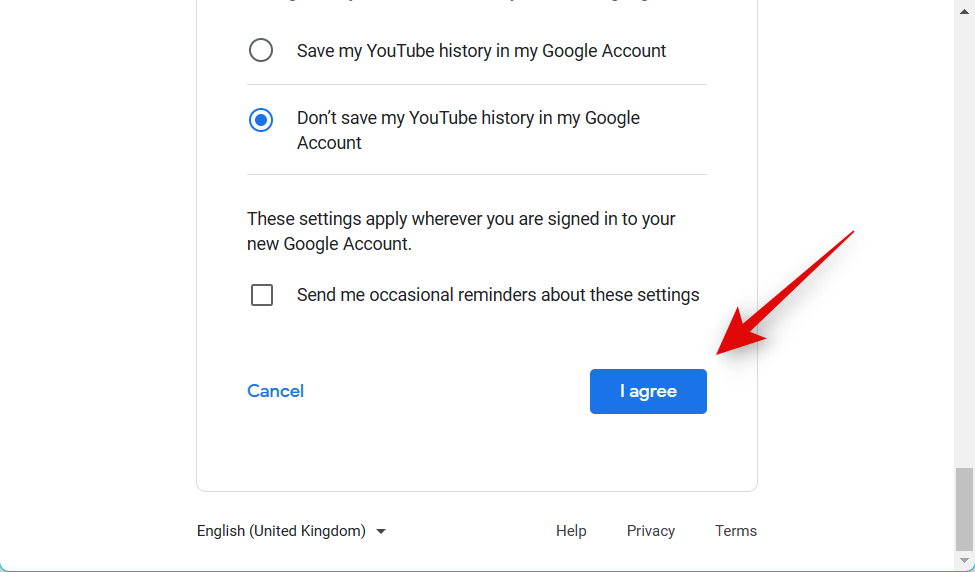
Your new account will now be created, and you will be redirected to the Google Maps tab. Start by selecting the stars you wish to award to the business at the top first.
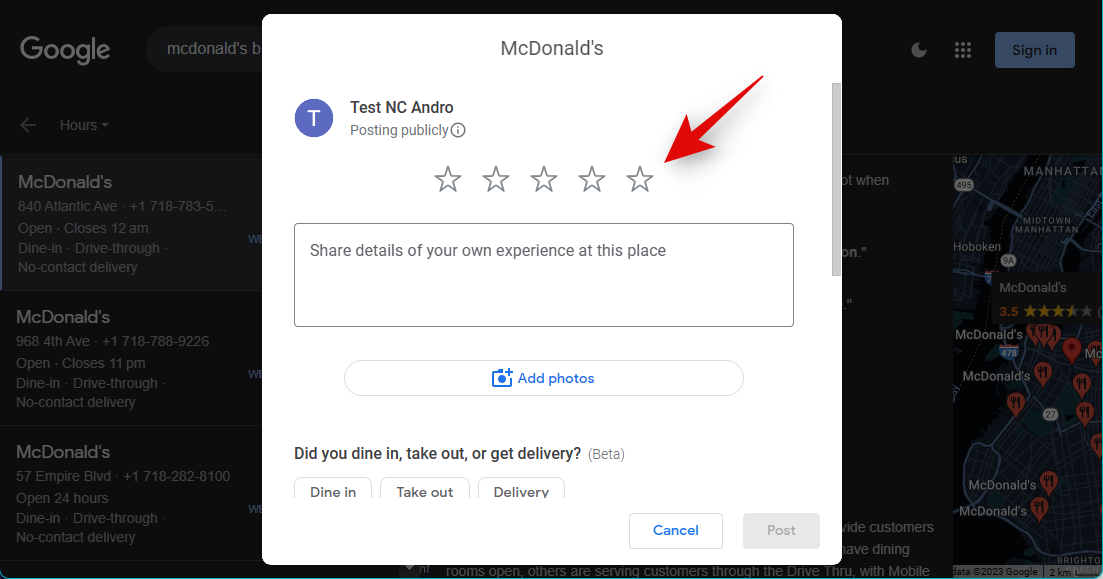
Now write your review in the dedicated text box.
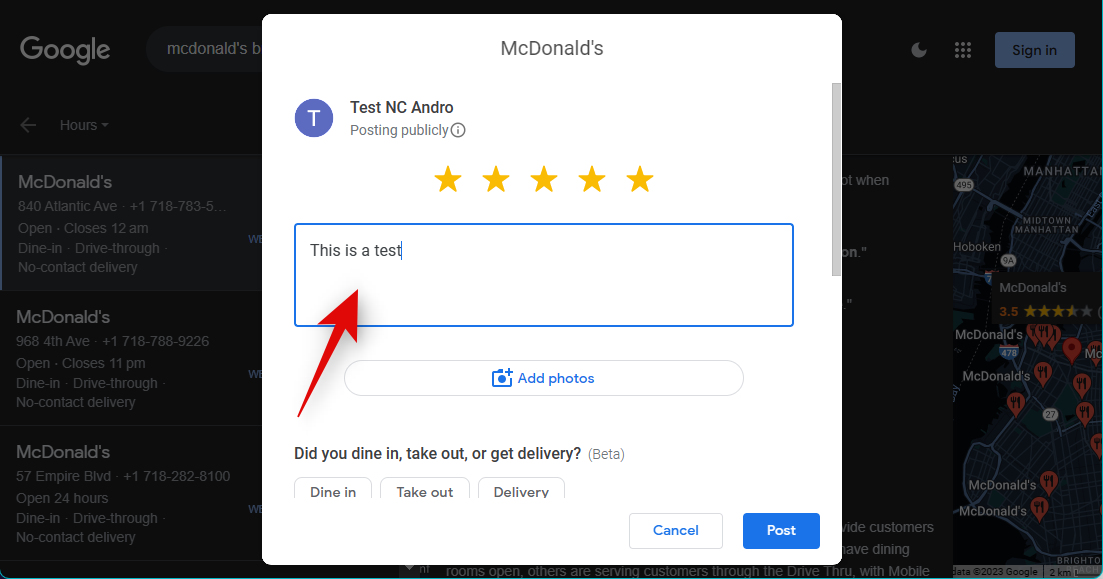
Click Add photos and add any photos to accompany your review.
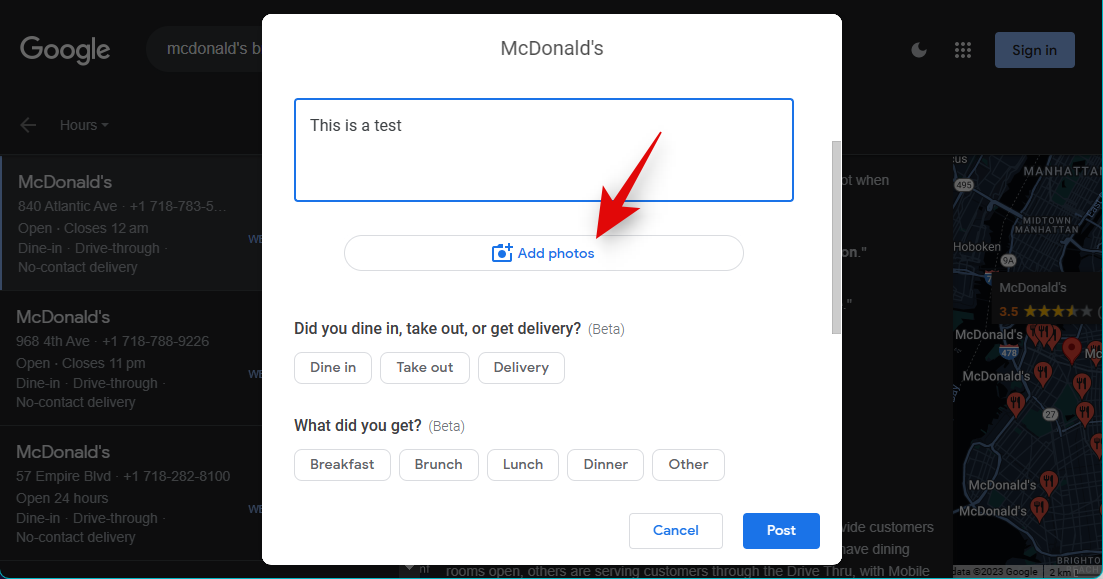
Customize other options available for your review by selecting the relevant tags.
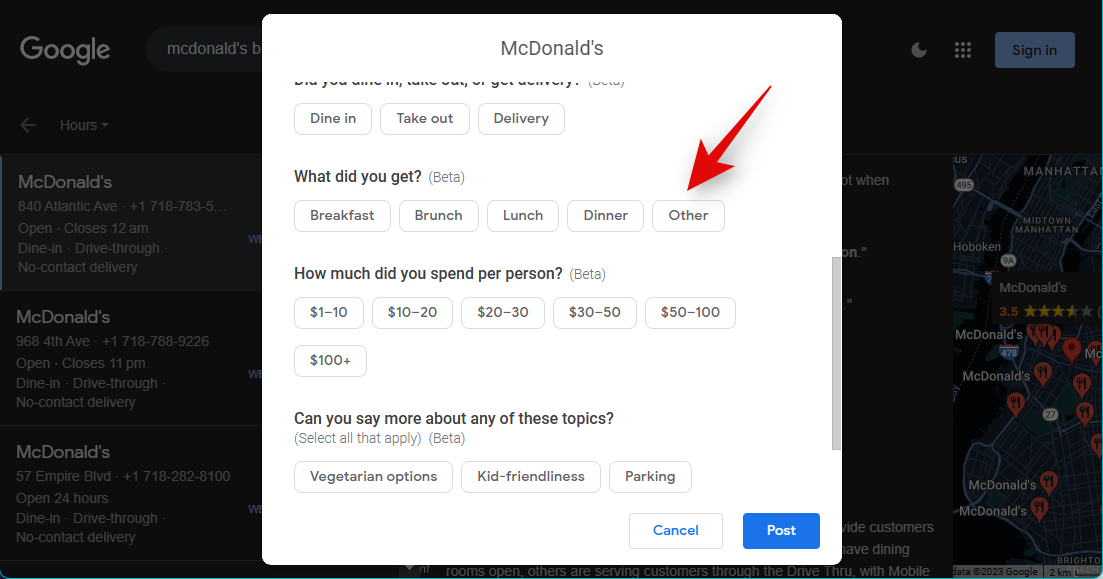
Once you’re done, click Post.
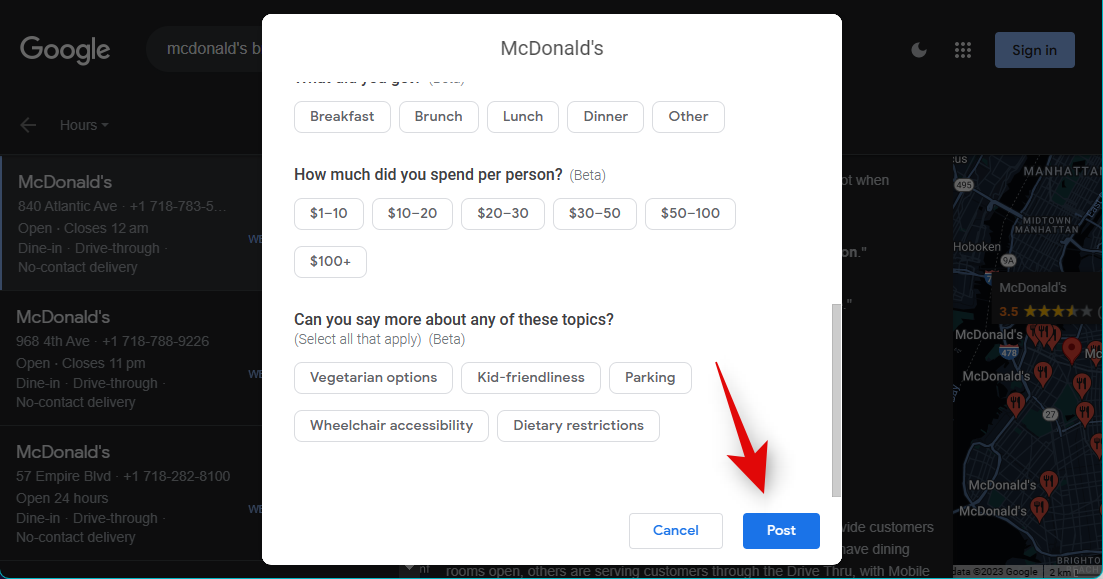
And that’s how you can post reviews on Google without having a Gmail account.
On Mobile
You can also post reviews on Google without a Gmail account when using your mobile device. You can add a review using the web version of Google. Unfortunately, when using the Google Maps app, you can’t sign up with your current email address for a Google account. Follow the steps below to leave a Google review without a Gmail account when using Google.com in your browser.
Visit Google.com and search for the business or service you wish to review.
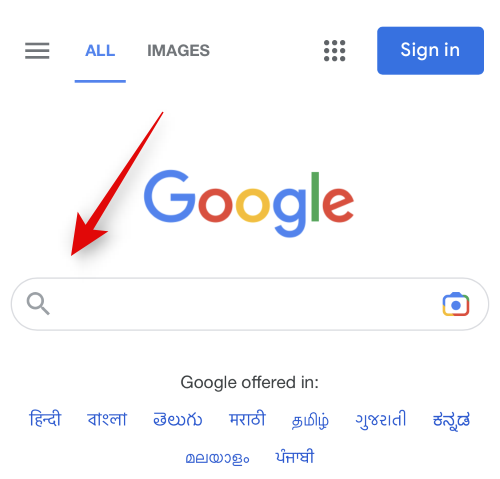
Tap and select the business or service you wish to review from the locations listed on your screen.
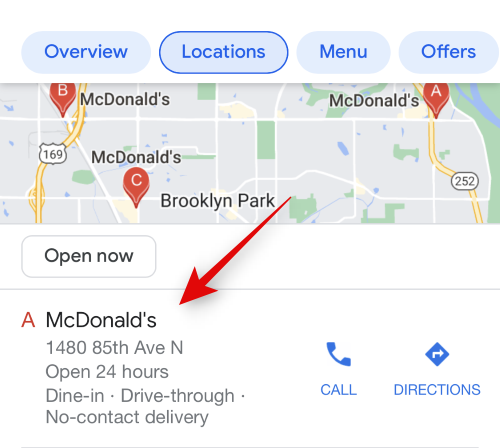
Tap REVIEWS at the top.
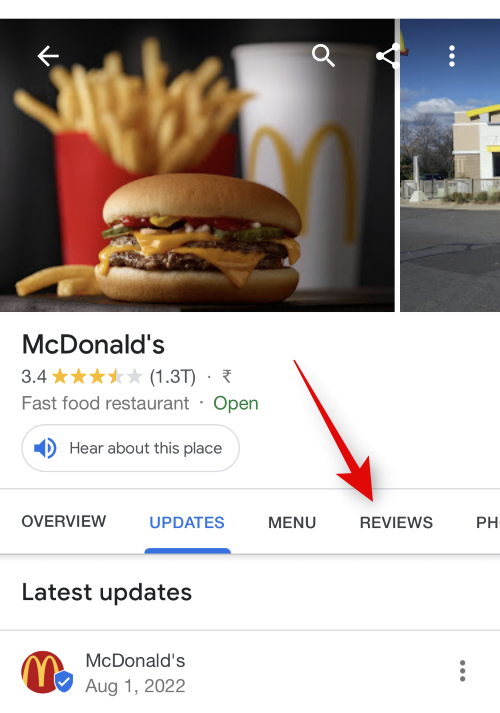
Now tap and set any rating temporarily under Rate and review.
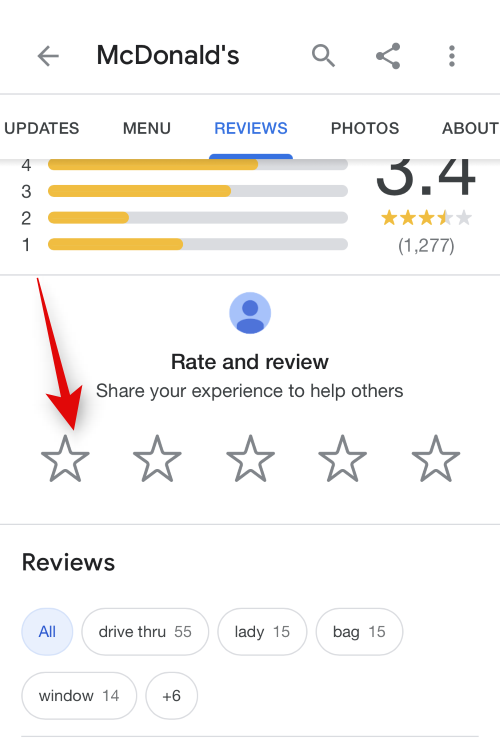
You will now be redirected to a new tab. Tap Sign in.
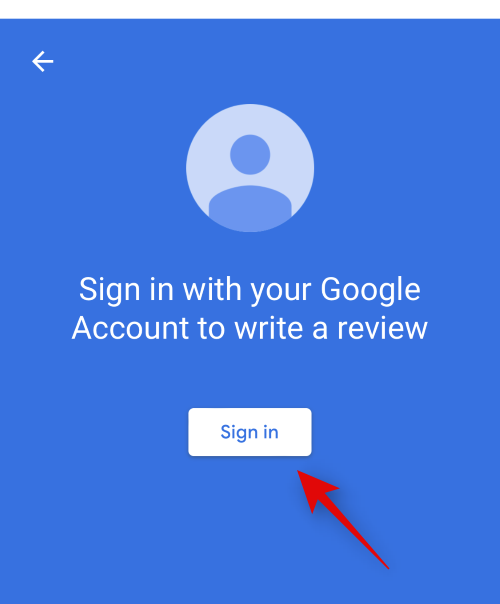
Tap Create account.
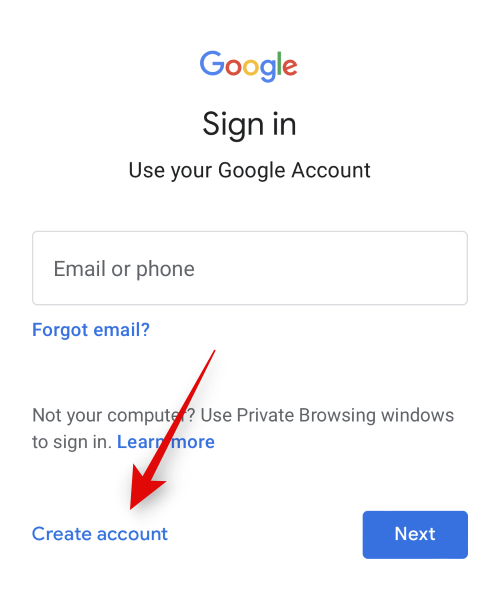
Tap and select For my personal use.
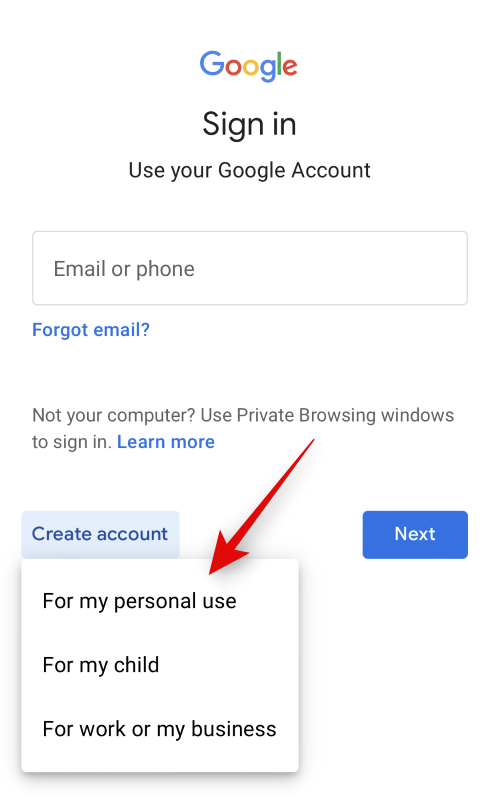
Tap Use my current email address instead.
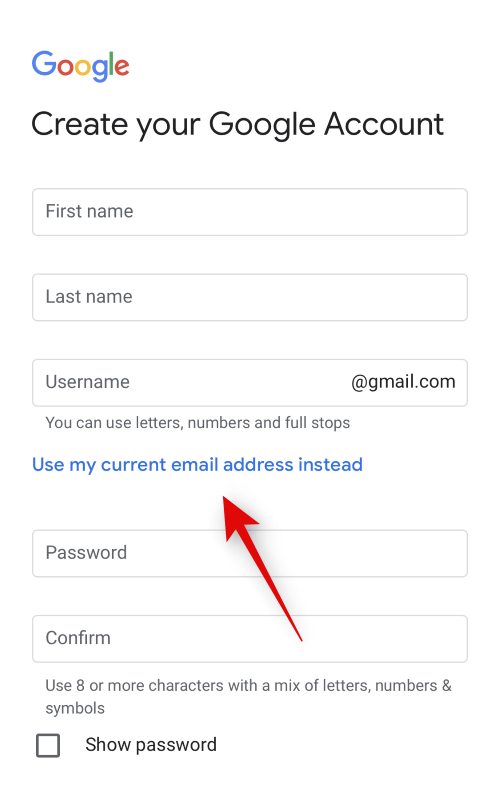
Now enter all your preferred credentials as needed.

Type your current email address in the text box for Your email address.

Tap Next.

You will now be sent a verification code to your email address. Access your inbox, source the verification code, and type it in.
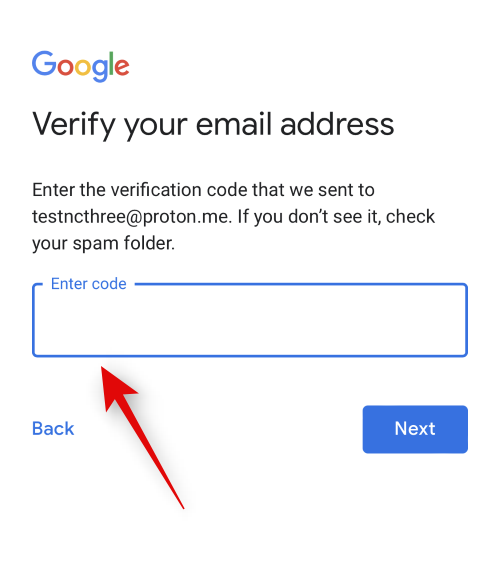
Tap Next.

Now enter your date of birth and gender. Tap Next once you’re done.
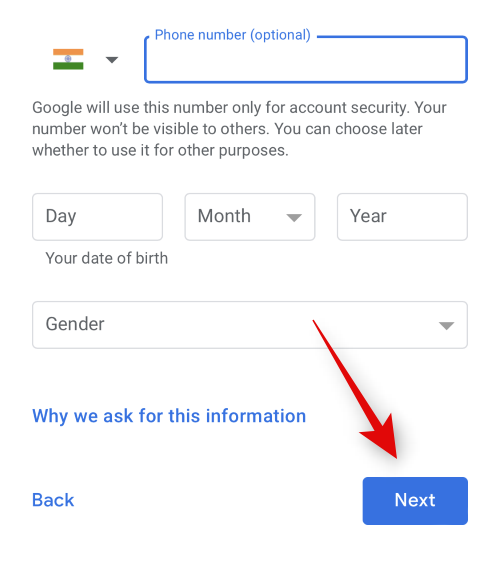
Review the privacy agreement and tap More options to customize your account options.
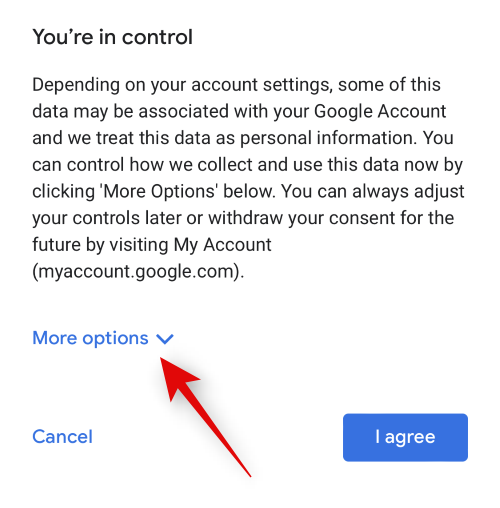
Tap and select your preferred setting for the following options.
- Web & App Activity
- Ad personalization
- YouTube History
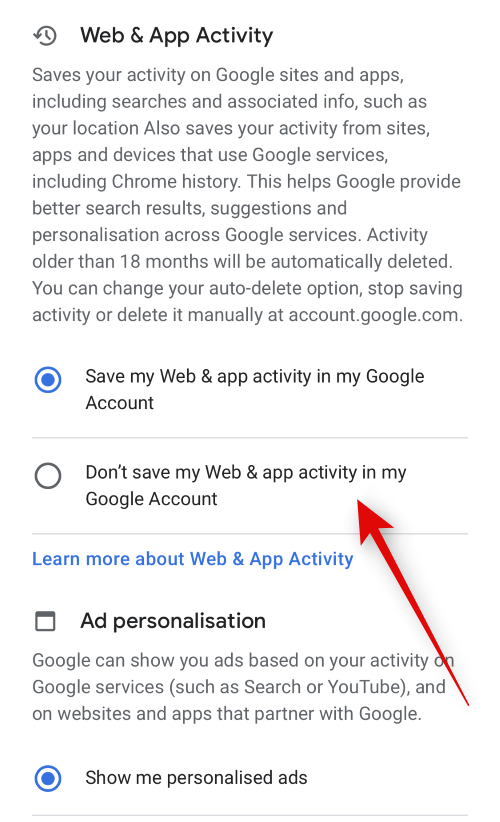
Tap I agree.
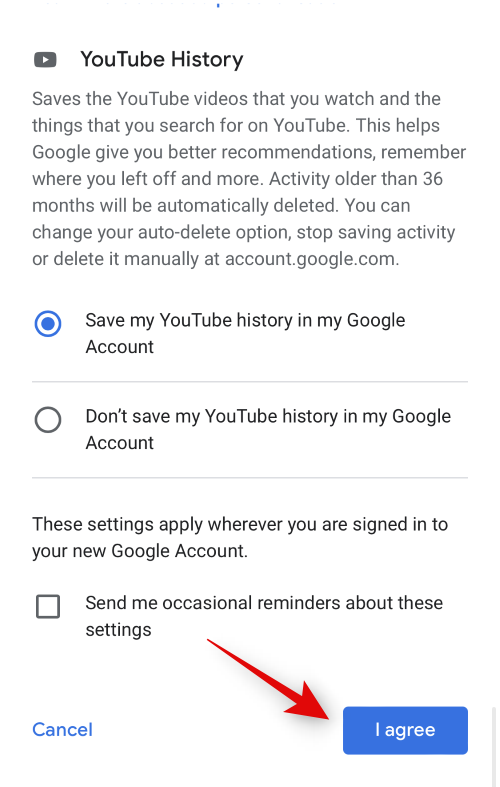
Your new account will now be created. Tap and select your preferred rating with the stars at the top.
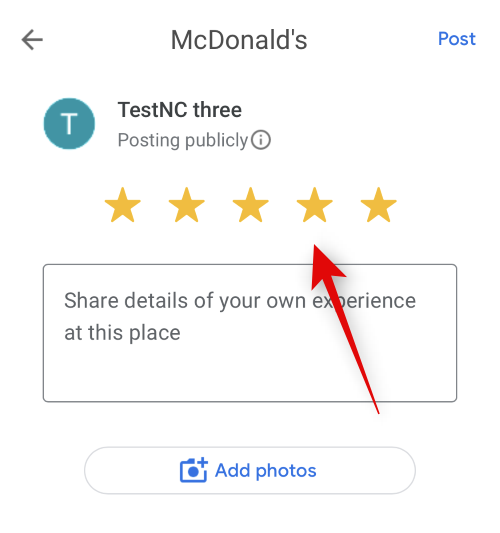
Now write your review in the dedicated text box.

Tap Add photos and attach relevant photos for your review.
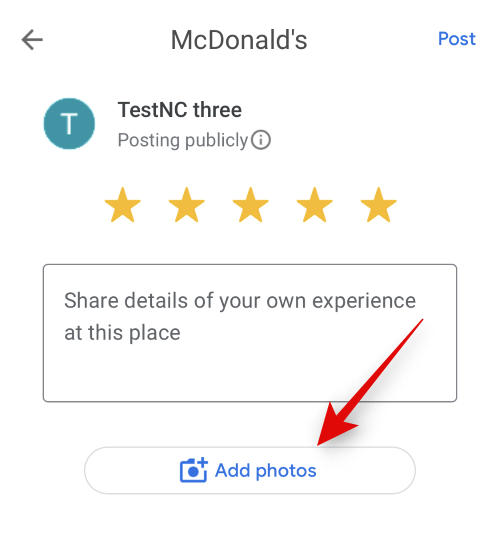
Select other relevant tags for your review by tapping on them.
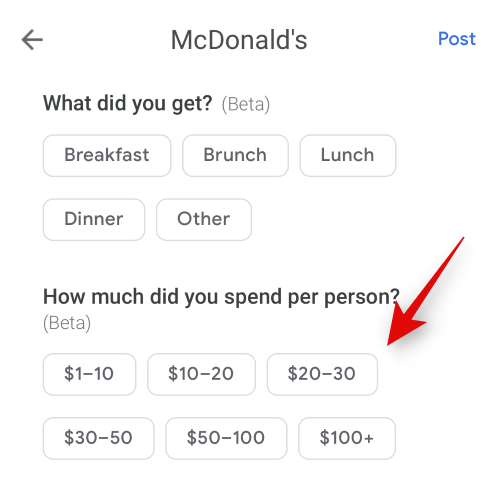
Once you’re done, tap Post to post your review.
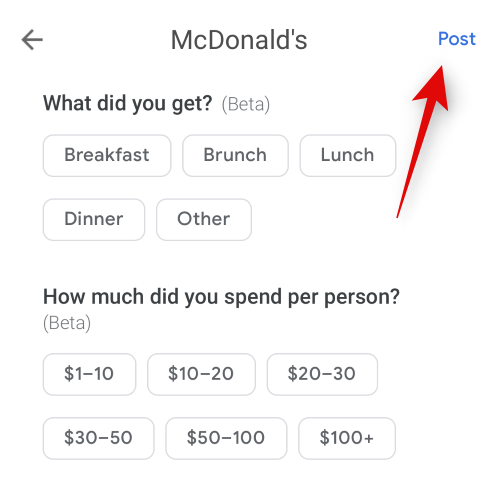
And that’s how you can post a review without a Google account from your mobile device.
Why can’t you write a review without an email address?
This is due to security and privacy concerns. A Google account is required to verify your identity and ensure you’re a human when posting reviews. A lack of this requirement could lead to spam reviews which can affect a business and cause a lot of harm. Thus a Google account helps ensure that bots can’t spam reviews on a business’s listing, which can be unfair to other businesses and lead to a lot of scams. Thankfully you can use the steps above to create a Google account with your current email address, which takes away the hassle of having a Gmail account when trying to write reviews on Google.
We hope this post helped you easily write reviews on Google without creating a new Gmail account. If you have any issues or more questions, feel free to reach out using the comments below.

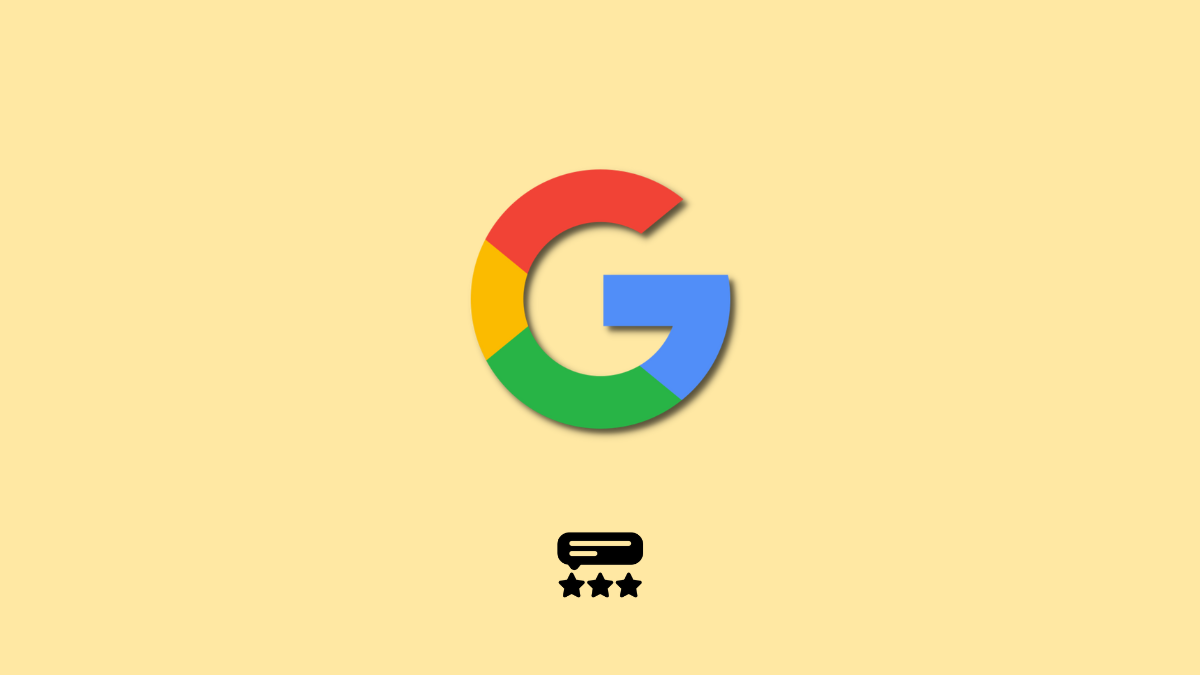










Discussion