AT&T recently released an OTA update to its Galaxy S6 and S6 edge variants with G920AUCU2AOF3 and G925AUCU2AOF3 builds, respectively. The carrier, however, didn’t share any changelog for the OTA updates and yet it was a pretty hefty 236MB OTA update.
We don’t know what exactly AT&T pushed in that massive update, but the damn thing for sure broke root access on the device. Also, the mighty Ping Pong Root tool which was so far working wonders to gain root access on AT&T’s bootloader locked sh*t, does no wonder anymore.
But thanks to developer designgears, for coming with a quick solution to safely update to the OF3 while keeping your root access intact. This, however, is only for the folks who were smart enough to resist the urge to update to the latest OTA, and instead waited on the OE2 firmware until a root safe method appeared for the OF3 OTA update.
designgears has build up a OF3 firmware .zip flashable via FlashFire that does the following cool stuff:
- Upgrade from OE2 to OF3
- Retains Root
- Retains OE2 Bootloader
- Retains OE2 Recovery
- All checks removed (deleted, modified system files won’t be patched, but it won’t break the entire patching process)
You can grab the customized OF3 firmware from the download link below, and simply flash it as a zip file from FlashFire along with wipe of cache and dalvik cache.
Download customized OF3 firmware for FlashfireHow to Flash using FlashFire
- Download and transfer the G920AUCU2AOF3.zip from the link above to your AT&T Galaxy S6 G920A.
- Install FlashFire beta app from the Play Store. For this, join the app’s Google+ community first to get into the beta program, become a tester and then finally be able to download/install the app from Play Store.
- Open FlashFire app, Grant it root access and Agree to its disclaimer note.
- Now tap on the + floating icon on the FlashFire app » select “Flash ZIP or OTA” from there and then select the G920AUCU2AOF3.zip firmware file that we transferred to device in Step 1 above.
- Tap the right checkmark on the top right corner of pop-up screen.
- Now tap the + icon again, select “Wipe” » tick the “Dalvik cache” and “Cache partition” checkboxes and untick/uncheck all the other checkboxes on the screen, then tap the right checkmark on top-right corner.
- And now finally hit the Flash button on bottom of the screen to begin flashing.
Once FlashFire is done, your device will automatically reboot and should be running on G920AUCU2AOF3 build with root access. Cheers!
via xda

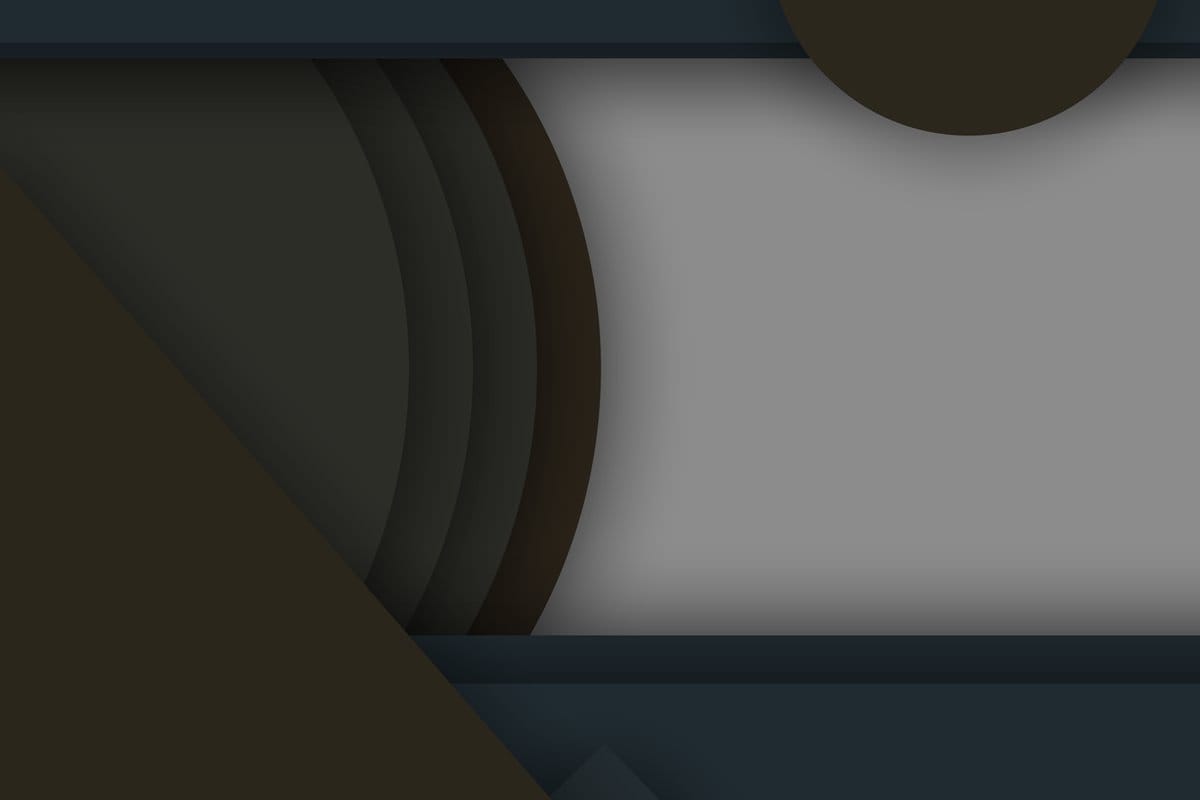










Discussion