They may call OnePlus 2 a Flagship killer for its specs, but what we really like the most about the device is its support for custom stuff.
Unlocking the bootloader and rooting OnePlus 2 doesn’t voids the warranty on the device, OnePlus states this on its website.
What this means is more freedom for the users to explore the full potential of the device’ capabilities, making it Flagship killer in terms of user experience as well.
Xposed is one of the most widely used framework for Android devices to customize them to immeasurable awesomeness. There are hundreds of cool Xposed modules out there which let you customize every bit of your device, even help gain noticeable performance gain and improve battery life.
Thankfully, there’s already a way out there to install Xposed on OnePlus 2. All you need is a rooted OnePlus 2 and TWRP recovery. Let’s get started..
OnePlus 2 Xposed Installation
Downloads
- Xposed framework (.zip)
- Xposed Installer (.apk)
Step 1: Root OnePlus 2
The first thing you need to do to install Xposed on OnePlus 2 is to get root access on the device, which itself requires unlocked bootloader first, then TWRP recovery so that you flash the SuperSU zip and get root. All of this explained well in the link below:
[icon name=”hand-o-right” class=”” unprefixed_class=””] How to Root OnePlus 2
Step 2: Flash Xposed framework via TWRP
We’re assuming that you already have the TWRP recovery installed since you rooted your OP2 using the link above.
Well, now, go ahead and download the Xposed framework .zip file from the downloads section above (filename: xposed-v71-sdk22-arm64.zip) and transfer it to your OP2.
Now boot into TWRP and take a backup from the recovery so that you have a rescue point should things go wrong with the Xposed framework.
Once you’ve taken TWRP backup, flash the xposed-v71-sdk22-arm64.zip file using the Install button from the recovery’s main menu. You don’t need to wipe cache/dalvik cache since the Xposed framework .zip file will automatically do that for you upon flash.
Once Xposed framework is flashed, reboot your OP2 to system. It may take time for the first reboot since we just cleared the cache/dalvik cache on the device.
Step 3: Install Xposed Installer
Once your OP2 boots, download and install the Xposed installer .apk file from the downloads section above. Give it root permission when it asks.. and that’s it! You’ve Xposed installed on your OP2 now. Go ahead, try a few modules and have fun.
Happy Androiding!
How to Uninstall/Remove Xposed framework
If you ever wish to remove Xposed framework from your device. Just download the Xposed uninstaller .zip file from the link below and flash it to your OP2 using TWRP recovery.
Download Xposed UninstallerAlso, don’t forget to manually uninstall the Xposed modules and the Xposed installer app for when the uninstaller zip fails to do so.

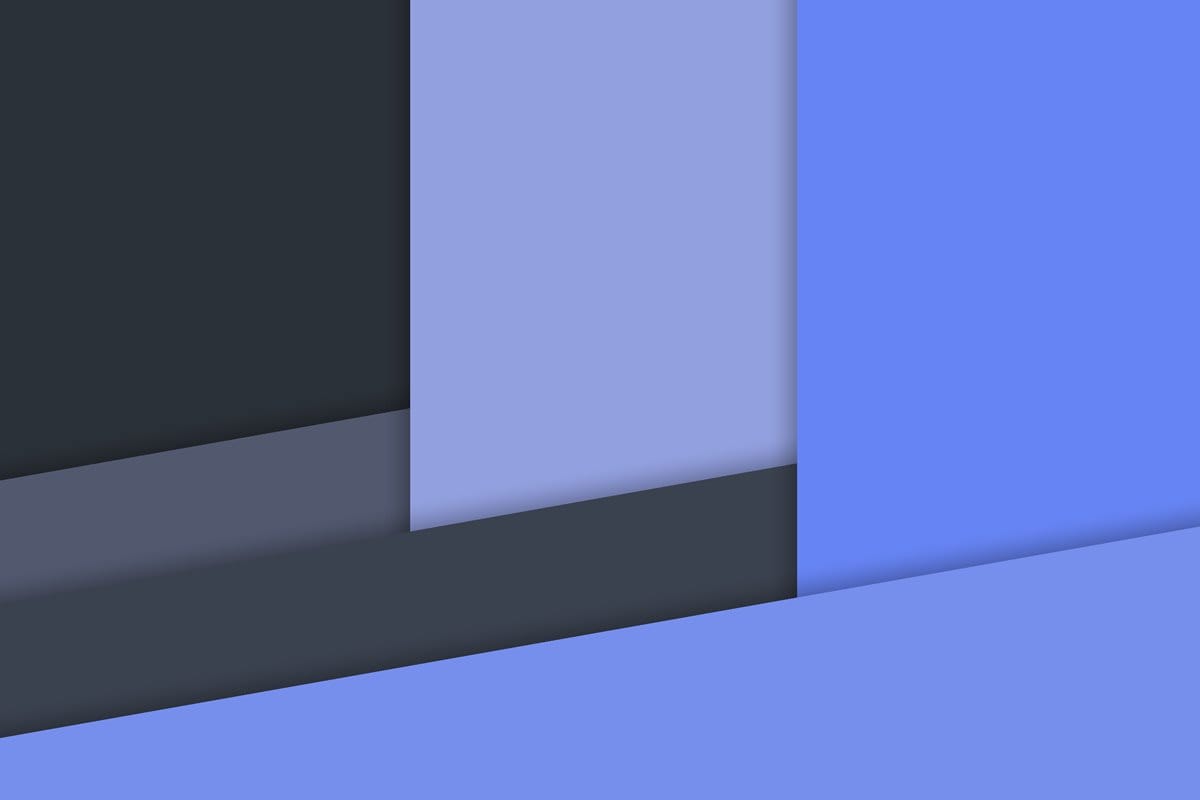











Discussion