The Xiaomi Redmi Note 5 Pro is a successor to the Xiaomi Redmi Note 4 which was one of the best selling Xiaomi devices in the Indian market. Along with the Xiaomi Redmi Note 5 Pro, Xiaomi also launched the Xiaomi Redmi Note 5 at a lower price aimed at consumers who are on a tight budget. Riding on the success of the Xiaomi Redmi Note 4 these two new devices also gathered a lot of attention on launch.
The Xiaomi Redmi Note 5 Pro and the Xiaomi Redmi Note 5 both come with MIUI running on top of Android whose design feels inspired by Apple’s iOS.
In fact, the Xiaomi Redmi Note 5 Pro also has the same camera placement as the Apple’s iPhone X. Though, so did several other manufacturers. However, let’s jump to the interesting part now. If you’ve got the Xiaomi Redmi Note 5 Pro or the Xiaomi Redmi Note 5, here’s some good news for you.
Xiaomi has rolled out the MIUI 10 update for both the Note 5 Pro and Note 5. If you haven’t received the OTA update yet, you can install MIUI 10 on your Xiaomi Redmi Note 5/Pro by following the guide given below.
Related articles that you may like:
- When will Redmi Note 4 get Android 9 Pie?
- Android 9 Pie release: Xiaomi Redmi Note 5 Pro | Xiaomi Redmi Note 5
- Xiaomi Android Pie release roadmap
- Best Xiaomi phones in 2018
How to install MIUI 10 on Xiaomi Redmi Note 5/Pro
You can grab the latest update for your Xiaomi Redmi Note 5/Pro from the link below. To install, follow any of the two guides below, although the simplest one is Method 1 below, that uses the local updater option within the Settings app. Super easy.
Downloads
Download either one of the two ROMs below to install the global stable MIUI 10 ROM on your Xiaomi Redmi Note 5/Pro:
- Local Update ROM | 1.5 GB
Filename: miui_HMNote5HMNote5ProGlobal_V10.0.1.0.OEIMIFH_98721c9743_8.1.zip - Fastboot ROM | 2.5 GB
Filename: whyred_global_images_V10.0.1.0.OEIMIFH_20180910.0000.00_8.1_global_ef9a6f693b.tgz
Which ROM should I download?
Well, updating the phone using system ROM is easiest. See Method #1 called ‘local update’ for this. If this doesn’t work for you, then you may use the Fastboot ROM, for which, method #2 below will help you.
How to Install
We would recommend you to use the Method #1 given below as this is pretty easy. Method #2 requires an unlocked bootloader, which voids the warranty of the device.
Method 1: Using System update menu (local update)
- Download the System ROM recovery update file from the link above.
- Transfer the update file to your Xiaomi Redmi Note 5/Pro if you downloaded it on PC.
- Open the Settings app, and tap on About phone.
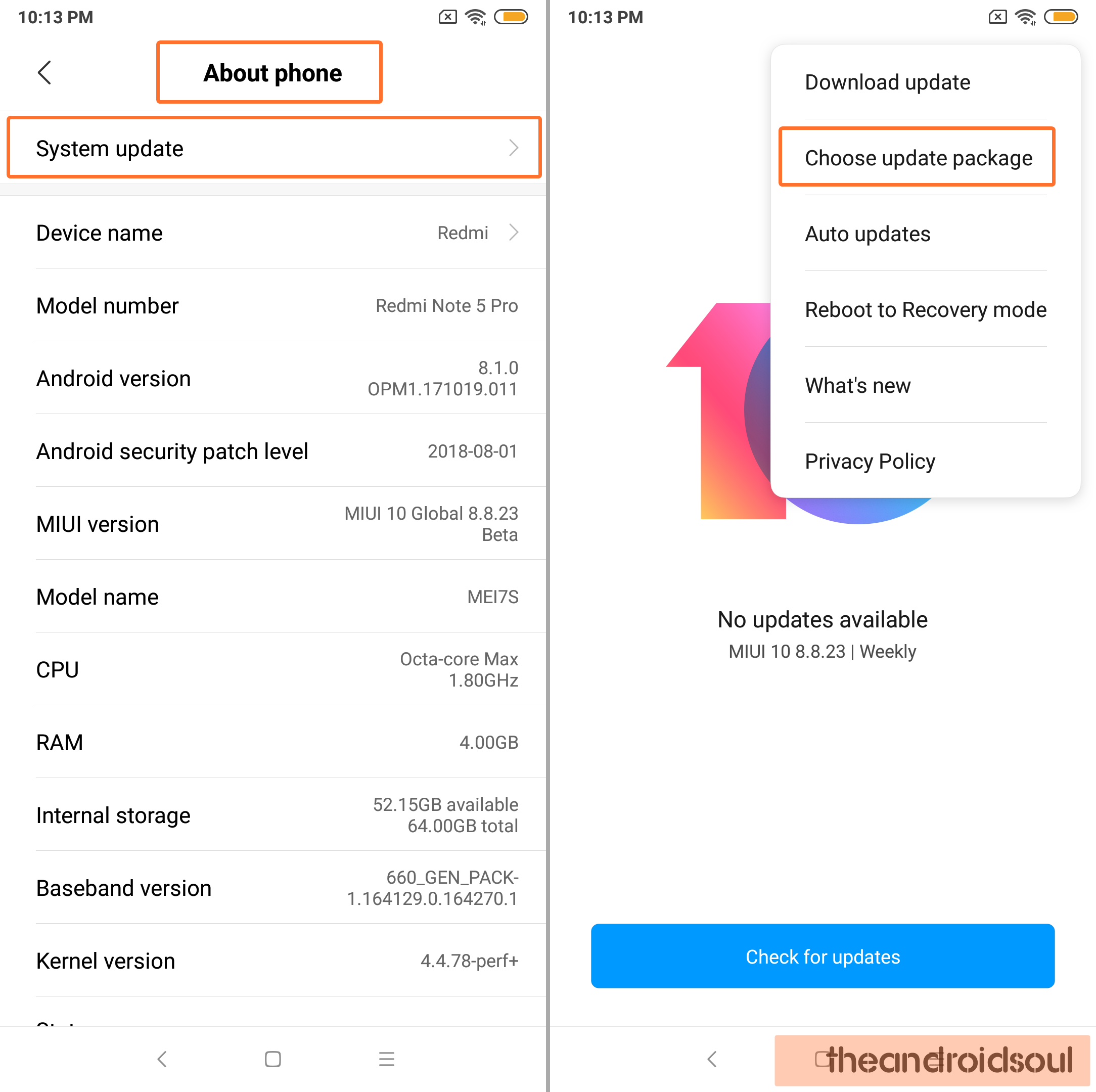
- Tap on System update.
- Tap on 3-dot menu button in the top right.
- Tap on Choose update package.
- Browse and select the update file you downloaded above.
- The system will verify the update and install it automatically. When it asks for confirmation, do confirm to allow installation. Be sure to back up important data as the update installation may delete apps and data.
In case the above method doesn’t work, know that you can use the Method 2 below to install using the fastboot method.
Method 2: Using Fastboot
- You will need to unlock the bootloader of your Xiaomi Redmi Note 5/Pro first for this as fastboot is locked by default. Take your time doing this.
- Download MIUI ROM Flashing Tool.
- Download the fastboot update file from the table above. Be sure to check that the file you downloaded ends with .tgz extension (not .zip).
- Turn off your Xiaomi Redmi Note 5 Pro and press the Volume + Power buttons simultaneously to enter into Fastboot mode. Connect the Xiaomi Redmi Note 5 Pro to your PC using a USB cable.
- Double click on the downloaded ROM file and decompress it.
- Open the file folder for the decompressed package and copy its path on your computer.
- Decompress the MIUI ROM flashing tool downloaded in Step 1.
- Double click on it to install on your PC.
- When the installation is done, open MiFlash.exe file.
- In its address bar, paste the folder path of the ROM file you copied above.
- Click on the yellow circled-out button to refresh and MiFlash will automatically recognize your Xiaomi Redmi Note 5/Pro.
- Click the red circled-out button to flash the ROM file to the device.
- Sit back and watch the progress bar inside MiFlash turn fully green, implying that the new system update has been successfully installed on your Xiaomi Redmi Note 5/Pro.
The Xiaomi Redmi Note 5/Pro will reboot automatically and you have the update running.
Let us know how you feel about the MIUI 10 update in the comments below.


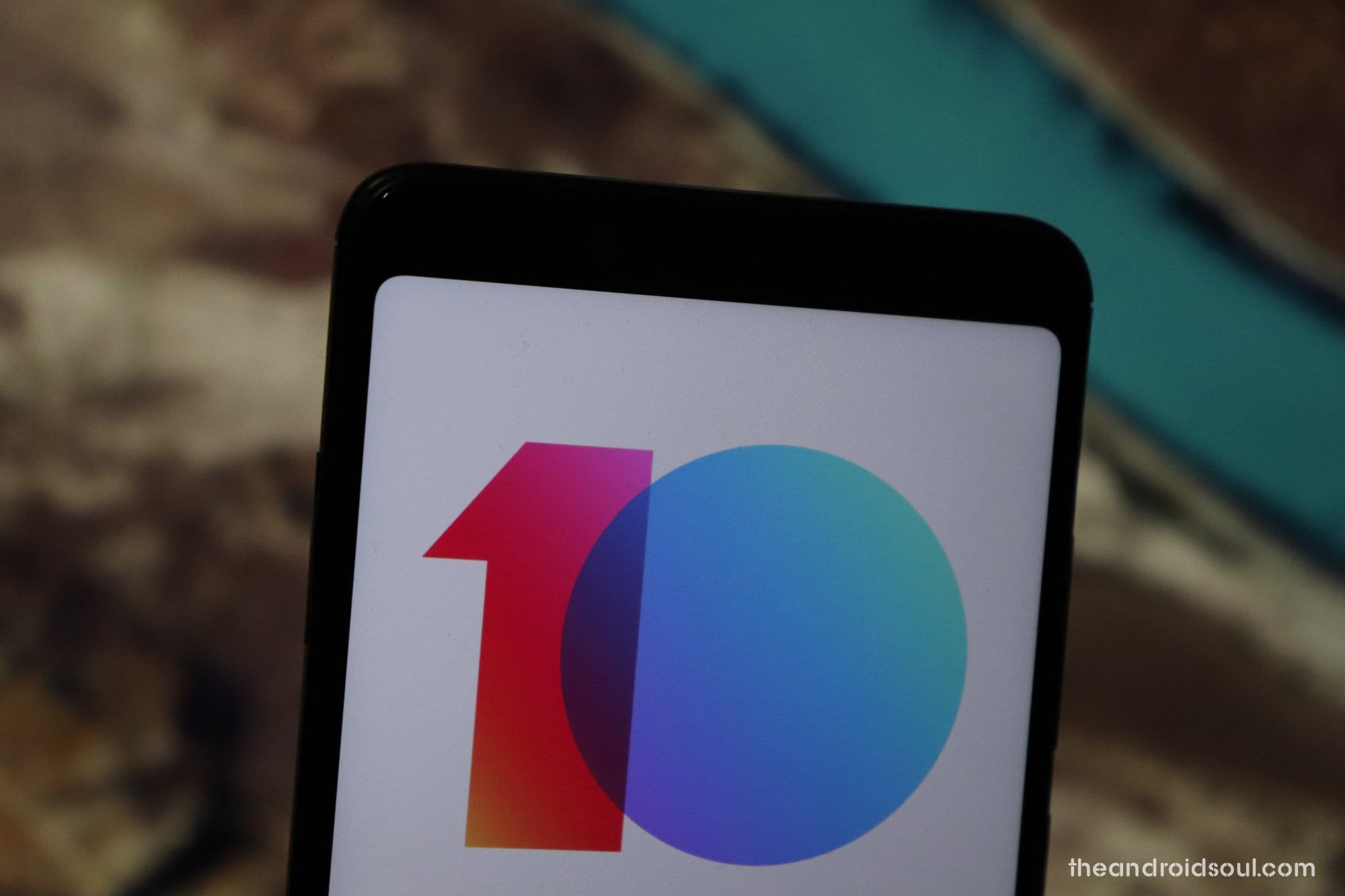











Discussion