A few days ago we reported of a CM12.1 ROM in development for the Galaxy S6, well looks like there has been some more development in that direction and now we also have a working Cyanogen Recovery for the G920S variant of Galaxy S6. All thanks to sktjdgns1189 for his efforts.
This Cyanogen recovery has only been tested on the Galaxy S6 G920S South Korea variant, although we believe it should work fine on other variants of the regular S6 (G920) but it isn’t confirmed yet. If you happen to own a South Korean variant of the device or would like to test the Cyanogen recovery on your G920 device, the recovery is available for download as a .tar Odin flashable file.
Download Cyanogen Recovery for G920S Download Odin 3.10.6How to Install Cyanogen Recovery on Galaxy S6 using Odin
- Unzip the Odin 3.10.6 .zip file and run/open Odin3 v3.10.6.exe file from the extracted files on your PC.
- Boot your Galaxy S6 into Download mode:
- Switch off your phone.
- Press and hold “Home + Power + Volume down” buttons for a few seconds until you see a warning screen.
- Press Volume Up on the warning screen to accept it and boot into Download mode.
- Once your Galaxy S6 is in download mode, connect it to the PC with a USB cable. The Odin window on PC should detect the phone and show an “Added!!” message.
- Now click on the PA tab on Odin window and select the Cyanogen recovery .tar file that you downloaded above.
└ Note: DON’T play with any other options on the screen. You’re only required to connect your S6 and select the Cyanogen recovery file in PA tab. - Click the Start button on Odin and wait for it to finish the process. Once it has finished successfully, you’ll see a pass message on the Odin screen.
- Your phone will automatically reboot when Odin is done flashing. You can then disconnect your Galaxy S6.
How to boot into Cyanogen recovery on your S6
- Switch off your phone.
- Press and hold “Home + Power + Volume Up” buttons for a few seconds and soon as you see Galaxy S6 logo on screen, release the buttons. You’ll boot into Cyanogen recovery.
via xda

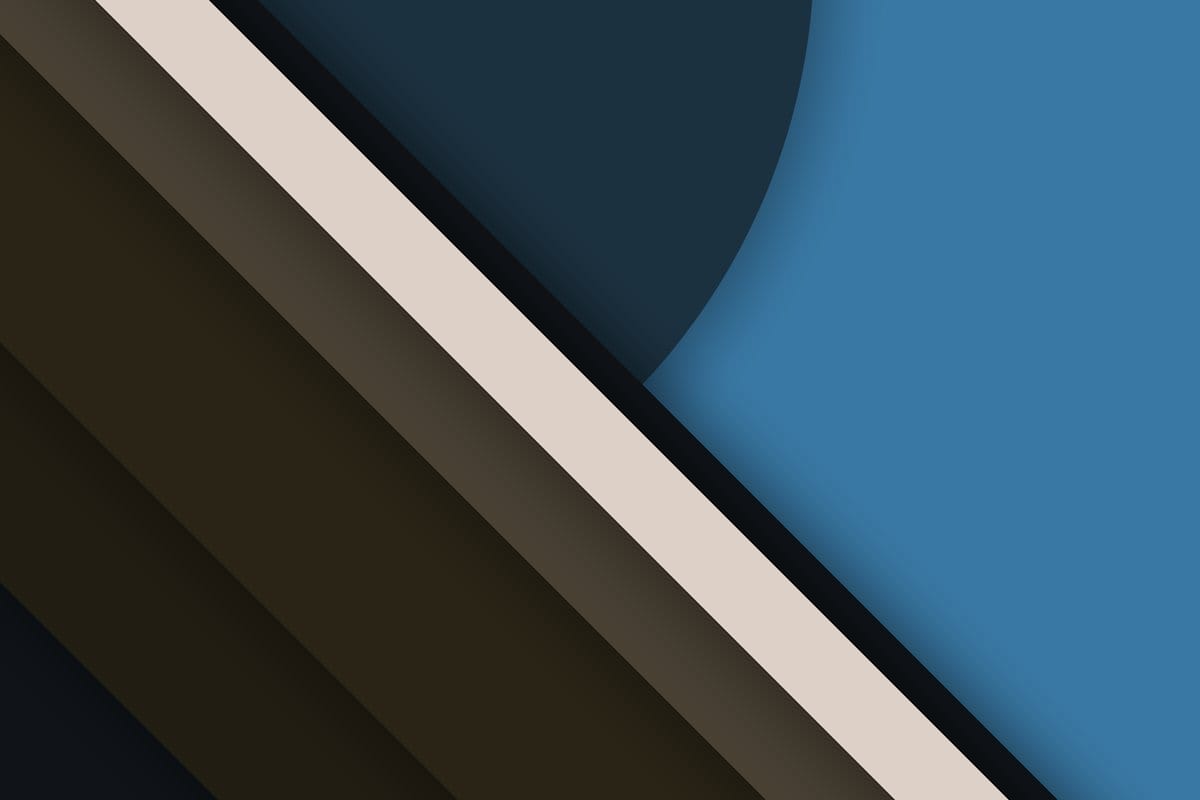











Discussion