You need a custom recovery installed on your device to be able to install custom ROM. By default, Android’s stock 3e recovery comes pre-installed on every Android device, and when you install custom recovery like TWRP, CWM, Philz, etc., the 3e recovery gets replaced.
Whether you are looking to install CyanogenMod (CM12, CM12.1 or CM13), SlimROM, OmniROM, Resurrection Remix or any other ROM, you need custom recovery.
Custom ROMs could be stock, or AOSP. Stock ROMs are based OEM firmwares, while AOSP are based on Android’s code from public open source directory. ROMs like CM13, SlimROM, etc. are based on AOSP, and thus they lack device’s marketed features many a times and bring pure Android UI to the device.
ROMs like CM13, SlimROM, etc. are based on AOSP, and thus they lack device’s marketed features many a times and bring pure Android UI to the device.
In AOSP ROMs, you won’t find Google Apps included in ROM. Which is why you need to flash Google Apps (or Gapps) separately from ROM. Look for Marshmallow Gapps here.
Warning!
Warranty may be void of your device if you follow the procedures given on this page. You only are responsible for your device. We won’t be liable if any damage occurs to your device and/or its components.
Backup!
Backup important files stored on your device before proceeding with the steps below, so that in case something goes wrong you’ll have backup of all your important files.
How to Install custom ROMs
Step 0. Make sure you have installed a custom recovery like TWRP or CWM. Search our site for this if you need help.
Step 1. Download the custom ROM and Gapps file on your PC.
Step 2. Connect your device to PC and transfer the ROM and Gapps file to it. Disconnect the device then. Remember the location of the files.
Step 3. Boot your device into recovery mode. If you are rooted, you can use Quick Boot app from play store.
You will enter recovery mode soon, and should see TWRP or CWM recovery. If you see 3e recovery, then you need to install TWRP recovery for this. See the link above step 1.
Step 4. [Optional] Once in TWRP/CWM, create a backup of your device. Use the backup option for this in recovery. This backup is really a lifesaver!
Step 5. Do a Factory Reset.
- In TWRP, tap on Wipe, then advanced wipe, and now make sure you have selected these partitions: dalvik cache, data, system and cache. Then do the Swipe action at bottom to confirm it.
- In CWM, choose wipe data.factory reset option. Confirm on next screen.
Step 6. Now, install the ROM file.
- In TWRP, on homescreen, tap on Install, and then locate the ROM file and tap on it. Then do the Swipe action at bottom to begin flashing the update.
- In CWM, choose ‘install zip ..’ option, select file and confirm by selecting Yes on next screen.
Step 7. Now, install the Gapps the same way you installed Marshmallow ROM on your device. Go back to recovery’s homescreen to get to install option.
Step 8. When it’s done, restart the device by selecting reboot option.
That’s it.
Need help?
Let us know if you need any help with this via comments below.

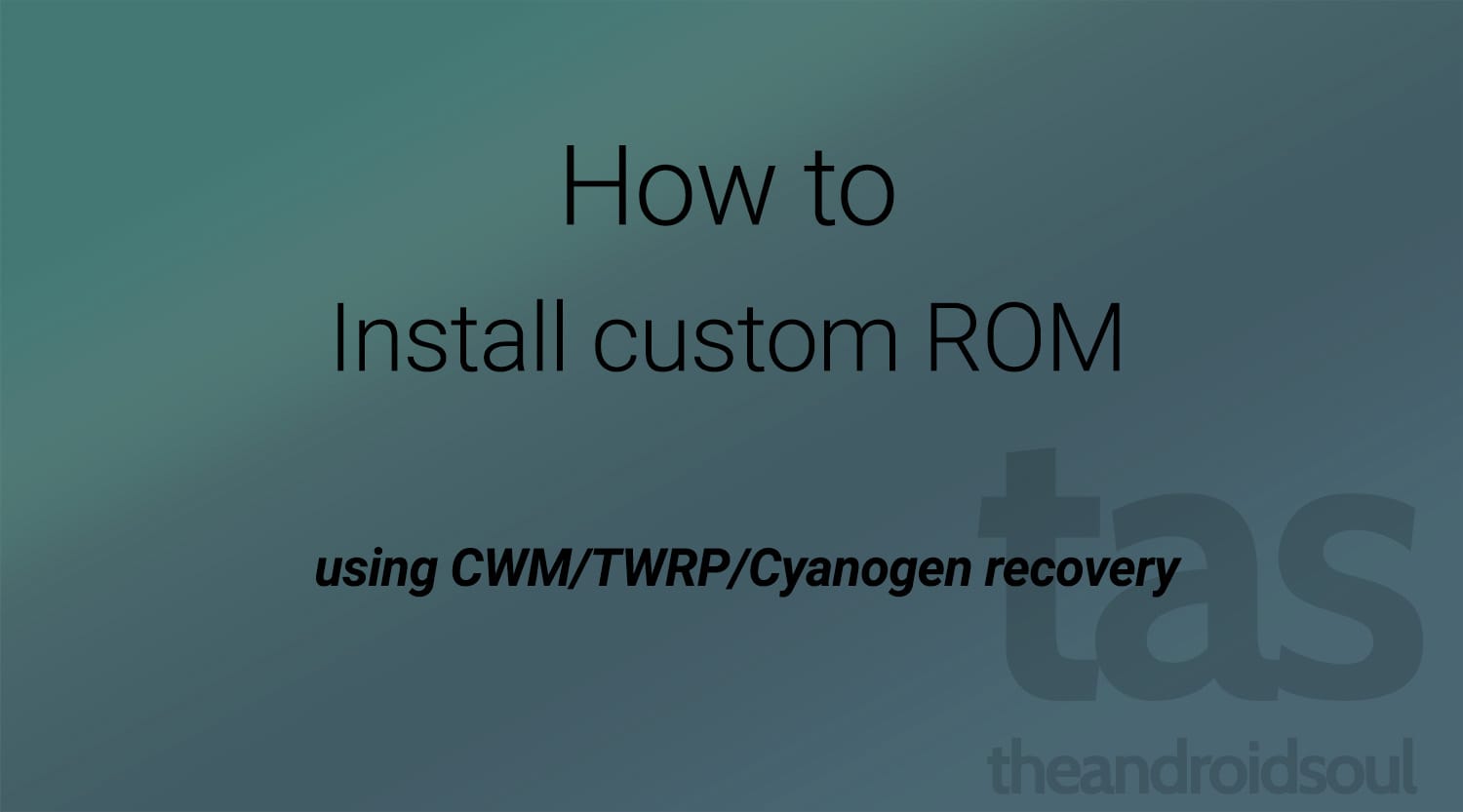











Discussion