Without a doubt, the Samsung Galaxy S6 packs the best processor available on earth today. But that doesn’t mean it can’t improve in certain aspects. Gaming on Galaxy S6, and its Edge variant, is pretty impressive and among the best surely, but using the trick we’ve shared below, you can further improve it noticeably. Here’s how.
Before we check the trick, know that your Galaxy S6 needs to be rooted. Because, you need to make some changes to system partition of your phone, which requires root access. We’ve covered guides for Galaxy S6 rooting, so follow them to get root access: International Galaxy S6 | Verizon Galaxy S6 | Root other Galaxy S6 sets the same way as international one by downloading the respective CF Auto Root file for a given device from here.
Once you’ve got root access on your Galaxy S6, check out the guide below to increase gaming performance on your Galaxy S6.
Note:
This trick is confirmed to be working on Samsung Galaxy S6 and Note 4 sets. Thanks HalvicFeedbatch!
How to get better Gaming Performance on Galaxy S6 and Galaxy S6 Edge
- Make sure your device is rooted. Check the links above (in 2nd para) for help with rooting.
- Download any root file explorer app, like ES file explorer.
- Provide root access to ES file explorer:
- Open the app
- Slide from left edge to right
- From the menu, under tools, tap on Root explorer
- Grant root permission on pop-up that shows up
- Go to System partition, and then to this particular folder: sys > devices > 14ac0000.mali
- Now, find the DVFS file.
- Long press on it. Then tap on More > Properties > Permissions. (Take a screenshot now to save default permissions. Because, we are gonna change them now.)
- Uncheck all boxes. Keep none as selected.
- Come back. Now do the same on two more files: dvfs_min-lock and dvfs_max_lock
- Exit the app. Run a game, you should see noticeable difference.
Let us know how much difference you spot on gaming performance of your Galaxy S6 set.
When you want to restore the files’ permissions to default, just do the same procedure and set the permissions as they were. Confused what permissions these files had, well look at permissions of other files in the folder, they all ought to have same.
What about app performance and occasional lags?
Well, we know that even though S6 is a might beast, it’s got some weak points (read: TouchWiz) that leads it to bow down occasionally before lags and jerks. Well, because Samsung’s laden the S6 with extra dose of animations of its own, you can try disabling animations from phone all over, and that will result in improved performance from Galaxy S6 in day to day use. You’ll miss them anims but you’ll like the speed you’ll experience.
To disable animations, go to: Settings > About phone, tap on build no. about 7 times. Go back, and choose just unlocked Developer options. Scroll down and locate animation scales, well turn them from 0.5 to off.

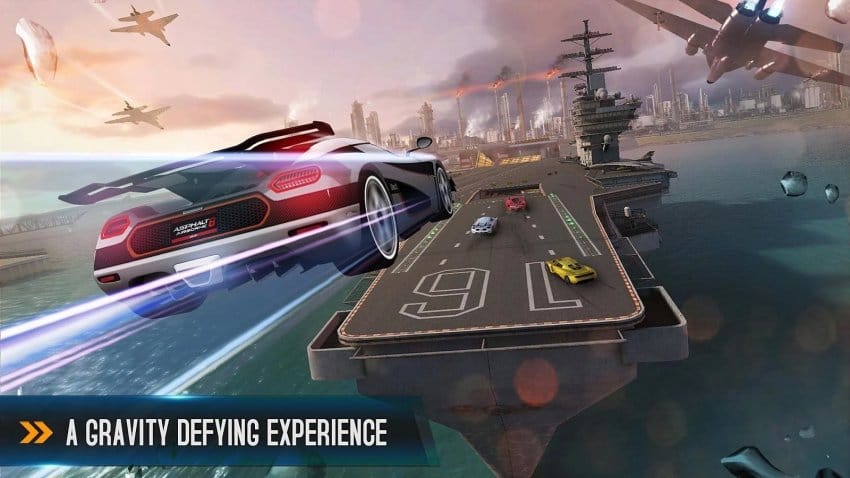










Discussion