One of the easiest ways to get a great music experience on the go is to fire up your Spotify app and simply tap on a Spotify playlist. While most of the playlists found on the app use an algorithm to match the music to the users’ frequent song choices, some of them are actually designed by Spotify’s own playlist curators. And if you’re persistent enough, you may even be able to sway them to introduce some of your favorite bangers!
In response to its premium customers’ requests to bring back the old thumbs down button, Spotify decided to implement a new way to skip songs in their playlists. With their last update, premium users listening to curated playlists now have the option to Hide songs if they don’t want to listen to a certain song.
RELATED: How to set Spotify, YouTube Music, and Pandora as alarm
Let’s be honest, most songs on Spotify playlists are on point, but aren’t there always a few that just don’t sit right?
What do you need
- A Spotify premium subscription
- A playlist
RELATED: How to use the Spotify Android app
How to hide a song you don’t like in a playlist
Follow the steps below to use the new Hide songs option in Spotify playlists.
Step 1: Open the playlist you want to edit.
Step 2: Scroll down the song you want to hide.
Step 3: Click on the 3-dot Context menu button next to the song.
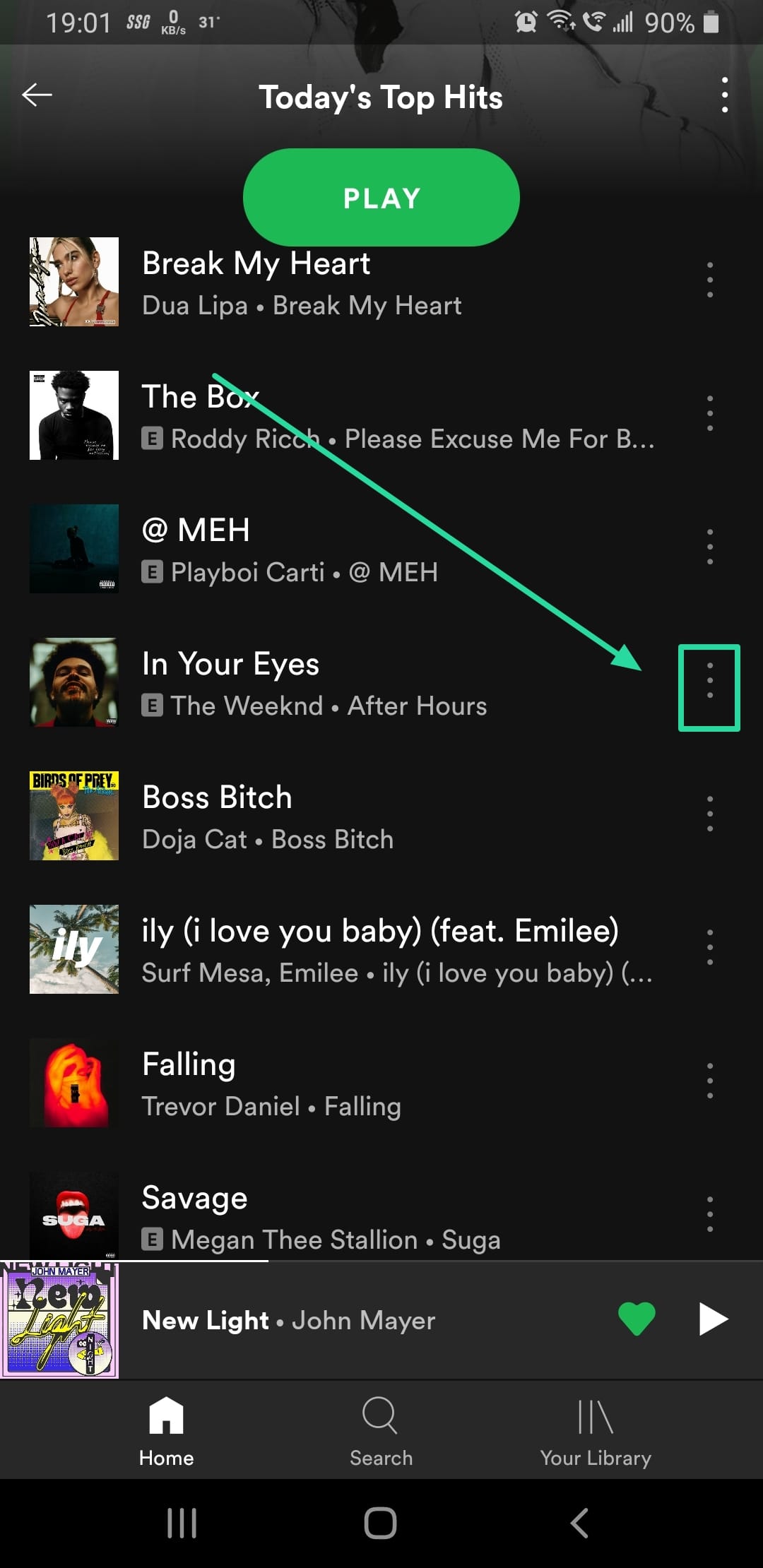
Step 4: Select Hide song. Done!
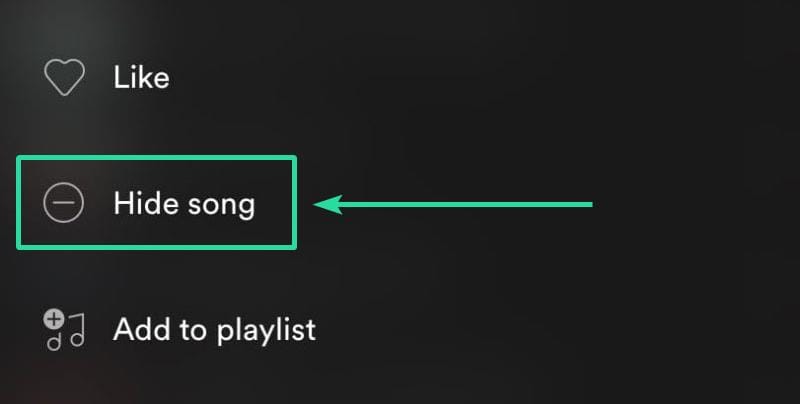
How to unhide a song
Of course, you can always just go back and Unhide the hidden song in the future following the same steps; so no harm no foul to the playlist.
Why I don’t have the Hide song option
Well, make sure you have the premium subscription of Spotify. If you still don’t see the option, then it could be because it’s not available in your country at the moment.
Spotify’s new Hide songs option seems to be their way of converting new customers to subscribe to their premium account while keeping old customers happy.
What do you think about the ‘Hide now’ feature? Will this make you upgrade to Spotify premium?
RELATED: How to set Spotify songs as alarm on Samsung Galaxy S20

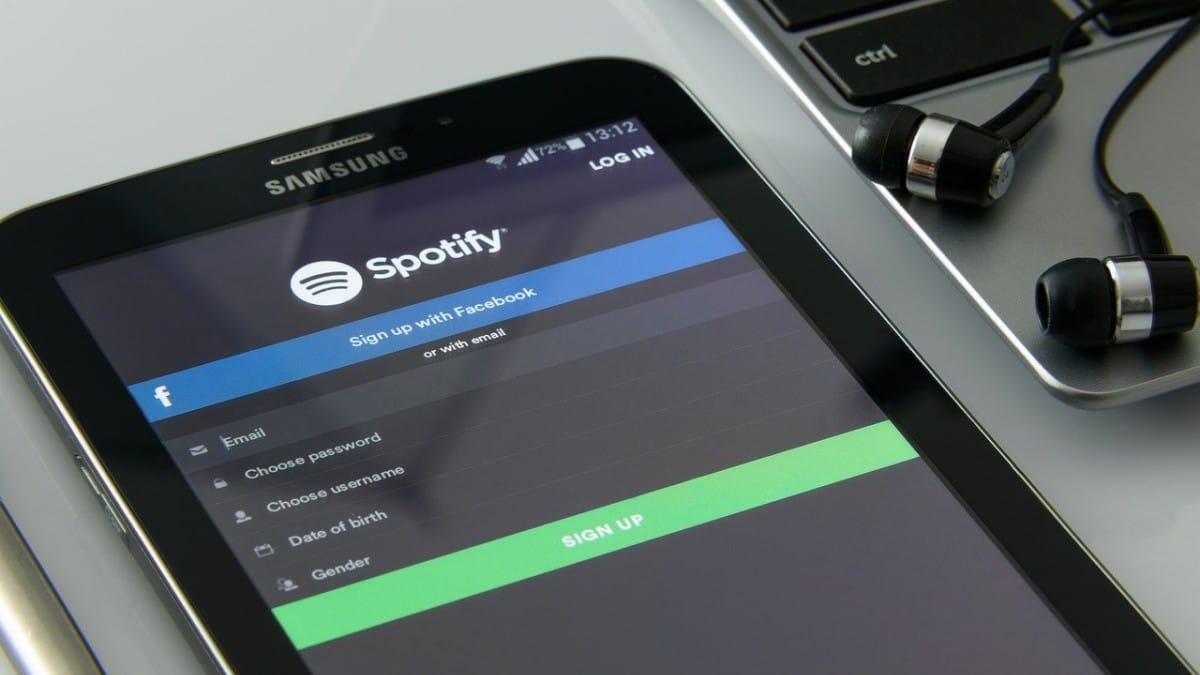










Discussion