Microsoft Teams has introduced a new feature called History. It helps you navigate easily to all previously visited menus and screens in Teams so that you don’t have to navigate the entire UI over and over again. Let’s explore how you can go to the previous menu on Microsoft Teams with the new feature and forward back to the current screen.
How to go back to the previous screen on Microsoft Teams
Open Teams and navigate around the UI as you normally would. Now if you wish to go to a previously visited section in the app, simply hover your mouse pointer over the back arrow in the top left corner of your screen.
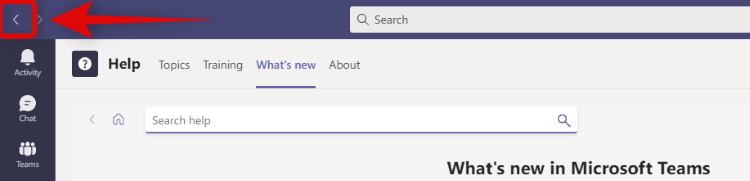
You will now get a list of all the previously visited locations within Teams. Simply click and select the one you wish to visit currently.
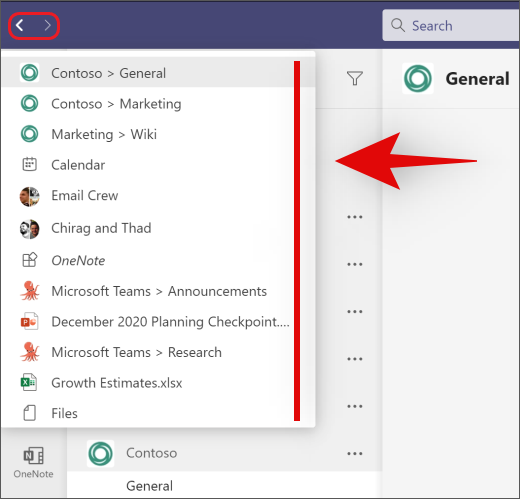
And that’s it! You can now use the History feature to go back and forth between different channels, notes or files within Teams without having to navigate the entire UI over and over again.
Additional Tip for History Menu in Teams
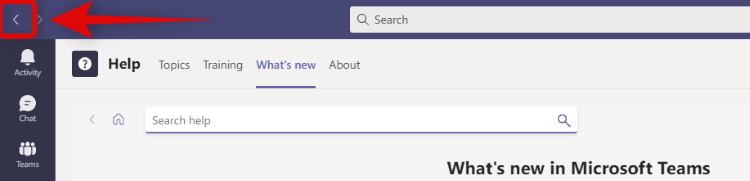
The back arrow functions as a normal back arrow as well, similar to any browser. Just like the browser arrow will take you to the previous webpage, the Teams back arrow will take you back to the last location. This is a nifty trick if you are transferring files or taking notes and going back and forth between different files.
History in Microsoft Teams not available?
Microsoft has recently released the History feature to the public. As with any major update, it seems that it is being rolled out to selective regions currently. This helps Microsoft identify and fix potentially program-breaking bugs before the entire userbase is affected. Hence if you do not have the feature yet, simply wait for a week or two and it should be released in your region shortly.
Additionally, you can use this guide by us to manually check for Teams updates in order to get the feature at the earliest.
We hope you were able to get familiar with the new ‘History’ feature in Teams using the guide above. If you have any more questions or face any issues, feel free to reach out to us using the comments below.













Discussion