Spotify’s phone apps have an annoying habit of staying active in the background on smartphones. For this very reason, it can be off-putting for many users who don’t want Spotify to play content as soon as they connect their headphones or pair their phone to the car’s audio.
If you wish to turn off Spotify on your phone, then the following post should help you force close the app on Android or iPhone.
How to force close Spotify on Android
If Spotify continues to stay active in the background, you can turn it off forcefully by following the steps below.
If you’re using Spotify on your Android device, the quickest way to close the app on Android is to remove it from your recent apps.
- Swipe up from the bottom of any app/screen and hold your finger somewhere around the middle of the screen.
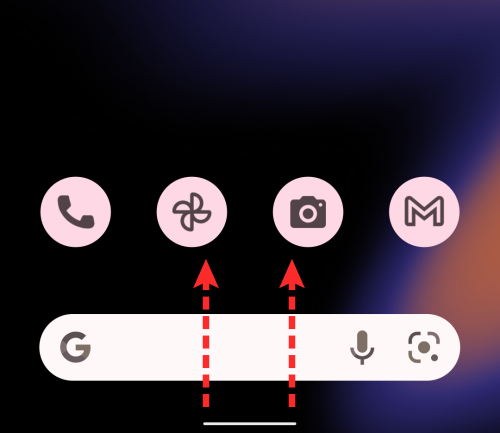
- This should open the Recent apps where you should see the Spotify screen appear alongside other apps. To close Spotify, remove Spotify from Recent apps by swiping it up on the screen.
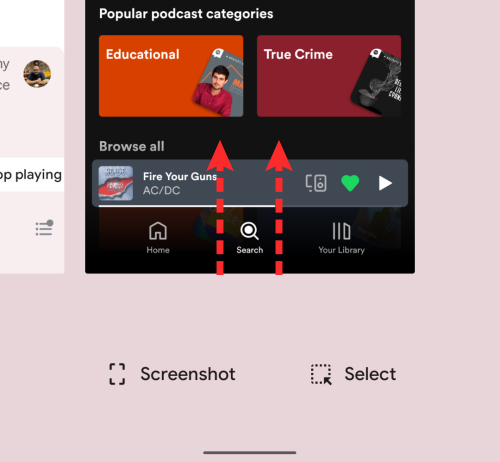
- This should close the Spotify app on Android. If you still suspect the Spotify app to be running in the background, you can force-close it.
- To force close this app, locate the Spotify app icon on your home screen or App Drawer. When you locate it, long-press on its app icon.
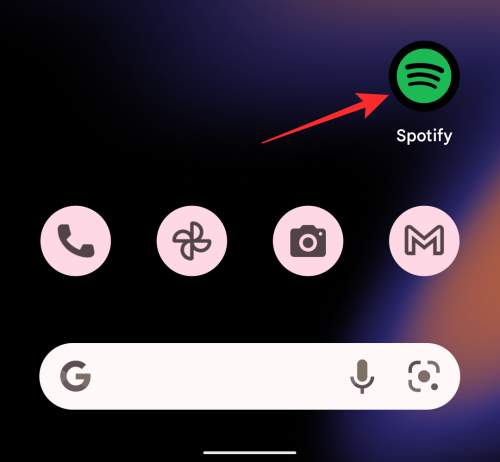
- In the overflow menu that appears, select App info or tap on the i icon.
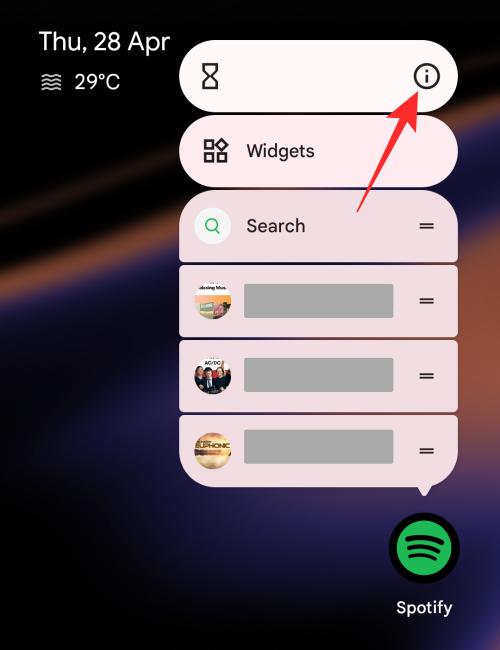
- When Spotify’s App info page appears, tap on Force stop.
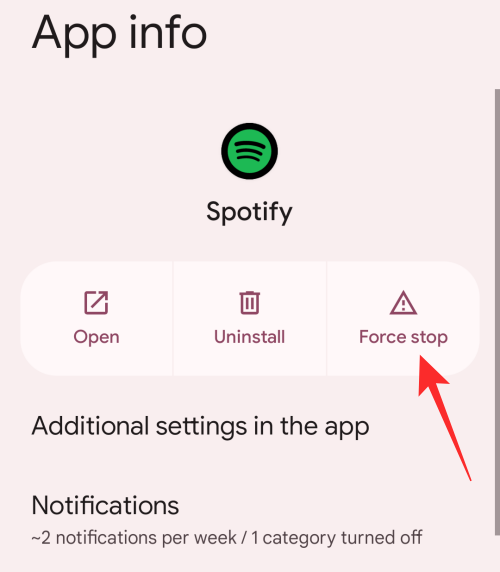
- In the dialog that loads up, select OK to confirm your decision.
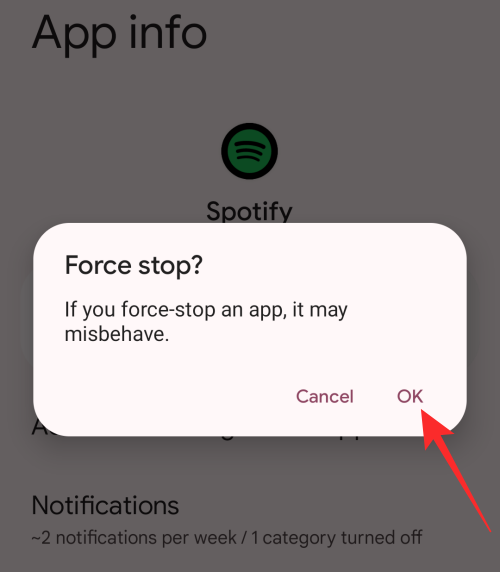
Related: How to Change Spotify Playlist Picture
How to force close Spotify on iPhone
Unlike on Android, there’s no way to force-quit an app on your iPhone. If an app on iOS is designed to work in the background, there’s no manual way to stop it from running. However, you can stop a current track from playing by removing Spotify from the App Switcher screen.
- Swipe up from the bottom of your iPhone and lift the finger in the center of the screen.
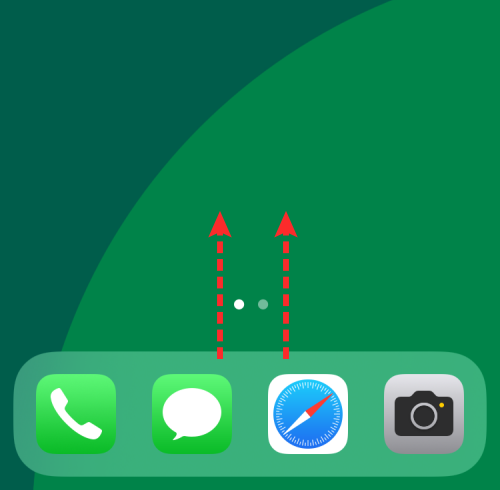
- When the App Switcher appears, swipe rightwards to locate the Spotify screen. To close the Spotify app, swipe it upwards and the app’s screen will now vanish from the App Switcher.
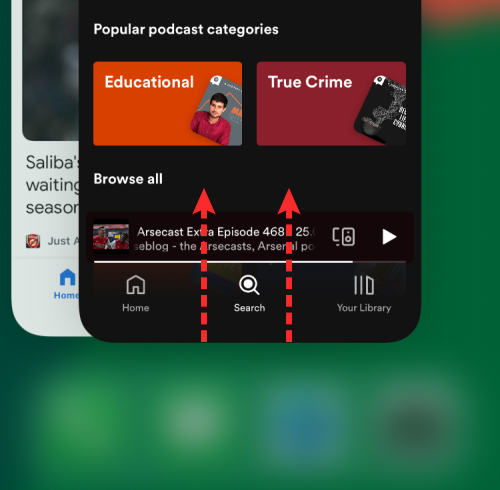
- This should turn off Spotify on your iPhone.
Related: How to Create a Custom Workout Playlist on Spotify
How to turn off Autoplay on Spotify
When you select a song, album, or playlist to play and you reach the end, Spotify automatically plays similar songs to keep you in your zone. If you don’t want Spotify to play song suggestions after a track or playlist you play, you can turn off the Autoplay feature inside the app.
- To turn off Autoplay, open the Spotify app on your phone and select the Home tab from the bottom.
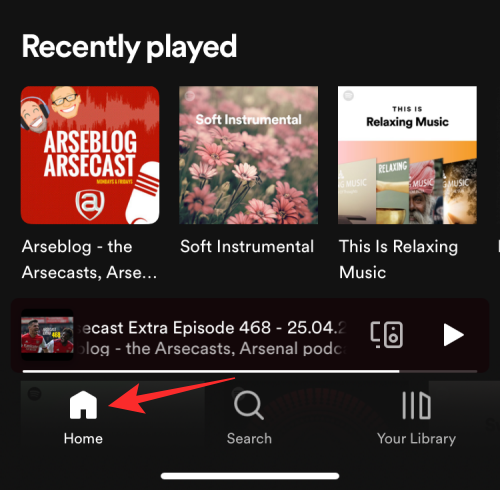
- On this screen, tap on the cogwheel icon at the top right corner.
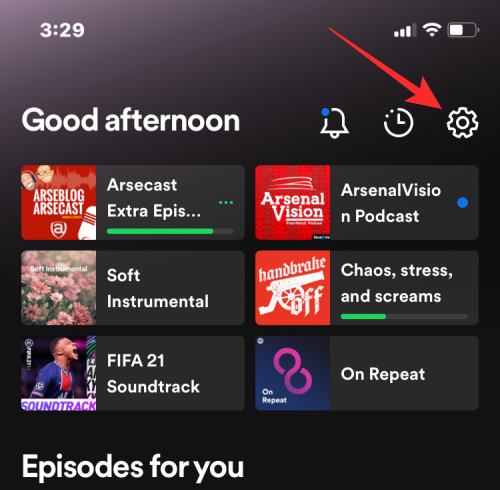
- Inside the Settings screen, select Playback or scroll down to the Playback section on Android.
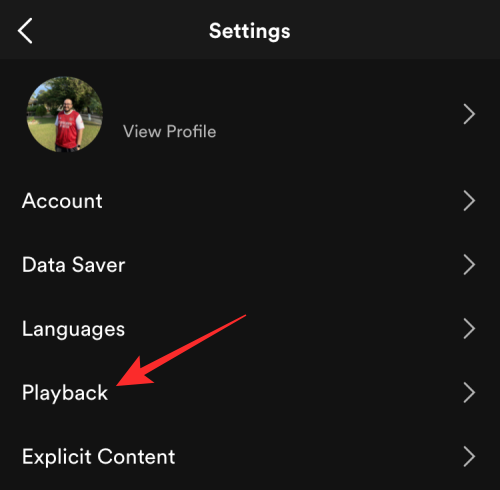
- On the next screen, scroll down and turn off the Autoplay on this device toggle.
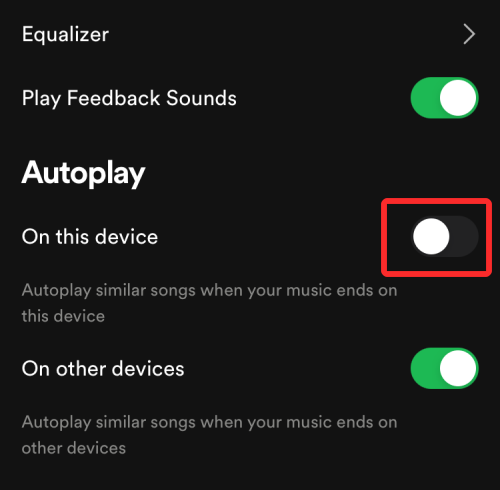
- If you wish to disable the Autoplay feature when streaming on other devices as well, turn off the Autoplay on other devices toggle.
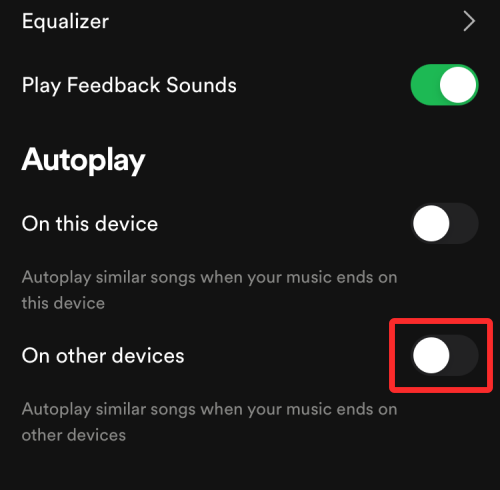
That’s it. Spotify shouldn’t continue to play music on your phone if you’ve followed the necessary steps.
RELATED

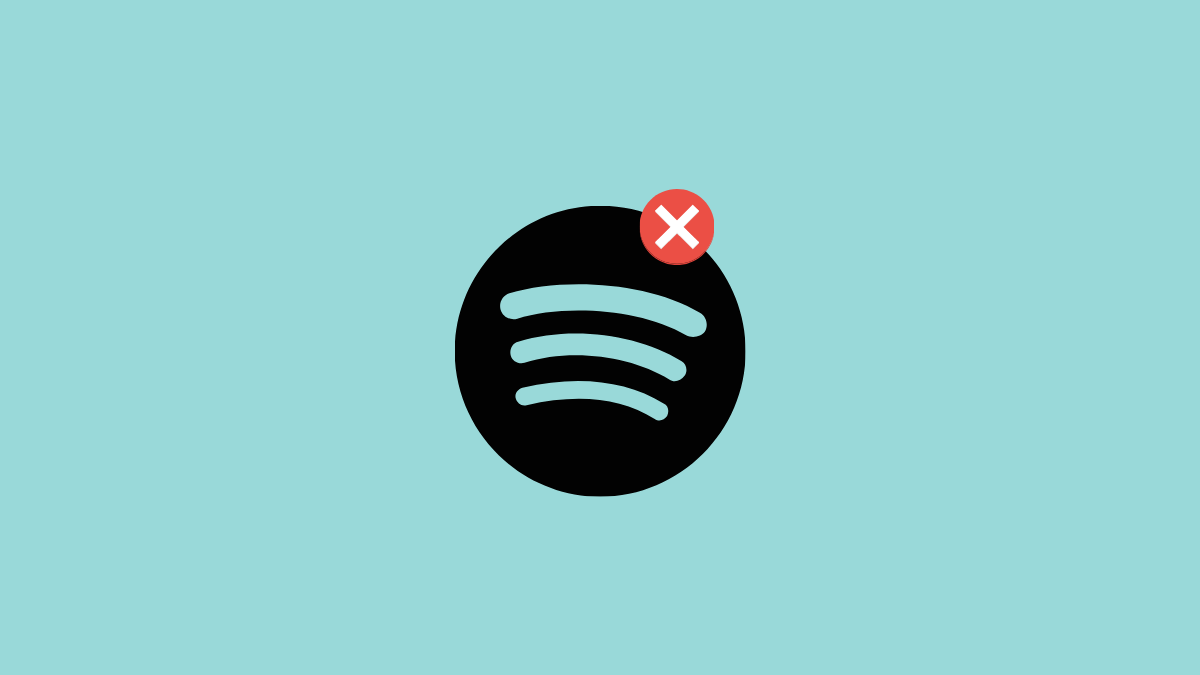

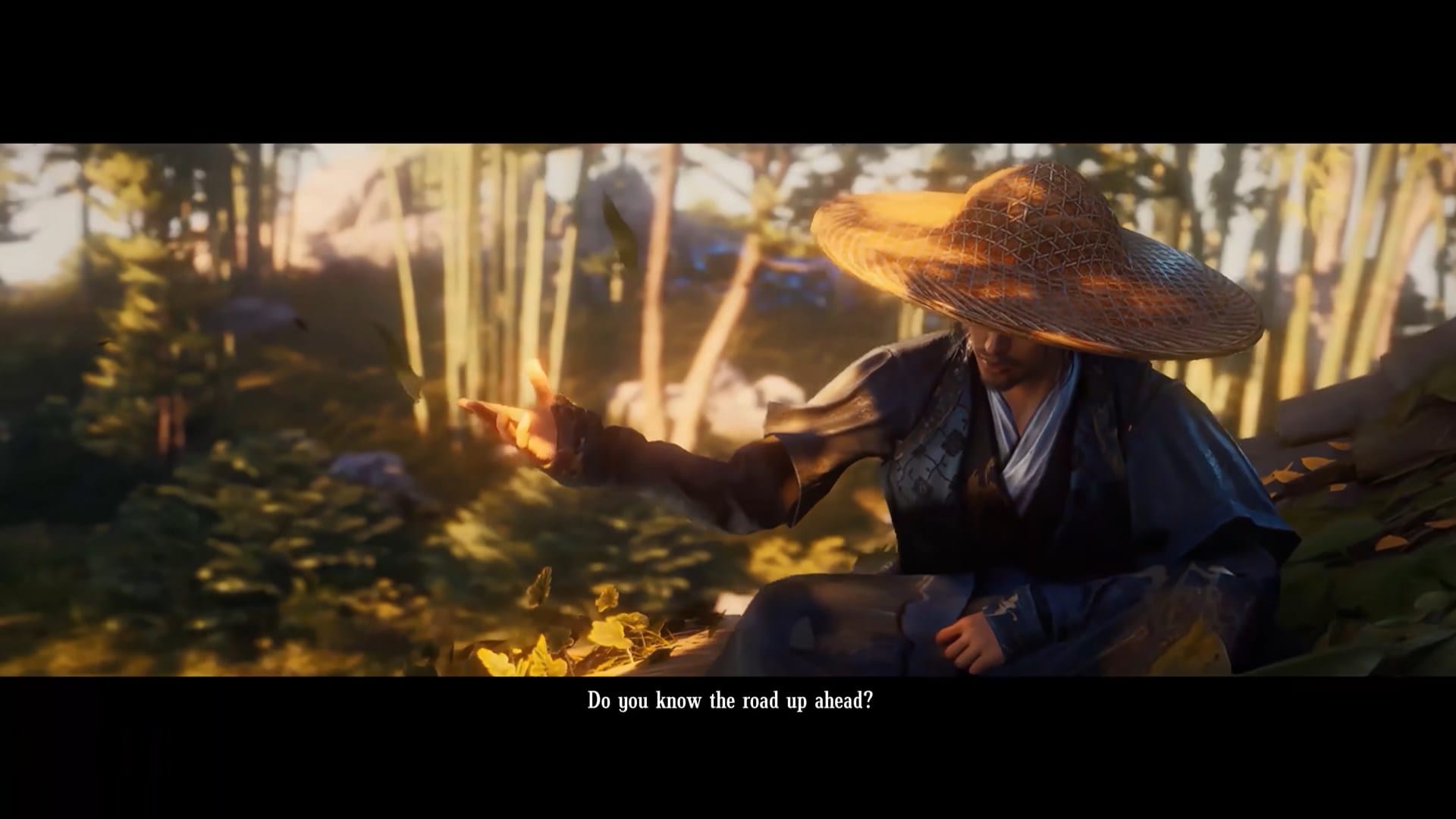




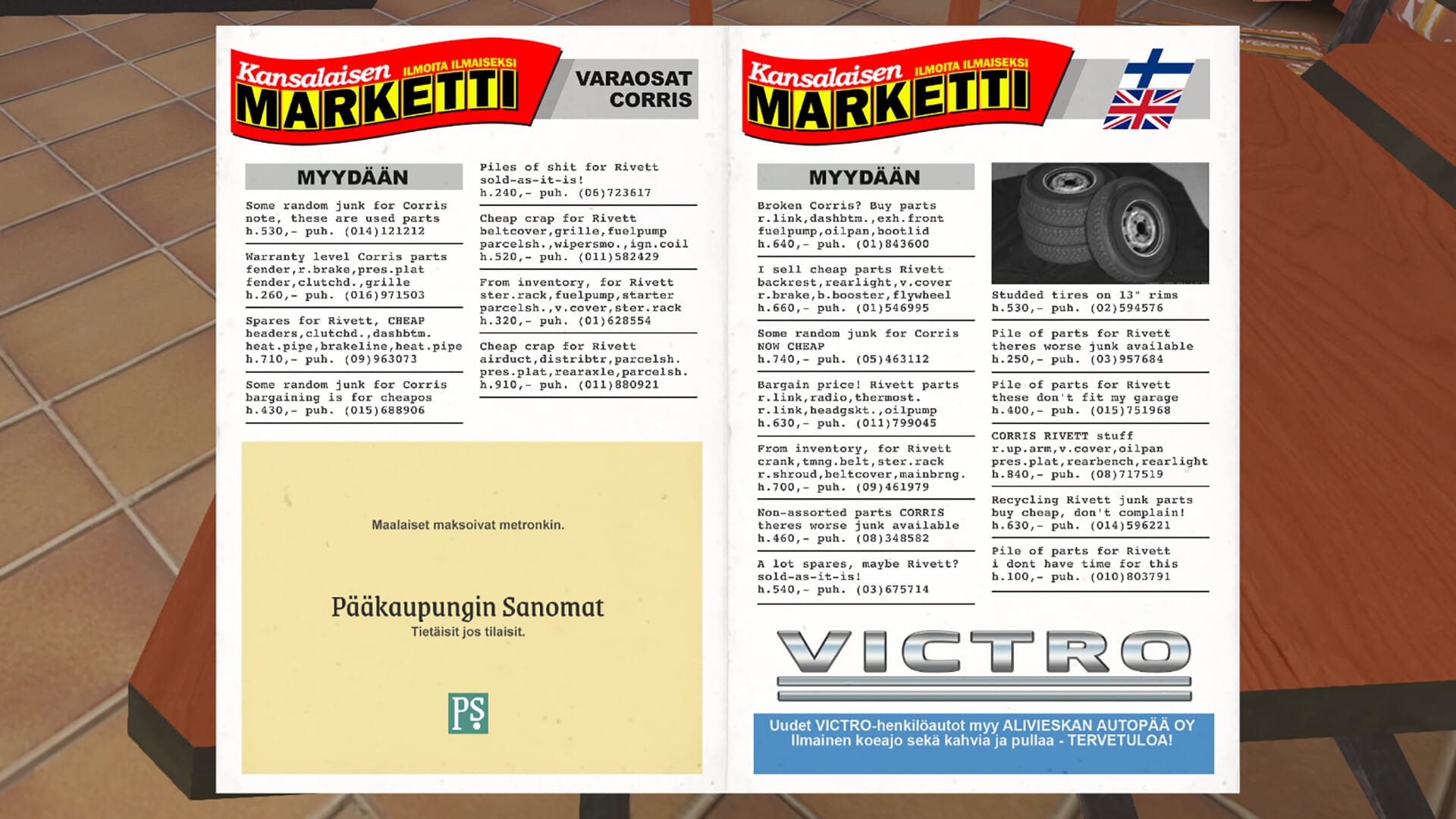



Discussion