iCloud has been the go-to cloud storage service for many iPhone users. It helps backup your data, and keep your messages safe in the cloud all the while allowing you to access your data from any device that can access the web. Keeping your messages synced to iCloud is a great way to preserve conversations when switching devices, resetting your iPhone, or catching up to an existing conversation on your other iPhone.
However, previously syncing to iCloud was managed automatically, which often resulted in delays and missed latest messages in certain cases. Thankfully, with the latest iOS update, you can manually force sync Messages to iCloud, which can easily help you stay updated with the latest conversations.
How to force sync Messages to iCloud on your iPhone
Forcing a sync for Messages to iCloud is relatively simple on your iPhone. Follow either guide below to help you along with the process.
REQUIREMENTS
- iOS 17.2 update installed on your iPhone
- iCloud enabled on your iPhone
SHORT GUIDE
- Open the Settings app > select your Apple ID > iCloud > Show All > Messages in iCloud > Sync Now.
GIF GUIDE
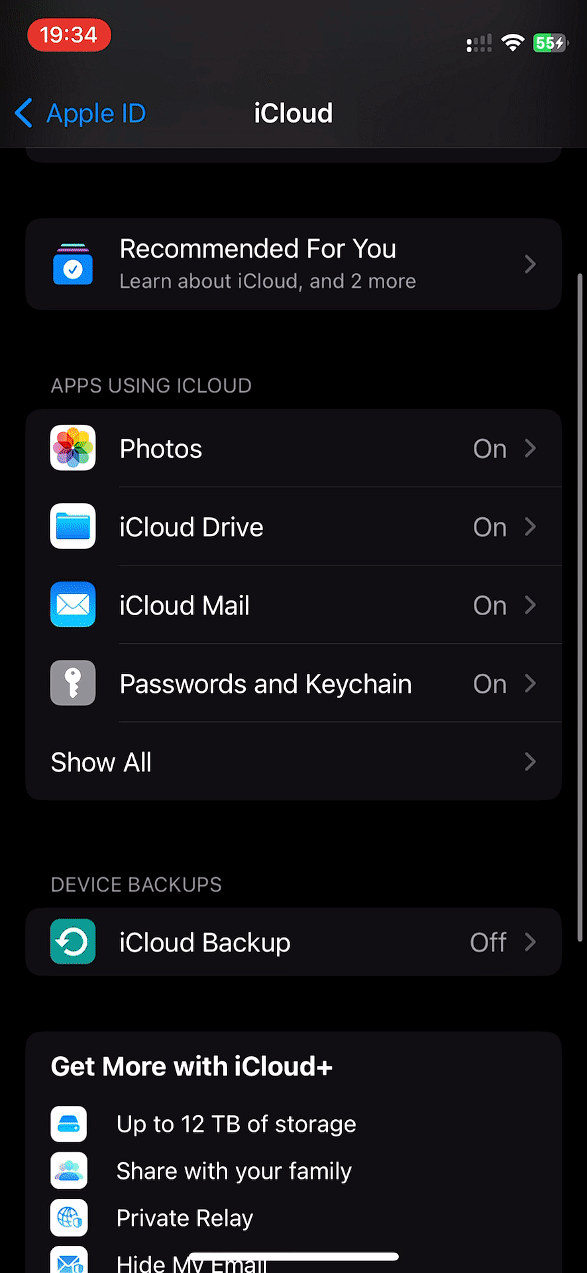
STEP-BY-STEP GUIDE
Here’s a step-by-step guide to help you easily force sync Messages. Let’s get started!
- Open the Settings app on your iPhone and tap on your Apple ID at the top.
- Now tap on iCloud, followed by Show All under APPS USING ICLOUD.
- Tap on Messages in iCloud and then tap on Sync Now.
- The Messages will now begin to sync and you can track the progress beside Status. Once the process is completed, the Status should read Synced just now.
And that’s how you can force sync Messages to iCloud whenever needed.
We hope this post helped you easily force sync messages to iCloud. If you face any issues or have more questions, feel free to contact us using the comments section below.

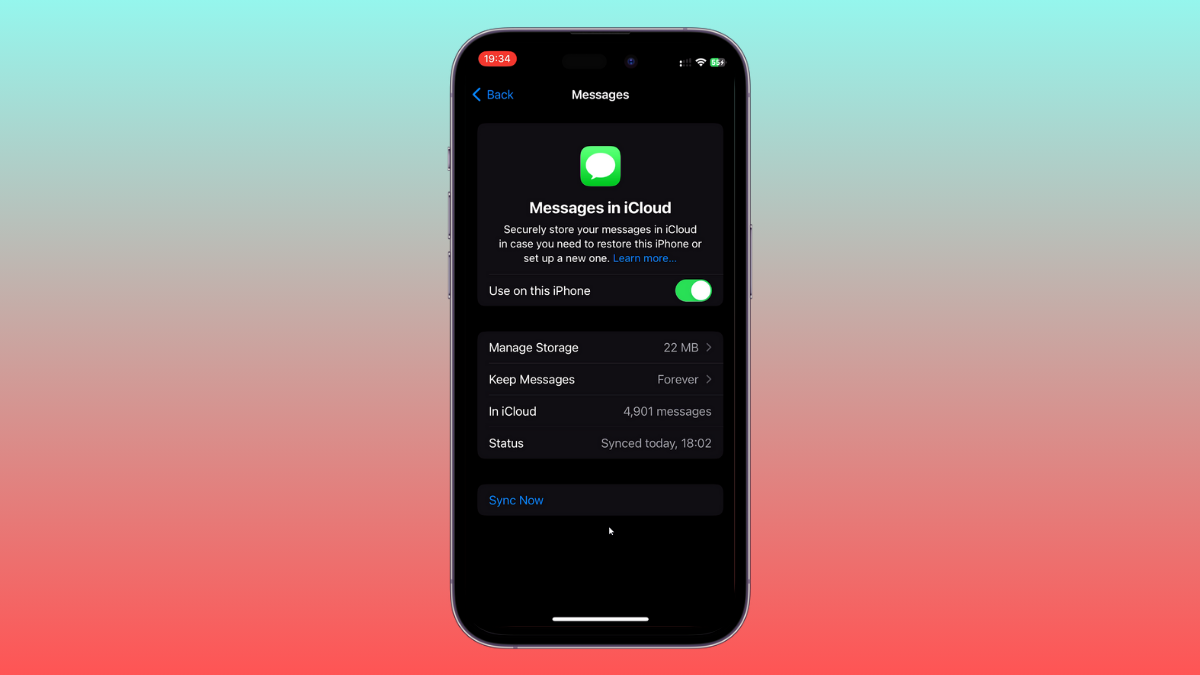
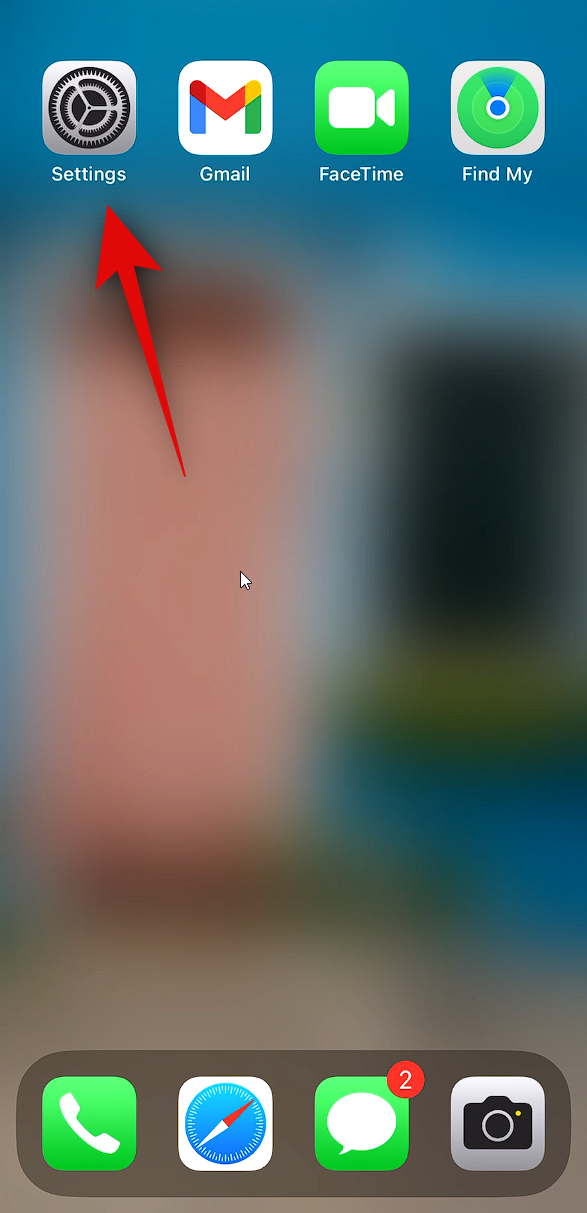
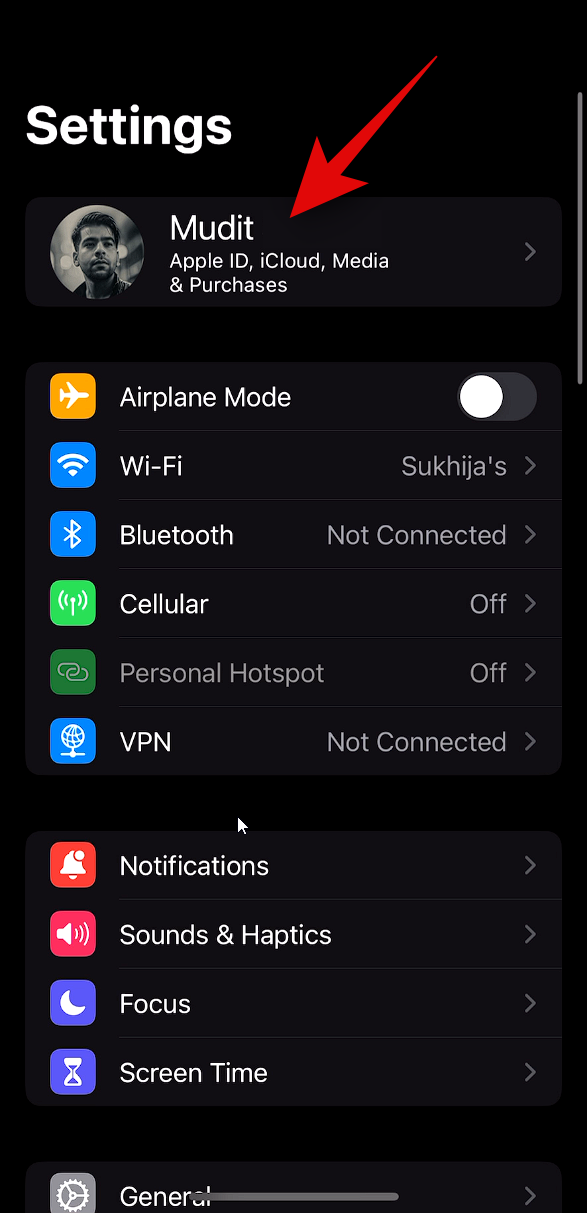
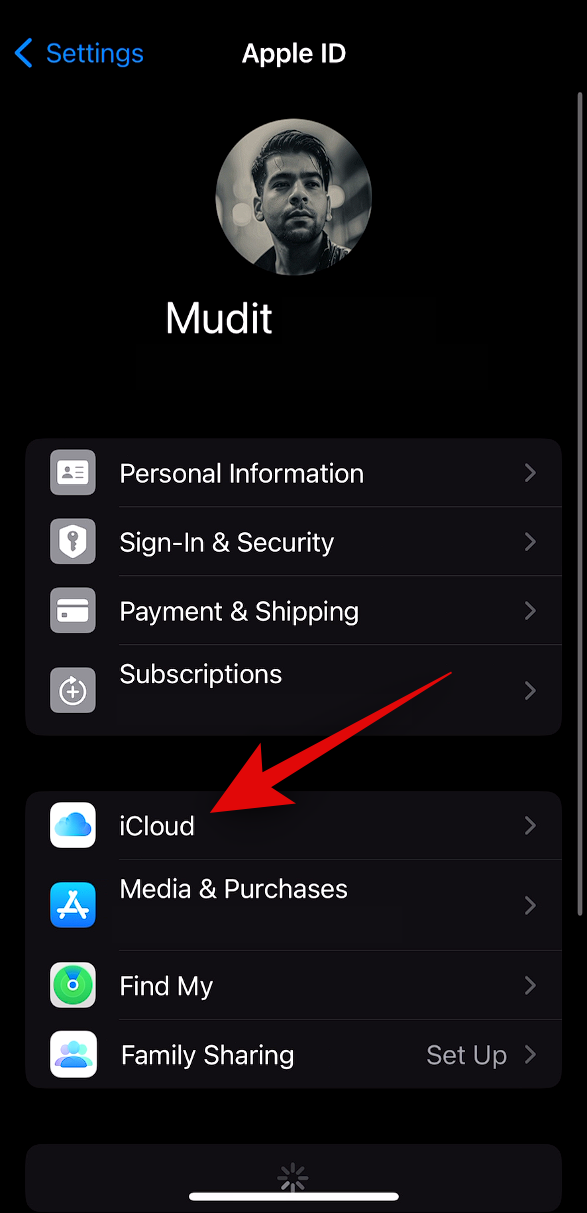
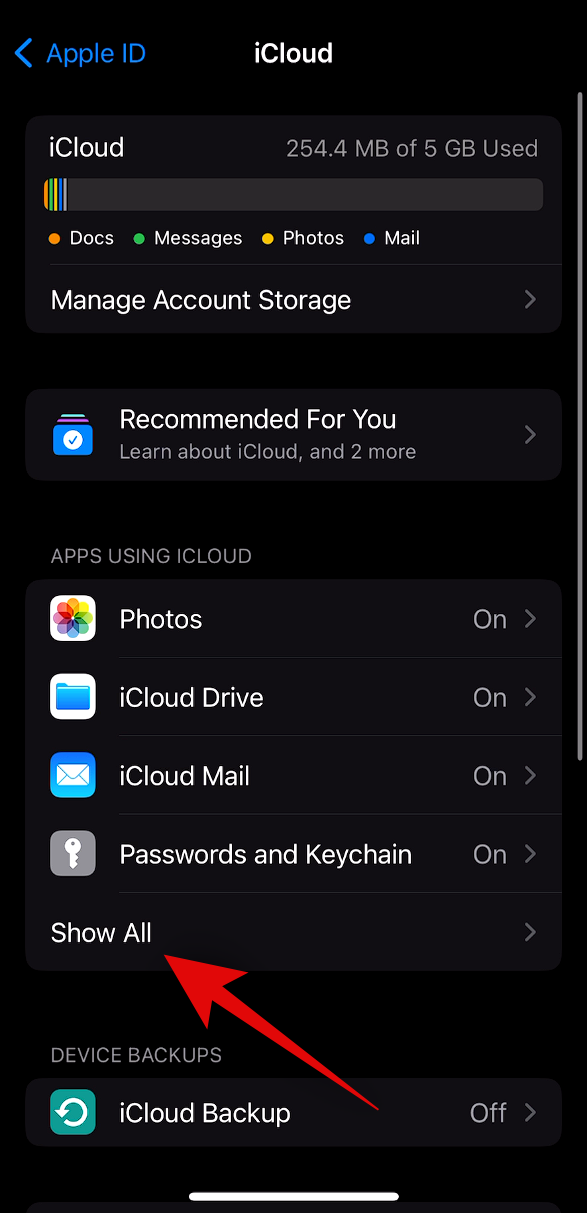
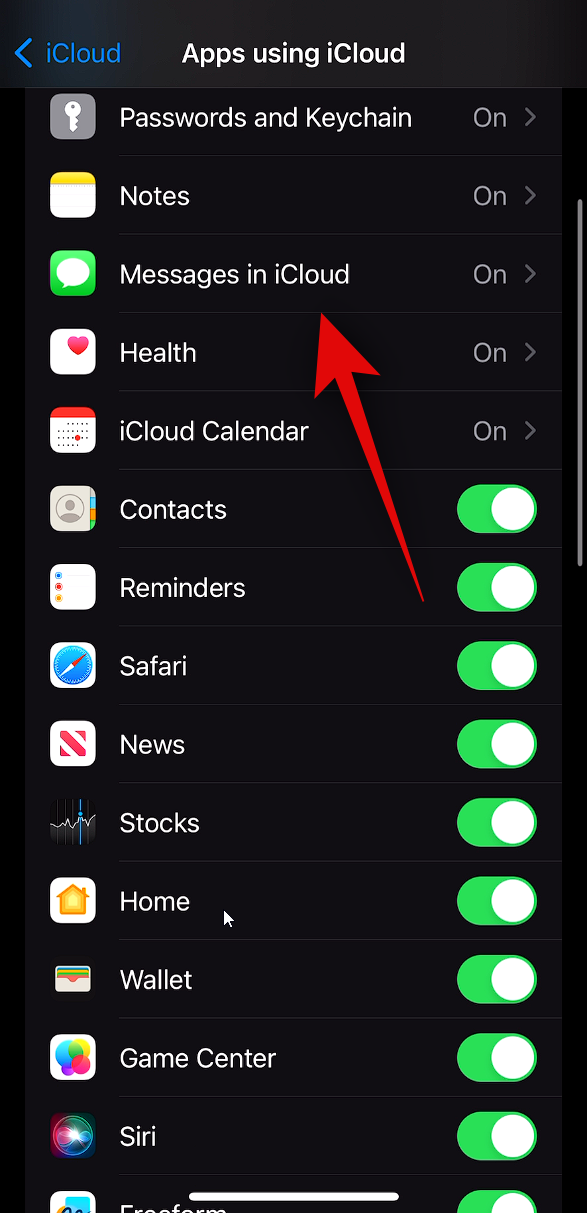
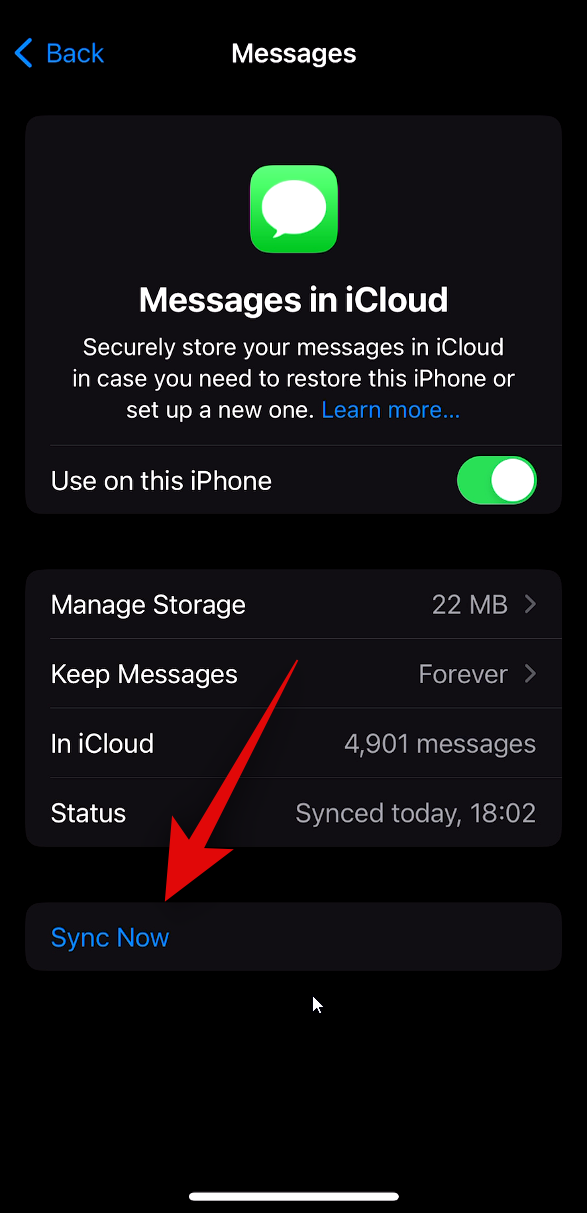
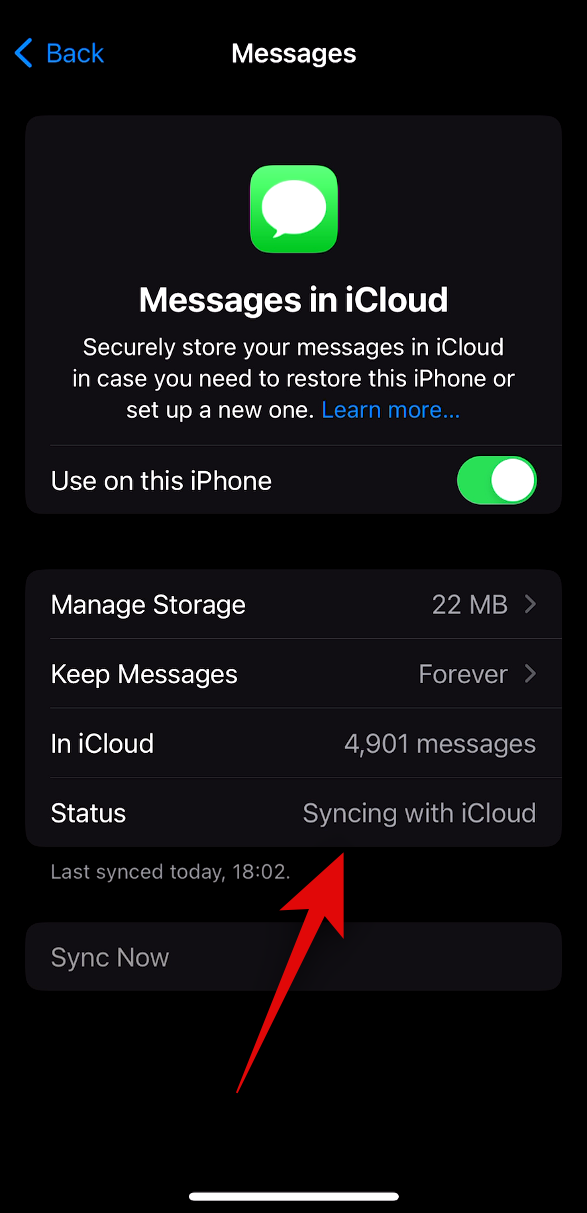
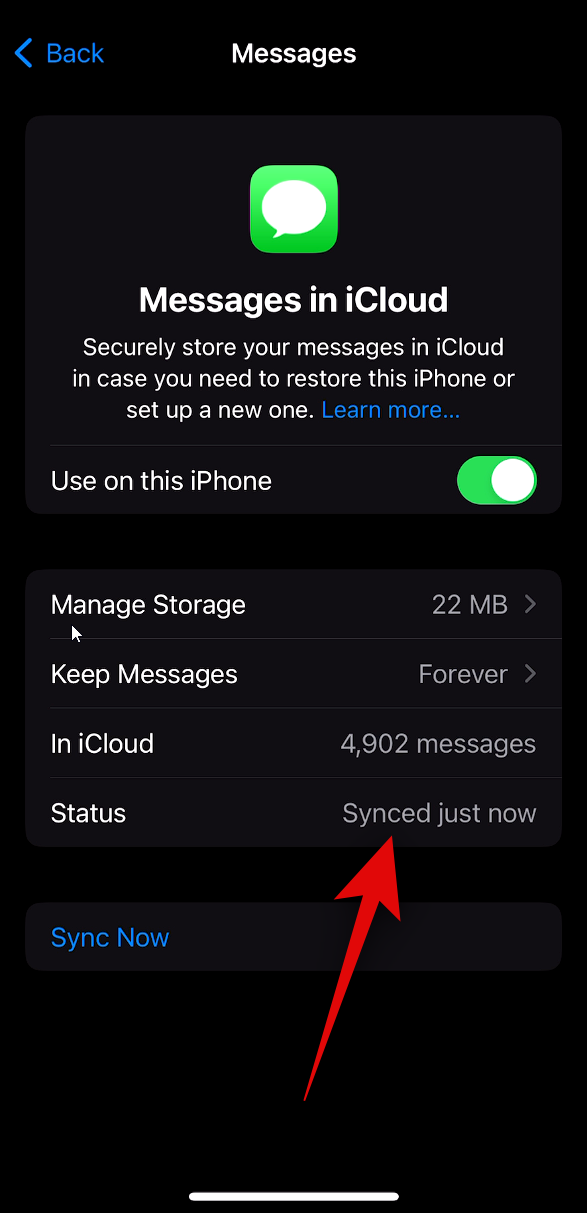











Discussion