Phone manufacturers are relentless in their pursuit to create an unbeatable smartphone. From Google to Motorola, the range of phones and their specializations are truly diverse. This is the Golden era of smartphones and even though we are far away from the perfect phone, we are slowly but surely getting there. Meanwhile, users have the pick of the litter at different price points depending on their preference.
But smartphones are still vulnerable devices in general. In fact, system issues like black screen and lags aside, one massive fall can do your phone in for good too.
There is little to next to nothing that you can do if your phone faces any kind of physical damage. Fortunately, if it’s an issue related to software, manufacturers have ensured a few fail-safes that you can try before raising your hands and taking to aggressively tweeting about the problem or starting a new Reddit thread.

One such fail-safe is the ability to force-restart your phone. Doing so will not mess with your phone while ensuring there is a mechanism available in case:
- The phone is completely unresponsive to touch.
- The phone is lagging or has a delayed response.
- The phone won’t charge despite trying different chargers.
How to force restart a device to fix device stops responding problem
The premise for a force-restart is simple, you will have to use the phone’s hardware buttons (power button + volume down button) to kickstart the phone back to life. While this is pretty much the norm, the process changes a bit depending on the OEM. Here’s a look at how it works for different manufacturers:

Follow these steps to force restart any Google phone (Pixel series):
- Press and hold the power button for 30 seconds or more.
- Release your hold once the logo lights up the screen.

Samsung
Follow these steps to force restart Samsung phones (Note and Galaxy series):
- Press and hold the Power button and the Volume Down button simultaneously until the device screen for 10 seconds or till the phone turns off.
- If the device screen stays black and you’re unable to see if it has turned off, keep holding down the Power and Volume Down buttons until you feel a vibration.

Huawei and Honor
Follow these steps to force restart Huawei phones:
- Press and hold the Power button for 10 to 15 seconds (or until the screen turns off).
- Wait for the vibration and Huawei logo on the screen that indicates that the phone is rebooting.
- If the phone does not restart on its own, hold the Power key for more time until the device restarts itself.
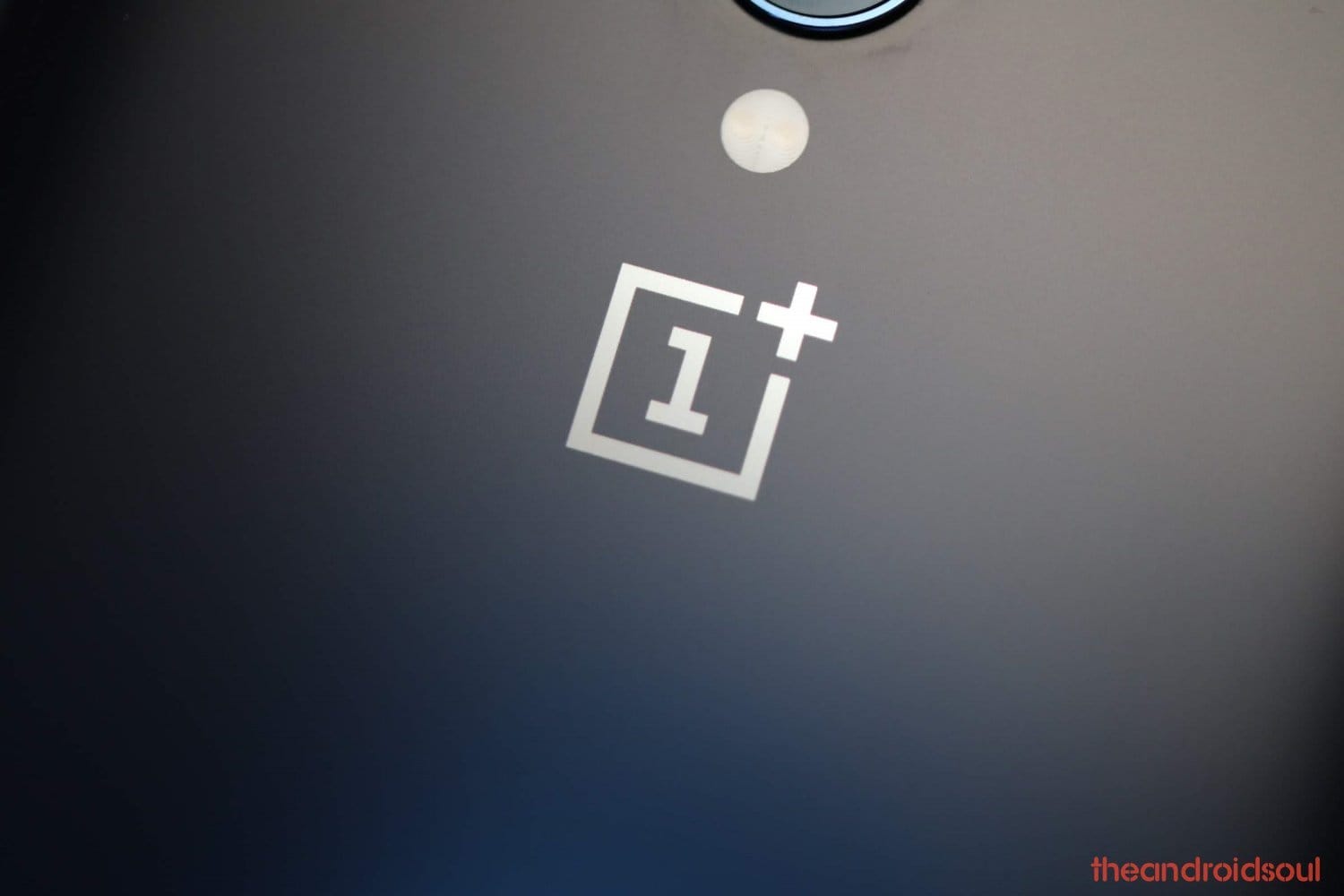
OnePlus
Follow these steps to force restart your phone:
- Press and hold the Power button for 10-15 seconds until the screen turns off.
- The screen will turn off to signal shutdown but the device would boot up again normally.
- In case it doesn’t, then press and hold the Power button once again till the device turns on and the logo flashes on the screen.

Xiaomi
Follow these steps to force restart Xiaomi phones:
- Press and hold the Power button for more than 7 seconds.
- Release the button when the phone vibrates and reboots itself.

Motorola
Follow these steps to force restart Motorola phones:
- Press and hold the Power button for more than 10 seconds (till the device shuts down).
- The screen will turn off to signal shutdown and the logo will flash on the screen to indicate a normal restart.

Asus
Follow these steps to force restart Asus phones:
- Press and hold the Power button for more than 10 seconds (till the device shuts down).
- The screen will turn off to signal shutdown and the logo will flash on the screen to indicate a normal restart.
Nokia
Follow these steps to force restart Nokia phones:
- Press and hold the Power button and Volume Up button for approximately 15 seconds until the device powers off.

HTC
Follow these steps to force restart these phones:
- Press and hold the Power button and Volume Down for approximately 8 seconds until the device powers off and release the buttons.
- The logo will light up the screen indicating that the phone is restarting again.
LG
Follow these steps to force restart these phones:
- Press and hold the Power button and Volume Down for approximately 8 seconds until the device powers off and release the buttons.
- The logo will light up the screen indicating that the phone is restarting again.
In case you need any help regarding force restarting your Android device, let us know via the comments section below.





![Solution For Quiz - Where Did the Dragon Hall Deal a Major Blow to the Khitan Navy [Where Winds Meet]](/content/images/2026/01/1-15.png)







Discussion