Update [April 14, 2018]: Check out our new guide on this ‘How to Install stock firmware on Samsung Galaxy device‘ here.
Ignore the old guide below.
Flashing a firmware using Odin is pretty easy, but you’ve to be very cautious with the options you chose on the Odin screen and the files you flash. Any carelessness might lead to a bricked device. If you’re flashing a firmware using Odin for the first time, we’d recommend you to not rush and follow each and every step very carefully.
Instructions
Download Odin 3.10.7- Unzip the Odin 3.10.7 .zip file and run/open Odin3 v3.10.7.exe file from the extracted files on your PC.
- (If applicable) Enable OEM unlock:
- Go to Settings » About phone » and tap “Build number” seven times to enable “Developer options”.
- Go back to the main Settings screen, scroll to bottom and select “Developer options” from there.
- Under Developer options, look for “Enable OEM unlock” checkbox/toggle and make sure you Check it or turn it ON.
- Boot your Samsung device into Download mode:
- Switch off your phone.
- Press and hold “Home + Power + Volume down” buttons for a few seconds until you see a warning screen.
- Press Volume Up on the warning screen to accept it and boot into Download mode.
- Once your device is in download mode, connect it to the PC with a USB cable. The Odin window on PC should detect the phone and show an “Added!!” message.
- Now extract the .zip firmware file you have downloaded to get the Odin flashable .tar file inside.
└ Skip this step if you already have a .tar file of the firmware. - Click on the AP tab on Odin window and select the .tar.md5 FIRMWARE file that you downloaded.
└ Note: DON’T play with any other options on the screen. You’re only required to connect your Samsung device and select the FIRMWARE file in PA tab. - Click the Start button on Odin and wait for it to finish the process. Once it has finished successfully, you’ll see a pass message on the Odin screen.
- Your phone will automatically reboot when Odin is done flashing. You can then disconnect your device.
That’s all. Hope this guide served you well. If there are any additions you’d like to be added to this guide, let us know in comments below.

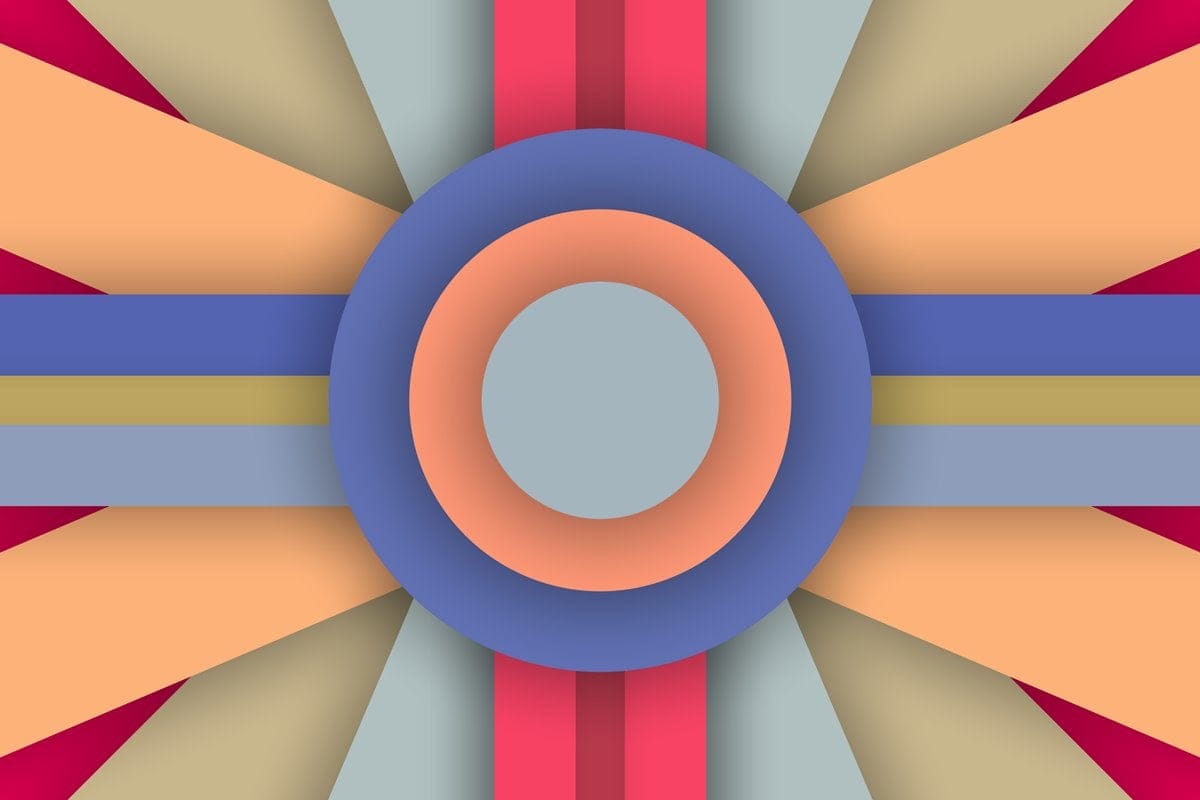










Discussion