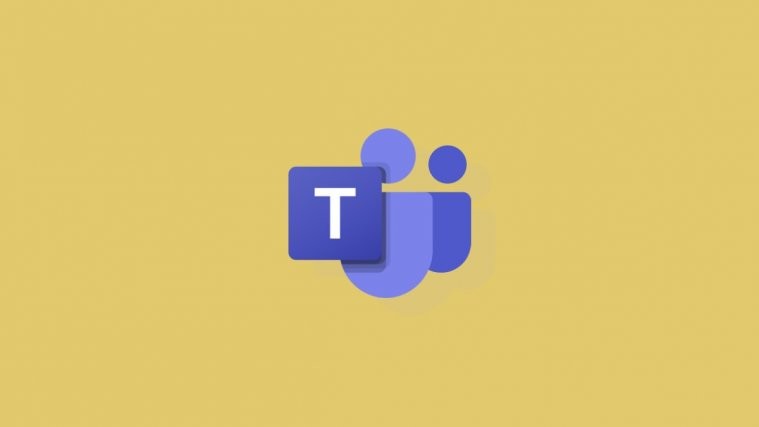Microsoft Teams is a comprehensive tool that has been quite popular recently due to its team collaborative features. The service allows you to create specific teams for your organization, invite different team members and invite guest participants as well.
You can even send direct messages to your team members, share files and create wikis that can be viewed by every member for a comprehensive look at your ongoing projects.
Apart from this, Microsoft Teams has the ability to send you feed notifications, banner notifications and floating notifications on all devices whether you are using the desktop client, web version or a mobile application.
But in case you are unable to receive toast notifications on your Windows 10 PC, this is a known issue and there is a simple workaround for this. Let’s take a look at it.
Sign out and sign back in
Step 1: Open Microsoft Teams. Make sure you are logged in.
Step 2: Click on your profile icon in the top right-hand corner of the screen. A sub-window will now open up with the option to ‘Sign out’ at the bottom. Click on it.
Step 3: You will now be signed out of your Microsoft Teams account. Close and reopen the same tab if you are using the browser-based application or restart the program if you are using the desktop client.
Step 4: Now log in to your Microsoft account again.
You should now be able to receive toast notifications on Windows 10.
Make sure it is enabled in Settings
If you are still unable to receive toast notifications, then there is a high chance that you haven’t correctly modified the notification settings to receive toast notifications on Windows 10. To check if your settings have been correctly set, follow the simple guide given below.
Step 1: Open Microsoft Teams. Make sure you are logged in.
Step 2: Click on your profile picture in the top right-hand corner and select ‘Settings’ from the sub-menu that appears.
Step 3: You will now be taken to the settings page. Select ‘Notifications’ from the submenu that is in the right-hand sidebar.
Step 4: You will now see drop-down menus for all your notifications. Make sure ‘Banner’ (or Banner and email) is selected for all the notifications that you seem to be not getting toast notifications for. Windows 10 recognizes push banner notifications and displays them as toast notifications.
You should now be able to receive toast notifications for your desired events in case the above method failed to fix the issue for you.
If you have any queries, feel free to ask your questions in the comments section below.