Xposed modules are really great tool sot customize your Android device like a Boss, but when a module is not exactly compatible with your device, it could the send your device into bootloop.
Normally, you could install the ROM again, or the firmware, to get device to working and fix the bootloop problem, but here’s an easier way using recovery mode that even retains your Xposed modules, by just disabling them, which fixes bootloop and allows you to enable good plugins back.
If you are playing with Xposed framework and its modules, it’s a given that you already have a TWRP or any other custom recovery calling the shots on your device, as without that there aren’t great possibilities of gaining root access and installing Xposed. We’re not saying its not possible with custom recovery, but for ease, TWRP is always present where there is Xposed framework.
Well, anyway you need TWRP recovery for this, as it provides file manager to you in recovery mode, something that is of great use to us in fixing bootloop cause by incompatible Xposed module(s). Any other custom recovery with file manager will also do, even though we’re talking only TWRP below.
How to fix Bootloop and disable Xposed modules from recovery
Required: Well, you have to have TWRP recovery installed first. If not, then install TWRP first.
Step 1: Now, reboot your device into recovery mode to reach TWRP recovery. Once there, tap on the Advanced menu in TWRP, and then on File manager.
Step 2: Browse to this folder: /data/data/de.robv.android.
Step 3: You will have a file named modules.
Step 4: Xposed keeps track of all enabled modules in this file. With file deleted, all modules will disabled upon reboot, and device will restart alright. Bootloop fixed, yay!
Step 5: Now, go to TWRP homescreen and tap on Reboot > System to restart the device. That’s it.
Once your device has started all fine, open your Xposed apps, and enable the modules you wan to, taking care not to enable incompatible module again. You don’t need to install any modules back, as they are available, only disabled. All your apps and data are intact too, obviously.
Have fun with Xposed, and do share this tip with your friends on social networks.
Via HKZync (thanks!)

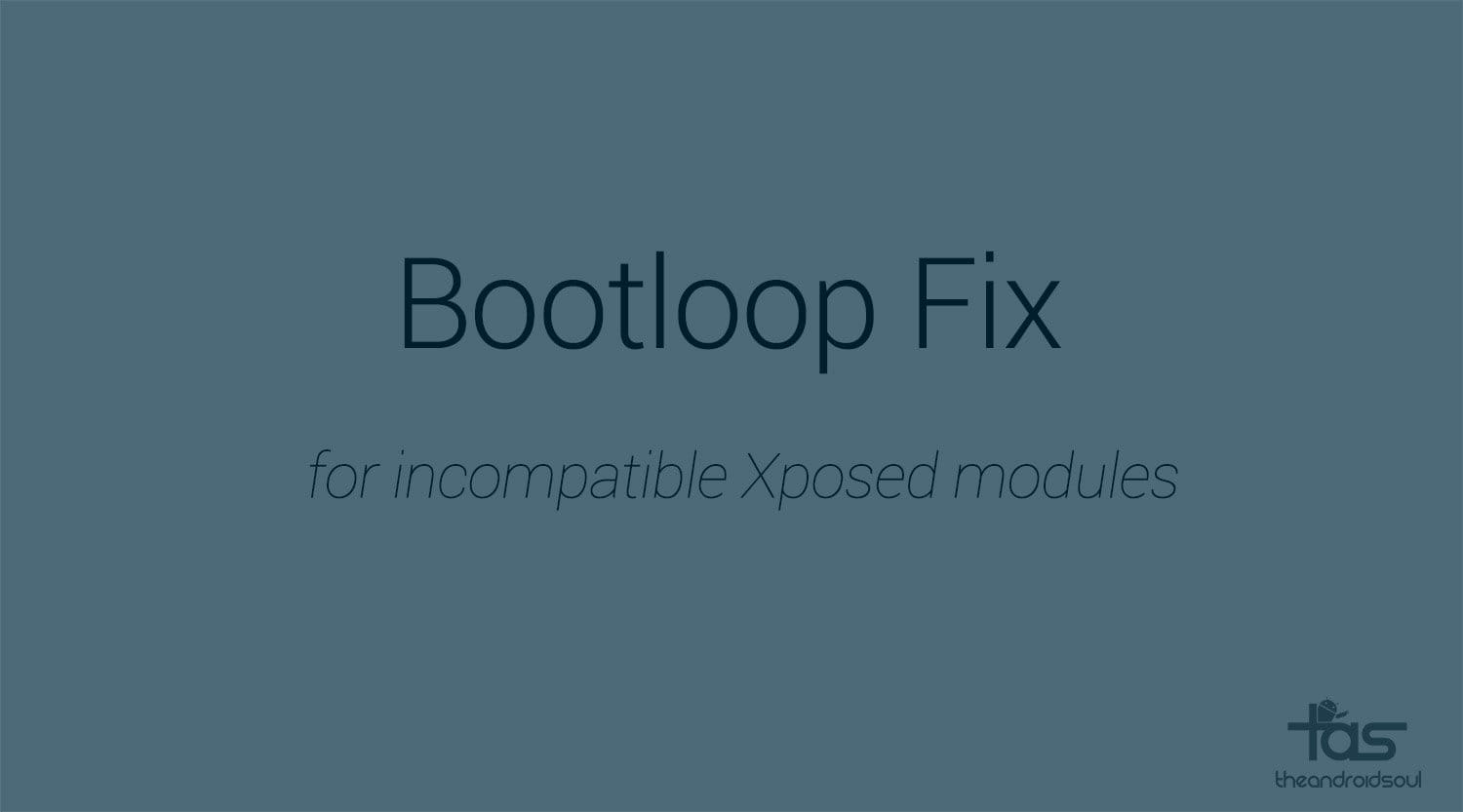











Discussion