The launch of CyanogenMod 12.1 based on Android 5.1 Lollipop was greeted cheerfully by Moto E 2015 users but it left a sour taste in the mouth of Indian users who were unable to connect to Google Now, Play Store and other Google services. If you are one of them, we’ve got a solution for you right here. Our thanks goes to Manish_Sky, who did the digging and came up with the fix for Moto E 2015 users.
Where the error lies basically is the hosts file under the etc folder of system partition. The hosts file from phone and ROM were crossing each other, leaving Moto E users without the Google services.
Here’s how to fix it.
Downloads
- CM12 Gapps (172 MB) | File: gapps-lp-20141212-signed.zip
- SuperSU root package (3.83 MV) | File: UPDATE-SuperSU-v2.46.zip
Supported devices
- Motorola Moto E 2015, 3G edition
- Don’t try on any other device whatsoever
Instructions
Warning: Warranty may be void of your device if you follow the procedures given on this page. You only are responsible for your device. We won’t be liable if any damage occurs to your device and/or its components.
Backup necessary stuff. In case your device is wiped off while following the guide below, it’s good to have a backup of contacts, photos, videos and other files already saved on PC.
Note: Make sure that you have Moto E 2015, 3G edition, and that you have the CyanogenMod 12.1 already installed on your device.
- Download the CM12 Gapps file (gapps-lp-20141212-signed.zip) from download section above. Usually CM12.1 Gapps are used, but in this case, use CM12 Gapps provided above.
- Transfer the Gapps to your device.
- Reboot into TWRP recovery.
- [Optional] Make a backup. Once in TWRP recovery, take a backup of your current ROM/firmware. Select Backup, then do a “Swipe to Back Up” on the bottom of the screen. Wait for the backup to finish, it’s a time consuming process.
- Install CM12 Gapps now. On main menu of TWRP recovery, select Install. Navigate to and select the Gapps file (gapps-lp-20141212-signed.zip) and then use ‘Swipe to Confirm Flash’ option at the bottom of the screen to flash it on the device.
- Also root the phone by flashing the SuperSU file (UPDATE-SuperSU-v2.46.zip). Select Install option again, and then choose the SuperSU file. Use ‘Swipe to Confirm Flash’ option at the bottom of the screen to flash it on the device.
- Go to back to recovery’s Main menu, select Reboot » select System.
- Open File Manager app, provide it root permission.
- Go to root folder of the device, where you should be able to see system folder.
- Go to etc folder under the system folder.
- Copy the hosts file and then paste it on sdcard. Just for backup we did this.
- Delete the said hosts file from etc folder under system.
- Try connecting to Google now. Use play store and Google Now and they shall work now.
That’s it. Let us know if you know any help with this. We have our eyes set on comments section below.


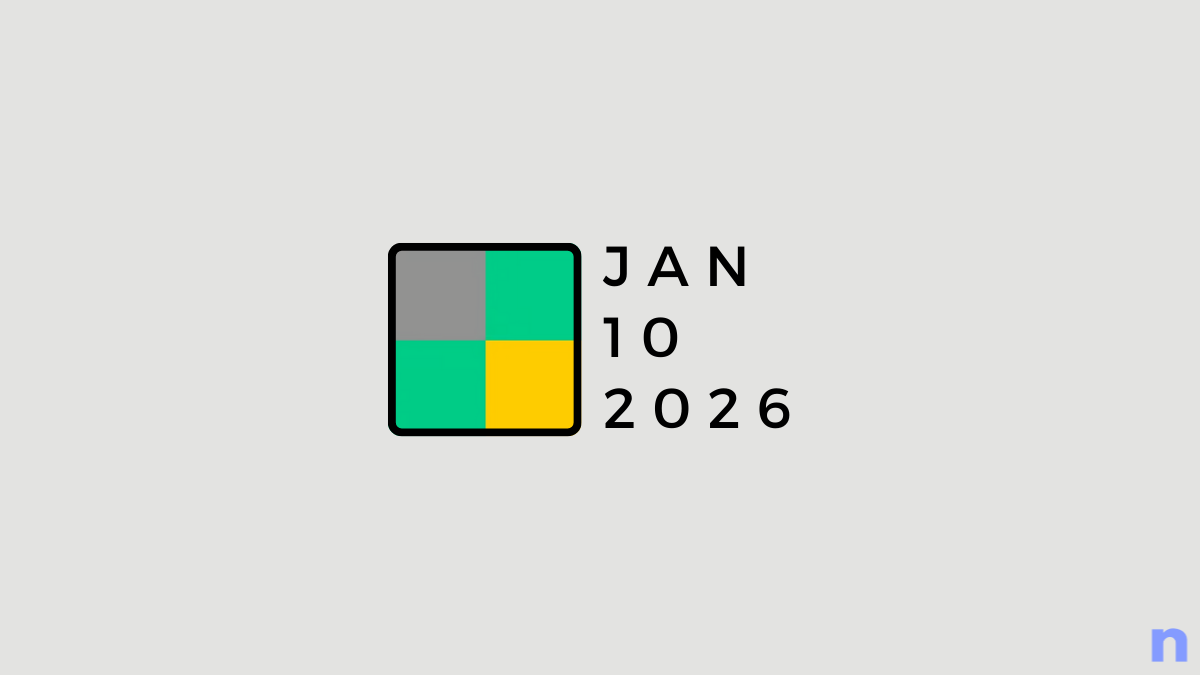
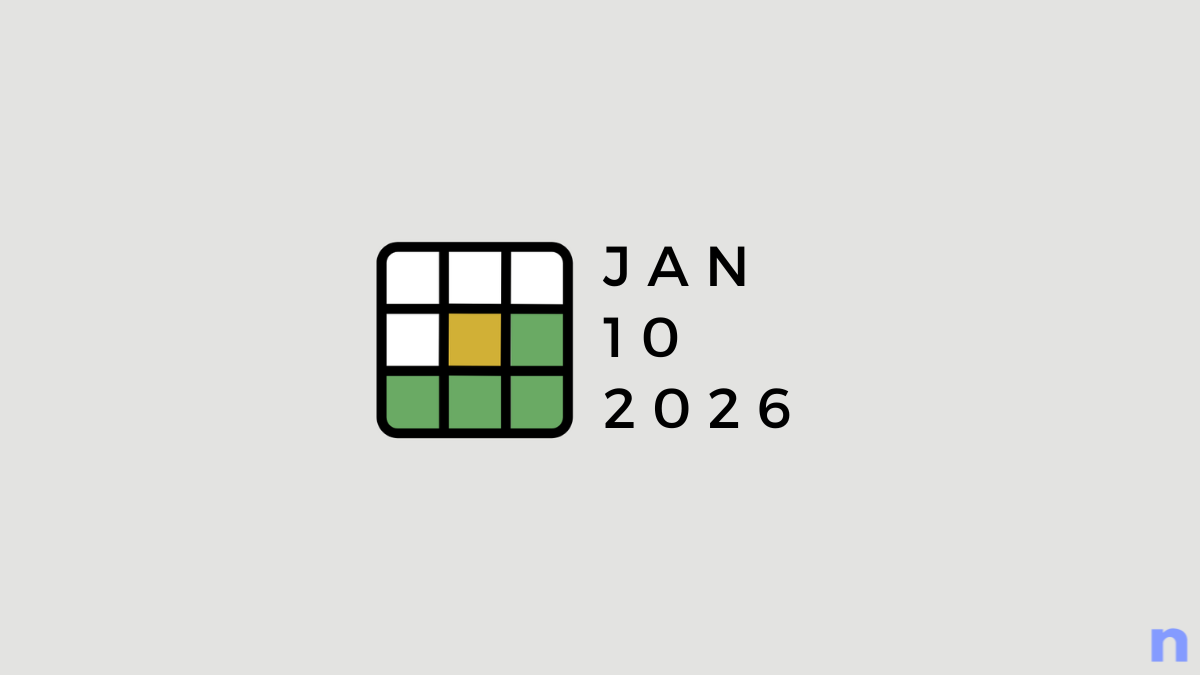
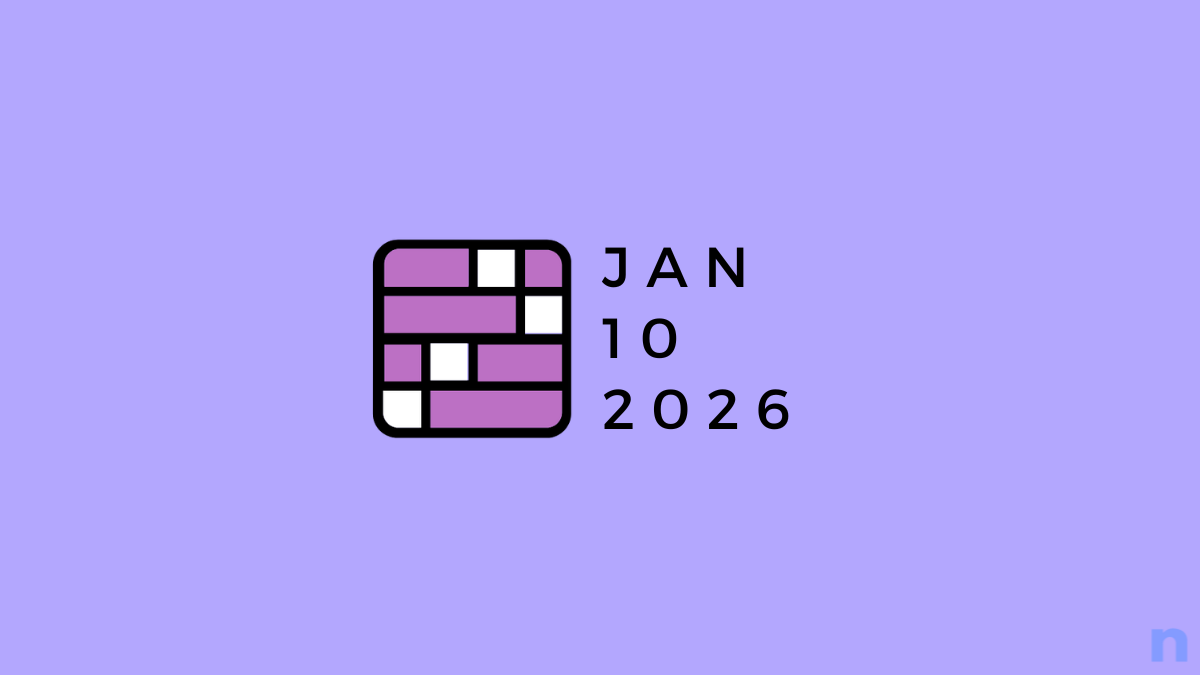
![Your Guide to StarRupture Classes [AIO]](/content/images/2026/01/FI-10.jpg)
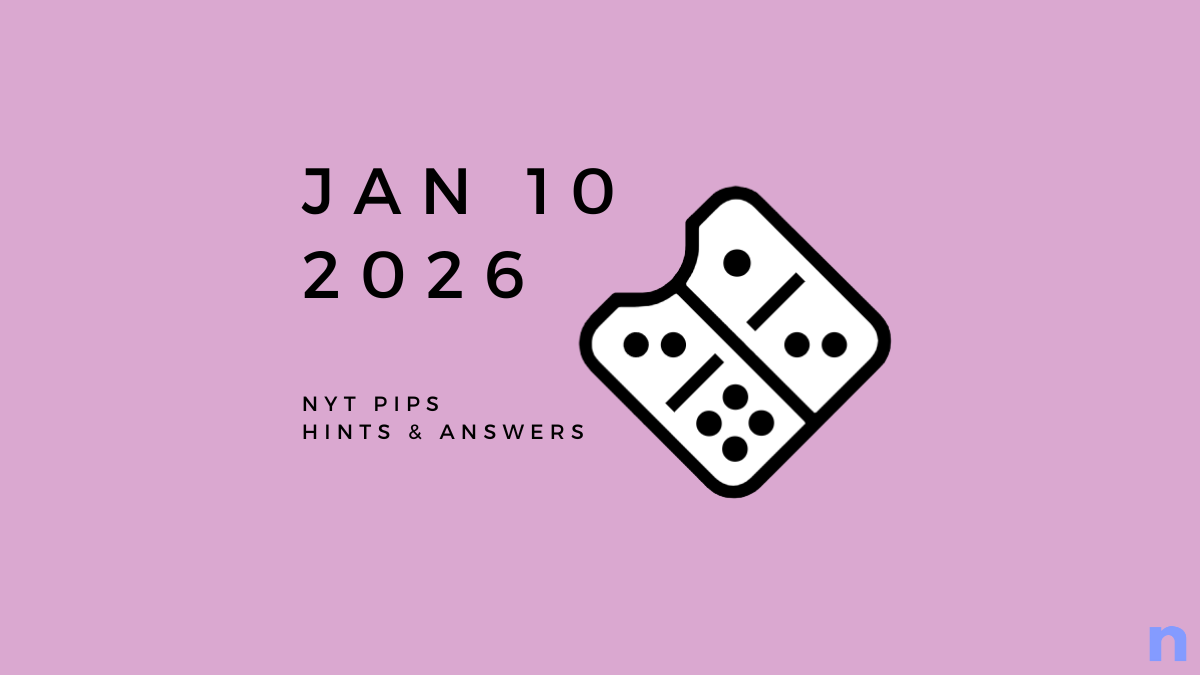




Discussion