If you happen to be a Galaxy Note 10 owner, you are probably already looking forward to playing on that gorgeous AMOLED panel, without interruptions. Game Launcher simply enhances the experience by muting your notifications, ensuring seamless, uninterrupted gameplay. Game Launcher is your ultimate, one-stop control center for games. It automatically adds newly downloaded games, and there are a variety of customization options to pick from.
If you’re not sure how to enable it, make sure to give this piece a thorough read. So, without further ado, let us get down to it.
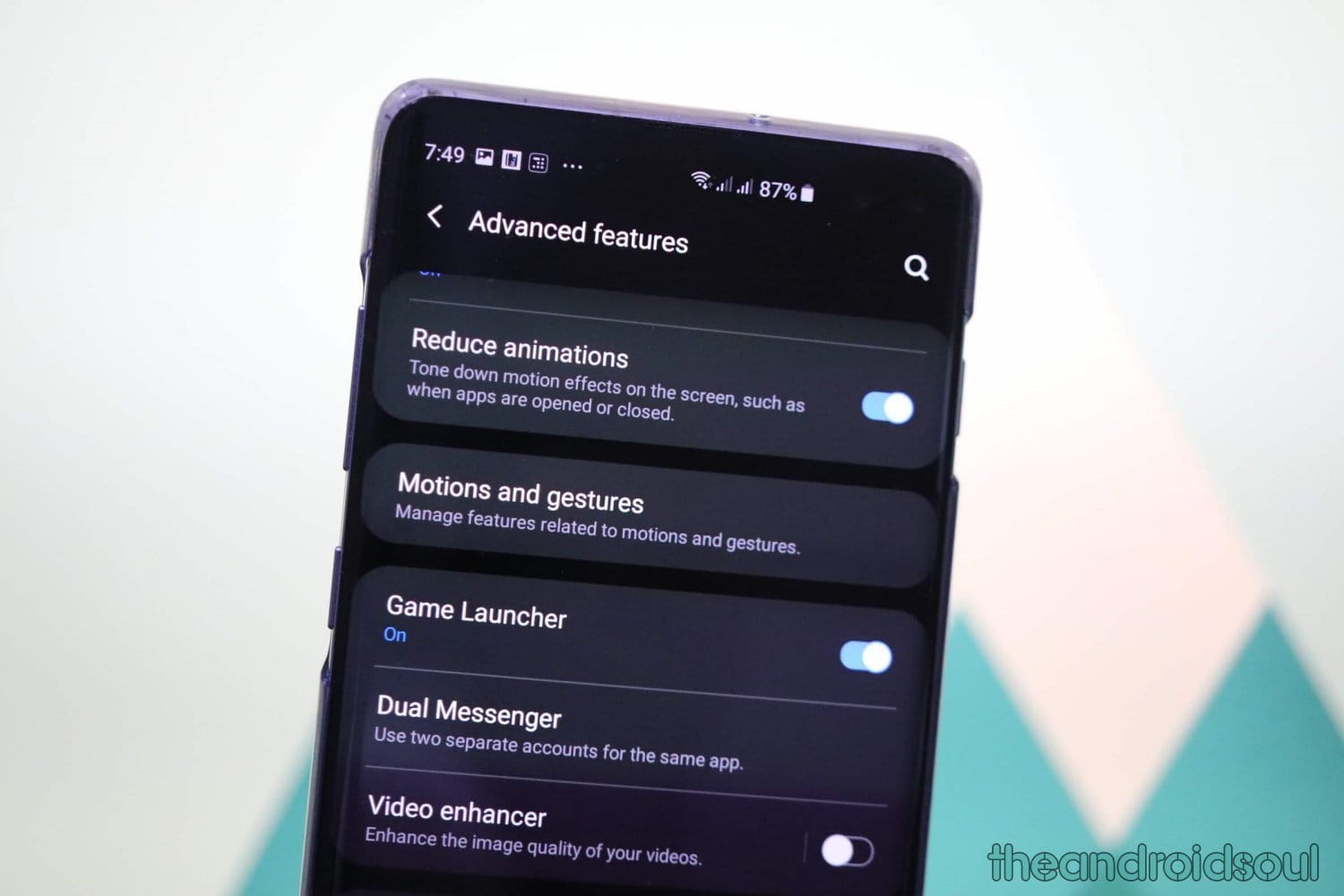
How to enable Game Launcher on your Samsung Galaxy device
Step 1: Go to Settings.
Step 2: Open Advanced Features.
Step 3: Toggle on Game Launcher.
It will be available now as a separate app. Look into the app drawer to find the Game Launcher app, and then tap on it to open it configure how you want the gaming to be on your Samsung Galaxy device.
How to enable Game Launcher on your Samsung Galaxy device
To disable it, just toggle off the Game Launcher option as explained above (Settings > Advanced features).
Game Launcher Features
Like Apple’s Game Center, Samsung’s Game Launcher also allows you to tweak your gameplay preferences. To set up Game Launcher, start by first opening the app from the app drawer. Now play with the Settings as you it suits you.
Your incoming notification alerts are muted and hidden from your screen. So, unless you’re getting a call, you won’t have to worry about disturbances. Game volume is also muted by default, but you can change this setting by pressing either volume keys.
Finally, you can also pick from different power profiles. While the High-performance mode ensures maximum performance, it might drain your device’s battery a lot faster. Power saving, on the other hand, saves battery but affects performance negatively.
Earlier, Samsung used to bundle in an app called Game Tools, which used to tick pretty much the same boxes. The South Korean company has discontinued the service and conjoined it with Game Launcher

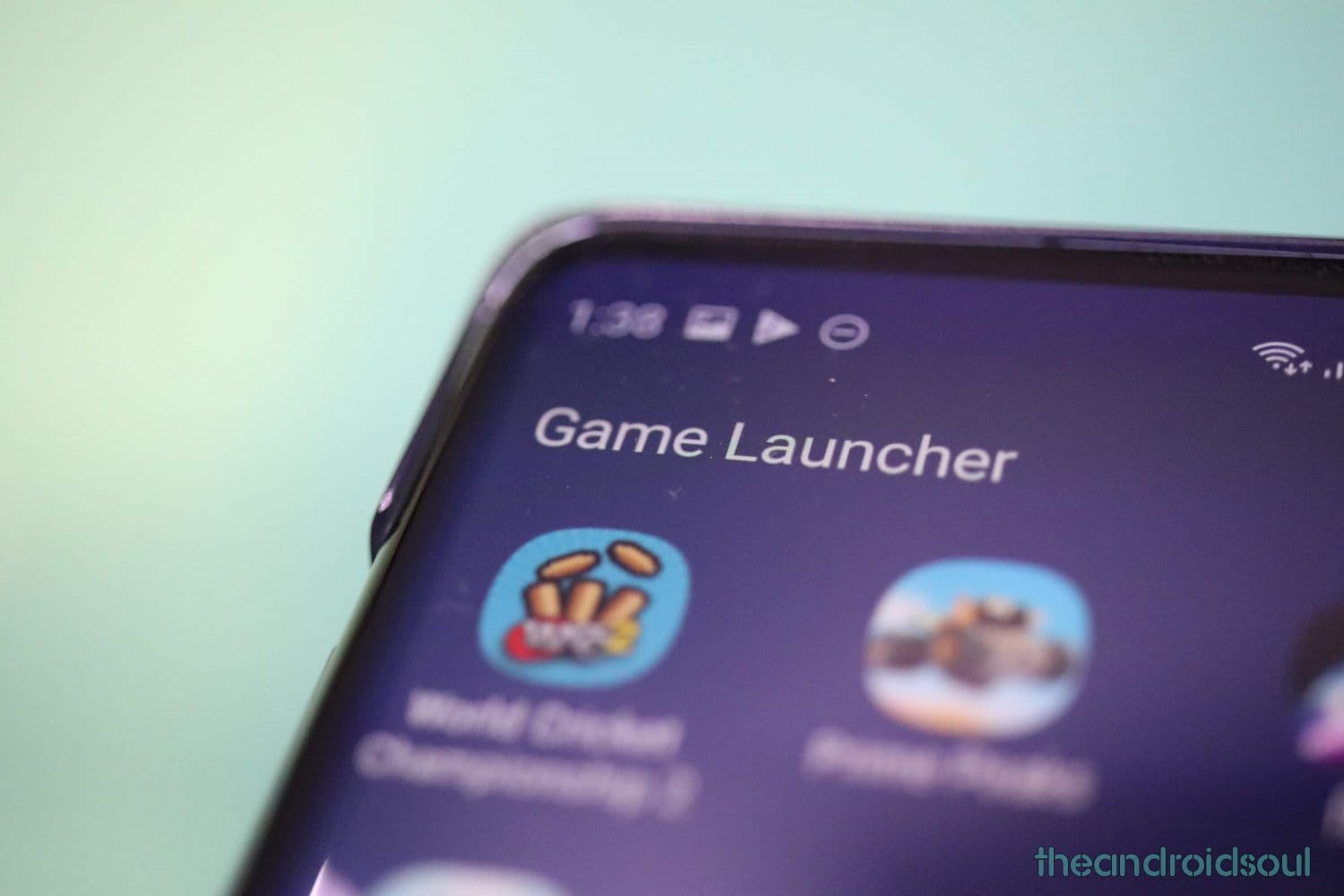



![Solution For Quiz - Where Did the Dragon Hall Deal a Major Blow to the Khitan Navy [Where Winds Meet]](/content/images/2026/01/1-15.png)







Discussion