The native Messages app on the iPhone makes it easy for you to edit texts you’ve already sent. This way, you can correct your mistakes, punctuations, and even incorrect phrases/words that auto-correct may have applied to your text.
In this post, we’ll check out how to edit a message on your iPhone.
How to edit a message on iPhone
- Required: iPhone running iOS 16 or newer.
You can only edit an iMessage text on the Messages app, and that too, within 15 minutes of sending the original text. Non-iMessage texts are not supported, so they cannot be retrieved or edited.
- Launch the Messages app on your iPhone.
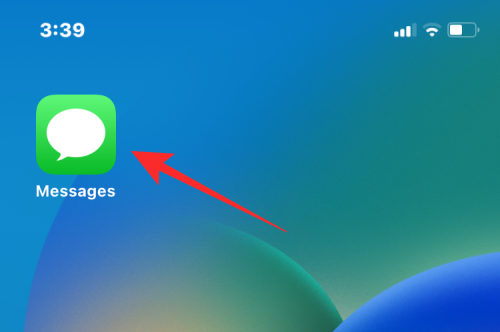
- Inside Messages, select a conversation from which you want to edit a message.
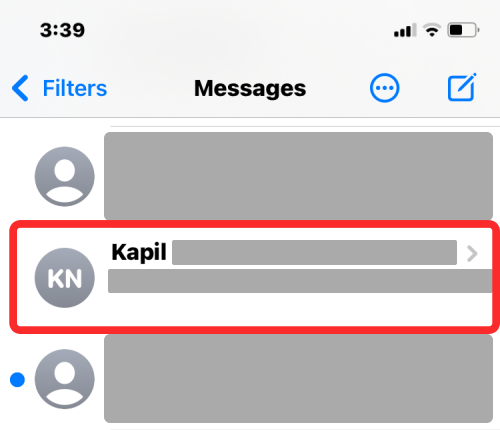
- When the conversation loads up, locate the message you want to edit and long-press on it.
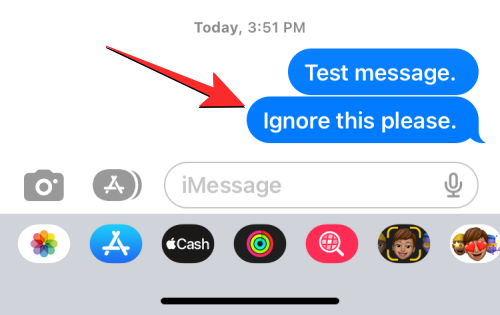
- When you do that, an overflow menu will appear on the screen. On this menu, tap on Edit.
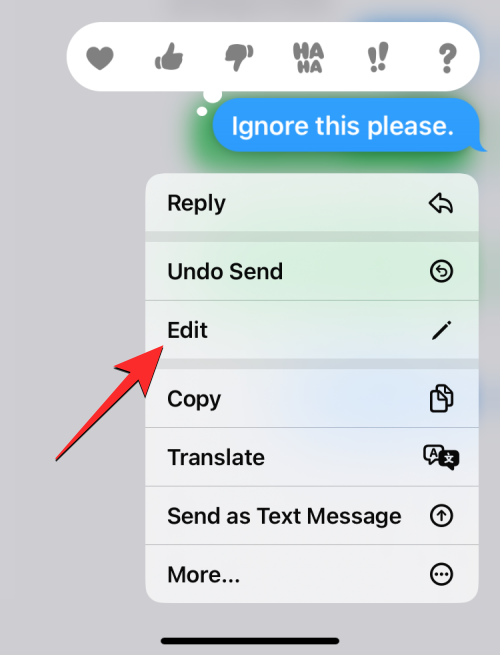
- The selected message will now be visible in a text box with the keyboard appearing at the bottom.
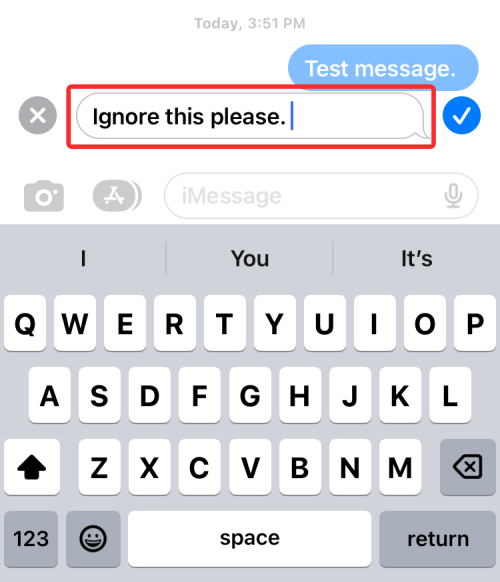
- Now, make the necessary corrections to the text and tap on the checkmark icon on the right to save changes.
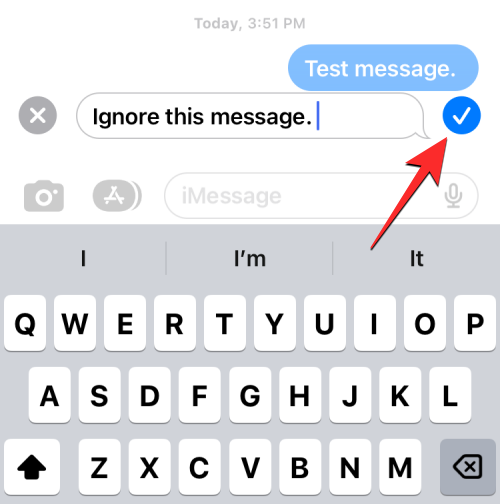
- When you save the edited text, the new text will appear inside the conversation with an “Edited” label under it.
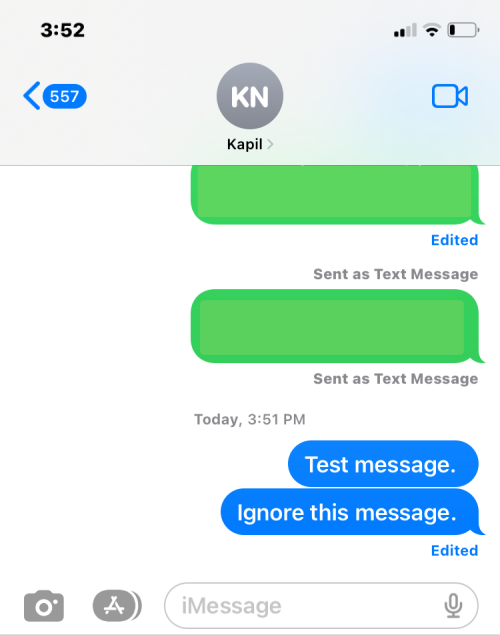
You can repeat these steps to edit the same message if you want to make further corrections to the edited messages. You can edit a message you sent up to 5 times within 15 minutes of sending the original message.
What happens when you edit a message in iMessage?
When you edit a message, the changes you made will be visible instantly as soon as you tap on the checkmark icon. This change will be reflected on all devices involved in the conversation. The contents of the original message will appear inside the conversation during editing and once the changes have been made, both you and the recipient will now see the newly edited message in place of the original message.
The only difference here will be that the new message will be accompanied by the “Edited” label underneath the concerned message. Both you and the recipient can view the original message and their subsequent editions by tapping on this Edited label.
How long can I edit sent messages?
You can only edit sent messages for up to 15 minutes. Within this time frame, you can make any changes to the original message up to 5 times. Once you reach any of these two limitations, the Edit option will disappear from the overflow menu when you long-press on a sent message.
Will older iOS users be able to see edited messages?
No, edited messages can only be viewed on iPhones running iOS 16 or later. So, users with iPhones running older iOS versions won’t benefit from this feature. Any changes you made to your recently sent message will remain unsent if the recipient has an iPhone running iOS 15 or earlier versions.
That’s all you need to know about editing a message on an iPhone.

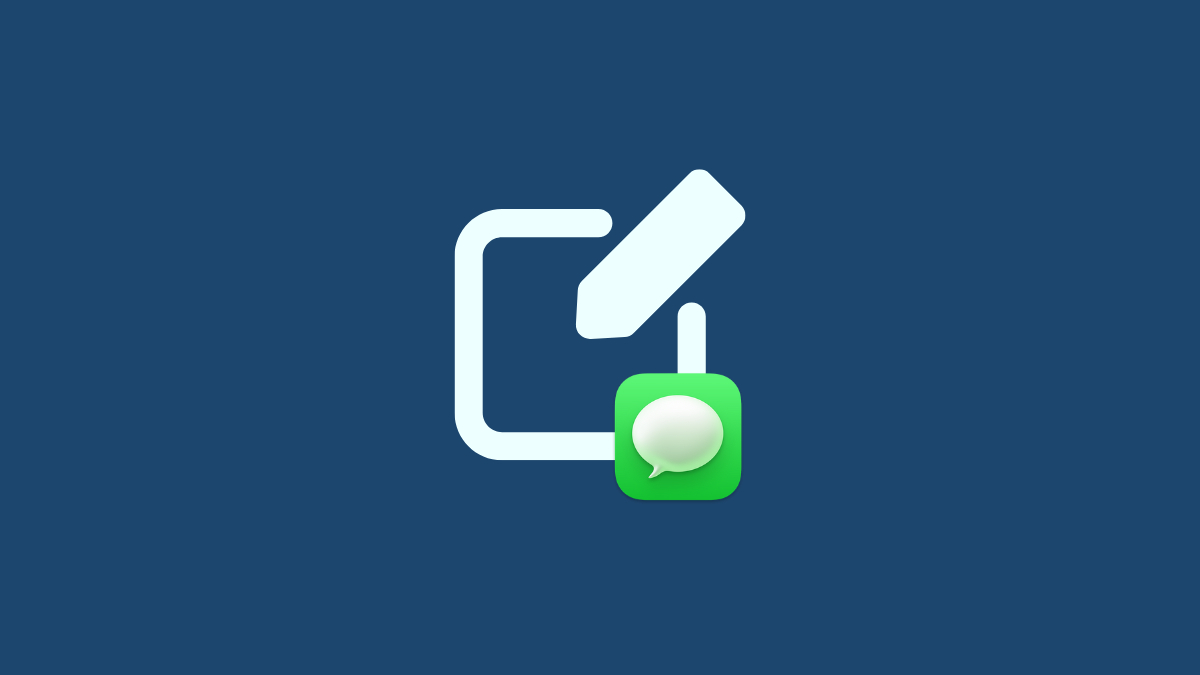










Discussion